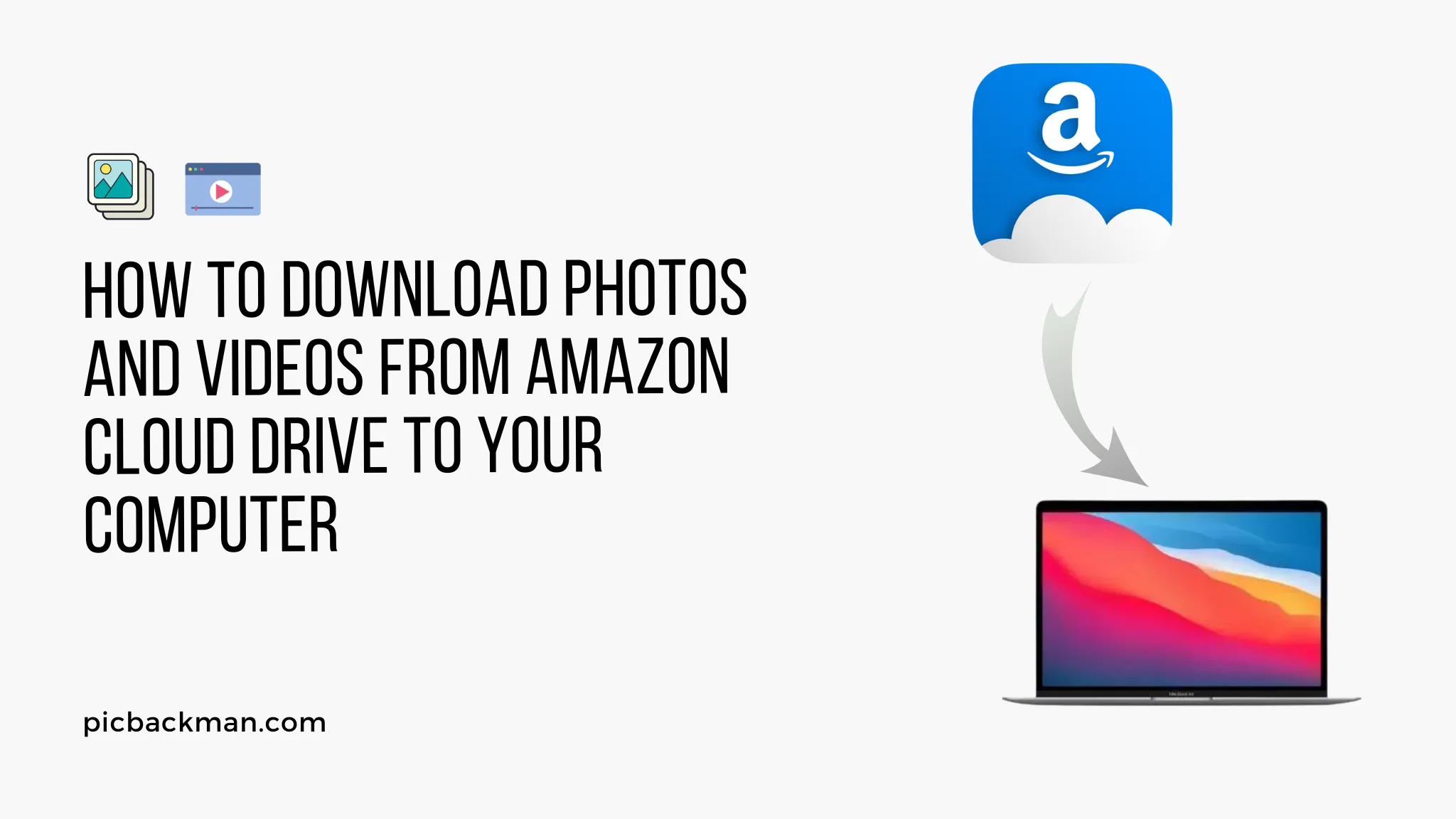
Why is it the #1 bulk uploader?
- Insanely fast!
- Maintains folder structure.
- 100% automated upload.
- Supports RAW files.
- Privacy default.
How can you get started?
Download PicBackMan and start free, then upgrade to annual or lifetime plan as per your needs. Join 100,000+ users who trust PicBackMan for keeping their precious memories safe in multiple online accounts.
“Your pictures are scattered. PicBackMan helps you bring order to your digital memories.”
How to Download Photos and Videos from Amazon Cloud Drive to Your Computer

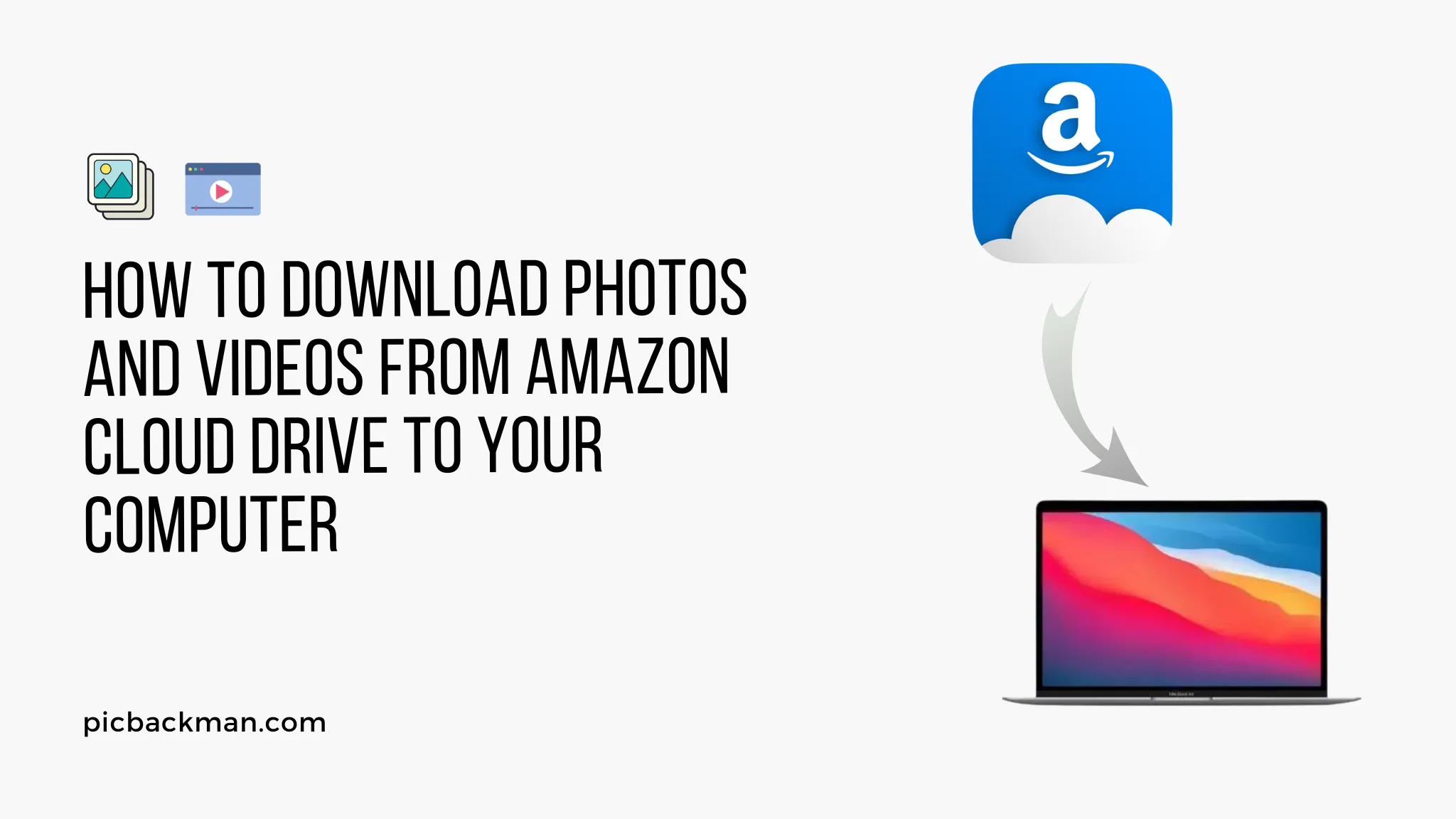
Amazon Cloud Drive is a cloud storage service provided by Amazon that allows users to store and access their photos, videos, and other files from anywhere with an internet connection. It offers a convenient way to back up and sync your media files across multiple devices.
However, there may be occasions when you want to download your photos and videos from Amazon Cloud Drive to your computer for offline access or to free up storage space. In this article, we will guide you through the process of downloading photos and videos from Amazon Cloud Drive to your computer.
Understanding Amazon Cloud Drive
Amazon Cloud Drive is a secure cloud storage platform that provides users with a designated space to store their files. It offers various storage plans to suit different needs, allowing users to upload and store their photos, videos, documents, and other files.
With Amazon Cloud Drive, you can access your files from any device with an internet connection, making it convenient for sharing and accessing your media on the go.
Benefits of Downloading Photos and Videos from Amazon Cloud Drive
Downloading your photos and videos from Amazon Cloud Drive to your computer offers several benefits:
- Offline Access: By downloading your media files, you can access them even when you don't have an internet connection. This is especially useful when you are traveling or in areas with limited internet connectivity.
- Backup: Downloading your files provides an additional backup, ensuring that you have a local copy of your important photos and videos in case of any data loss or accidental deletion.
- Freeing Up Space: Once you have downloaded your files to your computer, you can delete them from Amazon Cloud Drive, freeing up storage space for new files or other media.
- Editing and Organization: Downloading your photos and videos to your computer allows you to edit them using various software applications and organize them into folders for easier management.
Step-by-Step Guide: Downloading Photos and Videos from Amazon Cloud Drive
Follow these steps to download your photos and videos from Amazon Cloud Drive to your computer:
-
Sign in to Amazon Cloud Drive: Launch your preferred web browser and visit
the Amazon Cloud Drive website. Sign in using your Amazon account
credentials.
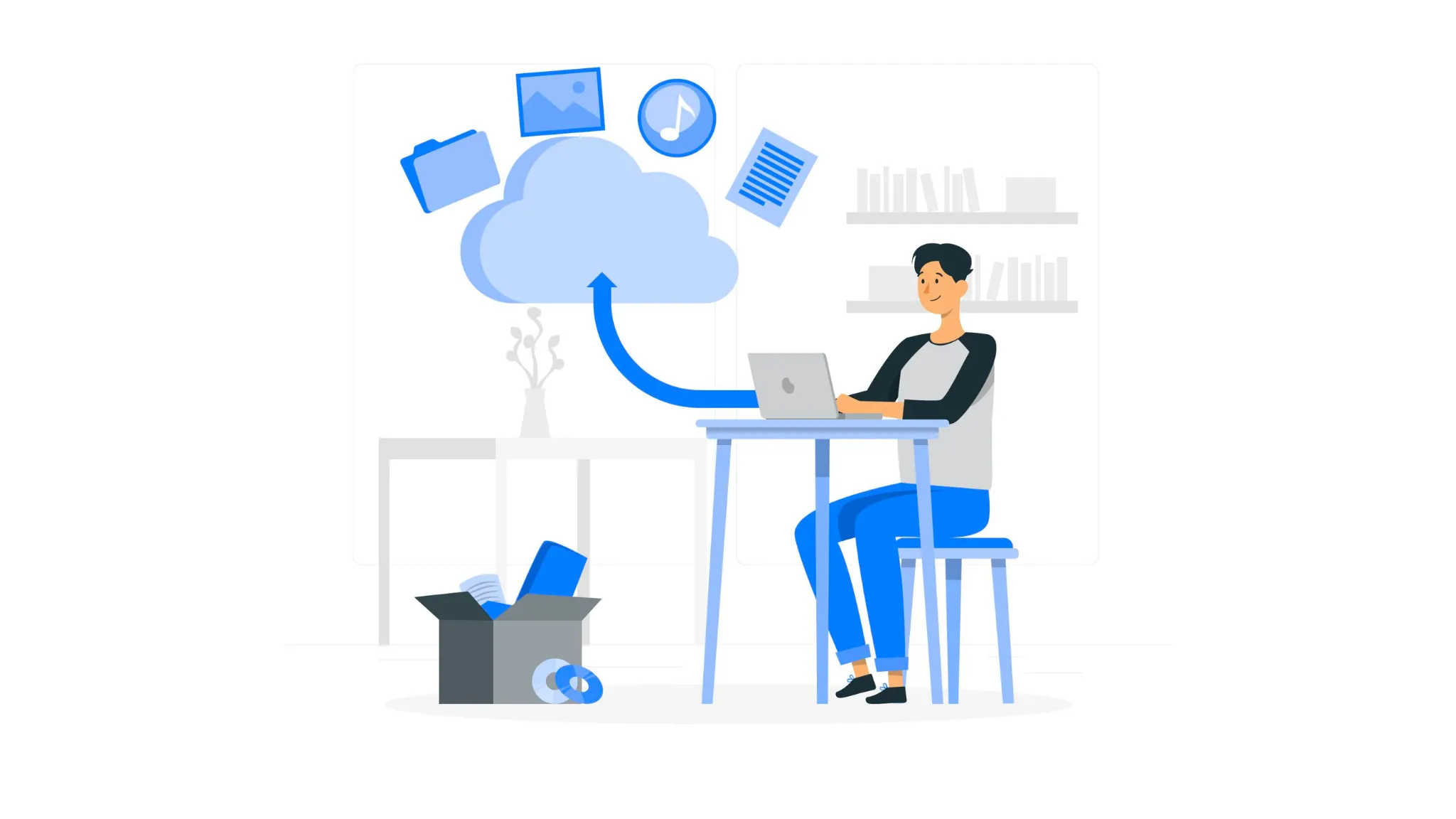
- Navigate to the Photos and Videos Section: Once you are signed in, locate the "Photos" or "Videos" section in the navigation menu. Click on the appropriate option to access your media files.
- Select the Files You Want to Download: Browse through your photos and videos and select the files you wish to download. You can choose individual files or select multiple files by holding down the Ctrl or Command key while clicking on the files.
- Choose the Download Option: After selecting the desired files, look for the download option. It is usually represented by a download icon or a "Download" button. Click on it to initiate the download process.
- Specify the Download Location on Your Computer: A dialog box will appear, asking you to choose the download location on your computer. Select the desired folder or create a new one to save the downloaded files.
- Start the Download Process: Once you have specified the download location, click on the "Start" or "Download" button to begin the download process. The time it takes to complete the download will depend on the size of the files and your internet connection speed.
- Monitor the Download Progress: While the files are being downloaded, you can monitor the progress of the download. Some web browsers display a progress bar or provide a download manager to track the download status.
- Access Your Downloaded Photos and Videos: Once the download is complete, navigate to the download location on your computer to access your downloaded photos and videos. You can now view, edit, or organize them as desired.
Tips for Efficiently Downloading Photos and Videos
To ensure a smooth and efficient download process from Amazon Cloud Drive, consider the following tips:
- Organize Your Files: Before downloading, organize your photos and videos into folders on Amazon Cloud Drive. This will make it easier to select specific files for download and maintain a structured collection on your computer.
- Check Available Storage Space: Ensure that you have enough storage space on your computer to accommodate the downloaded files. If necessary, free up space by deleting unnecessary files or transferring existing files to external storage devices.
- Use a Stable Internet Connection: To avoid interruptions during the download process, connect your computer to a stable and reliable internet connection. This will help prevent incomplete or failed downloads.
- Download in Batches: If you have a large number of files to download, consider downloading them in batches rather than all at once. This can help prevent overwhelming your internet connection and ensure a smoother experience.
- Maintain File Integrity: After downloading your photos and videos, verify that the files have been successfully downloaded and are accessible. Check their integrity by opening a few files to ensure they are not corrupted.
Conclusion
Downloading your photos and videos from Amazon Cloud Drive to your computer provides offline access, additional backup, and the flexibility to edit and organize your media files. By following the step-by-step guide outlined in this article, you can easily download your files and enjoy the benefits of having them readily available on your computer.
FAQs
1. How do I download all photos from Amazon Drive?
To download all photos from Amazon Drive, you can follow these steps:
- Sign in to your Amazon Drive account.
- Navigate to the folder containing your photos.
- Select all the photos by holding down the Ctrl or Command key and clicking on each photo.
- Click on the download option, usually represented by a download icon or a "Download" button.
- Choose the download location on your computer and start the download process.
2. Is Amazon Cloud Drive the same as Amazon Photos?
No, Amazon Cloud Drive and Amazon Photos are two different services offered by Amazon. Amazon Cloud Drive is a cloud storage platform where you can store various files, including photos, videos, and documents. Amazon Photos, on the other hand, is a specific service focused on storing and managing photos. It offers additional features like photo organization, sharing, and advanced search options.
3. Can I get Amazon Photos on my PC?
Yes, you can access Amazon Photos on your PC by using the Amazon Photos desktop application. The application allows you to sync your Amazon Photos library with your computer, making it easy to access and manage your photos directly from your PC.
4. How do I upload photos from Amazon to Windows?
To upload photos from Amazon to Windows, you can use the Amazon Photos desktop application or the Amazon Drive website. Here's how:
- Amazon Photos Desktop Application:
- Download and install the Amazon Photos desktop application on your Windows computer.
- Sign in to your Amazon account and follow the on-screen instructions to set up the application.
- Once set up, the application will automatically sync your Amazon Photos library with your computer, uploading any new photos.
- Amazon Drive Website:
- Sign in to your Amazon Drive account through the Amazon Drive website on your Windows computer.
- Navigate to the folder where you want to upload your photos.
- Click on the "Upload" button or drag and drop the photos into the folder to initiate the upload process.
5. How do I sync my Amazon Photos to my desktop?
To sync your Amazon Photos with your desktop, you can use the Amazon Photos desktop application. Follow these steps:
- Download and install the Amazon Photos desktop application on your computer.
- Sign in to your Amazon account and set up the application.
- Once set up, the application will automatically sync your Amazon Photos library with your desktop, ensuring that any changes or additions made to your photos are reflected on both platforms.
6. How do I transfer Amazon photos?
To transfer Amazon photos, you can use various methods depending on your specific needs:
- Download and Upload: Download the photos from Amazon Photos to your local device and then upload them to the desired destination, such as another cloud storage service or your computer.
- Share or Send: Use the sharing or sending options within Amazon Photos to send photos directly to other individuals or platforms via email, messaging apps, or social media.
- External Tools: Utilize third-party tools or services designed for transferring or migrating photos between different cloud storage platforms.





