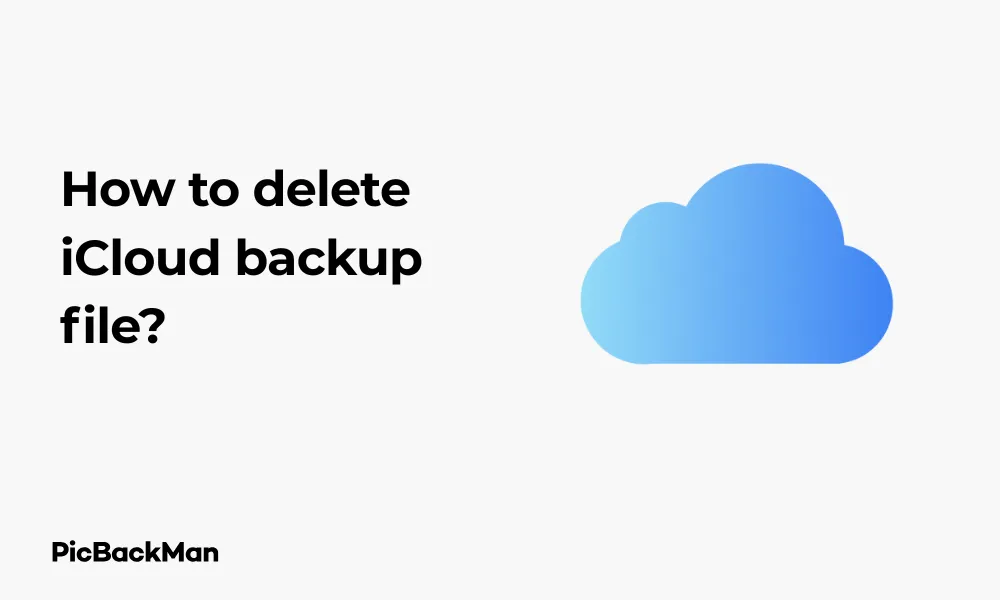
Why is it the #1 bulk uploader?
- Insanely fast!
- Maintains folder structure.
- 100% automated upload.
- Supports RAW files.
- Privacy default.
How can you get started?
Download PicBackMan and start free, then upgrade to annual or lifetime plan as per your needs. Join 100,000+ users who trust PicBackMan for keeping their precious memories safe in multiple online accounts.
“Your pictures are scattered. PicBackMan helps you bring order to your digital memories.”
How to delete iCloud backup file?

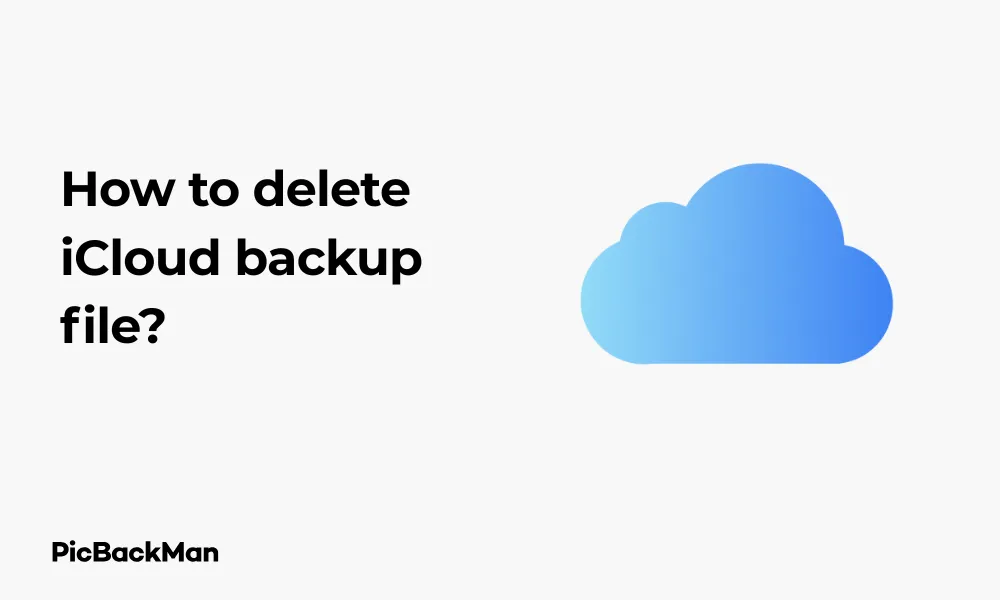
Keeping your iCloud storage clean and organized is essential for maintaining free space and ensuring your device backups run smoothly. Over time, your iCloud storage can become cluttered with old backups that take up valuable space. In this guide, I'll walk you through the exact steps to delete iCloud backup files from various devices, help you manage your storage effectively, and answer common questions about the process.
Why You Might Need to Delete iCloud Backups
Before jumping into the deletion process, let's quickly cover why you might want to remove some of your iCloud backups:
- You're running out of iCloud storage space
- You have backups of devices you no longer own
- Your backups contain outdated information
- You want to create a fresh backup after major changes
- You're trying to free up space for new device backups
Apple gives you 5GB of free iCloud storage, which fills up quickly if you back up multiple devices. Removing unnecessary backups helps you manage this limited space effectively.
Deleting iCloud Backups on iPhone or iPad
Let's start with the most common method - removing backups directly from your iOS device:
Step-by-Step Process
- Open the Settings app on your iPhone or iPad
- Tap on your name at the top of the screen
- Select "iCloud"
- Tap "Manage Storage" or "iCloud Storage" (depending on your iOS version)
- Select "Backups"
- You'll see a list of devices with backups stored in your iCloud
- Tap on the backup device you want to delete
- Scroll to the bottom and tap "Delete Backup"
- Confirm by tapping "Turn Off & Delete"
Remember that deleting a backup is permanent. Once removed, you cannot recover that specific backup. Make sure you no longer need the data before proceeding with deletion.
What Happens When You Delete an iCloud Backup?
When you delete an iCloud backup, you're removing all the data that was saved during that specific backup session. This includes:
- App data
- Device settings
- Home screen and app organization
- iMessage and text messages (if not using Messages in iCloud)
- Photos and videos (if not using iCloud Photos)
- Purchase history from Apple services
- Ringtones
- Visual voicemail password
Delete iCloud Backups on Mac
If you prefer managing your backups from your Mac, follow these steps:
For macOS Catalina and Later
- Click the Apple menu in the top-left corner
- Select "System Preferences" or "System Settings" (on newer macOS versions)
- Click on your Apple ID (top of the window)
- Select "iCloud"
- Click "Manage..." near the bottom of the window
- In the sidebar, select "Backups"
- Select the backup you want to remove
- Click "Delete" and confirm your choice
For macOS Mojave and Earlier
- Click the Apple menu
- Select "System Preferences"
- Click "iCloud"
- Click "Manage..." in the bottom-right corner
- Select "Backups" from the sidebar
- Choose the backup you want to delete
- Click "Delete" and confirm
Deleting iCloud Backups on Windows PC
You can also manage your iCloud backups through a Windows computer:
- Download and install iCloud for Windows from the Microsoft Store or Apple's website
- Open the iCloud for Windows app
- Sign in with your Apple ID
- Click "Storage"
- Select "Backups" from the list
- Choose the backup you want to delete
- Click "Delete" and confirm your decision
Deleting iCloud Backups Through the Web Browser
You can access and manage your iCloud backups from any web browser, which is handy when you don't have access to your devices:
- Go to iCloud.com in your web browser
- Sign in with your Apple ID and password
- Click on your name in the top-right corner
- Select "Account Settings"
- Scroll down to the "Storage" section
- Click "Manage" next to Storage
- Select "Backups" from the sidebar
- Click on the backup you want to remove
- Click "Delete" and confirm
Managing Specific Files Within iCloud Backups
Unfortunately, you can't delete specific files within an iCloud backup. iCloud backups are all-or-nothing - you either keep the entire backup or delete it completely. However, you can control what gets backed up in future backups.
Controlling What Gets Backed Up
To manage what data is included in future backups:
- On your iPhone or iPad, go to Settings
- Tap your name at the top
- Select "iCloud"
- Tap "Manage Storage"
- Select "Backups"
- Tap on your device name
- Under "Choose Data to Back Up," you can toggle off apps whose data you don't want to include in future backups
This won't affect your current backup but will reduce the size of future backups.
Comparing iCloud Backup Deletion Methods
| Method | Pros | Cons | Best For |
|---|---|---|---|
| iPhone/iPad | Convenient, no additional devices needed | Small screen can make navigation harder | Quick deletion when on the go |
| Mac | Larger screen, easier navigation | Need access to your Mac | Detailed management of multiple backups |
| Windows PC | Works on non-Apple computers | Requires iCloud for Windows installation | Windows-only users |
| Web Browser | Accessible from any device with internet | Interface can be slower than native apps | When away from your personal devices |
Creating Space Without Deleting Entire Backups
If you're hesitant to delete entire backups, there are other ways to free up iCloud storage:
Alternative Methods to Free Up iCloud Space
1. Optimize Photo Storage
Photos and videos often take up the most space in iCloud. Enable "Optimize iPhone Storage" in Settings > Your Name > iCloud > Photos to keep smaller versions of photos on your device while full-resolution versions remain in iCloud.
2. Remove large attachments in messages
Text message attachments can consume significant space:
- Go to Settings > General > iPhone Storage
- Tap on "Messages"
- Review "Photos," "Videos," and other attachment categories
- Delete large or unnecessary attachments
3. Clean Up Mail Attachments
If you use iCloud for email, attachments can fill storage quickly:
- Go to Settings > Your Name > iCloud
- Tap "Manage Storage" > "Mail"
- Delete old attachments you no longer need
4. Remove Unused Apps
App data in iCloud can accumulate over time:
- Go to Settings > Your Name > iCloud
- Tap "Manage Storage"
- Look for apps using significant storage that you no longer use
- Select the app and tap "Delete Data"
Understanding iCloud Backup Size Management
Managing backup sizes effectively can help you avoid needing to delete backups frequently.
What Takes Up the Most Space in iCloud Backups?
Typically, these items consume the most space in backups:
- Photos and videos (if not using iCloud Photos separately)
- Messages with attachments
- App data (especially games and media apps)
- Voice memos
- Health and HomeKit data
Checking the size of Individual Backups
- Go to Settings > Your Name > iCloud > Manage Storage > Backups
- Select a device backup
- You'll see the total size of the backup and a breakdown by app
Setting Up Automatic Backup Management
Instead of manually deleting backups, you can set up your devices to manage backups more efficiently:
Turning Off Automatic Backups for Specific Devices
If you have multiple devices but limited iCloud storage, you might choose to back up only your primary devices:
- On the device you don't want to back up, go to Settings > Your Name > iCloud
- Tap "iCloud Backup" and toggle it off
Using Family Sharing to Maximize Storage
With Family Sharing, you can purchase a larger iCloud storage plan and share it among family members:
- Go to Settings > Your Name > Family Sharing
- Tap "iCloud Storage"
- Follow the prompts to set up a shared storage plan
What to Do After Deleting iCloud Backups
After removing old backups, take these steps to maintain an organized iCloud storage:
Creating a Fresh Backup
Once you've deleted old backups, create a new one:
- Connect to Wi-Fi
- Go to Settings > Your Name > iCloud > iCloud Backup
- Tap "Back Up Now"
Setting Up a Regular Backup Schedule
To keep your backups current:
- Ensure "iCloud Backup" is toggled on in Settings > Your Name > iCloud
- Connect your device to power and Wi-Fi regularly (ideally overnight)
- Your device will back up automatically when these conditions are met
Monitoring Your iCloud Storage
Check your storage usage periodically:
- Go to Settings > Your Name > iCloud
- Review the storage bar at the top to see how space is being used
- Tap “Manage Storage” for a detailed breakdown
Troubleshooting iCloud Backup Deletion Issues
Sometimes you might encounter problems when trying to delete backups:
Backup Won't Delete
If a backup refuses to delete:
- Sign out of iCloud (Settings > Your Name > Sign Out)
- Restart your device
- Sign back into iCloud
- Try deleting the backup again
Storage Not Freeing Up After Deletion
If your storage doesn't show as available after deletion:
- Wait a few minutes as changes propagate through Apple's servers
- Check your storage again after 10-15 minutes
- If still not updated, sign out of iCloud and back in
Can't Access Backup Settings
If you can't access backup settings:
- Check your internet connection
- Update your device to the latest iOS/macOS
- Reset network settings if necessary (Settings > General > Reset > Reset Network Settings)
Quick Tip to ensure your videos never go missing
Upgrading Your iCloud Storage Plan
If you find yourself frequently deleting backups, consider upgrading your storage plan:
Available iCloud Storage Plans
- 5GB: Free with every Apple ID
- 50GB: $0.99/month in the US (prices vary by region)
- 200GB: $2.99/month in the US
- 2TB: $9.99/month in the US
How to Upgrade
- Go to Settings > Your Name > iCloud
- Tap "Manage Storage" or "Change Storage Plan"
- Select "Upgrade to iCloud+"
- Choose your preferred plan
- Confirm purchase with your Apple ID password or Face ID/Touch ID
Frequently Asked Questions
Will deleting an iCloud backup delete photos from my device?
No, deleting an iCloud backup will not remove photos from your device. It only deletes the backup copy stored in iCloud. Your photos on your device remain untouched. However, if you're using iCloud Photos, those photos are stored separately from your device backup and won't be affected by deleting a backup.
How long does it take to delete a large iCloud backup?
Deleting an iCloud backup typically takes just a few seconds to a minute, regardless of size. However, the space might not show as available immediately. It can take up to 15 minutes for your available storage to update after deletion. For very large backups, it might take slightly longer for the system to process the deletion.
Can I recover a deleted iCloud backup?
No, once you delete an iCloud backup, it cannot be recovered. Apple doesn't keep copies of deleted backups, and there's no "trash" or "recently deleted" folder for backups. Before deleting any backup, make sure you no longer need the data it contains or that you have another backup method in place.
Why is my iCloud storage still full after deleting backups?
If your iCloud storage still shows as full after deleting backups, there could be several reasons: (1) The system might need time to update storage information, (2) Other data like photos, app data, or documents might be taking up space, or (3) You might have other device backups you haven't deleted. Check your storage breakdown in iCloud settings to see what's using your storage.
Is it safe to delete an old iPhone backup after getting a new iPhone?
Yes, it's generally safe to delete an old iPhone backup after successfully setting up your new iPhone, but only if you've confirmed that all your data has been transferred correctly to the new device and you've created a new backup of your new iPhone. Double-check that contacts, photos, messages, and other important data are on your new device before deleting the old backup.
Conclusion
Managing your iCloud backups is an important part of maintaining your Apple devices and ensuring you have enough storage space. By following the steps outlined in this guide, you can easily delete old or unnecessary backups, free up space, and keep your iCloud storage organized. Remember that while deleting backups is permanent, you can always create fresh backups after removing old ones.
Regular maintenance of your iCloud storage not only helps you avoid running out of space but also ensures that your current backups contain the most relevant and up-to-date information. Whether you're using an iPhone, iPad, Mac, or Windows PC, the process is straightforward once you know where to look.
Take control of your iCloud storage today by removing those old backups you no longer need, and enjoy the peace of mind that comes with a well-managed cloud storage system.






