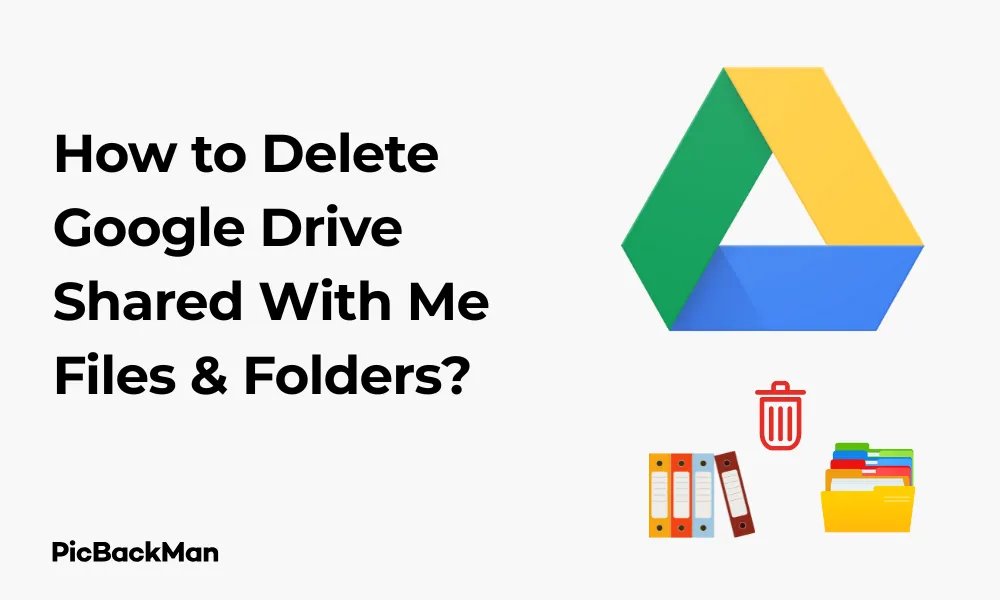
Why is it the #1 bulk uploader?
- Insanely fast!
- Maintains folder structure.
- 100% automated upload.
- Supports RAW files.
- Privacy default.
How can you get started?
Download PicBackMan and start free, then upgrade to annual or lifetime plan as per your needs. Join 100,000+ users who trust PicBackMan for keeping their precious memories safe in multiple online accounts.
“Your pictures are scattered. PicBackMan helps you bring order to your digital memories.”
How to Delete Google Drive Shared With Me Files and Folders?

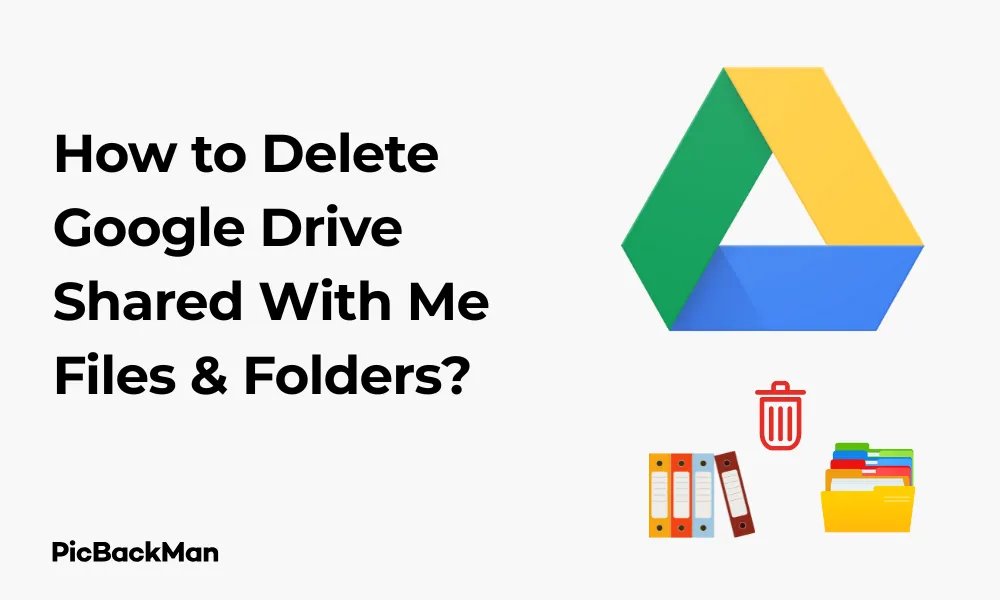
Google Drive is one of the most popular cloud storage services that allows users to store, share, and collaborate on files and folders. When someone shares files or folders with you, they appear in the “Shared with me” section of your Google Drive. But what happens when you want to clean up this section? Let's walk through the complete process of deleting Google Drive shared files and folders.
Quick Steps to Delete Files from “Shared with me” in Google Drive
- Open Google Drive and click on “Shared with me” in the left sidebar
- Select the file or folder you want to remove
- Right-click and select "Remove"
- Confirm the removal when prompted
But there's more to know about managing shared files in Google Drive. This guide covers everything from basic removal to handling special cases, understanding permissions, and managing your Google Drive space effectively.
Understanding "Shared with me" in Google Drive
Before we jump into deletion methods, it's important to understand what the "Shared with me" section actually is. This section displays all files and folders that other Google Drive users have shared with you. These files don't count against your storage quota unless you add them to your Drive by making a copy or adding them to "My Drive".
What Happens When You Delete Shared Files?
When you remove files from "Shared with me," you're simply removing them from your view. The original files remain with the owner, and other people who have access to them can still see and edit them. This is different from deleting files you own, which removes them for everyone (unless you restore them from trash).
Detailed Guide to Delete Shared Files and Folders
Method 1: Using the Remove Option
This is the standard method to remove shared files from your view:
- Go to Google Drive and sign in with your Google account
- Click on “Shared with me” in the left navigation panel
- Find the file or folder you want to remove
- Right-click on the item (or click the three dots menu if using the list view)
- Select "Remove" from the dropdown menu
- The file will disappear from your “Shared with me” section immediately
This method works for both files and folders. When you remove a folder, all its contents will also be removed from your view.
Method 2: Using the Shift+Delete Shortcut
For quicker removal:
- Navigate to “Shared with me” in Google Drive
- Select the file or folder you want to remove
- Press Shift+Delete on your keyboard
- Confirm the removal when prompted
Method 3: Removing Multiple Files at Once
To clean up your "Shared with me" section more efficiently:
- Go to “Shared with me” in Google Drive
- Hold down Ctrl (or Command on Mac) and click on multiple files you want to remove
- Right-click on any selected item and choose “Remove”
- All selected items will be removed from your view
Removing Shared Files on Different Devices
Deleting Shared Files on Desktop
The methods described above work on desktop browsers. The interface is consistent across Windows, Mac, and Linux operating systems.
Removing Shared Files on Mobile Devices
The process is slightly different on the Google Drive mobile app:
For Android:
- Open the Google Drive app
- Tap on the “Shared” tab at the bottom
- Find the file you want to remove
- Tap the three dots (menu) next to the file
- Select "Remove" from the options
For iPhone/iPad:
- Launch the Google Drive app
- Tap "Shared" at the bottom of the screen
- Locate the file you want to remove
- Tap the three dots (menu) next to the file
- Choose "Remove" from the menu
Special Cases and Considerations
What If You Can't See the "Remove" Option?
If you don't see the "Remove" option, it might be because:
- You're trying to remove a file from a shared drive (different rules apply)
- You have certain access restrictions
- The file is currently open in another tab
Try closing any open instances of the file and refreshing Google Drive before attempting to remove it again.
Removing files from shared drives
Shared drives (formerly Team Drives) work differently from regular sharing:
- Click on the shared drive in the left sidebar
- Find the file you want to remove
- If you have sufficient permissions, you can right-click and select "Remove"
- Note that this might remove the file for everyone with access to the shared drive, depending on your permissions
Handling Files That Keep Reappearing
Sometimes, files you've removed might reappear in "Shared with me." This typically happens when:
- The owner shares the file with you
- You access the file through a link, which adds it back to your “Shared with me”
- You're part of a group that has access to the file
In these cases, you may need to ask the owner to stop sharing the file with you completely.
Understanding File Permissions and Access Rights
Types of Access in Google Drive
Google Drive offers several levels of access for shared files:
| Access Level | What You Can Do | Can You Delete? |
|---|---|---|
| Viewer | View and download files | Remove from your view only |
| Commenter | View, download, and comment | Remove from your view only |
| Editor | View, download, comment, and edit | Remove from your view; can move to trash if in My Drive |
| Owner | Full control | Delete permanently for everyone |
How to Check Your Access Level
- Right-click on the shared file
- Select "Share"
- The sharing dialog will show your access level
Alternatives to Deleting Shared Files
Organizing Shared Files Instead of Removing
If you want to keep access to shared files but clean up your view:
- Create folders in "My Drive" for organization
- Right-click on shared files and select "Add shortcut to Drive"
- Choose the folder where you want to place the shortcut
- Now you can find the file in your organized folder structure while keeping it in “Shared with me”
Using Stars and Priority
Another way to manage shared files without removing them:
- Right-click on important shared files
- Select "Add stars" to mark them as important
- Access starred files quickly from the “Starred” section in the left sidebar
Managing Your Google Drive Space
Do Shared Files Count Against Your Storage?
Files in "Shared with me" don't count against your Google Drive storage quota unless you:
- Add them to "My Drive" (they still don't count against your quota)
- Make a copy of them (the copy counts against your quota)
- Download and re-upload them (the new upload counts against your quota)
Checking Your Storage Usage
- Go to Google Drive
- Look at the storage indicator at the bottom of the left sidebar
- Click on it for a detailed breakdown of your storage usage
Recovering Accidentally Removed Shared Files
If you accidentally remove a shared file and need to get it back:
Method 1: Ask the Owner to Share
The simplest solution is to contact the person who shared the file and ask them to share it with you again.
Method 2: Use the Direct Link
If you have the link to the file:
- Paste the link in your browser's address bar
- Access the file
- It will reappear in your "Shared with me" section
Method 3: Check Your Recent Files
- Click on "Recent" in the left sidebar of Google Drive
- Look for the file you removed
- Access it to add it back to “Shared with me”
Batch Operations for Large-Scale Cleanup
Using Search to Find Old Shared Files
To find old shared files that you might want to remove:
- Go to "Shared with me"
- Click on the "Last modified" dropdown at the top
- Select "Last modified date" and choose a timeframe (like "Before 2022")
- Select all files from the results and remove them in bulk
Using Search Operators
Google Drive supports advanced search operators to find specific files:
- Type "owner:not me" in the search bar to find all files not owned by you
- Add "before:YYYY-MM-DD" to find files last modified before a specific date
- Use "type:document" (or spreadsheet, presentation, etc.) to filter by file type
Privacy and Security Considerations
What Happens to Your Comments and Edits?
When you remove a shared file:
- Any comments you've made remain visible to others with access
- Your edits to the document remain as part of the document's history
- Your name may still appear in the document's edit history
Completely Removing Your Digital Footprint
If you want to completely remove your association with a shared file:
- Remove the file from "Shared with me"
- Contact the owner and ask them to remove your edit history if possible
- For documents, ask the owner to accept all your suggestions and delete comment history
Troubleshooting Common Issues
File Won't Disappear from "Shared with me"
If a file keeps appearing in “Shared with me” after removal:
- Clear your browser cache and cookies
- Try using a different browser or the mobile app
- Contact the file owner to check if they've reshared it with you
- Check if you're signed in with multiple Google accounts
Can't Remove a Folder with Many Files
For large shared folders:
- Try removing the folder instead of individual files
- If that doesn't work, try removing in smaller batches
- Use the mobile app, which sometimes handles large operations better
Best Practices for Managing Shared Files
Regular Cleanup Schedule
To keep your Google Drive organized:
- Set a reminder to clean up “Shared with me” monthly or quarterly
- Remove files you no longer need access to
- Create shortcuts for files you access regularly
Communication with File Owners
For better collaboration:
- Let file owners know when you no longer need access to files
- Ask owners to use expiration dates on sharing links for temporary access
- Suggest using shared drives for team projects instead of individual sharing
Quick Tip to ensure your videos never go missing
Videos are precious memories and all of us never want to lose them to hard disk crashes or missing drives. PicBackMan is the easiest and simplest way to keep your videos safely backed up in one or more online accounts.
Simply download PicBackMan (it's free!) , register your account, connect to your online store and tell PicBackMan where your videos are - PicBackMan does the rest, automatically. It bulk uploads all videos and keeps looking for new ones and uploads those too. You don't have to ever touch it.
Conclusion
Managing your “Shared with me” section in Google Drive is essential for keeping your workspace organized and finding important files quickly. Remember that removing shared files only removes them from your view – it doesn't delete the original files or affect other users' access. By following the steps and tips in this guide, you can effectively manage your shared files, maintain your privacy, and keep your Google Drive clean and efficient.
Whether you're removing a single file that's no longer relevant or conducting a major cleanup of your digital workspace, the methods outlined here will help you take control of your Google Drive shared files. Regular maintenance of your “Shared with me” section will save you time and make collaboration more productive in the long run.
Frequently Asked Questions
1. If I delete a file from “Shared with me,” will the owner be notified?
No, the owner won't receive any notification when you remove a file from your "Shared with me" section. This action only affects your view of the file, not the file itself or other users' access.
2. Can I recover a file I removed from “Shared with me” without contacting the owner?
Yes, if you have the direct link to the file, you can access it again by pasting the link in your browser. Once you access it, it will reappear in your "Shared with me" section. You can also check your "Recent" files list in Google Drive.
3. Do files in “Shared with me” count against my Google Drive storage limit?
No, files in "Shared with me" don't count against your storage quota. However, if you make a copy of a shared file, the copy will count against your storage since you become the owner of that copy.
4. What's the difference between removing a file and removing myself as a collaborator?
Removing a file from “Shared with me” simply hides it from your view but maintains your access rights. Removing yourself as a collaborator (which you can do from the sharing settings) means you'll no longer have access to the file at all unless it's reshared with you.
5. Can I batch delete all files in “Shared with me” at once?
Yes, you can select all files by clicking on one file and then pressing Ctrl+A (or Command+A on Mac), then right-click and select “Remove.” However, for very large collections, you might need to do this in batches as Google Drive may have performance limitations.






