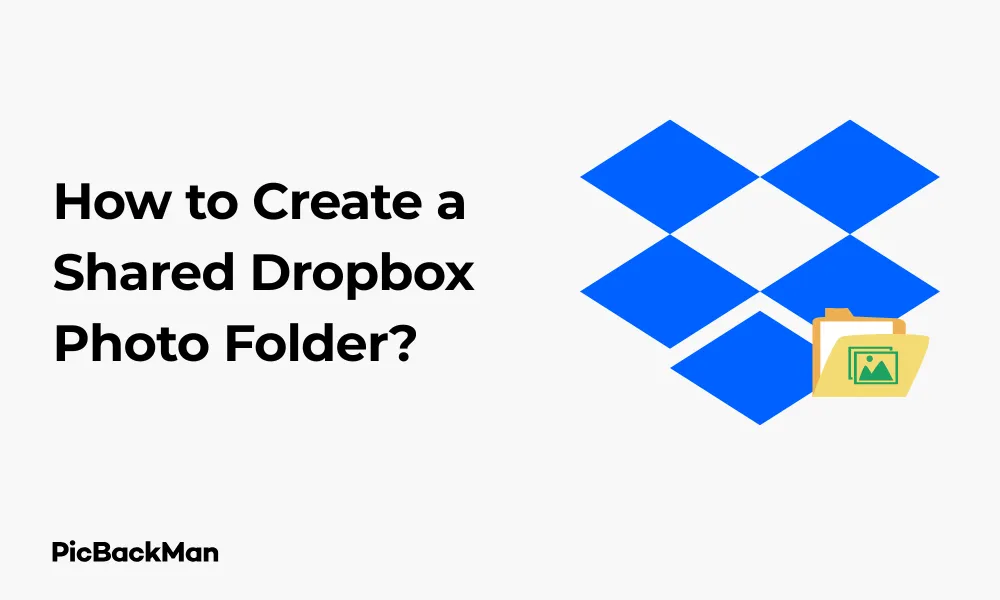
Why is it the #1 bulk uploader?
- Insanely fast!
- Maintains folder structure.
- 100% automated upload.
- Supports RAW files.
- Privacy default.
How can you get started?
Download PicBackMan and start free, then upgrade to annual or lifetime plan as per your needs. Join 100,000+ users who trust PicBackMan for keeping their precious memories safe in multiple online accounts.
“Your pictures are scattered. PicBackMan helps you bring order to your digital memories.”
How to Create a Shared Dropbox Photo Folder?

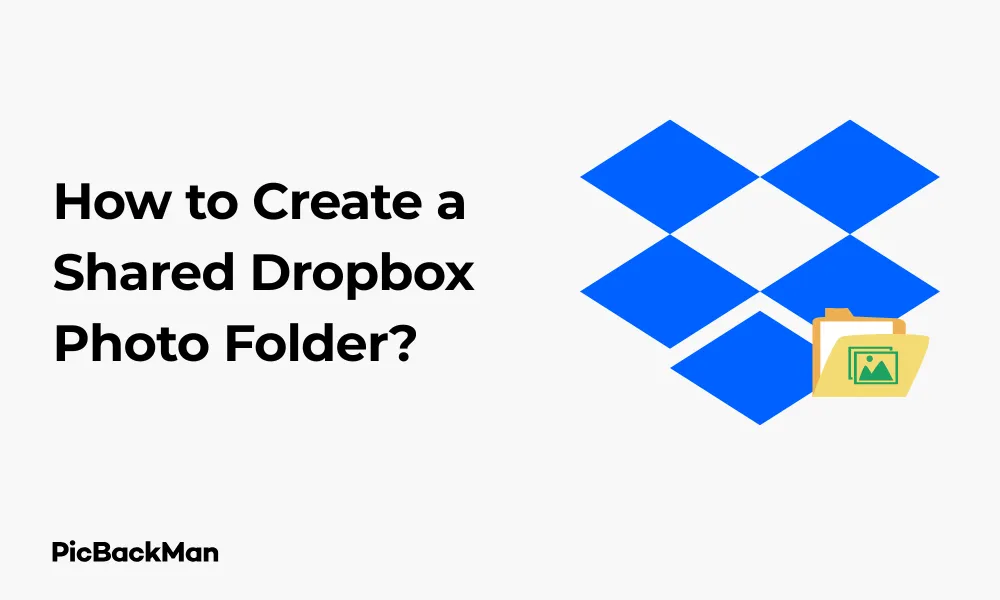
Sharing photos with friends, family, or colleagues doesn't have to be complicated. With Dropbox, you can create a shared photo folder that makes it easy for everyone to access, view, and even add their own images. Whether you're collecting vacation memories, organizing a work project, or just wanting to share your latest photography, a shared Dropbox folder simplifies the process.
In this guide, I'll walk you through exactly how to create a shared photo folder in Dropbox, customize your sharing settings, and manage your shared content effectively. Let's get started with this simple, step-by-step process!
Why Use Dropbox for Sharing Photos?
Before diving into the how-to steps, let's quickly look at why Dropbox is a great choice for photo sharing:
- High-quality photo viewing
- Simple sharing options
- Automatic syncing across devices
- Storage space for large photo collections
- Control who can access your photos
- Options for viewers to add their own photos
Creating a Shared Dropbox Photo Folder: Basic Method
Let's start with the simplest way to create and share a photo folder in Dropbox:
Method 1: Create a New Shared Folder
- Sign in to your Dropbox account using your username and password
- Click the "Create" button (usually a "+" sign) at the top of your Dropbox interface
- Select "Folder" from the dropdown menu
- Name your folder something descriptive like "Family Vacation Photos 2023" or "Wedding Pictures"
- Click "Create" to generate your new folder
Uploading Photos to Your New Folder
Now that you've created a folder, you'll need to add photos to it:
- Open the folder you just created by clicking on it
- Click the "Upload" button at the top of the page
- Select “Files” if you want to upload individual photos, or “Folder” if you have photos organized in folders on your computer
- Choose the photos you want to upload from your computer
- Click "Open" to begin the upload process
- Wait for the upload to complete - you'll see a progress indicator as your photos upload
Sharing Your Photo Folder
Once your photos are uploaded, it's time to share your folder:
- Navigate to your folder if you're not already there
- Click the "Share" button near the folder name
- Enter email addresses of people you want to share with
- Set permission levels - choose between “Can edit” (they can add, edit, or delete photos) or “Can view” (they can only look at the photos)
- Add a personal message (optional) explaining what the folder contains
- Click "Share" to send invitations
That's it for the basic method! Your friends, family, or colleagues will receive an email invitation to access your shared photo folder.
Advanced Method: Create a Shared Photo Folder with Custom Settings
If you want more control over your shared photo folder, try this advanced method:
Method 2: Create a Shared Folder with Custom Permissions
- Sign in to Dropbox and go to the “All files” section
- Create a new folder as described in Method 1
- Upload your photos to the folder
- Right-click on the folder (or click the "..." menu next to the folder)
- Select "Share" from the menu
- Click "Create link" instead of entering email addresses
- Click "Link settings" to customize how people can access your folder
- Choose who can access the folder - "Anyone with the link" or "Only people you specify"
- Set expiration dates for the link (optional)
- Set password protection for additional security (optional)
- Click "Save settings" to apply your choices
- Copy the link and share it via your preferred method (email, text, social media, etc.)
Creating a Collaborative Photo Folder
If you want to create a truly collaborative photo collection where everyone can contribute their photos, follow these steps:
Setting Up a Collaborative Photo Folder
- Create and share a folder using either Method 1 or Method 2 above
- When setting permissions , make sure to select “Can edit” for all participants
- Send a message to all participants explaining that they can add their own photos
- Consider creating subfolders within your main shared folder to keep photos organized (eg, by date, event, or photographer)
Tips for Managing a Collaborative Photo Folder
- Establish naming conventions for files to keep everything organized
- Agree on photo quality standards if storage space is a concern
- Set guidelines for what types of photos should be added
- Regularly check and organize the folder as it grows
Sharing Photos from Mobile Devices
Many people take photos primarily on their smartphones, so here's how to create and share a Dropbox photo folder from your mobile device:
Creating a Shared Photo Folder on iOS
- Download and install the Dropbox app from the App Store
- Sign in to your Dropbox account
- Tap the "+" icon at the bottom of the screen
- Select "Create Folder" and name your folder
- Tap "Create" to create the folder
- Open the new folder by tapping on it
- Tap the "+" icon again and select "Upload Photos"
- Select photos from your camera roll to upload
- Once uploaded , tap the “Share” icon (usually a box with an arrow)
- Enter email addresses and set permissions
- Tap "Share" to send invitations
Creating a Shared Photo Folder on Android
- Download and install the Dropbox app from Google Play Store
- Sign in to your Dropbox account
- Tap the "+" icon at the bottom of the screen
- Select "Create Folder" and name your folder
- Tap "Create" to create the folder
- Open the new folder by tapping on it
- Tap the "+" icon again and select "Upload here"
- Choose “Photos and videos” from the options
- Select photos from your gallery to upload
- Once uploaded , tap the three dots next to the folder
- Select "Share" from the menu
- Enter email addresses and set permissions
- Tap "Share" to send invitations
Managing Your Shared Photo Folder
Once you've created your shared photo folder, you'll want to manage it effectively. Here are some key management tasks:
Adding More Photos Later
- Navigate to your shared folder in Dropbox
- Click "Upload" or the "+" icon
- Select new photos to add to the folder
- Click "Open" or "Upload" to add them
Everyone with access to the folder will automatically see the new photos once they're uploaded.
Removing People from Your Shared Folder
If you need to restrict access to your photo folder:
- Go to your shared folder in Dropbox
- Click the "Share" button again
- You'll see a list of people with access to the folder
- Find the person you want to remove
- Click the dropdown menu next to their permission level
- Select "Remove" to revoke their access
- Confirm the removal when prompted
Organizing Photos Within Your Shared Folder
Keep your shared photos organized with these techniques:
- Create subfolders by clicking "Create" and then "Folder" while inside your shared folder
- Name subfolders clearly (by date, event, or category)
- Move photos between subfolders by dragging and dropping them
- Rename photos by clicking on the file name and typing a new one
Troubleshooting Common Issues
Even with a straightforward process, you might encounter some issues. Here are solutions to common problems:
Photos Not Uploading
If your photos aren't uploaded properly:
- Check your internet connection - make sure you have a stable connection
- Verify file size - very large photos may take longer to upload
- Check your storage space - ensure you haven't exceeded your Dropbox storage limit
- Try uploading fewer photos at once instead of a large batch
- Update your Dropbox app if you're using a mobile device
People Can't Access Your Shared Folder
If people report they can't access your shared folder:
- Verify you used the correct email address when sharing
- Ask them to check their spam folder for the invitation
- Re-send the invitation or share link
- Check if they need to create a Dropbox account to access the folder
- Verify your sharing settings haven't been changed
Photos Not Displaying Correctly
If photos aren't displaying properly:
- Check the file format - ensure you're using common photo formats (JPG, PNG, etc.)
- Verify the file isn't corrupted - try downloading and viewing it locally
- Clear your browser cache if viewing on the web
- Try a different device or browser to see if the issue persists
Comparing Dropbox Photo Sharing with Other Services
| Feature | Dropbox | Google Photos | iCloud Photo Sharing | OneDrive |
|---|---|---|---|---|
| Free Storage | 2GB | 15GB (shared with Gmail, Google Drive) | 5GB (shared with all iCloud services) | 5GB |
| Collaborative Editing | Yes | Limited | Limited | Yes |
| Cross-Platform | Excellent | Excellent | Limited (best for Apple users) | Good |
| Photo Organization | Manual | AI-powered automatic organization | Manual with some automatic features | Manual with some automatic features |
| Link Sharing | Yes, with password option | Yes | Yes, within the Apple ecosystem | Yes |
Best Practices for Dropbox Photo Sharing
To make the most of your shared photo folders, follow these best practices:
Organizing Your Photos
- Use descriptive folder names that clearly indicate the content
- Create a logical folder structure with subfolders for different events or dates
- Use file naming like "YYYY-MM-DD_EventName_PhotoNumber"
- Consider adding a text file with descriptions of major photos or events
Managing Storage Space
- Regularly review and remove duplicate photos
- Consider compressing large photos before uploading if storage is limited
- Delete obviously bad shots (blurry, accidental photos, etc.)
- Upgrade your storage plan if you regularly share large photo collections
Security Considerations
- Use “Can view” permissions unless people need to add or edit photos
- Consider using password protection for sensitive photo collections
- Set expiration dates for temporary sharing situations
- Regularly review who has access to your shared folders
- Be cautious about using “Anyone with the link” sharing for personal photos
Advanced Dropbox Photo Sharing Features
Once you're comfortable with basic sharing, explore these advanced features:
Creating Photo Albums
Dropbox allows you to create albums that showcase your photos in a more presentation-friendly format:
- Go to the “Photos” tab in your Dropbox account
- Click the "Create album" button .
- Name your album
- Select photos from your Dropbox to add to the album
- Click "Create" to finalize your album
- Share the album using the “Share” button
Using Dropbox Showcase (Professional Accounts)
If you have a Dropbox Professional account, you can create more sophisticated presentations:
- Click "Showcase" in the left sidebar
- Click "Create showcase"
- Add a title and description
- Upload or select photos from your Dropbox
- Arrange and customize the layout
- Add your logo and customize the appearance
- Share your showcase with clients or colleagues
Automating Photo Uploads
Set up automatic photo uploads from your devices:
- On mobile: Open Dropbox app > Settings > Camera Uploads > Toggle on
- On desktop: Install Dropbox desktop app > Preferences > Import > Enable camera imports
This ensures all photos you take are automatically added to your Dropbox, making them available to add to shared folders.
Quick Tip to ensure your videos never go missing
Frequently Asked Questions
1. Do people need a Dropbox account to view my shared photo folder?
It depends on how you share the folder. If you share via email invitation, recipients will need to create a free Dropbox account if they don't already have one. If you share using a link with “Anyone with the link” permissions, people can view the photos without creating an account, though they'll need an account to edit or add photos.
2. How much storage do I get with a free Dropbox account?
Free Dropbox accounts come with 2GB of storage space. This is enough for several hundred photos, depending on their size. If you need more space, you can upgrade to a paid plan or earn additional free space through referrals and other promotions.
3. Can I share photos from Dropbox directly to social media?
Dropbox doesn't have direct integration with most social media platforms for sharing. However, you can download photos from your Dropbox to your device and then upload them to social media, or you can copy the sharing link for a specific photo or folder and post that link to social media.
4. What happens if I delete a photo from a shared folder?
When you delete a photo from a shared folder, it's removed for everyone who has access to that folder. If you're the owner of the folder, you can delete any photo. If you've given others "Can edit" permissions, they can also delete photos. This is why it's important to be careful with edit permissions.
5. Can I see who has viewed my shared photos in Dropbox?
With a standard Dropbox account, you can't see who has viewed your shared photos or when they were viewed. However, Dropbox Business and Professional accounts have some activity tracking features that show when people have accessed shared files. For most personal sharing, you won't have visibility into who has viewed your photos unless they comment on them or take some other action.
Conclusion
Creating a shared Dropbox photo folder is a straightforward process that can greatly simplify how you share memories with friends, family, and colleagues. Whether you're using the basic sharing method or taking advantage of more advanced features, Dropbox provides a reliable platform for photo sharing that works across devices and operating systems.
Remember to organize your photos effectively, manage your storage space wisely, and regularly review your sharing permissions to keep your photo collection secure. By following the steps and tips in this guide, you'll be able to create and manage shared photo folders that make it easy for everyone to enjoy and contribute to your digital memories.
Start creating your shared photo folder today, and enjoy the convenience of having all your important photos in one accessible place that you can share with exactly the right people.






