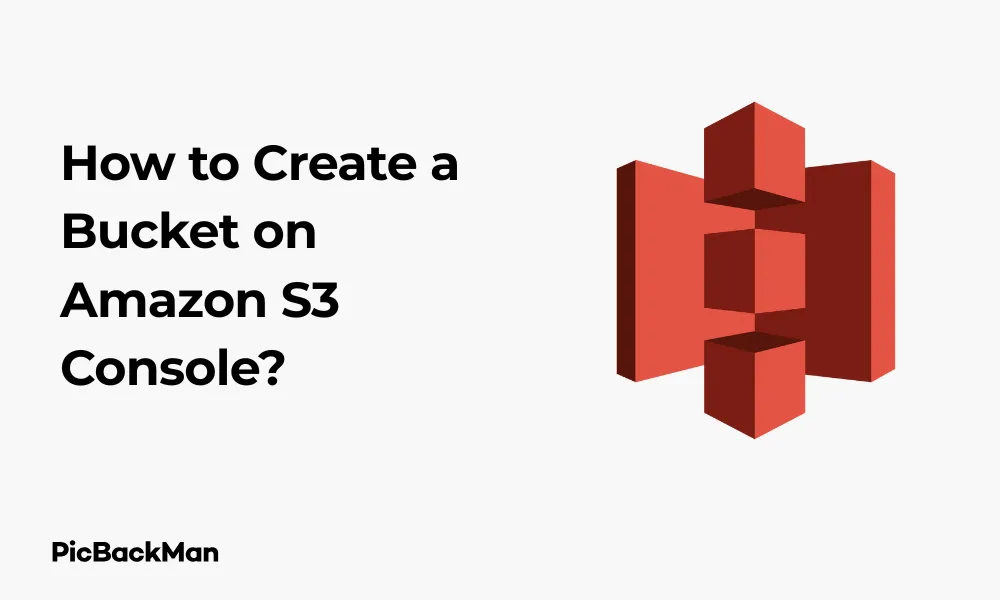
Why is it the #1 bulk uploader?
- Insanely fast!
- Maintains folder structure.
- 100% automated upload.
- Supports RAW files.
- Privacy default.
How can you get started?
Download PicBackMan and start free, then upgrade to annual or lifetime plan as per your needs. Join 100,000+ users who trust PicBackMan for keeping their precious memories safe in multiple online accounts.
“Your pictures are scattered. PicBackMan helps you bring order to your digital memories.”
How to Create a Bucket on Amazon S3 Console?

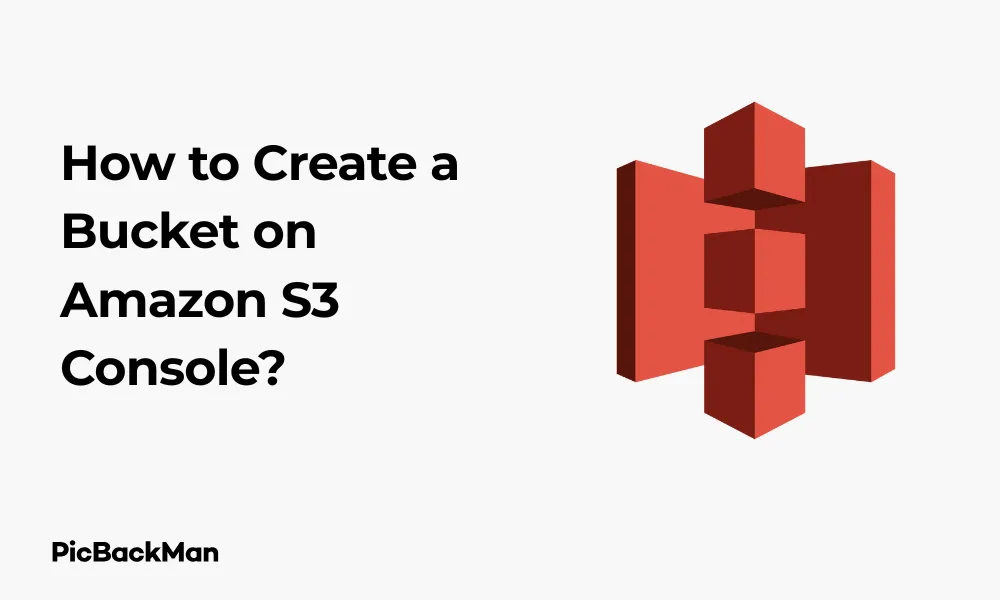
Creating a bucket on Amazon S3 is one of the first steps in using AWS storage services. Whether you're looking to store website assets, backup important files, or set up a data lake, knowing how to create an S3 bucket is essential. In this guide, I'll walk you through the exact process of creating a bucket on the Amazon S3 console with clear steps and helpful tips.
What is Amazon S3?
Amazon Simple Storage Service (S3) is an object storage service that offers industry-leading scalability, data availability, security, and performance. It allows you to store and retrieve any amount of data from anywhere on the web. S3 is designed to deliver 99.999999999% durability and stores data across multiple facilities.
Prerequisites for Creating an Amazon S3 Bucket
- An active AWS account
- Basic understanding of AWS services
- Access to the AWS Management Console
- Appropriate permissions to create S3 resources
Detailed Steps to Create a Bucket on Amazon S3 Console
Step 1: Sign in to the AWS Management Console
First, you need to sign in to your AWS account. If you don't have an account yet, you'll need to create one before proceeding.
- Go to https://aws.amazon.com
- Click on "Sign In to the Console"
- Enter your AWS account credentials
Step 2: Navigate to the S3 Service
Once you're logged in to the AWS Management Console, you need to find and access the S3 service.
- In the AWS Management Console, find the search bar at the top
- Type "S3" and select "S3" from the dropdown menu
- Alternatively, you can find S3 under the “Storage” category in the services menu
Step 3: Start the Bucket Creation Process
Now that you're in the S3 console, you can begin creating your bucket.
- Click the "Create bucket" button, which is typically located on the right side of the screen
- This will open the bucket creation wizard
Step 4: Configure General Bucket Settings
In this step, you'll need to provide some basic information about your bucket.
- AWS Region selection: Choose the AWS Region where you want your bucket to be located. Select a region that's closest to your users for better performance and lower latency.
- Bucket name: Enter a unique name for your bucket. The name must:
- Be between 3 and 63 characters long
- Contain only lowercase letters, numbers, dots (.), and hyphens (-)
- Begin and end with a letter or number
- Not be formatted as an IP address
- Be unique across all of Amazon S3
Step 5: Configure Bucket Properties
Next, you'll configure various properties for your bucket:
Object Ownership
Choose one of the following options:
- ACLs disabled (recommended): Bucket owner enforced. All objects are owned by the bucket owner, and ACLs have no effect on access permissions.
- ACLs enabled: Bucket owner preferred or Object writer. This allows for more granular access control.
Block Public Access Settings
For security reasons, Amazon S3 provides block public access settings. By default, all public access is blocked, which is recommended for most use cases.
- Keep "Block all public access" enabled for secure buckets
- If you need public access (eg, for a public website), you can uncheck this option
- If you uncheck any options, you'll need to acknowledge the security warning
Note: Even if you disable "Block all public access" here, you'll still need to set appropriate bucket policies or object ACLs to make objects publicly accessible.
Bucket Versioning
Versioning allows you to preserve, retrieve, and restore every version of every object in your bucket.
- Enable: Keeps multiple versions of an object in the same bucket
- Disable: No versioning (default)
Tags (Optional)
Tags help you categorize your bucket for cost allocation or other purposes.
- Click "Add tag" to add key-value pairs
- Example: Key = "Project", Value = "Website"
Default Encryption
Server-side encryption encrypts your data at rest.
- Amazon S3-managed keys (SSE-S3): S3 handles key management and encryption
- AWS Key Management Service keys (SSE-KMS): More control over your encryption keys
Advanced Settings (Optional)
These include:
- Object Lock: Prevents objects from being deleted or overwritten
- CloudWatch request metrics: Monitors S3 requests
Step 6: Review and Create Your Bucket
The final step is to review your settings and create the bucket.
- Review all the settings you've configured
- Click the "Create bucket" button at the bottom of the page
- After a moment, your new bucket will appear in the list of buckets in the S3 console
Understanding S3 Bucket Settings in Detail
Choosing the Right Region
Selecting the appropriate AWS Region for your S3 bucket is crucial for several reasons:
| Factor | Consideration |
|---|---|
| Latency | Choose a region close to your users for faster access |
| Cost | Data transfer pricing varies between regions |
| Compliance | Some data may need to reside in specific geographic locations |
| Feature availability | Not all AWS features are available in every region |
Public vs. Private Buckets
Understanding the difference between public and private buckets is essential for security:
| Type | Use Case | Security Consideration |
|---|---|---|
| Private Bucket | Storing sensitive data, backups, private application assets | All public access blocked; Access controlled via IAM policies |
| Public Bucket | Website hosting, public downloads, content distribution | Requires careful configuration of bucket policies and object permissions |
Bucket Naming Best Practices
Beyond the technical requirements, consider these naming best practices:
- Use naming conventions that make sense for your organization
- Include environment information (dev, test, prod)
- Add project or application identifiers
- Consider using DNS-compliant names if you'll use the bucket with CloudFront
- Avoid using sensitive information in bucket names (they're visible in URLs)
Managing Your New S3 Bucket
Uploading objects to your Bucket
After creating your bucket, you'll want to add files to it:
- From the S3 console, click on your bucket name
- Click the "Upload" button
- Click "Add files" or "Add folder" to select the items you want to upload
- Configure any additional settings such as storage class or encryption
- Click "Upload" to start the process
Setting Up Bucket Policies
Bucket policies are JSON-based access policy documents that define who can access your bucket and what actions they can perform:
- From your bucket's detail page, go to the "Permissions" tab
- Scroll down to "Bucket policy" and click "Edit"
- Enter your policy in the editor or use the policy generator
- Click "Save changes"
Example Bucket Policy (Read-Only Public Access)
{
Version: 2012-10-17
"Statement": [
{
"Sid": "PublicReadGetObject",
"Effect": "Allow",
"Principal": "*",
"Action": "s3:GetObject",
"Resource": "arn:aws:s3:::your-bucket-name/*"
}
]
}
Configuring Lifecycle Rules
Lifecycle rules help you manage objects throughout their lifecycle, automatically transitioning them to different storage classes or deleting them after a certain period:
- Go to the "Management" tab of your bucket
- Click on "Create lifecycle rule"
- Name your rule and define its scope
- Configure transitions between storage classes
- Set up expiration actions if needed
- Review and save your rule
Common S3 Bucket Storage Classes
Amazon S3 offers different storage classes optimized for different use cases:
| Storage Class | Use Case | Durability | Availability | Retrieval Time | Cost |
|---|---|---|---|---|---|
| S3 Standard | Frequently accessed data | 99.999999999% | 99.99% | Milliseconds | $$$$ |
| S3 Intelligent Tiering | Data with unknown or changing access patterns | 99.999999999% | 99.9% | Milliseconds | $$$ |
| S3 Standard-IA | Long-lived, infrequently accessed data | 99.999999999% | 99.9% | Milliseconds | $$ |
| S3 One Zone-IA | Infrequently accessed, non-critical data | 99.999999999% | 99.5% | Milliseconds | $ |
| S3 Glacier | Long-term archiving with occasional retrieval | 99.999999999% | N/A | Minutes to hours | $ |
| S3 Glacier Deep Archive | Long-term data archiving accessed once or twice a year | 99.999999999% | N/A | Hours | $ |
Security Best Practices for S3 Buckets
Securing your S3 buckets is critical to prevent unauthorized access:
1. Use Block Public Access Settings
Always enable block public access settings unless you specifically need public access.
2. Implement Least Privilege Access
Grant only the permissions that users need, nothing more. Use IAM roles and bucket policies carefully.
3. Enable Encryption
Use server-side encryption to protect your data at rest. You can choose from:
- SSE-S3: Amazon S3-managed keys
- SSE-KMS: AWS KMS-managed keys
- SSE-C: Customer-provided keys
4. Enable Versioning
Versioning helps protect against accidental deletions and provides a way to recover previous versions of objects.
5. Use VPC Endpoints
For applications within a VPC, use VPC endpoints to keep traffic within the AWS network.
6. Enable Access Logging
S3 server access logging provides detailed records of requests made to your bucket.
7. Regularly Review Access
Use AWS Trusted Advisor and S3 Access Analyzer to review bucket access and identify potential security issues.
Troubleshooting Common S3 Bucket Creation Issues
Bucket Name Already Exists
S3 bucket names must be globally unique across all AWS accounts. If you get an error that the bucket name already exists, try a different name.
Permission Denied
If you can't create a bucket, check that your IAM user or role has the necessary permissions (s3:CreateBucket).
Region Constraints
Some AWS accounts may have restrictions on which regions they can use. If you can't create a bucket in a specific region, try another or check your account settings.
Quota Limits
By default, you can create up to 100 buckets per AWS account. If you need more, you can request a service limit increase.
Cost Considerations for S3 Buckets
When creating S3 buckets, keep these cost factors in mind:
- Storage: You pay for the amount of data stored in your bucket
- Requests: PUT, COPY, POST, LIST, GET, and other API requests incur charges
- Data transfer: Transferring data out of S3 to the internet or other AWS regions incurs charges
- Management features: Features like inventory, analytics, and object tagging have associated costs
- Storage class: Different storage classes have different pricing
Frequently Asked Questions
1. Can I change the region of my S3 bucket after creation?
No, you cannot change the region of an existing S3 bucket. If you need to store data in a different region, you'll need to create a new bucket in that region and transfer your data to it.
2. How many S3 buckets can I create in my AWS account?
By default, you can create up to 100 buckets per AWS account. If you need more, you can request a service limit increase through AWS Support.
3. Is there a size limit for S3 buckets?
There is no practical limit to the total amount of data you can store in a single S3 bucket. Individual objects can be up to 5 TB in size. A bucket can contain an unlimited number of objects.
4. How can I make my S3 bucket work as a static website?
After creating your bucket, go to the “Properties” tab, scroll down to “Static website hosting,” and click “Edit.” Enable static website hosting, specify your index and error documents, and save changes. You'll also need to adjust the bucket policy to allow public access to your website files.
5. Can I use my own domain name with an S3 bucket?
Yes, you can use your own domain name with an S3 bucket by setting up Amazon CloudFront distribution and configuring your DNS settings. The bucket name doesn't need to match your domain name, but it helps to use a similar name for clarity.
Quick Tip to ensure your videos never go missing
Videos are precious memories and all of us never want to lose them to hard disk crashes or missing drives. PicBackMan is the easiest and simplest way to keep your videos safely backed up in one or more online accounts.
Simply download PicBackMan (it's free!) , register your account, connect to your online store and tell PicBackMan where your videos are - PicBackMan does the rest, automatically. It bulk uploads all videos and keeps looking for new ones and uploads those too. You don't have to ever touch it.
Conclusion
Creating a bucket on Amazon S3 is a straightforward process that opens up a world of storage possibilities. By following the steps outlined in this guide, you can create and configure an S3 bucket that meets your specific needs, whether you're storing website assets, backing up data, or building a complex application.
Remember to follow security best practices by keeping your buckets private unless they need to be public, implementing proper access controls, and enabling encryption. Also, consider your storage needs and cost requirements when choosing storage classes and configuring lifecycle rules.
With your new S3 bucket set up, you're ready to start uploading and managing objects, integrating with other AWS services, and building scalable applications that leverage Amazon's reliable storage infrastructure.






