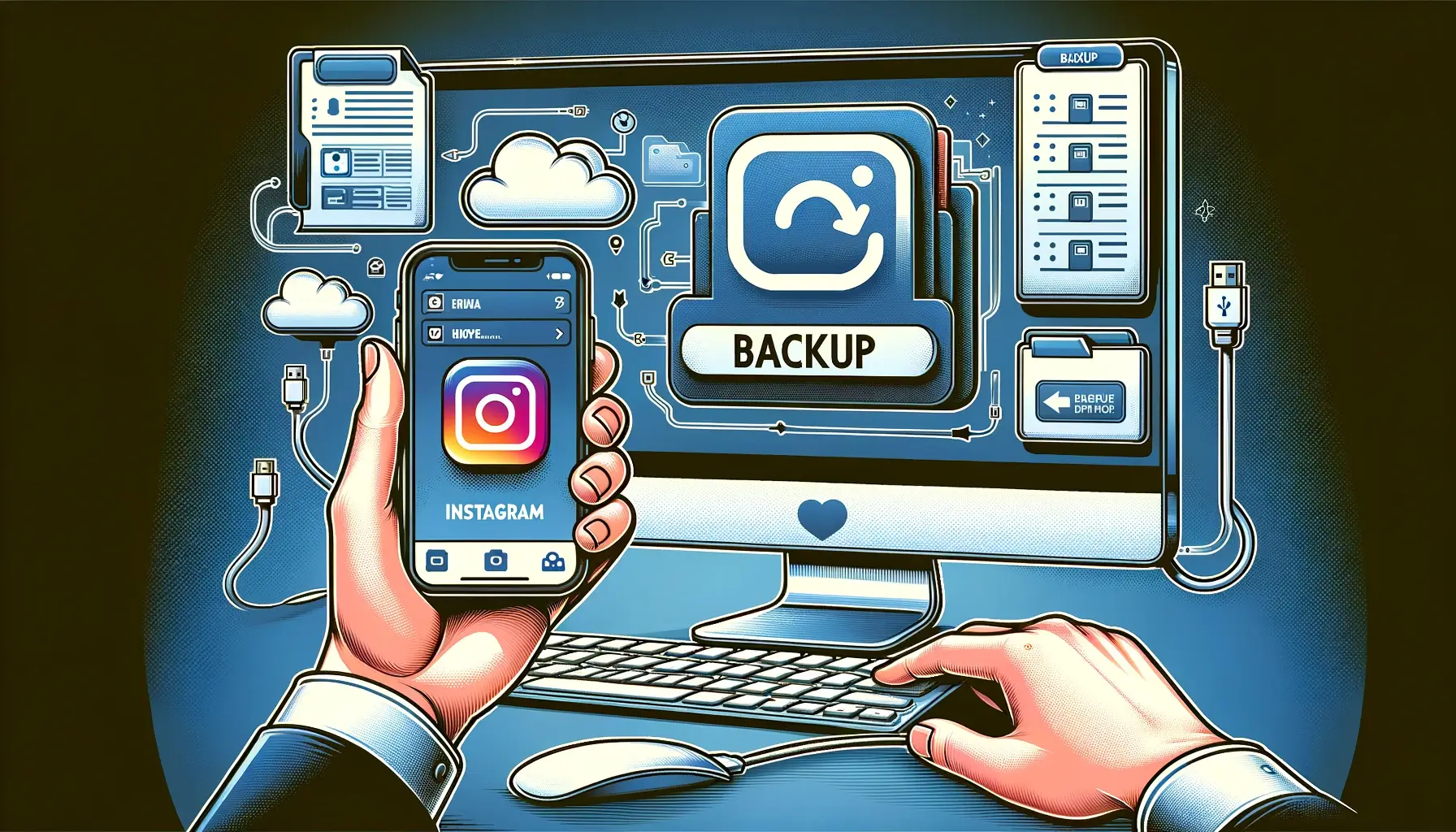
Why is it the #1 bulk uploader?
- Insanely fast!
- Maintains folder structure.
- 100% automated upload.
- Supports RAW files.
- Privacy default.
How can you get started?
Download PicBackMan and start free, then upgrade to annual or lifetime plan as per your needs. Join 100,000+ users who trust PicBackMan for keeping their precious memories safe in multiple online accounts.
“Your pictures are scattered. PicBackMan helps you bring order to your digital memories.”
How to Backup Instagram Photos?

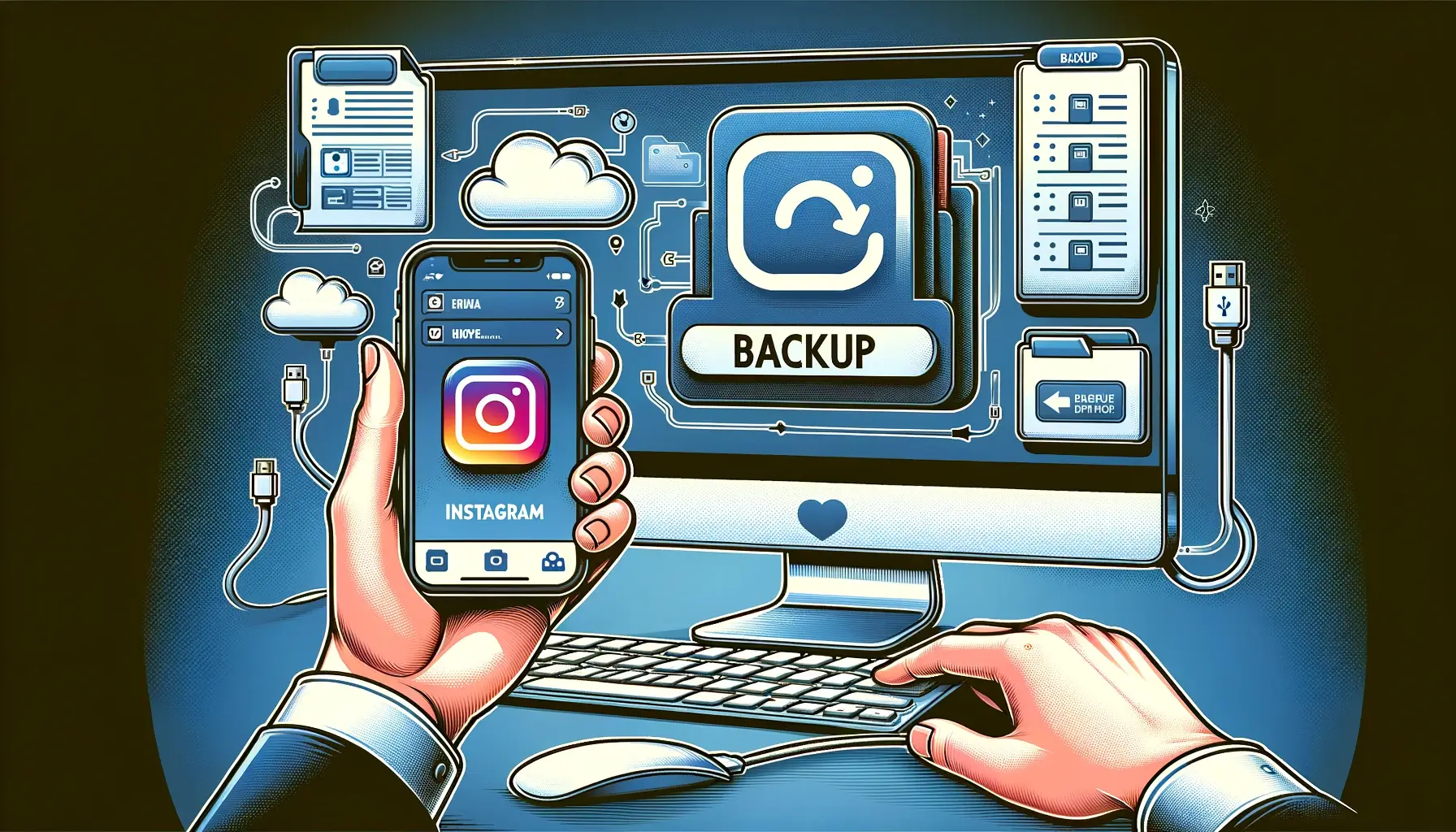
In the age of digital photography, Instagram has become a ubiquitous platform for sharing our lives through captivating visuals. From breathtaking landscapes to candid moments with loved ones, our Instagram feeds are a treasure trove of memories. However, with the ever-present risk of data loss, it's crucial to learn how to backup Instagram photos and safeguard these precious memories.
The Importance of Backing Up Instagram Photos
Our digital lives are intertwined with social media platforms like Instagram, where we curate and share our experiences. Unfortunately, accidents, technical glitches, or even account deactivation can lead to the loss of these cherished memories. Backing up your Instagram photos not only provides a sense of security but also ensures that your visual narratives remain intact, ready to be relived and shared with future generations.
1. Manual Download from Instagram
Instagram offers a built-in feature that allows you to download your data, including photos, videos, comments, and more. Here's how you can access this feature:
- Log in to your Instagram account on a desktop or mobile browser.
- Go to your profile settings and click on "Privacy and Security."
- Scroll down to the "Data Download" section and click on "Request Download."
- Enter your email address and follow the instructions to receive a downloadable file containing all your Instagram data, including photos.
2. Third-Party Apps and Services
While Instagram's native download feature is convenient, third-party apps and services offer more advanced options for backing up your Instagram photos. These tools often provide additional features like automated backups, cloud storage integration, and selective backup options. Some popular choices include:
- Instabackup: This web-based service allows you to backup your Instagram photos and videos easily, without the need for installing any apps.
- 4K Stogram: A user-friendly desktop app that lets you backup and manage your Instagram content, including photos, videos, stories, and more.
- DownAlbum: A dedicated app for iOS and Android devices that simplifies the process of backing up your Instagram photos and videos.
3. Cloud Storage Solutions
Leveraging cloud storage services is another reliable way to backup your Instagram photos. Popular options like Google Drive, Dropbox, and iCloud offer seamless integration with various apps and services, making it easy to sync and store your Instagram content securely in the cloud. Some steps to consider:
- Choose your preferred cloud storage service and create an account if you haven't already.
- Download your Instagram data using the manual method or a third-party app.
- Upload the downloaded files to your cloud storage, creating a dedicated folder for easy organization.
4. Local Storage Options
If you prefer keeping your data closer to home, you can backup your Instagram photos locally on your computer or external hard drives. This method ensures that your data remains in your physical possession, providing an additional layer of control and security. Simply download your Instagram data and save it to your desired local storage location.
Best Practices for Backing Up Instagram Photos
While backing up your Instagram photos is essential, it's equally important to follow best practices to ensure the process is smooth and efficient:
- Establish a Routine: Set reminders to backup your Instagram photos regularly, whether it's monthly, quarterly, or annually.
- Organize Your Backups: Create a clear and logical folder structure to store your backups, making it easier to locate specific photos or events.
- Utilize Multiple Backup Methods: Diversify your backup strategy by combining manual downloads, third-party apps, cloud storage, and local storage options for redundancy.
- Verify Your Backups: Periodically check your backups to ensure they are complete and accessible, preventing any potential data loss.
Preserving Cherished Memories
In the digital age, our memories are often encapsulated in the form of photographs shared on social media platforms like Instagram. By learning how to backup Instagram photos, you can safeguard these visual narratives, ensuring they remain accessible and intact for years to come. Embrace the power of backing up your Instagram content, and never lose sight of the moments that define your life's journey.
Quick Tip to ensure your videos never go missing
Videos are precious memories and all of us never want to ever lose them to hard disk crashes or missing drives. PicBackMan is the easiest and simplest way to keep your videos safely backed up in one or more online accounts. Simply Download PicBackMan (it's free!), register your account, connect to your online store and tell PicBackMan where your videos are - PicBackMan does the rest, automatically. It bulk uploads all videos and keeps looking for new ones and uploads those too. You don't have to ever touch it.
FAQs
Can you back up Instagram photos?
Yes, you can back up your Instagram photos using various methods, such as downloading your data from Instagram, using third-party apps or services, or saving them to cloud storage or local storage solutions.
How can I download my entire Instagram photos?
To download your entire Instagram photos, you can use Instagram's built-in data download feature. Go to your profile settings, choose "Privacy and Security," scroll down to the "Data Download" section, and request a download of your data, including all your photos and videos.
How do I backup my Instagram photos before deleting them?
Before deleting your Instagram photos, it's essential to back them up first. You can follow the same methods mentioned above, such as using Instagram's data download feature, third-party apps or services, or saving them to cloud or local storage. This way, you'll have a backup copy of your photos even after deleting them from Instagram.
How do I backup Instagram photos to Google photos?
To backup your Instagram photos to Google Photos, you can follow these steps:
1. Download your Instagram data, including photos and videos.
2. Sign in to your Google Photos account.
3. Go to the "Upload" section and select the folder containing your downloaded Instagram photos.
4. Choose the upload options and confirm the upload process.
Can I save photos from Instagram to my gallery?
Yes, you can save photos from Instagram to your device's gallery. On a mobile device, open the photo you want to save, tap the three-dot menu icon, and select "Save to Device" or a similar option. On a desktop, you can right-click the photo and choose "Save Image As" to download it to your computer.
How do I get my Instagram pictures on Google?
To get your Instagram pictures on Google, you can follow these steps:
1. Download your Instagram data, including photos and videos.
2. Sign in to your Google account and go to Google Photos.
3. Upload the folder containing your downloaded Instagram photos to Google Photos.
4. Your Instagram pictures will now be available in your Google Photos library.
Conclusion
Backing up your Instagram photos is a crucial step in preserving your cherished memories and ensuring they remain accessible, regardless of potential data loss or account issues. Whether you choose to utilize Instagram's built-in download feature, third-party apps, cloud storage solutions, or local storage options, the key is to establish a routine and follow best practices. By safeguarding your Instagram content, you can relive and share your visual narratives with loved ones for generations to come.






