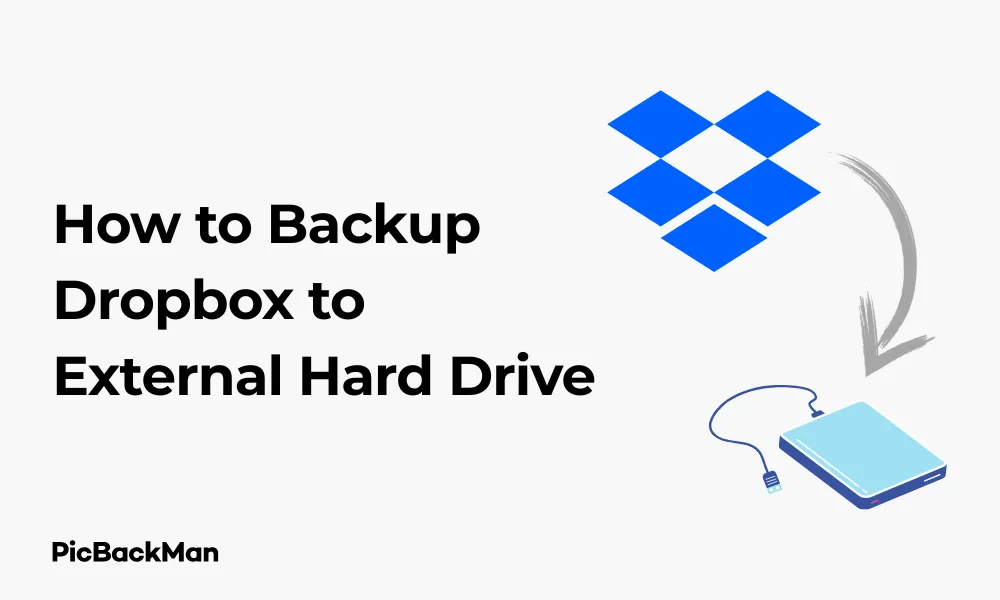
Why is it the #1 bulk uploader?
- Insanely fast!
- Maintains folder structure.
- 100% automated upload.
- Supports RAW files.
- Privacy default.
How can you get started?
Download PicBackMan and start free, then upgrade to annual or lifetime plan as per your needs. Join 100,000+ users who trust PicBackMan for keeping their precious memories safe in multiple online accounts.
“Your pictures are scattered. PicBackMan helps you bring order to your digital memories.”
How to Backup Dropbox to External Hard Drive - 5 Ways

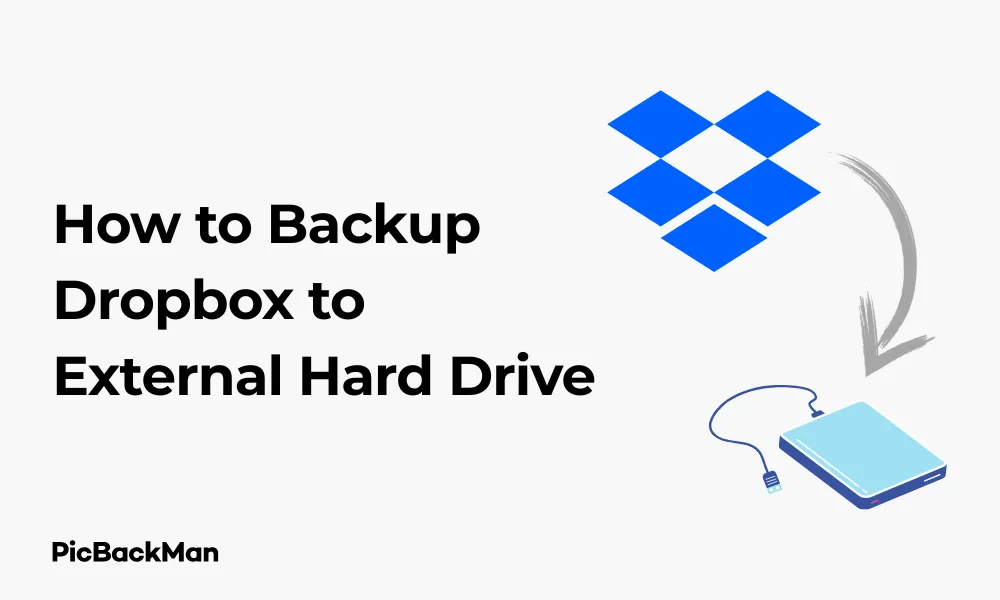
Backing up your Dropbox files to an external hard drive is a smart way to protect your important data. While Dropbox already stores your files in the cloud, having a local backup on an external drive gives you extra protection against account issues, accidental deletions, or internet outages. In this guide, I'll walk you through 5 practical ways to backup your Dropbox to an external hard drive, with clear steps for each method.
Why You Should Backup Dropbox to an External Hard Drive
Before diving into the methods, let's quickly look at why you might want to create this additional backup:
- Protection against Dropbox account problems (hacking, billing issues, etc.)
- Access files when you don't have internet
- Safety from accidental deletions or file corruptions
- More control over your data storage
- Faster access to large files compared to downloading from the cloud
Method 1: Using the Dropbox Desktop App for Direct Backup
The simplest way to backup Dropbox to an external hard drive is by using the Dropbox desktop application, which creates a local folder that syncs with your cloud storage.
Step-by-Step Instructions:
- Connect your external hard drive to your computer
- If you haven't already, download and install the Dropbox desktop app
- Open the Dropbox desktop app and sign in to your account
- Click on your profile icon in the top-right corner
- Select "Preferences" from the dropdown menu
- Go to the "Sync" tab
- Click on "Move..." to change the location of your Dropbox folder
- Navigate to your external hard drive and create a new folder named "Dropbox Backup"
- Select this new folder and click "OK" or "Choose"
- Confirm your choice when prompted
Dropbox will now move all your synced files to the external hard drive. This process might take some time depending on how much data you have in your Dropbox account.
Pros of Using the Desktop App Method:
- Simple setup with no additional software needed
- Automatic syncing - any changes to your Dropbox account reflect on your external drive
- Full integration with Dropbox's existing features
Cons of Using the Desktop App Method:
- Your external drive needs to be connected for syncing to occur
- If you delete files from Dropbox, they'll also be deleted from your backup
- Limited control over what gets backed up (it's all or nothing)
Method 2: Manual Copy and Paste Backup
If you prefer a more straightforward approach or don't want to change your Dropbox folder location, you can manually copy files from your Dropbox folder to your external hard drive.
Step-by-Step Instructions:
- Connect your external hard drive to your computer
- Make sure your Dropbox desktop app is installed and synced
- Open File Explorer (Windows) or Finder (Mac)
- Navigate to your Dropbox folder on your computer
- Select all files and folders you want to backup
- Right-click and select "Copy" (or press Ctrl+C on Windows/Command+C on Mac)
- Navigate to your external hard drive
- Create a new folder named "Dropbox Backup" (or whatever name you prefer)
- Enter this folder and right-click in an empty space
- Select "Paste" (or press Ctrl+V on Windows/Command+V on Mac)
Pros of Manual Backup:
- Complete control over which files to backup
- Creates a static backup that won't change if you delete files from Dropbox
- No need to change your Dropbox folder location
- Works even if you don't have the Dropbox app installed (you can download files from the website)
Cons of Manual Backup:
- Time-consuming for large amounts of data
- Not automated - you must remember to do this regularly
- Need to track which files have changed since your last backup
Method 3: Using Backup Software
Dedicated backup software can automate the process of backing up your Dropbox folder to an external hard drive, giving you more control and scheduling options.
Step-by-Step Instructions Using Free Backup Software (FreeFileSync):
- Connect your external hard drive to your computer
- Download and install FreeFileSync from the official website
- Open FreeFileSync
- In the left panel, click "Browse" and navigate to your local Dropbox folder
- In the right panel, click “Browse” and navigate to where you want to store the backup on your external hard drive
- Choose your synchronization settings (Mirror is recommended for backups)
- Click "Compare" to see what will be copied
- Review the comparison results
- Click "Synchronize" to start the backup process
- To automate future backups, click on "Save As Batch Job" after setting up your preferences
Setting Up Scheduled Backups:
- After saving your configuration as a batch job in FreeFileSync
- Open Task Scheduler (Windows) or Calendar (Mac)
- Create a new task/event
- Set your preferred schedule (daily, weekly, etc.)
- Add the batch file as the action to be executed
- Save the scheduled task
Pros of Using Backup Software:
- Automation saves time and ensures regular backups
- More control over what gets backed up and how
- Options for incremental backups (only copying new or changed files)
- Can set up versioning to keep multiple copies of files as they change
Cons of Using Backup Software:
- Requires installing additional software
- May have a learning curve for beginners
- Some advanced features might require paid versions
Alternative Backup Software Options:
| Software | Platform | Free Version Available | Key Features |
|---|---|---|---|
| Goodsync | Windows, Mac | Trial only | Two-way sync, automation, versioning |
| Backup4all | Windows | Yes (Lite version) | Easy to use, zip compression, scheduling |
| Carbon Copy Cloner | Mac | Trial only | Bootable backups, task scheduling, email notifications |
| Duplicati | Windows, Mac, Linux | Yes (Open source) | Encryption, compression, cloud storage support |
Method 4: Using Command Line Tools
For those comfortable with command-line interfaces, built-in tools like Robocopy (Windows) or rsync (Mac/Linux) offer powerful backup options with minimal resource usage.
Using Robocopy on Windows:
- Connect your external hard drive to your computer
- Press Win+R, type "cmd" and press Enter to open Command Prompt
- Use the following command (replace the paths with your actual Dropbox and external drive paths):
robocopy "C:UsersYourUsernameDropbox" "E:Dropbox Backup" /MIR /Z /W:5
This command copies your Dropbox folder to your external drive, with the following options:
- /MIR - mirrors the directory tree (creates an exact copy)
- /Z - enables restart mode for better reliability
- /W:5 - waits 5 seconds between retries
Using rsync on Mac/Linux:
- Connect your external hard drive to your computer
- Open Terminal
- Use the following command (replace the paths with your actual Dropbox and external drive paths):
rsync -av --delete ~/Dropbox/ /Volumes/ExternalDrive/Dropbox Backup/
This command copies your Dropbox folder to your external drive, with the following options:
- -a - archive mode (preserves permissions, timestamps, etc.)
- -v - verbose output so you can see what's happening
- --delete - removes files from the destination if they're no longer in the source
Creating a Batch File/Script for Regular Use:
For Windows:
- Open Notepad
- Paste your Robocopy command
- Save the file with a .bat extension (eg, "DropboxBackup.bat")
- Double-click this file whenever you want to run the backup
For Mac/Linux:
- Open a text editor
- Add #!/bin/bash as the first line
- Add your rsync command on the next line
- Save the file (eg, "dropbox_backup.sh")
- In Terminal, make it executable with: chmod +x dropbox_backup.sh
- Run it with: ./dropbox_backup.sh
Pros of Command Line Backup:
- Extremely customizable with many options
- Uses minimal system resources
- Can be easily automated with Task Scheduler or Cron
- No additional software needed
Cons of Command Line Backup:
- Steeper learning curve
- Potential for errors if commands are typed incorrectly
- No graphical interface to review changes before execution
Method 5: Using Dropbox's Selective Sync with External Drive
This method combines Dropbox's Selective Sync feature with an external drive to create a backup system that doesn't duplicate files on your main computer's storage.
Step-by-Step Instructions:
- Connect your external hard drive to your computer
- If you haven't already, install the Dropbox desktop app
- Change your Dropbox folder location to your external drive (as in Method 1)
- Click on the Dropbox icon in your system tray or menu bar
- Click your profile picture or initials, then “Preferences”
- Go to the "Sync" tab
- Click "Selective Sync"
- Choose which folders you want to sync to your external drive
- Click "Update" to apply your changes
Pros of Selective Sync Method:
- Saves space on your computer's main drive
- Still maintains cloud backup through Dropbox
- You can choose exactly which folders to backup
Cons of Selective Sync Method:
- External drive must be connected to access synced files
- If you disconnect the drive without pausing sync, it may cause sync issues
- Not a true separate backup (changes in Dropbox affect your "backup")
Comparison of All 5 Backup Methods
| Method | Ease of Setup | Automation | Control | Best For |
|---|---|---|---|---|
| Desktop App Direct | Easy | Automatic | Low | Beginners who want simplicity |
| Manual Copy/Paste | Very Easy | None | High | Occasional backups of specific files |
| Backup Software | Moderate | High | High | Regular backups with customization |
| Command Line | Difficult | High (with scripts) | Very High | Tech-savvy users who want precision |
| Selective Sync | Easy | Automatic | Medium | Users with limited main drive space |
Tips for Effective Dropbox Backups
Organizing Your Backup Structure
Creating a logical folder structure for your backups will make it easier to find files later:
- Consider using date-based folders (eg, "Dropbox Backup 2023-07-15")
- Separate personal and work files into different backup folders
- Use consistent naming conventions for all backup folders
- Include a README file explaining what's in each backup
Setting Up a Backup Schedule
Regular backups are key to data safety:
- Daily backups for frequently changed files
- Weekly backups for moderately active projects
- Monthly backups for archival purposes
- Consider keeping multiple backup versions (at least 3)
Verifying Your Backups
A backup is only good if it actually works:
- Regularly check that your backup files can be opened
- Compare file counts between source and backup
- Try restoring a few random files to test the process
- Check for any error messages in backup logs
Securing Your Backup Drive
Protect your backup drive just like you would protect your original files:
- Consider encrypting your external drive
- Store the drive in a safe location when not in use
- Keep the drive away from magnets, water, and extreme temperatures
- Label the drive clearly so it's not mistakenly used for other purposes
Troubleshooting Common Issues
Backup Taking Too Long
If your backup process seems to be taking forever:
- Check your USB connection (USB 3.0 is much faster than 2.0)
- Consider backing up smaller batches of files
- Close other programs that might be using the drive
- Check if your drive needs defragmentation (Windows) or First Aid (Mac)
- Try using compression in your backup software to reduce file sizes
Sync Conflicts or Errors
When using Dropbox's sync features with external drives:
- Make sure to properly eject your drive before disconnecting
- Pause syncing before disconnecting the drive
- Check Dropbox's sync status for any error messages
- Restart the Dropbox app if you encounter persistent issues
- Verify that your Dropbox account has enough space
Files Missing After Backup
If some files don't appear in your backup:
- Check if they're hidden files that might need special settings to copy
- Verify file path lengths (Windows has a 260-character path limit by default)
- Check for special characters in filenames that might cause issues
- Ensure you have permission to access all the files
- Look for any error messages in your backup logs
Quick Tip to ensure your videos never go missing
Videos are precious memories and all of us never want to lose them to hard disk crashes or missing drives. PicBackMan is the easiest and simplest way to keep your videos safely backed up in one or more online accounts.
Simply download PicBackMan (it's free!) , register your account, connect to your online store and tell PicBackMan where your videos are - PicBackMan does the rest, automatically. It bulk uploads all videos and keeps looking for new ones and uploads those too. You don't have to ever touch it.
Conclusion
Backing up your Dropbox to an external hard drive is a smart strategy for protecting your important files. Whether you choose the simplicity of the Dropbox desktop app, the control of manual copying, the automation of backup software, the power of command-line tools, or the space-saving selective sync method, you now have the knowledge to create reliable backups.
Remember that the best backup is the one that you actually do regularly. Choose the method that fits your technical comfort level and schedule, then stick with it. By maintaining consistent backups, you'll have peace of mind knowing your files are protected even if something happens to your Dropbox account or internet connection.
With these five methods and the tips provided, you can create a backup system that works for your specific needs. Start implementing one of these approaches today to ensure your valuable Dropbox data remains safe and accessible.
Frequently Asked Questions
1. How often should I backup my Dropbox to an external hard drive?
The frequency of your backups depends on how often your files change and how critical they are. For most users, a weekly backup is sufficient. If you work with important files daily, consider backing up daily. At minimum, you should backup monthly to maintain a reasonable level of protection.
2. Can I backup my Dropbox to multiple external hard drives?
Yes, you can and it's actually recommended for critical data. Using multiple drives gives you redundancy in case one drive fails. You can either rotate drives (using a different one each time) or maintain identical backups on separate drives. This follows the "3-2-1 backup rule": 3 copies of your data, on 2 different media types, with 1 copy stored off-site.
3. Will backing up Dropbox to an external drive use additional storage space on my computer?
It depends on the method you choose. If you move your Dropbox folder to the external drive (Method 1 or 5), it won't use additional space on your computer. If you create a separate backup (Methods 2, 3, or 4) while keeping your original Dropbox folder on your computer, then yes, you'll be using storage in both locations.
4. What's the difference between syncing and backing up Dropbox?
Syncing (like what Dropbox normally does) keeps identical files across locations - changes in one place affect all others. If you delete a file from Dropbox, it's deleted everywhere. Backing up creates a separate copy at a specific point in time that doesn't change when the original changes. True backups protect against accidental deletions and file corruptions in your main Dropbox.
5. Can I access my backed-up Dropbox files without an internet connection?
Yes! That's one of the main advantages of backing up to an external hard drive. As long as you have your external drive connected to your computer, you can access all the backed-up files, even without internet access. This makes it perfect for working during internet outages or while traveling with limited connectivity.






