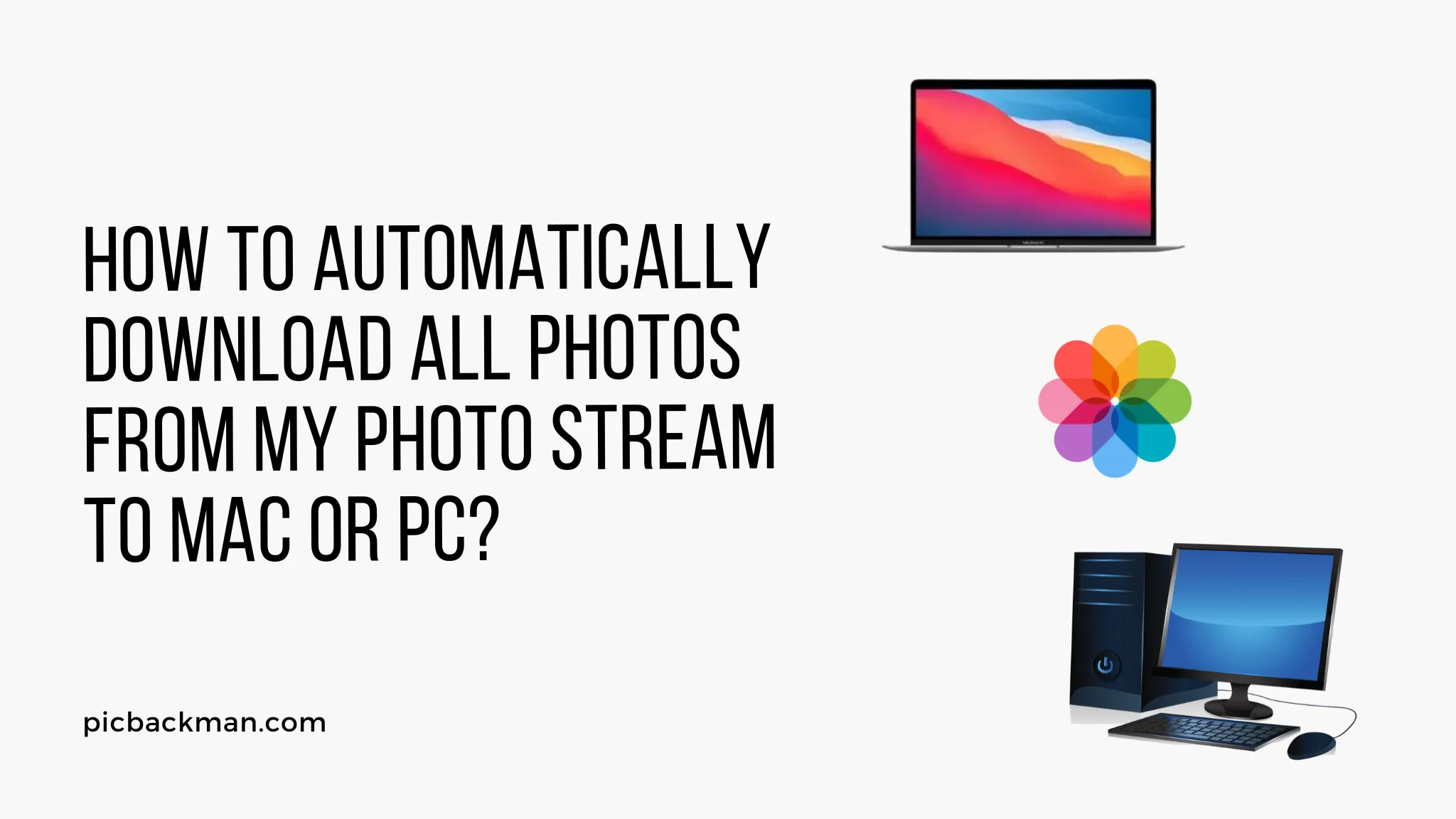
Why is it the #1 bulk uploader?
- Insanely fast!
- Maintains folder structure.
- 100% automated upload.
- Supports RAW files.
- Privacy default.
How can you get started?
Download PicBackMan and start free, then upgrade to annual or lifetime plan as per your needs. Join 100,000+ users who trust PicBackMan for keeping their precious memories safe in multiple online accounts.
“Your pictures are scattered. PicBackMan helps you bring order to your digital memories.”
How to Automatically Download All Photos from My Photo Stream to Mac or PC?

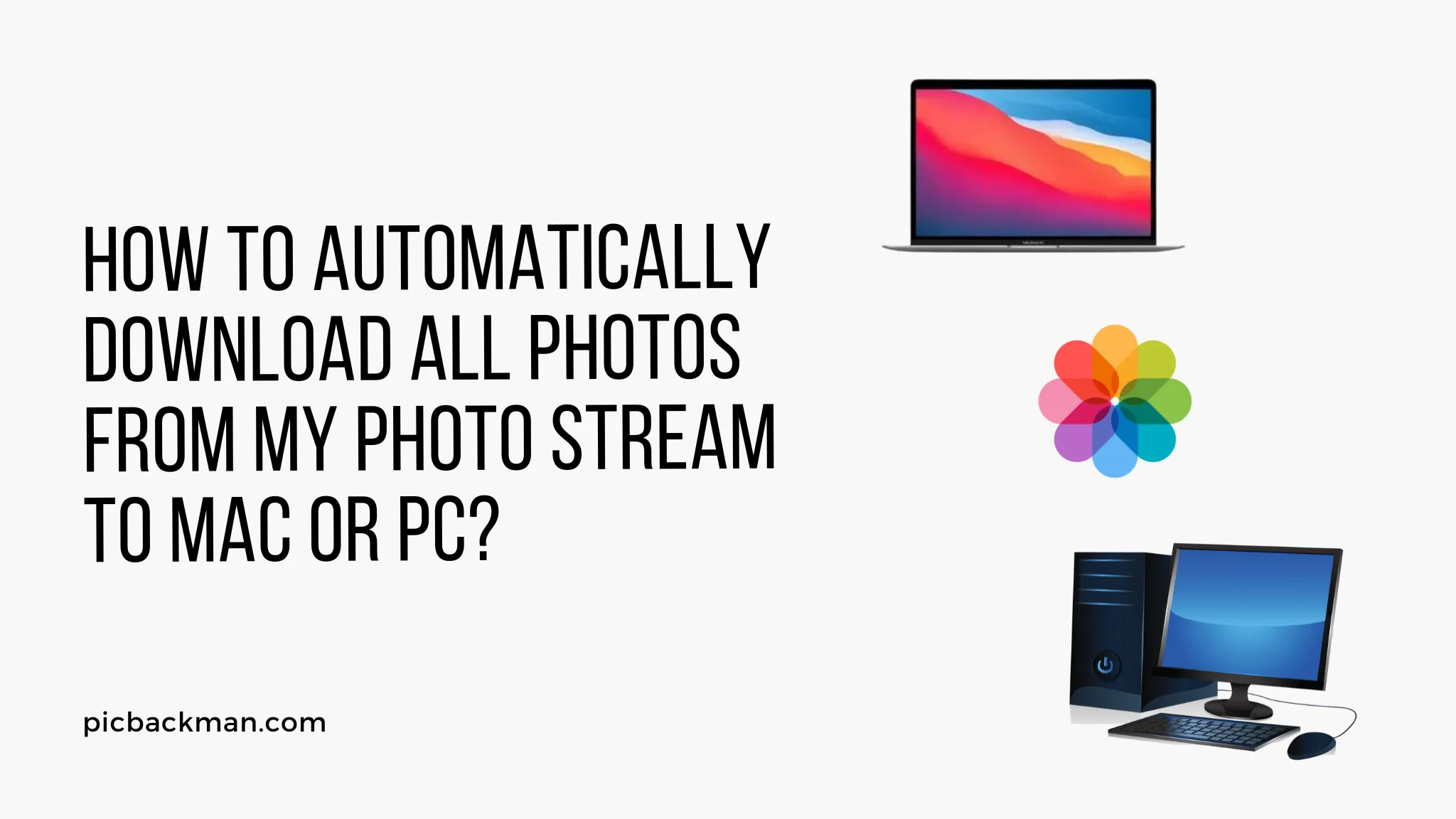
My Photo Stream allows you to automatically upload photos and videos from your iPhone, iPad, and iPod touch to iCloud, and then access them on your Mac, PC, Apple TV, and other iOS devices. It can serve as a backup of your photos, as well as an easy way to sync them across devices.
If you want to download all of the photos in your My Photo Stream library to your computer for long-term storage or editing, there are a couple easy ways to do so on both Mac and PC. This guide will walk through the steps.
Prerequisites
Before downloading your My Photo Stream to your computer, make sure:
-
You have enabled My Photo Stream on your iOS devices and signed in with the same Apple ID used on your computer.
-
You have iCloud for Windows installed and signed in on your PC, or are signed in to iCloud on your Mac.
-
Your devices have WiFi access to upload new photos to iCloud.
-
Your My Photo Stream has synced across your devices and contains the photos you want to download.
Download from iCloud for Windows on PC
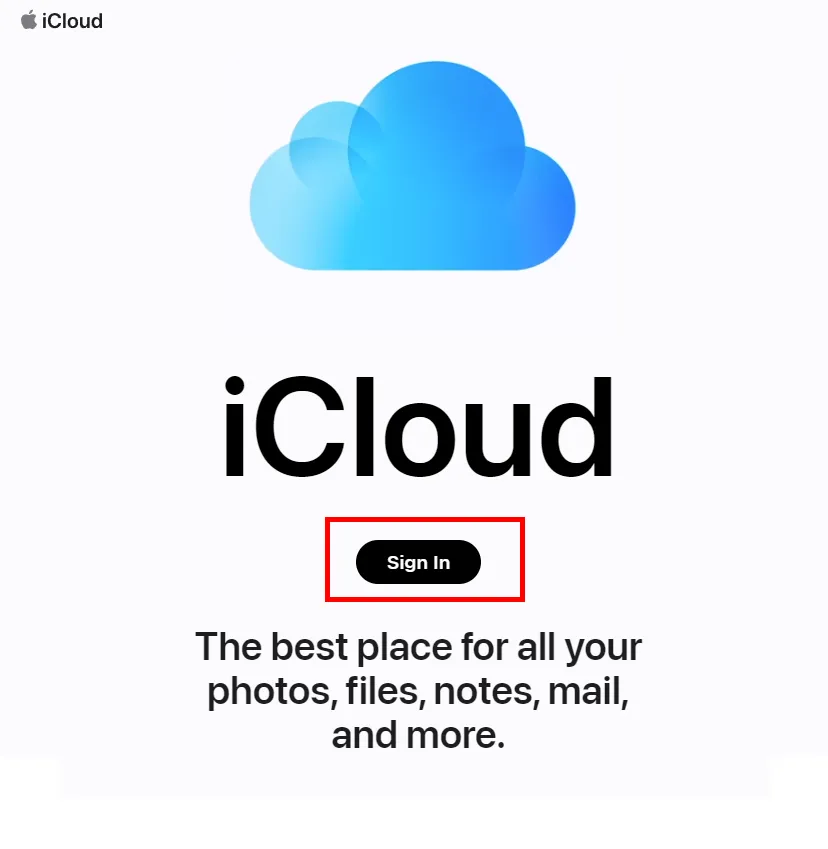
Here is how to download your My Photo Stream library on a PC:
Access iCloud Photos App
-
Open the iCloud for Windows app. Go to the iCloud Photos section.
-
Here you will see all of your synced albums, including My Photo Stream.
Select All Photos
- Click on My Photo Stream album. Press Ctrl+A to select all photos or click the first photo, hold shift, and click the last photo to select the entire contents of the album.
Export Photos
-
With all photos selected, click Export in the menu at the bottom right. Choose Export Unmodified Original.
-
Select a folder on your computer to save the photo downloads.
Check Photo Download
- Open the folder where you exported the photos to confirm they have downloaded from iCloud.
Quick Tip to ensure your videos never go missing
Videos are precious memories and all of us never want to ever lose them to hard disk crashes or missing drives. PicBackMan is the easiest and simplest way to keep your videos safely backed up in one or more online accounts. Simply Download PicBackMan (it's free!), register your account, connect to your online store and tell PicBackMan where your videos are - PicBackMan does the rest, automatically. It bulk uploads all videos and keeps looking for new ones and uploads those too. You don't have to ever touch it.
Download from Photos App on Mac
Here is how to download My Photo Stream photos on a Mac:
Access My Photo Stream Album
-
Open the Photos app on your Mac, ensure you are signed into your iCloud account.
-
In the sidebar, click Albums and select the My Photo Stream album.
Select All Photos
- Press Command+A to select all photos or click the first photo, hold Shift, and click the last photo to select them all.
Export Photos
-
With all photos selected, click File > Export > Export Unmodified Originals.
-
Choose a folder on your Mac to save the exported photos.
Verify Download
- Navigate to the folder you exported to and confirm the photos saved from My Photo Stream.
Frequently Asked Questions
What happens to the photos after I download My Photo Stream?
The photos will remain in your iCloud My Photo Stream album and across synced devices after downloading. The download just retrieves copies to store locally on your computer.
How many photos does My Photo Stream store?
My Photo Stream stores your last 1,000 photos. If you exceed that limit, the oldest photos get deleted from the online album as new ones sync.
What types of files are stored in My Photo Stream?
My Photo Stream stores photos and videos taken on your iOS devices. It does not store other data or document types.
Why are some photos missing from my My Photo Stream download?
If you are missing photos, check if your devices have WiFi access and have synced to iCloud recently. Also ensure all devices are signed into iCloud with the same Apple ID.
Can I download photos from My Photo Stream on other devices?
Yes, My Photo Stream syncs to Apple TV for viewing photos on your television. You can also access My Photo Stream on multiple synced computers and iOS devices via iCloud.
Conclusion
My Photo Stream provides an automated way to upload and sync photos across Apple devices. By downloading the entire album to your computer, you gain more permanent storage and access to the photos for editing. Following the steps outlined above, you can easily download the full My Photo Stream library on both Mac and PC computers.






