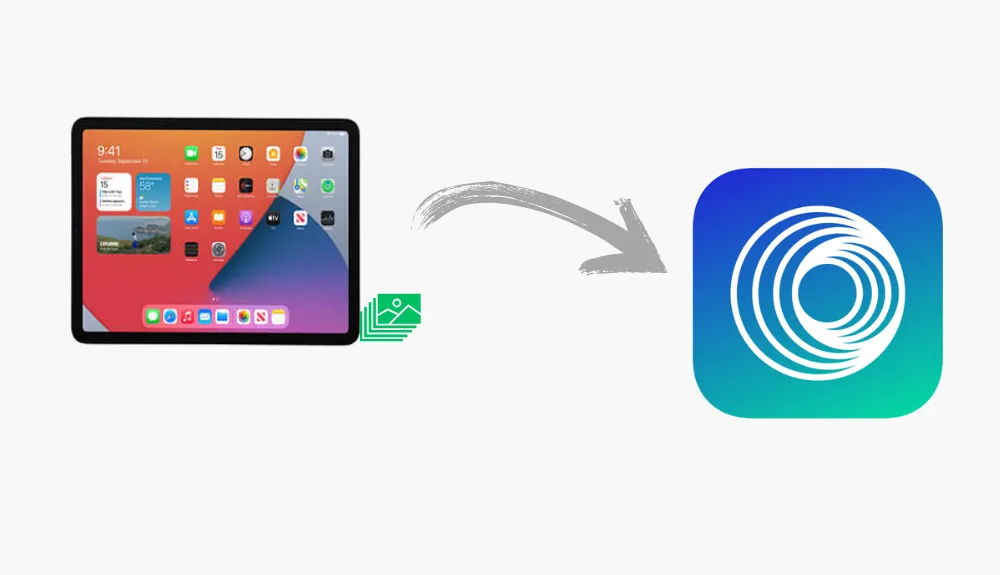
Why is it the #1 bulk uploader?
- Insanely fast!
- Maintains folder structure.
- 100% automated upload.
- Supports RAW files.
- Privacy default.
How can you get started?
Download PicBackMan and start free, then upgrade to annual or lifetime plan as per your needs. Join 100,000+ users who trust PicBackMan for keeping their precious memories safe in multiple online accounts.
“Your pictures are scattered. PicBackMan helps you bring order to your digital memories.”
How to Automatically Backup Photos from iPad to Photobucket?

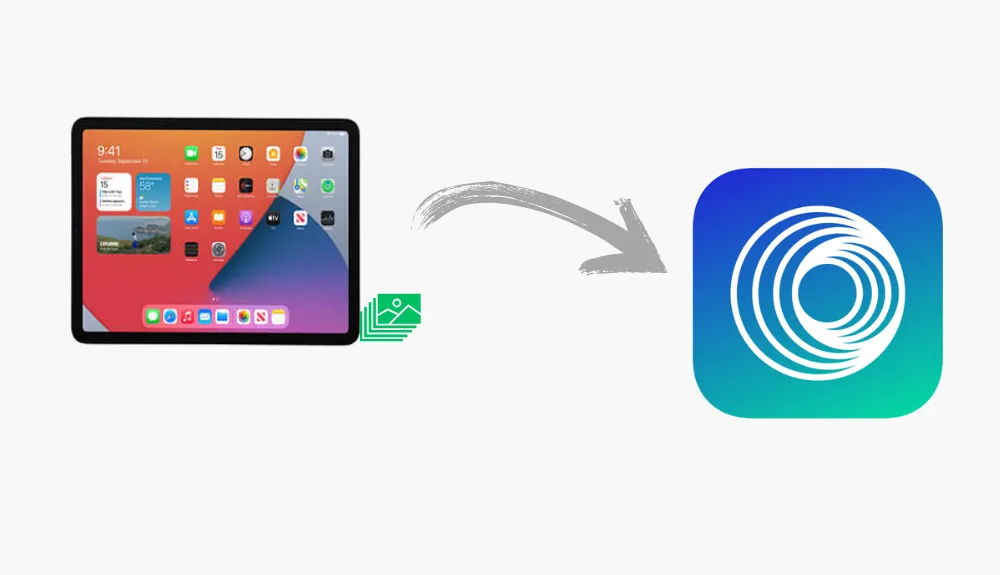
Keeping your precious memories safe is a priority, and backing up your photos ensures they're always protected. If you're an iPad user, Photobucket offers a convenient solution to automatically save your photos in the cloud. Here's a step-by-step guide to get started.
Benefits of Backing Up Photos Automatically
Why Backup Is Essential
Accidents happen-devices get lost, damaged, or stolen. Backing up your photos not only safeguards them but also frees up space on your iPad. Plus, you'll always have access to your images from any device.
Why Choose Photobucket?
Photobucket is a user-friendly platform that offers:
- Unlimited storage plans for high-resolution photos.
- Intuitive organization tools for albums and tags.
- Easy access to your photos anytime, anywhere.
Setting Up Automatic Backup from iPad to Photobucket
Step-by-Step Guide
1. Install the Photobucket App on Your iPad
- Open the App Store on your iPad.
- Search for "Photobucket" and tap Download.
- Once installed, launch the app and log in or create an account.
2. Configure Automatic Backup Settings
- Open the Photobucket app.
- Go to Settings (usually found in the menu or under your profile).
- Enable the Automatic Backup feature.
- Grant the app permission to access your photos.
3. Select Folders to Backup
- Decide which folders you want to back up (e.g., Camera Roll, Albums).
- Customize your backup settings, like choosing to back up over Wi-Fi only to save mobile data.
Tips for Optimizing the Backup Process
- Use a stable Wi-Fi connection for faster uploads.
- Regularly check your storage on Photobucket to ensure you have enough space.
- Adjust the photo quality settings if you're concerned about upload speed or storage limits.
Troubleshooting Common Issues
Common Problems and Solutions
- Backup Not Starting: Ensure you've given the Photobucket app the necessary permissions in your iPad's settings.
- Slow Upload Speeds: Check your internet connection and close other apps using bandwidth.
- Duplicate Photos: Use Photobucket's duplicate detection tool to clean up your library.
Comparison: Photobucket vs. Other Backup Platforms
| Feature | Photobucket | iCloud | Google Photos |
|---|---|---|---|
| Free Storage | Limited | 5 GB | 15 GB |
| Unlimited Plans | Available | No | Available (Paid) |
| Ease of Use | Intuitive | Built-In | User-Friendly |
| Editing Tools | Advanced Options | Basic | Advanced |
Conclusion
Automatically backing up photos from your iPad to Photobucket is a simple yet effective way to protect your memories. By setting up automatic backups, you can ensure your photos are always secure, accessible, and organized. Don't wait until it's too late-start your backup journey today!
Quick Tip to ensure your videos never go missing
Videos are precious memories and all of us never want to ever lose them to hard disk crashes or missing drives. PicBackMan is the easiest and simplest way to keep your videos safely backed up in one or more online accounts. Simply Download PicBackMan (it's free!), register your account, connect to your online store and tell PicBackMan where your videos are - PicBackMan does the rest, automatically. It bulk uploads all videos and keeps looking for new ones and uploads those too. You don't have to ever touch it.
FAQs
How to Backup Photos from iPad?
Backing up your iPad photos ensures that your memories are safe and accessible across devices. One of the most straightforward methods is using iCloud Photos. To enable this feature, navigate to Settings > [Your Name] > iCloud > Photos, and toggle on Sync this iPad. This setting will automatically upload and store your entire photo library in iCloud, allowing access from any device signed in with your Apple ID. (Apple Support)
How Do I Automatically Backup My Photos?
Automatic photo backups can be achieved through various cloud services. For iPad users, iCloud Photos offers seamless synchronization. Alternatively, third-party apps like Google Photos or Dropbox provide automatic backup features. After installing the desired app, grant it permission to access your photos and enable the automatic backup feature within the app's settings. Ensure you're connected to Wi-Fi to avoid excessive data usage during backups.
What Is Sharing Photos with Photobucket?
Photobucket is an image hosting and sharing platform that allows users to upload, store, and share photos and videos. By uploading your photos to Photobucket, you can organize them into albums, share them via direct links, or embed them on websites and social media platforms. It's a convenient way to manage and distribute your visual content online.
Is Photobucket Free?
Photobucket offers both free and paid plans. The free plan provides a limited amount of storage and includes basic features suitable for casual users. For those requiring more storage and advanced functionalities, Photobucket offers premium plans at various price points. It's advisable to review their current offerings on the official website to determine which plan best suits your needs.
What Is the Controversy with Photobucket?
In December 2024, Photobucket faced a class-action lawsuit alleging that the company planned to license users' public photos to AI companies for training purposes without obtaining explicit consent. Users were informed that their public images could be utilized for AI training, leading to concerns over privacy and data usage. To opt out, users were advised to reactivate their accounts and set their photos to private. (Business Insider)
Is There a Free Cloud Storage for Photos?
Yes, several cloud services offer free storage options for photos:
-
Google Photos: Provides 15 GB of free storage shared across Google services.
-
iCloud Photos: Offers 5 GB of free storage for Apple users.
-
Flickr: Allows users to upload up to 1,000 photos for free.
These services enable automatic backups and easy access to your photos across devices. Depending on your storage needs, you might consider upgrading to their paid plans for additional space. (The Verge)






