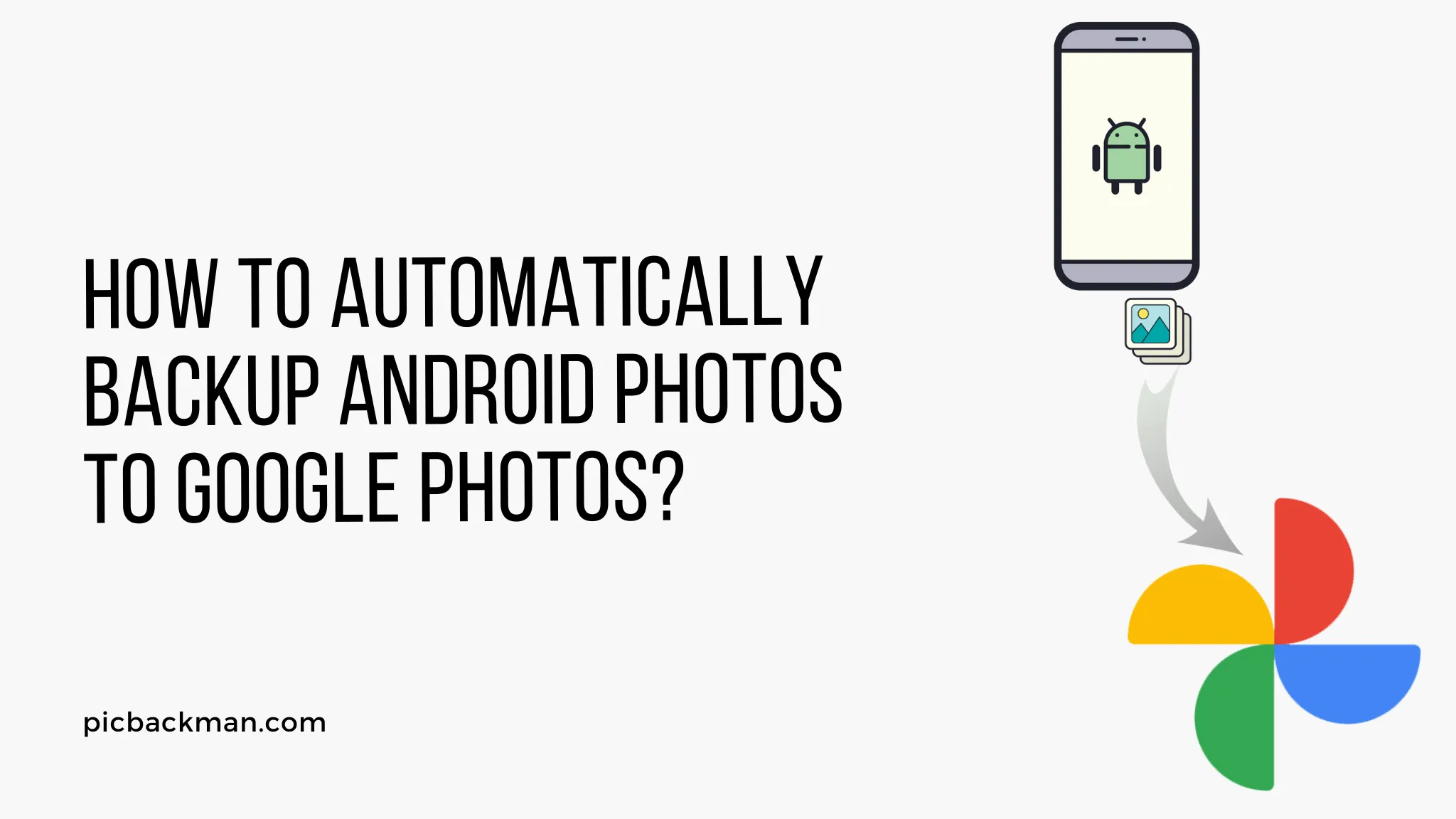
Why is it the #1 bulk uploader?
- Insanely fast!
- Maintains folder structure.
- 100% automated upload.
- Supports RAW files.
- Privacy default.
How can you get started?
Download PicBackMan and start free, then upgrade to annual or lifetime plan as per your needs. Join 100,000+ users who trust PicBackMan for keeping their precious memories safe in multiple online accounts.
“Your pictures are scattered. PicBackMan helps you bring order to your digital memories.”
How to Automatically Backup Android Photos to Google Photos?

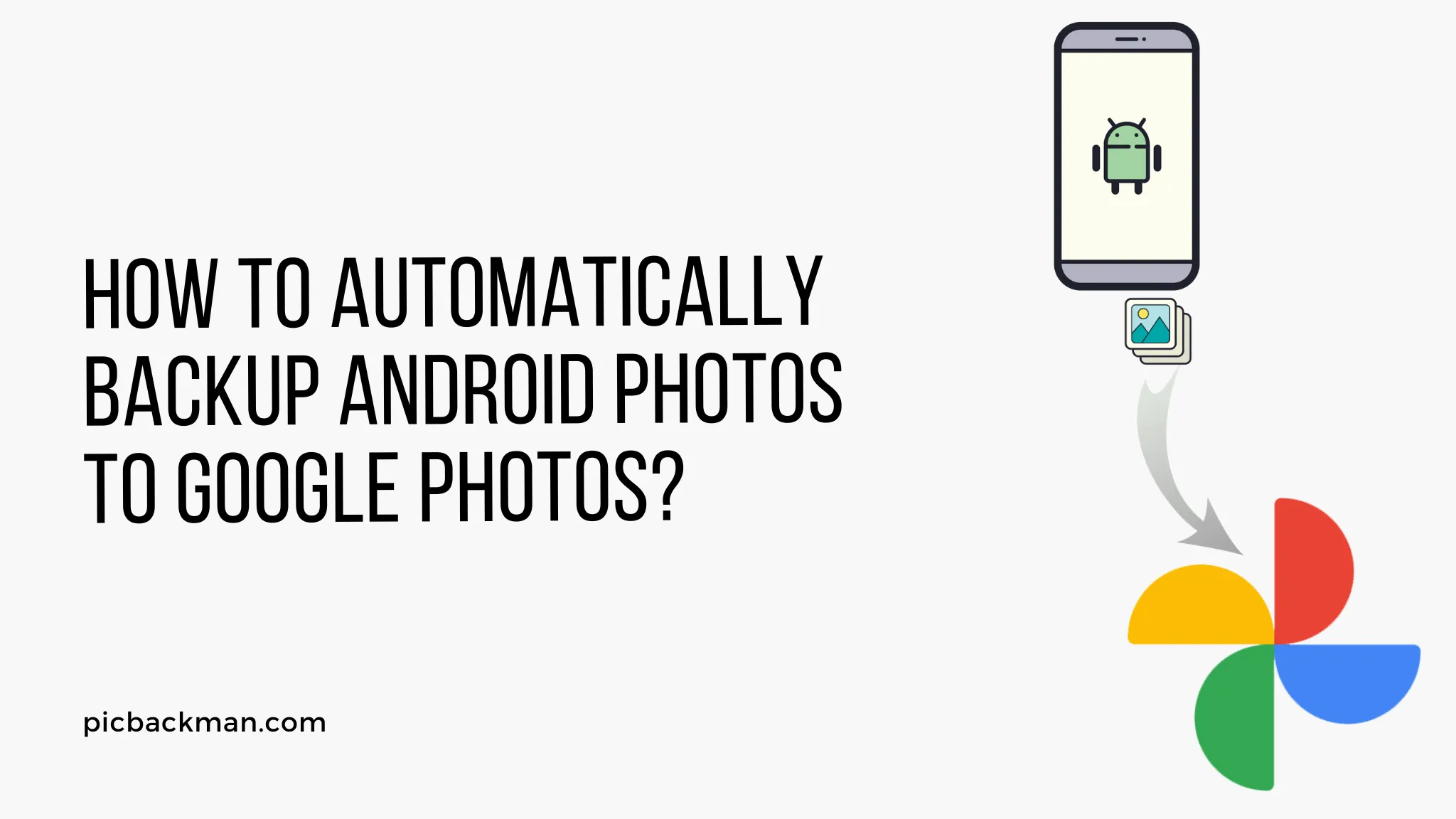
Backing up photos from your Android device to Google Photos is a great way to keep your memories safe and accessible across all your devices. With Google Photos' free unlimited storage for high quality photos, it's easy to automatically backup all your photos and you don't have to worry about running out of space.
In this comprehensive guide, we will walk through everything you need to know to setup automatic photo backup from your Android device to Google Photos.
What is Google Photos?
Google Photos is Google's photo storage service that gives you free unlimited storage for photos up to 16MP and videos up to 1080p resolution. It is available as a mobile app on Android and iOS devices, and through the photos.google.com website.
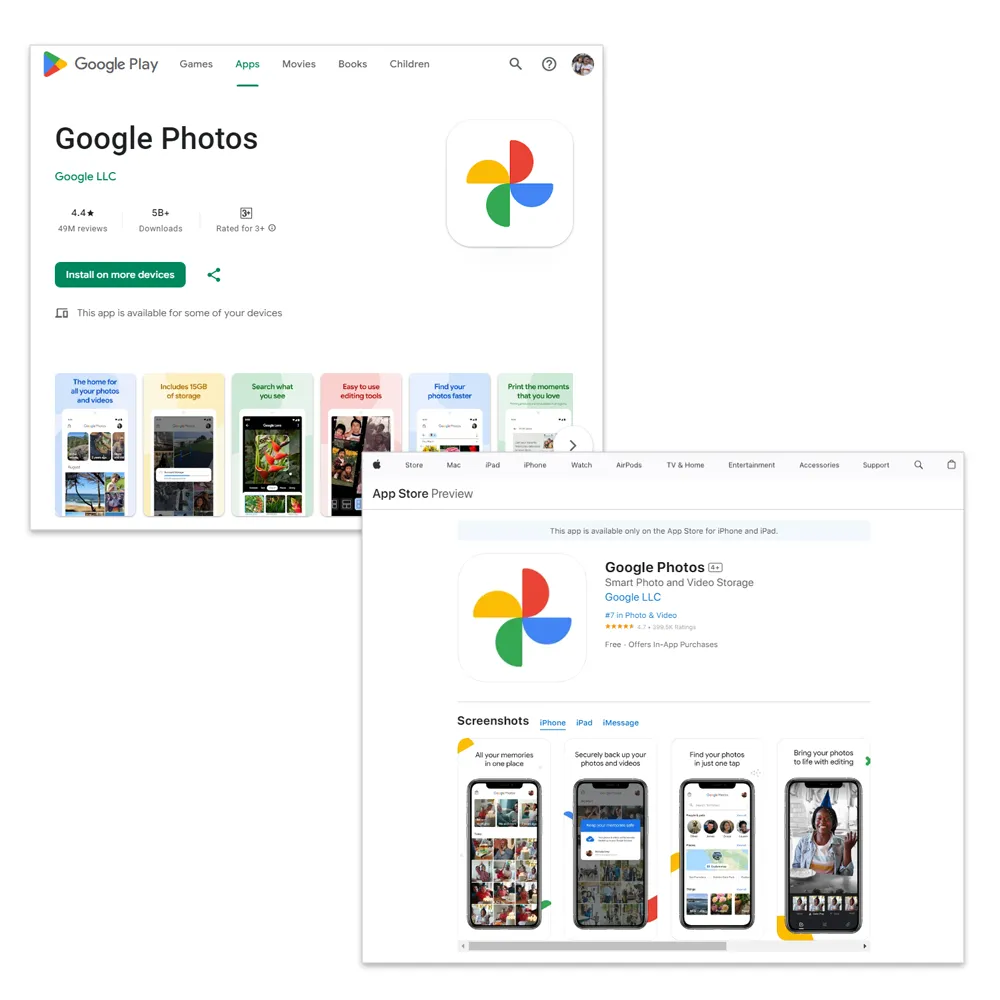
With Google Photos you can:
- Store an unlimited number of photos and videos for free (if within resolution limits)
- Automatically back up photos from your mobile device
- Access your photos from any device - mobile, tablet, computer
- Search your photos by people, places, things using Google's advanced image recognition
- Create photo books, movies, animations and more
- Share albums and collaborate with others
So if you want a simple, free solution to back up your Android photos securely, Google Photos is a great choice.
Why Back Up Android Photos to Google Photos?
Here are some of the key benefits of using Google Photos to back up your Android device photos:
1. Free Unlimited Storage
The biggest advantage of Google Photos is the free unlimited storage it provides for high quality photos up to 16MP and videos up to 1080p resolution. This means you never have to worry about running out of space for your photos and videos.
2. Photos Are Accessible From Anywhere
With Google Photos, your photos are automatically stored in the cloud. This makes them accessible on any device - phone, tablet, laptop - via the Google Photos app or website. So your photos are always with you no matter what device you are on.
3. Automatic Back Up in Original Quality
Google Photos can automatically back up photos from your Android in their original quality if you choose. This ensures you have an original quality copy of every photo taken.
4. Photos Are Organized and Searchable
Google Photos uses advanced image recognition and organization features to automatically tag, group and organize your photos. This makes it easy to search for specific photos by date, location, people and content.
5. Options for Sharing and Collaboration
You can easily share photos or albums from Google Photos by sending a link or inviting people to collaborate. This makes it great for sharing with friends and family.
6. Peace of Mind with Secure Cloud Storage
Your photos are stored securely in Google's cloud infrastructure. So you don't have to worry about hardware failures, losing your device, or running out of local storage.
How to Automatically Back Up Android Photos to Google Photos
Backing up your Android photos to Google Photos is a simple process that just requires following a few steps outlined below:
1. Install and Open the Google Photos App
-
Install the Google Photos app on your Android device if you don't already have it.

- Open the Google Photos app.
2. Sign In to Your Google Account
- When first opening the app, you will be prompted to select a Google account.
- Choose the Google account you want to back up your photos to and sign in.
3. Enable Back Up & Sync
- Go to the app settings and select 'Back up & sync'.
- Turn on 'Back up & sync' to enable automatic photo backup to your Google account.
4. Configure Upload Quality
- Under 'Back up & sync' you can choose 'Original quality' or 'Storage saver'.
- 'Original quality' will back up your full resolution photos using your Google storage quota.
- 'Storage saver' backs up compressed photos to save space, keeping them under the unlimited free storage threshold.
5. Enable Mobile Data Backup
- If you want photos to back up when you are on mobile data and not just wifi, go to app settings and enable 'Mobile data'.
- This will allow backup on both wifi and mobile data.
6. Set Back Up Frequency
- Under 'Back up & sync' settings you can choose photo/video backup frequency.
- 'Continuously' will back up as soon as new photos/videos are taken.
- You can also choose a frequency like 'Daily' or 'Original Quality'.
And that's it! Google Photos will now automatically back up new photos from your Android device either continuously or at the frequency you selected.
Quick Tip to ensure your videos never go missing
Videos are precious memories and all of us never want to ever lose them to hard disk crashes or missing drives. PicBackMan is the easiest and simplest way to keep your videos safely backed up in one or more online accounts. Simply Download PicBackMan (it's free!), register your account, connect to your online store and tell PicBackMan where your videos are - PicBackMan does the rest, automatically. It bulk uploads all videos and keeps looking for new ones and uploads those too. You don't have to ever touch it.
Frequently Asked Questions About Backing Up Android Photos to Google Photos
Here are some common questions about backing up Android photos to Google Photos:
Does Google Photos backup video files as well?
Yes, Google Photos can automatically back up both photos and videos from your Android device. Videos are backed up to 1080p resolution under the free unlimited storage plan.
Does it work with all Android devices?
Yes, Google Photos can backup photos from any Android smartphone or tablet. As long as you install the app and enable backup, it will work.
What happens if I run out of storage quota?
If you hit the storage limit on your Google account, any new photos or videos backed up from that point will count towards your overall Google storage. They will not be covered under the unlimited free plan.
Can I recover deleted photos?
Yes, with Google Photos your deleted photos are stored in trash for 60 days, allowing you time to restore them. After 60 days they are permanently deleted.
How do I stop auto backup?
You can turn off auto backup anytime by going into the Google Photos app settings and turning 'Back up & sync' off. This will prevent any new photos from being backed up.
Is original quality backup free?
No, original quality uses your overall Google storage quota. Only high quality compressed backup is unlimited and free. But original quality is a good option if you want an exact copy of your photos.
How much bandwidth does Google Photos use?
Google Photos is optimized to use minimal bandwidth. It will intelligently back up new photos on wifi when the signal is strong, and allows you to restrict mobile data.
Can I manually trigger a backup?
Yes, you can manually trigger an immediate backup by going to app settings and choosing 'Back up now'. This will instantly back up any new photos.
Tips for Managing Your Backed up Photos on Google Photos
Here are some tips to effectively organize, manage and work with your automatically backed up photos:
Use Albums to Organize Photos
Create albums for different events, time periods, people or subjects. This groups your photos logically and makes them easier to find.
Add Captions and Notes to Photos
Use the editing tools to add descriptions, locations or other notes to your backed up photos. This makes them more searchable.
Take Advantage of Search
Leverage Google Photos' powerful search capabilities to quickly find specific photos by date, location, people, subject matter and more.
Use Sharing Features
Share albums or photos easily with family and friends right from Google Photos. This makes collaborating and staying connected simple.
Create Photo Books, Movies, Animations
Take your photos to the next level by using Google Photos' tools to make professionally printed photo books, auto-generated movies, animations and more.
Free Up Device Storage
Once photos are safely backed up, use the free up space tool in the app to remove them from your device and get back valuable local storage.
Set Frequently Used Photos as Favorites
Mark your best and most referenced photos as favorites so they are easily accessible in the Favorites tab in the app.
Configure Partner Sharing
Set up partner sharing to automatically share some or all uploaded photos with a spouse or family member. Great for sharing photos of kids!
Conclusion
Automatically backing up your Android photos with Google Photos is simple, free, and provides peace of mind knowing your memories are safe in the cloud. Just install the app, enable backup and let Google Photos quietly do its job in the background.
With unlimited free storage for high-quality photos, powerful search and organization features, and options for collaboration, Google Photos is a great photo management solution for your Android device. Use the tips in this guide to get the most out of Google Photos and never lose a precious photo again!





