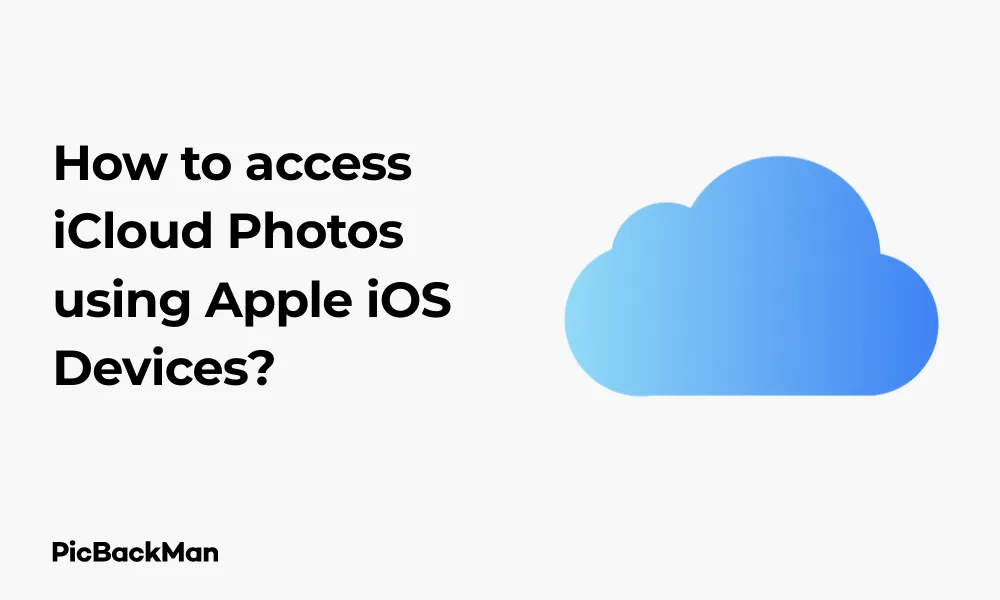
Why is it the #1 bulk uploader?
- Insanely fast!
- Maintains folder structure.
- 100% automated upload.
- Supports RAW files.
- Privacy default.
How can you get started?
Download PicBackMan and start free, then upgrade to annual or lifetime plan as per your needs. Join 100,000+ users who trust PicBackMan for keeping their precious memories safe in multiple online accounts.
“Your pictures are scattered. PicBackMan helps you bring order to your digital memories.”
How to access iCloud Photos using Apple iOS Devices?

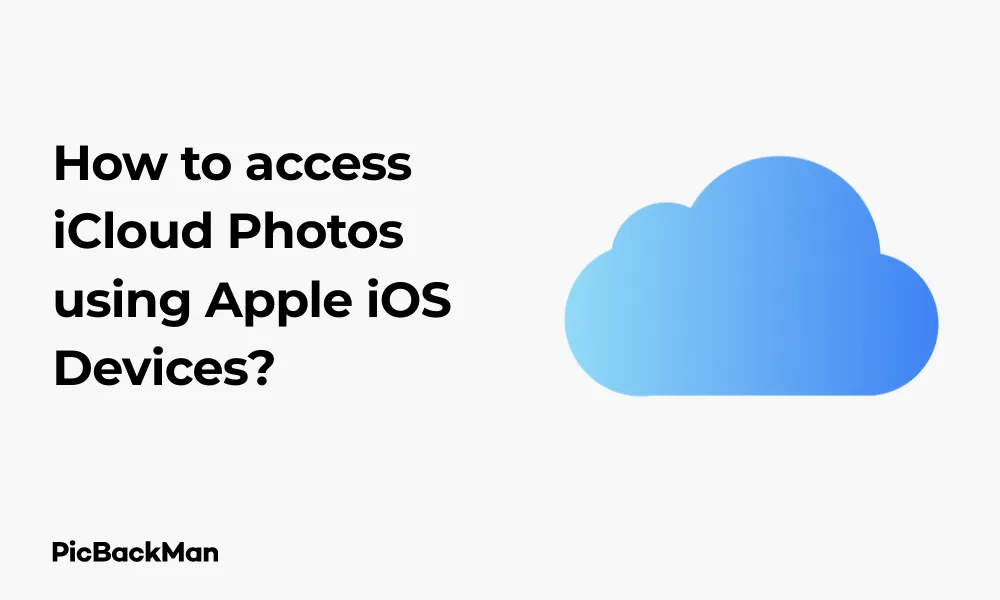
Getting to your precious memories stored in iCloud Photos on your iPhone or iPad doesn't have to be complicated. Whether you're trying to view photos from years ago or recently access backed-up images, this guide will walk you through every step needed to access iCloud Photos on your iOS device. I'll cover everything from setting up iCloud Photos for the first time to troubleshooting common issues that might prevent you from seeing your photos.
What is iCloud Photos?
iCloud Photos is Apple's cloud storage service specifically designed for your photo library. It automatically stores your entire photo collection—including photos, videos, edits, and albums—in the cloud, making them accessible across all your Apple devices.
The service works by syncing your photos across devices, so when you take a photo on your iPhone, it appears on your iPad and Mac almost instantly (provided they're all signed in with the same Apple ID and have iCloud Photos enabled).
Setting Up iCloud Photos on Your iOS Device
Before you can access your photos in iCloud, you need to make sure iCloud Photos is properly set up on your device. Here's how to do it:
Step 1: Check Your iOS Version
First, make sure your device is running the latest version of iOS. iCloud Photos works best on recent iOS versions.
- Go to Settings on your iOS device
- Tap General
- Select Software Update
- If an update is available, tap Download and Install
Step 2: Sign in to iCloud
To access iCloud Photos, you need to be signed in to iCloud with your Apple ID:
- Open Settings on your iOS device
- Tap on your name at the top of the screen
- Select iCloud
- If you're not signed in, enter your Apple ID and password
Step 3: Enable iCloud Photos
Now that you're signed in to iCloud, you need to turn on iCloud Photos:
- While still in the iCloud settings, scroll down and tap Photos
- Toggle on iCloud Photos
- Choose your preferred storage option:
- Optimize iPhone Storage : This option keeps smaller, device-sized versions of photos on your device while storing full-resolution versions in iCloud
- Download and Keep Originals : This stores full-resolution photos on both your device and in iCloud
Accessing iCloud Photos on Your iPhone or iPad
Once you've set up iCloud Photos, accessing your photos is straightforward. Here are the main ways to view your iCloud photos on iOS devices:
Method 1: Using the Photos App
The Photos app is the primary way to access your iCloud Photos library:
- Open the Photos app on your iOS device
- Your entire iCloud Photos library will appear in the app, organized in different tabs:
- Library : Shows all your photos organized chronologically
- For You : Displays memories, featured photos, and sharing suggestions
- Albums : Shows your photos organized into albums
- Search : Allows you to search for specific photos by location, person, or object
When iCloud Photos is enabled, any photo you see in the Photos app is also stored in iCloud (unless you've recently taken it and it hasn't uploaded yet).
Method 2: Using the Files App
You can also access your iCloud Photos through the Files app:
- Open the Files app on your iOS device
- Tap Browse at the bottom of the screen
- Select iCloud Drive
- Look for the Photos folder (Note: This may not show all photos if you're using the Photos app with iCloud Photos enabled)
Method 3: Using the iCloud Website on Safari
If for some reason you can't access your photos through the Photos app, you can use Safari:
- Open Safari on your iOS device
- Go to www.icloud.com
- Sign in with your Apple ID and password
- Tap the Photos icon
- Your iCloud Photos library will load in the browser
Managing Your iCloud Photos on iOS
Once you can access your iCloud Photos, you might want to manage them. Here's how:
Downloading Photos from iCloud to Your Device
If you're using "Optimize Storage," some photos might be stored at lower resolution on your device. To download the full-resolution version:
- Open the Photos app
- Find and tap the photo you want to download at full resolution
- Tap the Share icon (the square with an arrow)
- Select Save to Files
- Choose a location to save the full-resolution photo
Uploading Photos to iCloud
When iCloud Photos is enabled, any new photos you take or save to your device will automatically upload to iCloud. However, if you want to manually ensure photos are uploaded:
- Make sure your device is connected to Wi-Fi
- Connect your device to power (optional, but recommended for large uploads)
- Open the Photos app and wait a few minutes
- You can check the upload status by scrolling to the bottom of the Albums tab
Creating and Managing Albums
Organizing your photos into albums makes them easier to find:
- Open the Photos app
- Tap the Albums tab at the bottom
- Tap the + icon in the top left corner
- Select New Album
- Name your album and tap Save
- Select the photos you want to add to the album
- Tap Done
These albums will sync across all your devices through iCloud.
Deleting Photos from iCloud
When you delete a photo from an iOS device with iCloud Photos enabled, it deletes from all devices:
- Open the Photos app
- Find the photo you want to delete
- Tap Select in the top right corner
- Select the photo(s) you want to delete
- Tap the Trash icon at the bottom right
- Confirm by tapping Delete Photo
Deleted photos go to the “Recently Deleted” album and stay there for 30 days before being permanently deleted.
Quick Tip to ensure your videos never go missing
Videos are precious memories and all of us never want to lose them to hard disk crashes or missing drives. PicBackMan is the easiest and simplest way to keep your videos safely backed up in one or more online accounts.
Simply download PicBackMan (it's free!) , register your account, connect to your online store and tell PicBackMan where your videos are - PicBackMan does the rest, automatically. It bulk uploads all videos and keeps looking for new ones and uploads those too. You don't have to ever touch it.
Sharing iCloud Photos from Your iOS Device
One of the best features of iCloud Photos is how easily you can share your memories:
Sharing Individual Photos
- Open the Photos app
- Select the photo(s) you want to share
- Tap the Share icon
- Choose your preferred sharing method:
- AirDrop
- Messages
- Notes
- Social media apps
Creating Shared Albums
Shared Albums let you share photos with specific people:
- Open the Photos app
- Tap the Albums tab
- Scroll down to find Shared Albums
- Tap the + icon
- Name your shared album
- Tap Next
- Enter the contacts you want to share with
- Tap Create
- Select photos to add to the album
- Tap Done
Using iCloud Link
You can create a link to share photos with anyone, even if they don't use Apple devices:
- Select the photos you want to share
- Tap the Share icon
- Scroll down and tap Copy iCloud Link
- Share this link via any messaging app or email
Troubleshooting iCloud Photos on iOS Devices
Sometimes you might run into issues accessing your iCloud Photos. Here are solutions to common problems:
Photos Not Syncing
If your photos aren't appearing across all devices:
- Check your internet connection - iCloud Photos requires Wi-Fi or cellular data
- Make sure you're signed in with the same Apple ID on all devices
- Verify iCloud Photos is turned on in Settings > [Your Name] > iCloud > Photos
- Check your iCloud storage - if it's full, photos won't sync
- Restart your device
Photos Taking Too Long to Download
If photos are loading slowly:
- Connect to a stronger Wi-Fi network
- Check if you have "Optimize Storage" enabled - this can cause delays when accessing full-resolution photos
- Close other apps that might be using bandwidth
- Restart your device
iCloud Storage Full
If you're running out of iCloud storage:
- Go to Settings > [Your Name] > iCloud > Manage Storage
- Check how much space Photos are using
- You can:
- Delete unnecessary photos
- Turn on “Optimize iPhone Storage” to save space
- Upgrade your iCloud storage plan by tapping "Change Storage Plan"
Can't See Recently Deleted Photos
If you can't find photos you've deleted:
- Open the Photos app
- Tap Albums
- Scroll down to Utilities
- Tap Recently Deleted
- If photos aren't there, they might have been permanently deleted after 30 days
Advanced iCloud Photos Features on iOS
Once you're comfortable with the basics, explore these advanced features:
Using Smart Albums
iOS automatically creates smart albums based on photo content:
- People & Places : Photos organized by recognized faces and locations
- Media Types : Separate albums for videos, selfies, panoramas, etc.
- Memories : Automatically created collections based on events, locations, and people
Photo Search
The search function in the Photos app is powerful:
- Tap the Search tab in the Photos app
- You can search by:
- People (if you've identified faces)
- Places (based on photo location data)
- Categories (like "beach," "mountains," "dogs")
- Events (like "birthday," "wedding")
- Dates
Editing in iCloud Photos
When you edit a photo on one device, the edits sync to all devices:
- Open any photo in the Photos app
- Tap Edit
- Make your changes using the editing tools
- Tap Done
- The edited version will appear on all your devices
You can always revert to the original by opening the edited photo and tapping Edit > Revert .
Using iCloud Photos with Family Sharing
Family Sharing lets you share photos with family members:
- Set up Family Sharing in Settings > [Your Name] > Family Sharing
- Create a shared album as described earlier
- Add family members to the album
- Everyone in the family can add photos and comments
Comparison: iCloud Photos Storage Options
| Feature | Optimize iPhone Storage | Download and Keep Originals |
|---|---|---|
| Device Storage Usage | Lower (stores smaller versions on device) | Higher (stores full-resolution photos) |
| Photo Quality on Device | Lower resolution until accessed | Always full resolution |
| Access Speed | May need to download full-resolution photos | Immediate access to full-resolution photos |
| Offline Access | Limited to downloaded photos | Full access to all photos |
| Best For | Devices with limited storage | Devices with plenty of storage |
iCloud Photos Across Different iOS Devices
iPhone-Specific Features
On iPhone, you can:
- Use Live Photos (press and hold on a Live Photo to see it animated)
- Create Portrait mode photos with bokeh effects
- Use Photographic Styles on newer iPhone models
- Access ProRAW format (iPhone 12 Pro and newer)
iPad-Specific Features
On iPad, you can:
- Use Split View to drag photos between apps
- Use Apple Pencil to mark up photos
- Enjoy larger previews when browsing your library
- Use more advanced editing tools with the larger screen
iPod Touch Access
If you still use an iPod Touch:
- Make sure it's running a compatible iOS version
- Follow the same steps as iPhone to access iCloud Photos
- Be aware that older iPod Touch models may have more limited functionality
Privacy and Security for iCloud Photos
Protecting your photo memories is important. Here's how to keep them secure:
Two-Factor Authentication
- Go to Settings > [Your Name] > Password & Security
- Tap Turn On Two-Factor Authentication
- Follow the prompts to set it up
Managing App Access to Photos
- Go to Settings > Privacy > Photos
- You'll see a list of apps that have requested access to your photos
- For each app, you can select:
- All Photos : Full access to your library
- Selected Photos : Access only to photos you choose
- None : No access to your photos
Hiding Sensitive Photos
- Select the photo(s) you want to hide
- Tap the Share icon
- Scroll down and tap Hide
- Confirm by tapping Hide Photo
- Hidden photos move to the Hidden album, which you can find in Albums > Utilities
On newer iOS versions, you can lock the Hidden album with Face ID, Touch ID, or your passcode.
Frequently Asked Questions
1. Why can't I see all my photos in iCloud even though I've enabled iCloud Photos?
This could be happening for several reasons. First, check if your photos have finished uploading—this can take time depending on your internet connection and the number of photos. Also, verify you're using the same Apple ID on all devices. If you're still having trouble, check your iCloud storage—if it's full, new photos won't upload. Finally, make sure your iOS is updated to the latest version.
2. How can I access my iCloud Photos if I've lost my iPhone?
You can access your iCloud Photos from any web browser by visiting iCloud.com and signing in with your Apple ID. You can also set up iCloud Photos on a new iOS device by signing in with your Apple ID and enabling iCloud Photos in Settings. Your photos will begin downloading to the new device automatically.
3. Will deleting photos from my iPhone delete them from iCloud too?
Yes, if iCloud Photos is enabled, deleting a photo from your iPhone will delete it from iCloud and all other devices signed in with the same Apple ID. The photos will move to the “Recently Deleted” album, where they'll remain for 30 days before being permanently deleted. If you want to keep photos in iCloud but remove them from your device, don't delete them—instead, use the “Optimize iPhone Storage” option.
4. How do I download all my iCloud Photos to my new iPhone?
When you set up a new iPhone, sign in with your Apple ID, then go to Settings > [Your Name] > iCloud > Photos and enable iCloud Photos. Your photos will begin downloading automatically. If you want full-resolution versions of all photos on your device, select “Download and Keep Originals” instead of “Optimize iPhone Storage.” Be aware that downloading your entire library may take time depending on your internet speed and library size.
5. Can I access my iCloud Photos offline on my iPhone?
It depends on your settings. If you've selected "Download and Keep Originals," full-resolution versions of all your photos will be stored on your device and accessible offline. If you've chosen "Optimize iPhone Storage," your device will store smaller versions of photos and download the full-resolution versions only when you view them. In this case, you'll need an internet connection to view photos at full resolution. Recently viewed photos may be temporarily cached and available offline.
Conclusion
Accessing your iCloud Photos on iOS devices is straightforward once you know the steps. The key is making sure you're signed in with your Apple ID and have iCloud Photos enabled in your settings. From there, the Photos app becomes your gateway to all your memories, no matter which device you originally captured them on.
Whether you're looking to view, edit, share, or manage your photo collection, iOS provides powerful tools to handle your entire library. By understanding the options for storage optimization, sharing capabilities, and troubleshooting common issues, you can make the most of iCloud Photos across all your Apple devices.
Remember that iCloud Photos is designed to work seamlessly in the background, so once you set it up correctly, you can focus on capturing and enjoying your photos rather than worrying about how to access them later.






