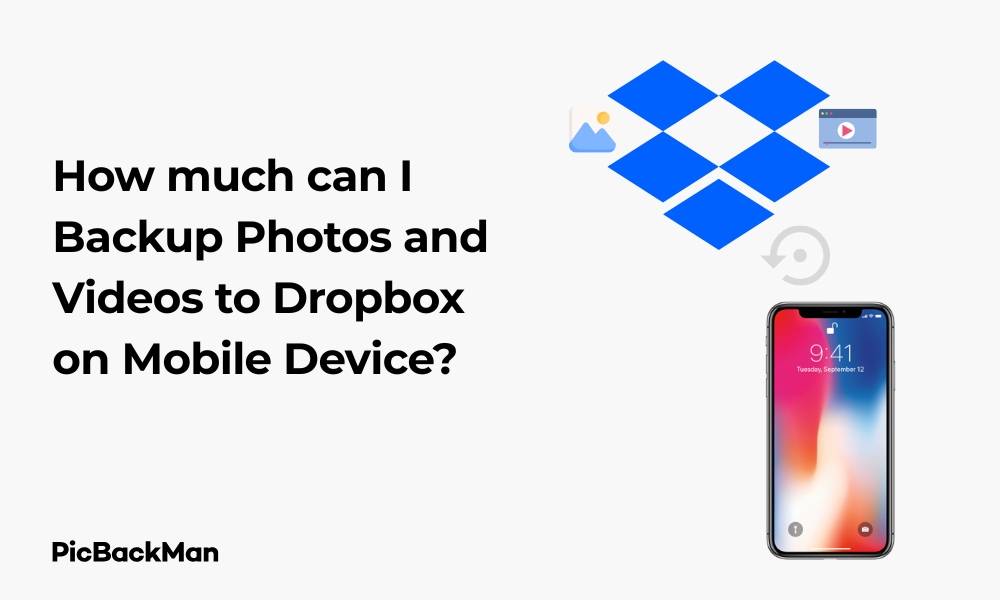
Why is it the #1 bulk uploader?
- Insanely fast!
- Maintains folder structure.
- 100% automated upload.
- Supports RAW files.
- Privacy default.
How can you get started?
Download PicBackMan and start free, then upgrade to annual or lifetime plan as per your needs. Join 100,000+ users who trust PicBackMan for keeping their precious memories safe in multiple online accounts.
“Your pictures are scattered. PicBackMan helps you bring order to your digital memories.”
How much can I Backup Photos and Videos to Dropbox on Mobile Device?

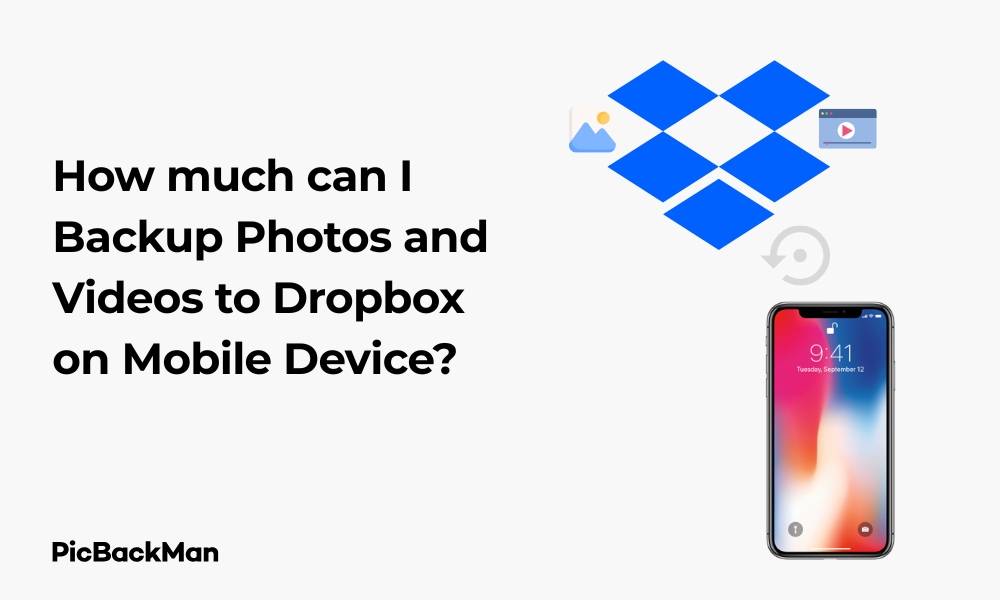
Wondering exactly how much space you have for backing up your precious photos and videos to Dropbox from your mobile device? You're not alone. With smartphone cameras getting better each year, our photo libraries are growing larger, making reliable cloud backup solutions more important than ever.
In this guide, I'll walk you through everything you need to know about Dropbox storage limits, how to maximize your space, and the best ways to back up your visual memories. Whether you're using an iPhone or Android device, you'll find practical tips to keep your media safe without hitting frustrating storage walls.
Dropbox Storage Plans and Limits for Mobile Backups
Before diving into the backup process, let's clarify exactly how much storage space you can expect with different Dropbox plans:
| Dropbox Plan | Storage Capacity | Photo Backup Estimate | Video Backup Estimate | Monthly Cost |
|---|---|---|---|---|
| Basic (Free) | 2GB | ~500-800 photos | ~10-15 minutes of HD video | $0 |
| Plus | 2TB | ~500,000 photos | ~100 hours of HD video | $9.99 |
| Family | 2TB (shared) | ~500,000 photos (shared) | ~100 hours of HD video (shared) | $16.99 |
| Professional | 3TB | ~750,000 photos | ~150 hours of HD video | $19.99 |
| Business | Unlimited (5TB+ per user) | Unlimited | Unlimited | $20+ per user |
These estimates vary based on your camera quality, file sizes, and compression settings. Modern smartphone photos typically range from 2-8MB each, while videos can consume 100-400MB per minute of footage depending on resolution and frame rate.
How to Check Your Current Dropbox Storage Usage on Mobile
Before backing up more photos and videos, it's smart to check how much space you're already using:
On iPhone/iPad:
- Open the Dropbox app
- Tap on your profile icon at the bottom right
- Look at the storage bar that shows used and available space
- For more details, tap on “Settings” and then “Account”
On Android:
- Launch the Dropbox app
- Tap your profile picture or initial in the upper left
- View the storage meter showing your usage
- For a detailed breakdown, go to “Settings”
Setting Up Automatic Photo Backup on Dropbox Mobile
Now let's set up your device to automatically back up new photos and videos to Dropbox:
For iPhone Users:
- Open the Dropbox app
- Tap the “Photos” tab at the bottom
- If prompted, tap "Turn on camera uploads"
- Toggle "Camera uploads" to ON
- Choose between "Photos and videos" or "Photos only"
- Select your upload quality (Higher quality uses more storage)
- Decide if you want to use cellular data for uploads
For Android Users:
- Open the Dropbox app
- Tap your profile icon in the top left
- Select "Settings"
- Tap "Camera uploads"
- Toggle the switch to ON
- Choose between "Photos and videos" or "Photos only"
- Select your upload quality preference
- Decide whether to use mobile data for uploads
Maximizing Your Dropbox Storage for Photos and Videos
If you're working with limited storage, here are strategies to make the most of your Dropbox space:
1. Use Smart Compression
Dropbox offers upload quality options that can significantly impact storage usage:
- Original Quality: Preserves full resolution but uses maximum storage
- Standard Quality: Applies light compression while maintaining good visual quality
- Basic Quality: Highest compression, saves the most space but reduces image quality
2. Selective Backup Strategy
Instead of backing up everything, be strategic about what you save:
- Manually select important photos and videos rather than using automatic backup
- Create collections of your best or most important images
- Consider backing up only high-value content like vacation photos or family events
3. Regular Cleanup
Maintain your storage by regularly:
- Removing duplicate photos
- Deleting blurry or unwanted images
- Archiving older content to external drives when no longer needed for mobile access
How Many Photos and Videos Can You Actually Store?
Let's break down real-world storage examples based on typical file sizes:
Photo Storage Estimates:
| Photo Type | Average Size | Number in 2GB (Free) | Number in 2TB (Plus/Family) |
|---|---|---|---|
| Standard smartphone photo (JPEG) | 3-5MB | 400-650 photos | 400,000-650,000 photos |
| High-resolution smartphone photo | 5-10MB | 200-400 photos | 200,000-400,000 photos |
| RAW/ProRAW photos | 20-30MB | 65-100 photos | 65,000-100,000 photos |
Video Storage Estimates:
| Video Type | Size Per Minute | Minutes in 2GB (Free) | Hours in 2TB (Plus/Family) |
|---|---|---|---|
| Standard 1080p video | ~150MB/min | ~13 minutes | ~220 hours |
| 4K video | ~350MB/min | ~5 minutes | ~95 hours |
| Slow-motion video | ~400MB/min | ~5 minutes | ~83 hours |
Backing up Existing Photo Library to Dropbox
If you already have a large collection of photos and videos you want to back up, here's how to do it:
On iPhone:
- Open the Dropbox app
- Tap the "+" button at the bottom center
- Select "Upload photos or videos"
- Browse your photo library and select the items you want to back up
- Tap "Upload" to begin the process
On Android:
- Open the Dropbox app
- Tap the "+" button at the bottom
- Select "Upload files"
- Choose "Photos and videos"
- Select the content you want to upload
- Tap "Upload" to start the process
Managing Photo and Video Uploads on Limited Mobile Data
If you're concerned about using too much mobile data for your Dropbox backups, here's how to control it:
Data-Saving Settings for iPhone:
- Open the Dropbox app
- Tap your profile icon
- Go to "Settings"
- Select "Camera uploads"
- Toggle "Use cellular data" to OFF
- Your photos will only upload when connected to WiFi
Data-Saving Settings for Android:
- Open the Dropbox app
- Tap your profile picture
- Select "Settings"
- Tap "Camera uploads"
- Turn off "Use cellular data"
- Photos will only upload when you're on WiFi
Comparing Dropbox Storage to Other Cloud Services
How does Dropbox stack up against other popular cloud storage options for photo backups?
| Cloud Service | Free Tier | Paid Options | Photo Features |
|---|---|---|---|
| Dropbox | 2GB | 2TB ($9.99/mo), 3TB ($19.99/mo) | Basic photo organization, automatic camera uploads |
| Google Photos | 15GB (shared with Gmail/Drive) | 100GB ($1.99/mo), 2TB ($9.99/mo) | Advanced search, AI organization, editing tools |
| iCloud | 5GB | 50GB ($0.99/mo), 200GB ($2.99/mo), 2TB ($9.99/mo) | Deep iOS integration, shared albums, memories |
| OneDrive | 5GB | 100GB ($1.99/mo), 1TB with Microsoft 365 ($6.99/mo) | Basic organization, automatic tagging |
Tips for Faster Photo and Video Uploads to Dropbox
If you're finding your uploads are taking too long, try these optimization techniques:
Speed Up Your Uploads:
- Connect to a strong WiFi network
- Close background apps that might be using bandwidth
- Upload during off-peak hours when network traffic is lower
- Upload smaller batches rather than your entire library at once
- Keep your phone plugged in during large uploads
- Make sure your Dropbox app is updated to the latest version
Troubleshooting Common Dropbox Photo Backup Issues
Running into problems with your photo backups? Here are solutions to common issues:
Photos Not Uploading:
- Check your internet connection
- Verify that you have enough Dropbox storage space
- Ensure the Dropbox app has permission to access your photos
- Force close and restart the Dropbox app
- Check if battery optimization is restricting the app in the background
Missing Photos in Dropbox:
- Verify camera uploads is properly enabled
- Check the Camera Uploads folder specifically
- Make sure you're signed into the correct Dropbox account
- Check if photos were uploaded to a different folder
Slow or Stuck Uploads:
- Switch to a stronger WiFi connection
- Try uploading fewer photos at once
- Clear the Dropbox app cache
- Update your Dropbox app to the latest version
- Restart your device
Upgrading Your Dropbox Storage for More Photo Space
If you're running out of space, here's how to upgrade your Dropbox plan:
How to Upgrade on iPhone/iPad:
- Open the Dropbox app
- Tap your profile icon
- Select "Settings"
- Tap "Plan"
- Choose the plan that fits your needs
- Follow the payment instructions
How to Upgrade on Android:
- Open the Dropbox app
- Tap your profile picture
- Go to "Settings"
- Select "Plan"
- Choose your preferred storage plan
- Complete the payment process
Quick Tip to ensure your videos never go missing
Videos are precious memories and all of us never want to lose them to hard disk crashes or missing drives. PicBackMan is the easiest and simplest way to keep your videos safely backed up in one or more online accounts.
Simply download PicBackMan (it's free!) , register your account, connect to your online store and tell PicBackMan where your videos are - PicBackMan does the rest, automatically. It bulk uploads all videos and keeps looking for new ones and uploads those too. You don't have to ever touch it.
Accessing Your Backed-Up Photos Across Devices
Once your photos are safely in Dropbox, here's how to access them from anywhere:
On Mobile Devices:
- Open the Dropbox app
- Navigate to the "Photos" tab or the "Camera Uploads" folder
- Browse or search for specific images
- Download photos to your device by tapping the download icon
On Computers:
- Sign in to dropbox.com or open the desktop app
- Navigate to your "Camera Uploads" folder
- View, download, or share your photos as needed
- Use the search function to find specific images
Protecting Your Privacy When Backing Up Photos
When storing personal photos in the cloud, privacy is crucial. Here are some tips:
Privacy Best Practices:
- Enable two-factor authentication on your Dropbox account
- Regularly review connected apps and devices
- Consider creating a private folder with additional password protection for sensitive photos
- Be cautious about sharing links to your photo folders
- Set expiration dates when sharing sensitive content
- Review Dropbox permissions on your mobile device
Frequently Asked Questions
1. Can I back up my entire photo library to Dropbox with the free plan?
With the free 2GB Dropbox plan, you can back up approximately 400-800 standard photos or 10-15 minutes of HD video. For most users with extensive photo libraries, this won't be sufficient for a complete backup. You'll likely need to upgrade to a paid plan (starting at 2TB) or be selective about which photos you choose to back up.
2. Will backing up photos to Dropbox delete them from my phone?
No, backing up photos to Dropbox doesn't automatically delete them from your phone. The backup process creates copies of your photos in the cloud while keeping the originals on your device. If you want to free up space on your phone after backing up, you'll need to manually delete the local copies or use the Dropbox "Smart Sync" feature (available on paid plans).
3. How long does it take to back up 1,000 photos to Dropbox?
The time needed to back up 1,000 photos depends on several factors: your internet connection speed, the size of each photo, and your phone's processing power. With a good WiFi connection (50+ Mbps), backing up 1,000 average-sized photos (4MB each) might take 2-4 hours. With slower connections or larger file sizes, it could take significantly longer. The Dropbox app will continue uploading in the background as long as it has permission to do so.
4. Can I access my Dropbox photos offline on my mobile device?
Yes, you can make specific photos available offline on your mobile device. In the Dropbox app, navigate to the photo you want to access offline, tap the three-dot menu icon, and select “Make available offline.” This downloads a copy to your device for access without an internet connection. On paid plans, you can also mark entire folders for offline access.
5. What happens to my backed-up photos if I cancel my Dropbox subscription?
If you downgrade from a paid Dropbox plan to the free plan, your account will go into an "over quota" state if you're using more than the free 2GB limit. You'll still have access to view and download your files for a grace period (typically 30 days), but you won't be able to add new content. After the grace period, Dropbox will retain your files but you won't be able to access them until you either free up space or upgrade your plan again. It's best to download any important photos before downgrading.
Conclusion
Backing up your photos and videos to Dropbox from your mobile device offers peace of mind that your precious memories are safe from device loss or failure. With the free 2GB plan, you can store hundreds of photos or a few minutes of video, while upgrading to a paid plan unlocks massive storage potential—up to 2TB or more depending on your subscription level.
The key is to be strategic about what you back up and to choose the right quality settings based on your storage limits. Whether you opt for automatic backups of everything you shoot or manually select your most important images, Dropbox provides a reliable cloud solution that makes your photos accessible from any device.
Remember to periodically review your storage usage, clean up unnecessary files, and consider upgrading your plan as your photo and video library grows. With the right approach, you'll never have to worry about losing those irreplaceable moments again.






