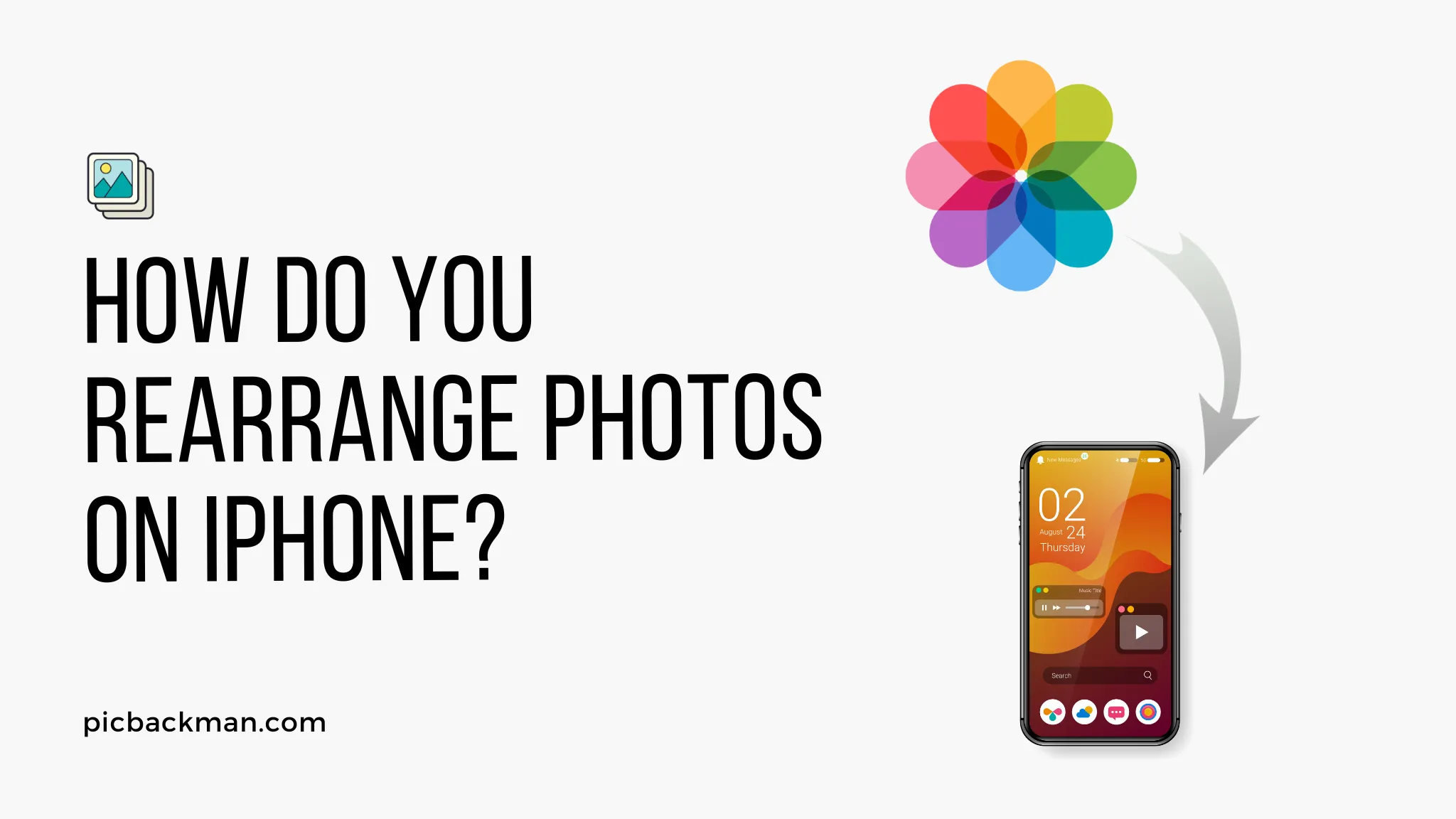
Why is it the #1 bulk uploader?
- Insanely fast!
- Maintains folder structure.
- 100% automated upload.
- Supports RAW files.
- Privacy default.
How can you get started?
Download PicBackMan and start free, then upgrade to annual or lifetime plan as per your needs. Join 100,000+ users who trust PicBackMan for keeping their precious memories safe in multiple online accounts.
“Your pictures are scattered. PicBackMan helps you bring order to your digital memories.”
How do you rearrange photos on iPhone?

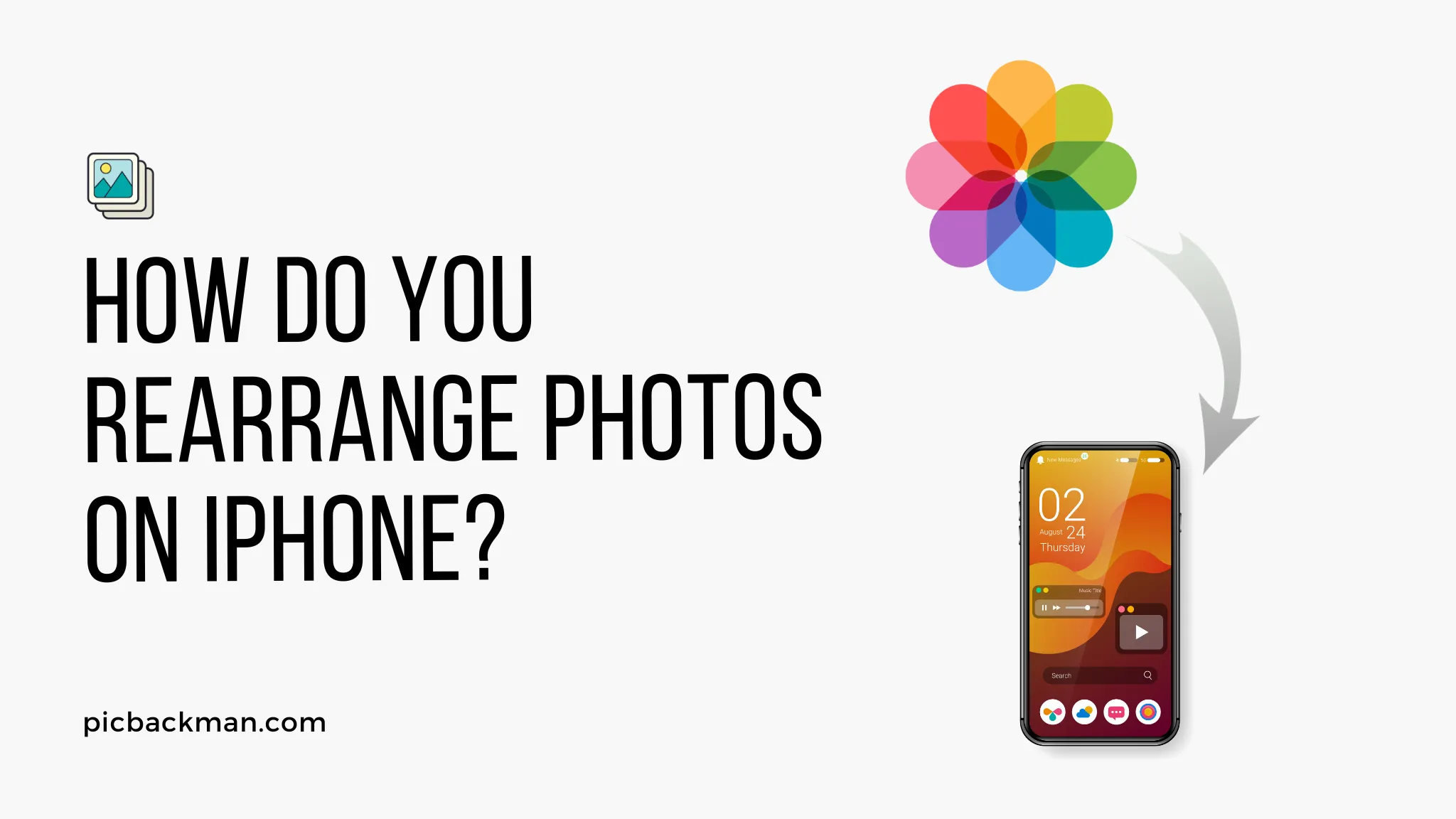
Rearranging photos on your iPhone 13 or 14 or 15 allows you to organize and curate your photo library the way you want. With the Photos app on iPhone, you can easily reorder individual photos as well as entire albums.
Whether you want to feature select photos more prominently or arrange pictures chronologically, there are a few different techniques to rearrange photos on iPhone. Read on to learn how to get your iPhone photo collection just right.
View Photos App Library
The first step to rearranging iPhone photos is simply viewing your full photo library. Here's how:
-
Open the Photos app on your iPhone.
-
Tap on the Photos tab at the bottom to view your entire photo library.
-
Scroll down to browse all photos and albums.
This will display your complete collection of photos and videos synced from your iPhone, as well as any items synced from other Apple devices using iCloud.
Rearrange Individual Photos
Change Layout
The Photos app automatically displays your photos in a grid, but you can change the layout to show one photo at a time instead:
-
Tap the three dots in the top-right corner.
-
Tap Show One Photo.
This will switch the layout so you only see one photo on the screen at a time.
Move Photos
To reorder individual photos:
-
Tap Select in the top-right.
-
Tap each photo you want to move to select it.
-
Tap and hold on a selected photo.
-
Drag photos up or down and release to drop them into the new position.
Repeat this process to rearrange photos into any order you like.
Undo Changes
If you want to undo changes:
-
Tap the three dots in the top-right.
-
Tap Revert Changes.
This will undo any changes to photo order and restore it back to the original automated layout.
Rearrange Albums
In addition to reordering individual photos, you can also rearrange full albums in your photo library.
Enter Albums View
To rearrange entire albums:
-
Open the Photos app.
-
Swipe up to view Albums at the bottom.
-
Tap Albums to enter albums view.
This displays all automatically generated albums, as well as any custom albums you've created.
Move Albums
Next, rearrange albums:
-
Tap Select.
-
Tap each album you want to reorder.
-
Tap and hold on a selected album.
-
Drag albums up or down and release to drop them into the desired position.
Repeat to rearrange albums in any order. The new order will persist across all devices using iCloud sync.
Create New Albums
In addition to rearranging existing albums, you can also organize photos by creating brand new albums:
-
Tap the + button at the top-left.
-
Select New Album.
-
Name the album.
-
Tap Save.
You can then add photos to the new album and position it amongst existing albums.
Add Photos to Album
To add photos to an album:
-
Open the album.
-
Tap Select.
-
Tap each photo to add to the album.
-
Tap Add To at the bottom.
-
Select the album name.
The photos will now appear in both the album and your general photo library.
Feature Photos
There are a couple ways to effectively "feature" select photos in your library so they stand out:
Pin Live Photos
If you have Live Photos:
-
Open the Live Photo.
-
Tap and hold on the photo to pin it.
This will play the Live Photo on repeat as the key photo.
Set Key Photo
For non-Live Photos:
-
Select the photo(s) to feature.
-
Tap the three dots in the top-right corner.
-
Tap Make Key Photo.
This will place the photo first in your library or album with a "Key Photo" label.
Hide Photos
You can also remove photos from your main Photos view without deleting them:
-
Select the photos you want to hide.
-
Tap the three dots in the top-right.
-
Tap Hide.
Hidden photos are removed from your library but stored in the Hidden album if you want to unhide them later.
Quick Tip to ensure your videos never go missing
Videos are precious memories and all of us never want to ever lose them to hard disk crashes or missing drives. PicBackMan is the easiest and simplest way to keep your videos safely backed up in one or more online accounts. Simply Download PicBackMan (it's free!), register your account, connect to your online store and tell PicBackMan where your videos are - PicBackMan does the rest, automatically. It bulk uploads all videos and keeps looking for new ones and uploads those too. You don't have to ever touch it.
Frequently Asked Questions
Below are answers to common questions about rearranging photos on iPhone:
How do I rearrange photos on my iPhone camera roll?
The same steps outlined above allow you to reorder your Camera Roll album. Simply enter Albums view, select Camera Roll, then use drag and drop to rearrange photos.
Can you organize photos on iPhone by date?
Yes! The Photos app automatically sorts photos chronologically by date taken. You can view photos by year or month under the Albums tab.
Does rearranging photos also change order on my Mac?
When using iCloud Photo Library, rearranging photos on iPhone will sync across all devices. Any order changes made on iPhone will apply to your Mac photo library as well.
Can you make photo albums on iPhone?
Yes, you can create custom albums to organize photos on your iPhone. Tap the + button in Albums view and select New Album.
How do I move photos from one album to another?
Open the album that contains the photos. Select the photos you want to move, tap Add To at the bottom, then select the destination album.
How do you organize photos within an album?
Open the album, tap Select, then use drag and drop to rearrange photos. The new order will be saved in that album.
Conclusion
Rearranging your iPhone photo library is easy with the built-in Photos app. Take control of your photo collection by reordering albums, featuring select photos, creating custom albums, and tailoring the overall look. Experiment with different arrangements until your photos are organized just the way you like. With these tips, you can enjoy a perfectly curated photo library on your iPhone.






