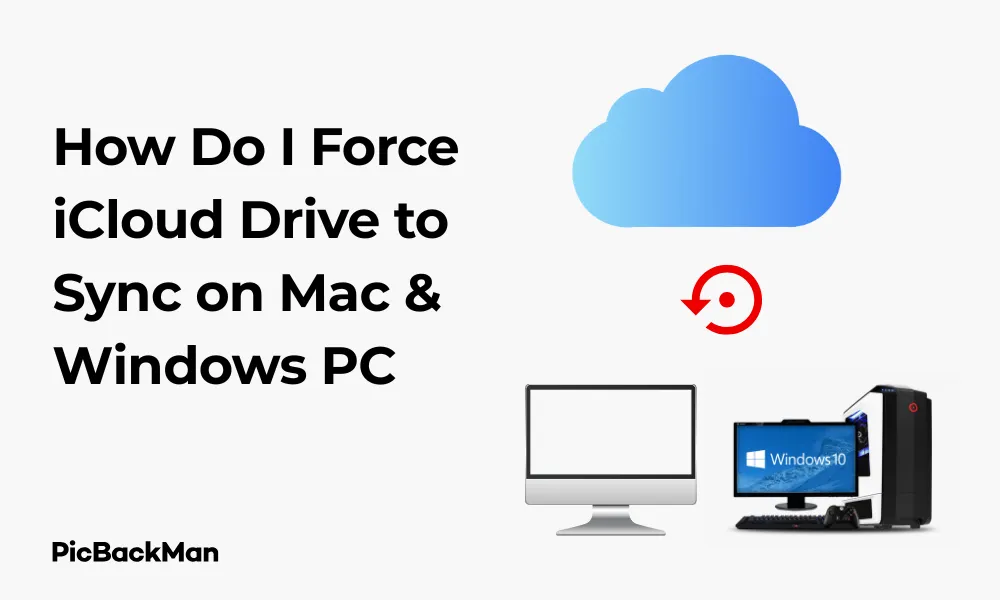
Why is it the #1 bulk uploader?
- Insanely fast!
- Maintains folder structure.
- 100% automated upload.
- Supports RAW files.
- Privacy default.
How can you get started?
Download PicBackMan and start free, then upgrade to annual or lifetime plan as per your needs. Join 100,000+ users who trust PicBackMan for keeping their precious memories safe in multiple online accounts.
“Your pictures are scattered. PicBackMan helps you bring order to your digital memories.”
How Do I Force iCloud Drive to Sync on Mac & Windows PC

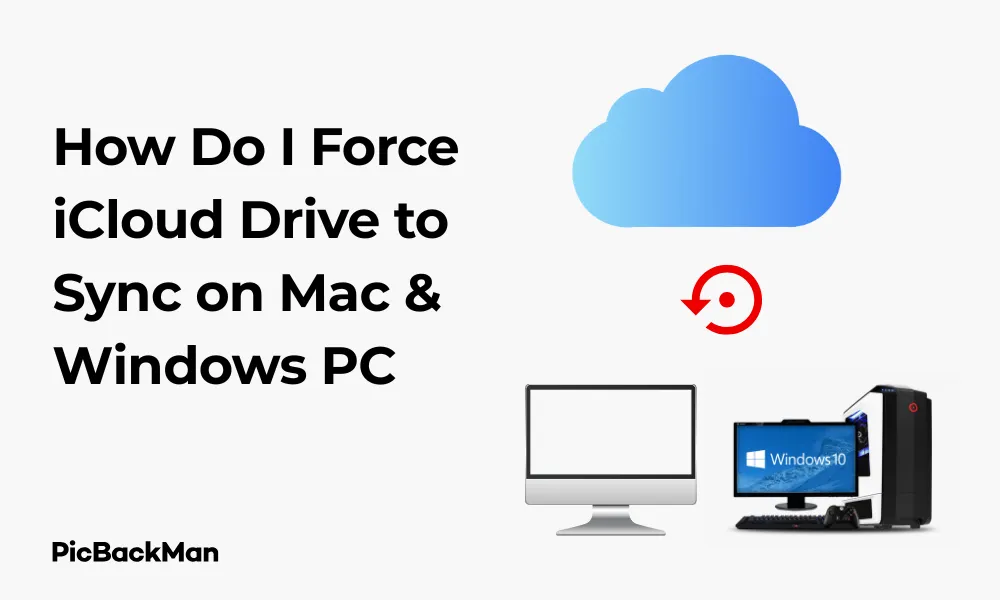
Is your iCloud Drive not syncing properly? You're not alone. Many users face this frustrating issue on both Mac and Windows PCs. Whether your files aren't updating across devices or the sync seems stuck, there are several effective ways to force iCloud Drive to sync. In this comprehensive guide, I'll walk you through practical solutions for both Mac and Windows systems to get your iCloud Drive syncing correctly again.
Quick Solutions to Force iCloud Drive Sync on Mac
When your iCloud Drive isn't syncing on your Mac, try these methods to kickstart the process:
1. Check Your Internet Connection
Before trying complex solutions, make sure your internet connection is stable. iCloud Drive requires a reliable connection to sync files between devices.
- Run a speed test to check your connection quality
- Try connecting to a different network if possible
- Restart your router if you suspect network issues
2. Verify iCloud Drive is Enabled
Sometimes the simplest solution works best - make sure iCloud Drive is actually turned on:
- Click the Apple menu in the top-left corner
- Select "System Settings" (or "System Preferences" in older macOS versions)
- Click your Apple ID at the top
- Select "iCloud"
- Make sure “iCloud Drive” is toggled on
3. Force Quit and Restart Finder
Finder manages your files on Mac, including iCloud Drive. Restarting it can help resolve sync issues:
- Press Option + Command + Escape to open the Force Quit window
- Select "Finder" from the list
- Click "Relaunch"
Important: Check Available iCloud Storage
Insufficient storage is a common reason for sync failures. If your iCloud storage is full, syncing will stop. Check your storage by going to Apple menu > System Settings > Apple ID > iCloud. Look at the storage bar at the bottom to see how much space you have left. Consider upgrading your storage plan if you're running low.
4. Toggle iCloud Drive Off and On
This method can reset the connection and force a new sync:
- Go to System Settings > Apple ID > iCloud
- Turn off "iCloud Drive"
- Wait 30 seconds
- Turn "iCloud Drive" back on
5. Use Terminal to Reset iCloud Drive
For more persistent issues, you can use Terminal to force a sync:
- Open Terminal from Applications > Utilities
- Type:
killall birdand press Enter - Type:
killall clouddand press Enter
This restarts the background processes that handle iCloud syncing.
6. Sign Out and Back Into iCloud
A complete sign-out can resolve stubborn sync issues:
- Go to System Settings > Apple ID
- Scroll down and click "Sign Out"
- Follow the prompts, choosing to keep a copy of your iCloud data on your Mac
- Restart your Mac
- Sign back in to your Apple ID
Detailed Methods to Force iCloud Drive Sync on Windows PC
Windows users face different challenges with iCloud Drive. Here's how to force sync on your PC:
1. Restart the iCloud Service
Restarting the iCloud service can fix many sync issues:
- Press Windows + R to open the Run dialog
- Type
services.mscand press Enter - Find "iCloud Services" in the list
- Right-click and select "Restart"
2. Update iCloud for Windows
Outdated software can cause sync problems:
- Open the Microsoft Store
- Click on "Library" at the bottom left
- Check if iCloud needs updates and install any available
Alternatively, you can download the latest version directly from Apple's website.
3. Reset iCloud Drive on Windows
This method refreshes your iCloud Drive connection:
- Open iCloud for Windows
- Uncheck "iCloud Drive"
- Click "Apply"
- Wait for the process to complete
- Check "iCloud Drive" again
- Click "Apply"
4. Check Windows File Permissions
Sometimes file permission issues can block syncing:
- Open File Explorer
- Navigate to your iCloud Drive folder (usually in your User folder)
- Right-click on the folder and select "Properties"
- Go to the "Security" tab
- Click "Edit" and make sure your user account has full control
- Click "Apply" and "OK"
Critical Step: Close Applications Using iCloud Files
If you have any applications open that are using files stored in iCloud Drive, they might be locking those files and preventing syncing. Close all applications that might be accessing your iCloud files, especially Microsoft Office apps, Adobe programs, or any text editors with open documents from iCloud Drive. This simple step often resolves persistent syncing issues immediately.
5. Run the Windows Troubleshooter
Windows has built-in tools to fix network-related issues:
- Open Settings (Windows + I)
- Go to "System" > "Troubleshoot" > "Other troubleshooters"
- Find and run the "Internet Connections" troubleshooter
6. Sign Out and Sign Back In
As a last resort, try completely signing out:
- Open iCloud for Windows
- Click "Sign out"
- Restart your computer
- Open iCloud for Windows again
- Sign in with your Apple ID
Advanced Troubleshooting for Persistent iCloud Drive Sync Issues
If the basic methods don't work, try these more advanced solutions:
For Mac: Reset iCloud Drive Library
This method will force your Mac to rebuild its iCloud Drive index:
- Open Terminal
- Type:
cd ~/Library/Application Support/and press Enter - Type:
rm -rf CloudDocsand press Enter - Restart your Mac
Your Mac will rebuild the CloudDocs folder and resync with iCloud.
For Windows: Reset the iCloud Drive Cache
Clearing the cache can help with stubborn sync issues:
- Close iCloud for Windows
- Press Windows + R
- Type:
%USERPROFILE%AppDataLocalApple ComputeriCloudDriveand press Enter - Delete all files in this folder (not the folder itself)
- Restart your computer
- Open iCloud for Windows
Comparing Mac vs Windows iCloud Drive Sync Solutions
| Solution | Mac | Windows | Difficulty Level |
|---|---|---|---|
| Check Internet Connection | Yes | Yes | Easy |
| Toggle iCloud Drive Off/On | Yes | Yes | Easy |
| Restart System Services | Yes (Terminal) | Yes (Services Manager) | Moderate |
| Sign Out/In | Yes | Yes | Moderate |
| Reset Cache/Library | Yes (Terminal) | Yes (AppData folder) | Advanced |
Preventing Future iCloud Drive Sync Issues
After fixing your current sync problems, take these steps to prevent future issues:
1. Keep Your Software Updated
Regular updates fix bugs and improve sync reliability:
- On Mac: Check for macOS updates in System Settings > General > Software Update
- On Windows: Keep iCloud for Windows updated through the Microsoft Store
2. Manage Your iCloud Storage
Prevent storage-related sync issues:
- Regularly check your iCloud storage usage
- Delete unnecessary files and backups
- Consider upgrading your storage plan if needed
3. Avoid Filename Issues
Some filename patterns can cause sync problems:
- Avoid special characters in filenames (/, , :, *, ?, ", , |)
- Keep filenames under 255 characters
- Don't use periods at the beginning or end of filenames
4. Be Careful with Large Files
Large files can cause sync delays:
- Files over 50GB may not sync properly
- Consider using alternative methods for very large files
- Break up large collections into smaller folders
Troubleshooting Specific iCloud Drive Sync Scenarios
Files Not Appearing Across Devices
If files created on one device don't appear on others:
- Check if the file is in the "Downloads" folder on Mac (this folder doesn't sync)
- Verify you're signed in with the same Apple ID on all devices
- Make sure Optimize Storage isn't removing local copies
Files Stuck in "Uploading" or "Downloading" state
For files that seem stuck in a perpetual upload/download state:
- Try moving the file to a different folder and back
- Check if the file is locked by another application
- Temporarily disable any antivirus or firewall software
Conflicted Copies Appearing
When iCloud creates multiple versions of the same file:
- Open each version to determine which is the most current
- Delete the outdated versions
- Avoid editing the same file on multiple devices simultaneously
Quick Tip to ensure your videos never go missing
Videos are precious memories and all of us never want to lose them to hard disk crashes or missing drives. PicBackMan is the easiest and simplest way to keep your videos safely backed up in one or more online accounts.
Simply download PicBackMan (it's free!) , register your account, connect to your online store and tell PicBackMan where your videos are - PicBackMan does the rest, automatically. It bulk uploads all videos and keeps looking for new ones and uploads those too. You don't have to ever touch it.
Using Third-Party Tools to Monitor iCloud Drive Sync
For users who need more visibility into the sync process:
Mac Options:
- Brisk : Shows detailed iCloud sync status
- iCloud Drive Activity Monitor : Provides sync progress information
- Terminal with log stream : For advanced users to monitor sync logs
Windows Options:
- iCloud Drive Explorer : Helps manage and monitor iCloud files
- Process Monitor : Can be configured to watch iCloud processes
Common iCloud Drive Sync Error Messages and Solutions
"Item Can't Be Synced" Error
This usually indicates a file permission or corruption issue:
- Check file permissions
- Try copying the file to create a new version
- Rename the file and see if it syncs
"Not Enough Storage" Error
When you've run out of iCloud space:
- Delete unnecessary files from iCloud
- Empty the "Recently Deleted" folder
- Upgrade your iCloud storage plan
"Waiting to Upload" Message
Files stuck in this state can be fixed by:
- Checking your internet connection
- Restarting your device
- Moving the file to a different folder temporarily
Conclusion
Forcing iCloud Drive to sync on Mac and Windows doesn't have to be a headache. By following the steps outlined in this guide, you can resolve most sync issues and get your files flowing smoothly between devices again. Remember that the most common causes of sync problems are internet connectivity issues, storage limitations, and software glitches—all of which can be addressed with the techniques we've covered.
If you continue experiencing persistent sync issues after trying all these methods, it may be worth contacting Apple Support for personalized assistance. They can check your account status and provide specific guidance for your situation. With a bit of troubleshooting, your iCloud Drive will be back to keeping all your important files in sync across all your devices.
Frequently Asked Questions
Why is my iCloud Drive not syncing automatically?
Your iCloud Drive might not sync automatically due to poor internet connection, insufficient storage space, outdated software, or background app refresh settings being disabled. Check these factors first and make sure your device is not in low power mode, which can pause syncing to save battery.
How long should iCloud Drive take to sync files?
Sync time depends on file size and internet speed. Small documents typically sync within seconds or minutes, while large files or collections may take hours. If syncing hasn't completed after 24 hours for reasonably-sized files, there's likely an underlying issue that needs troubleshooting.
Will closing my laptop interrupt iCloud Drive syncing?
Yes, on both Mac and Windows, closing your laptop (putting it to sleep) will pause the syncing process. The sync will resume when you open your laptop again and reconnect to the internet. For large uploads or downloads, it's best to keep your computer awake and connected until syncing completes.
Can I use iCloud Drive offline?
Yes, you can access files that have already been downloaded to your device when offline. However, any changes you make while offline will only sync back to iCloud when you reconnect to the internet. On Mac, you can make certain folders available offline by right-clicking them and selecting “Download Now.”
Does iCloud Drive sync deleted files?
Yes, when you delete a file from iCloud Drive on one device, that deletion syncs to all your devices. Deleted files are moved to the Recently Deleted folder, where they remain for 30 days before being permanently removed. You can recover them during this period by accessing the Recently Deleted folder in iCloud Drive.






