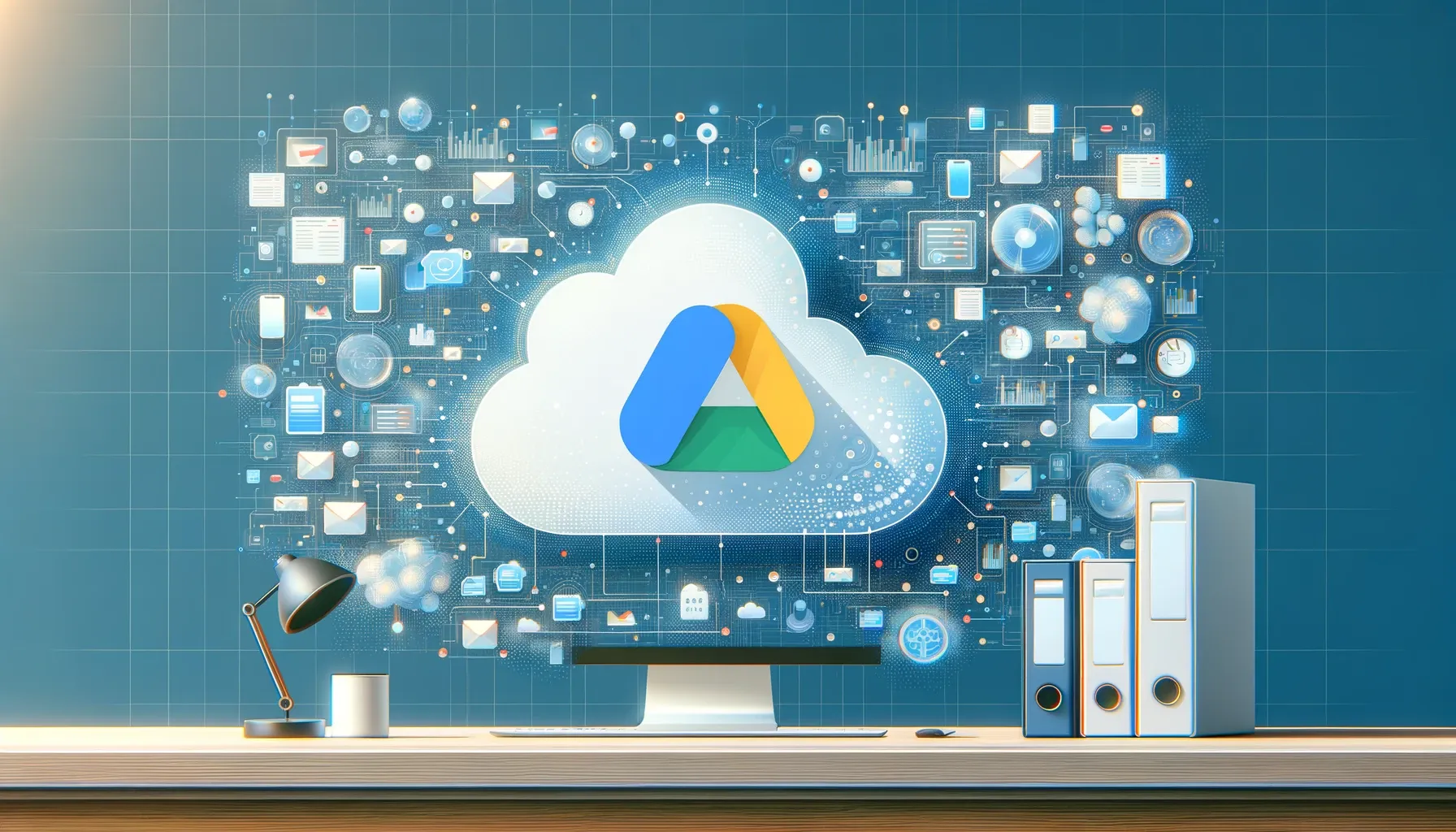
Why is it the #1 bulk uploader?
- Insanely fast!
- Maintains folder structure.
- 100% automated upload.
- Supports RAW files.
- Privacy default.
How can you get started?
Download PicBackMan and start free, then upgrade to annual or lifetime plan as per your needs. Join 100,000+ users who trust PicBackMan for keeping their precious memories safe in multiple online accounts.
“Your pictures are scattered. PicBackMan helps you bring order to your digital memories.”
Google Drive Shared with Me Storage: A Comprehensive Guide

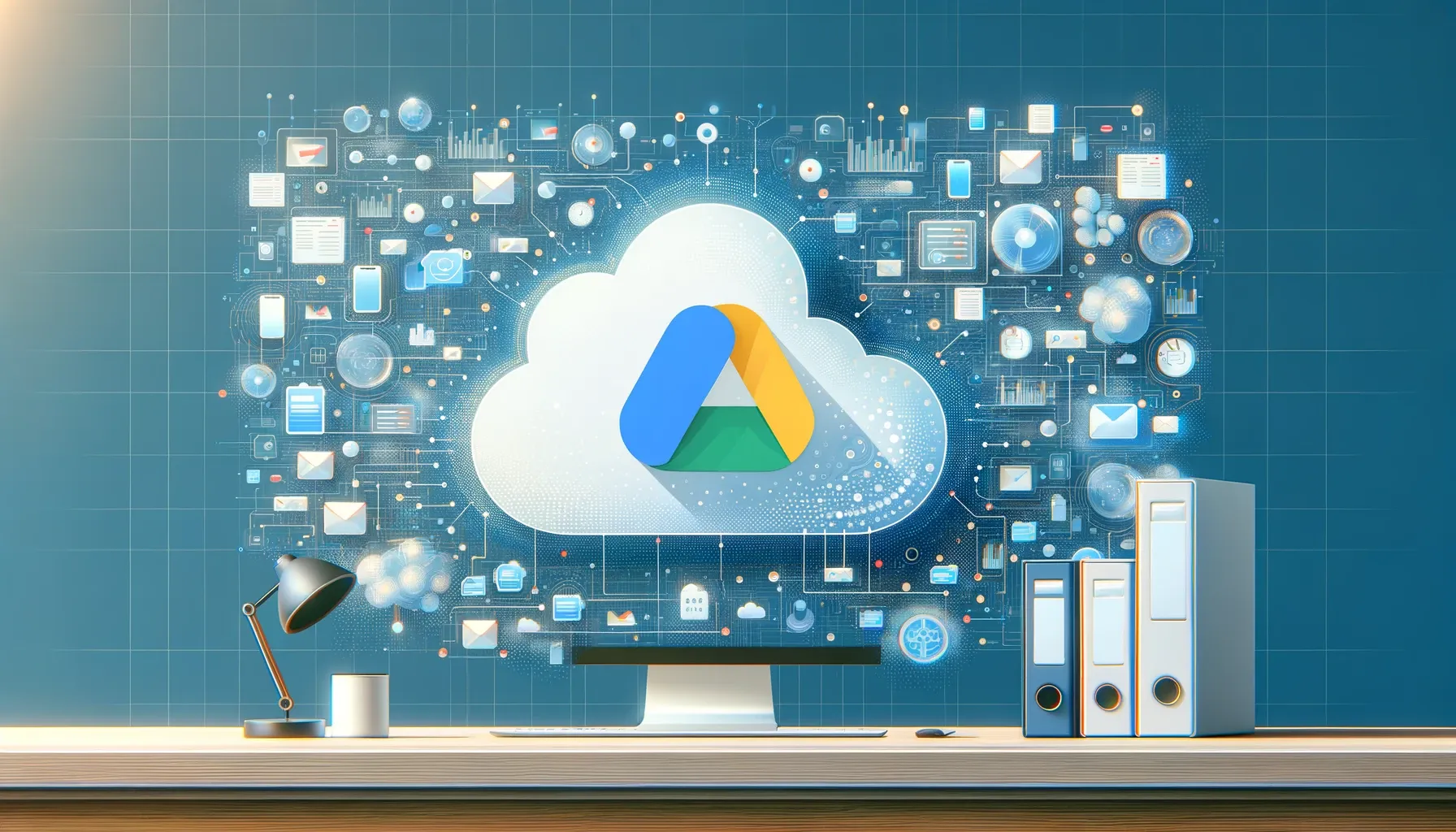
In today's digital age, efficient data storage and management are paramount. Google Drive has emerged as one of the leading cloud storage solutions, offering seamless file sharing and collaboration. Among its many features, Google Drive shared with me storage is a vital aspect that enables users to access and work collaboratively on files shared by others.
In this extensive guide, we will delve into the depths of Google Drive shared with me storage, exploring its functionalities, best practices, and tips to enhance your user experience. Whether you are a professional managing a team's files or an individual looking to optimize your shared files, this article has got you covered.
Understanding Google Drive Shared with Me Storage
Google Drive shared with me storage refers to the space allocated within your Google Drive account to store files that have been shared with you by others. It is an essential feature for seamless collaboration, allowing users to access and edit documents, spreadsheets, presentations, and more, shared by colleagues, friends, or family members.
How Does It Work?
Google Drive shared with me storage operates on a simple principle. When someone shares a file or folder with you, it doesn't count against your personal storage quota. Instead, these files are stored in a designated section of your Google Drive, aptly named "Shared with me."
To access files shared with you, follow these steps:
- Open your Google Drive.
- Look for the "Shared with me" tab on the left sidebar.
- Click on it to view all the files and folders shared with you.
Now, let's explore some essential aspects and tips to make the most of this feature.
Optimizing Your Google Drive Shared with Me Storage
Efficiently managing shared files is crucial to maintaining a clutter-free and organized Google Drive. Here are some strategies to optimize your shared storage:
1. Organize Files and Folders
Just as you would organize your personal files, it's essential to structure your shared files and folders logically. Create subfolders, use descriptive names, and categorize files based on projects or topics. This ensures quick and easy access when you need them.
2. Remove Unnecessary Files
Over time, your "Shared with me" folder can accumulate files that are no longer relevant. Periodically review and delete files or folders you no longer need to free up storage space.
3. Collaborate Efficiently
When collaborating on shared documents, use Google Workspace's built-in features like commenting and suggesting changes. This helps avoid multiple versions of the same file and reduces clutter.
Backup & Transfer your Photos in Minutes
Trusted by users in 125+ countries.
4. Stay Informed with Notifications
Google Drive allows you to receive notifications when changes are made to shared files. Customize your notification settings to stay updated without being overwhelmed.
5. Share Files Responsibly
Only share files with those who genuinely need access. Limiting access to necessary individuals reduces the risk of unauthorized changes and keeps your shared storage organized.
Managing Your Shared Storage Quota
While files shared with you don't count against your personal storage quota, it's crucial to understand how shared storage works within the broader Google Drive ecosystem.
6. Shared Storage Quota
Google provides each Google Drive user with a certain amount of free storage space. Files you create or upload to your Drive consume this storage space. However, files shared with you do not count against your quota. Therefore, you can have a considerable amount of shared files without affecting your storage capacity.
7. Upgrade Options
If you find yourself running out of storage due to your personal files, consider upgrading your Google Drive storage plan. Google offers various paid plans with ample storage capacities to suit your needs.
Advanced Features for Power Users
For those who use Google Drive extensively for work or personal projects, there are several advanced features that can enhance your experience:
8. Advanced Search Techniques
Google Drive's search capabilities are robust. You can use specific search operators to refine your search and find shared files quickly. For example, you can search for files shared with a specific person or within a certain timeframe.
Conclusion
Google Drive shared with me storage is a valuable feature that simplifies collaboration and file sharing. By understanding how it works and implementing best practices for organization and optimization, you can make the most of your shared storage without compromising your personal quota.
As technology continues to evolve, Google Drive remains a reliable platform for secure and efficient data storage. Embrace the power of shared storage, and streamline your collaborative efforts with ease.
Quick Tip to ensure your videos never go missing
Videos are precious memories and all of us never want to ever lose them to hard disk crashes or missing drives. PicBackMan is the easiest and simplest way to keep your videos safely backed up in one or more online accounts. Simply Download PicBackMan (it's free!), register your account, connect to your online store and tell PicBackMan where your videos are - PicBackMan does the rest, automatically. It bulk uploads all videos and keeps looking for new ones and uploads those too. You don't have to ever touch it.
FAQs
How much shared storage do I get with Google Drive?
Google Drive offers unlimited shared storage. Files shared with you do not count against your personal storage quota.
Can I access shared files offline?
Yes, you can make shared files available offline. Simply right-click on the file and select the option to make it available offline.
What happens when a file is unshared with me?
When a file is unshared with you, it will no longer appear in your "Shared with me" folder. However, it may still be accessible in your "Recent" folder if you've recently opened or edited it.
How can I track changes made to shared files?
Google Drive provides version history for files, allowing you to track changes and revert to previous versions if needed.
Is it safe to store sensitive information in shared files?
While Google Drive offers robust security features, it's essential to be cautious when sharing sensitive information. Use secure sharing settings and consider encryption for highly sensitive data.
Can I share files with users who don't have a Google account?
Yes, you can share files with users who don't have a Google account by generating a shareable link. However, they may have limited access depending on your sharing settings.






