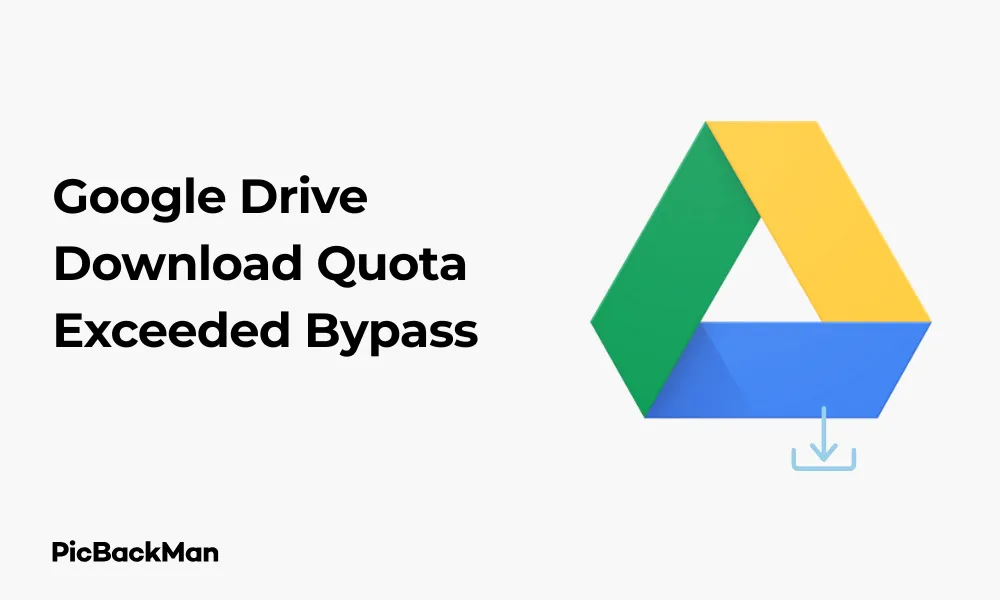
Why is it the #1 bulk uploader?
- Insanely fast!
- Maintains folder structure.
- 100% automated upload.
- Supports RAW files.
- Privacy default.
How can you get started?
Download PicBackMan and start free, then upgrade to annual or lifetime plan as per your needs. Join 100,000+ users who trust PicBackMan for keeping their precious memories safe in multiple online accounts.
“Your pictures are scattered. PicBackMan helps you bring order to your digital memories.”
Google Drive Download Quota Exceeded Bypass

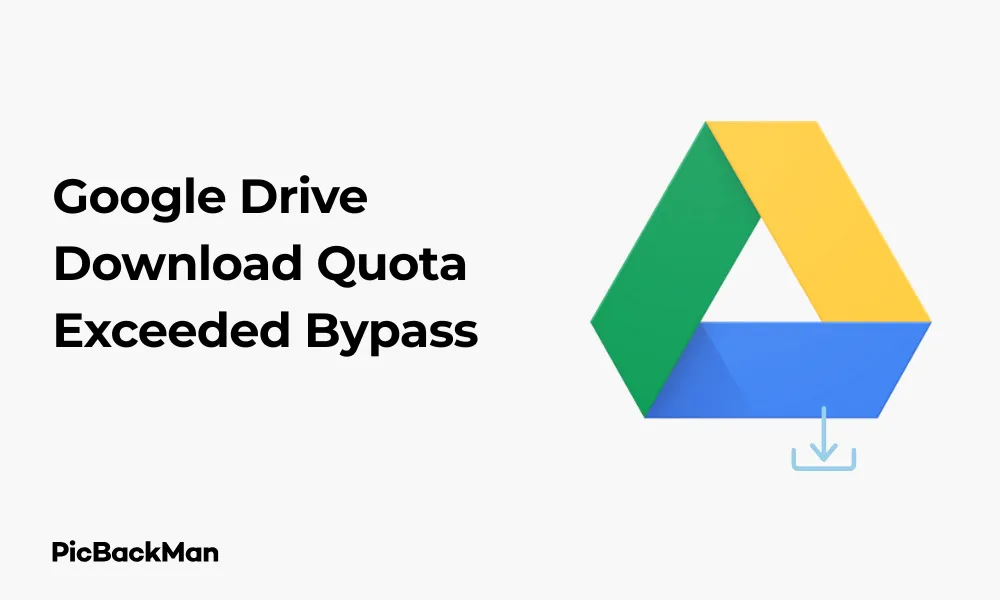
Have you ever tried to download an important file from Google Drive only to be greeted with the frustrating “Download quota exceeded” error message? This common roadblock can appear when trying to access popular files that have reached Google's download limits. Fortunately, there are several effective ways to work around this limitation without waiting for the quota to reset. In this guide, I'll show you practical methods to bypass the Google Drive download quota exceeded error so you can get your files when you need them.
What Causes the Google Drive Download Quota Exceeded Error?
Before diving into solutions, it helps to understand why this error happens in the first place. Google Drive imposes download limits on files that are frequently accessed by many users. When a file becomes too popular and exceeds Google's predetermined threshold (which isn't publicly specified), the system temporarily restricts downloads to prevent abuse and ensure service stability.
This quota typically applies to:
- Public files shared with many users
- Files in shared folders with high traffic
- Large files that consume significant bandwidth
- Files hosted on free Google Drive accounts
The exact message you might see is: "Sorry, you can't view or download this file at this time. Too many users have viewed or downloaded this file recently. Please try accessing the file again later."
10 Effective Methods to Bypass Google Drive Download Quota Exceeded
Method 1: Create a Copy in Your Own Google Drive
One of the simplest ways to bypass the quota limit is to make a copy of the file in your own Google Drive account.
- Open the link to the file that shows the quota exceeded error
- Click on the three dots in the upper right corner (or right-click on the file)
- Select "Make a copy"
- The copy will be saved to your own Google Drive
- Download the copy from your Drive (which won't have the same quota restrictions)
This method works best for Google's native file formats like Docs, Sheets, Slides, etc. For other file types, you might need to try different approaches.
Method 2: Use the Google Drive Desktop App
The Google Drive desktop application often bypasses the quota restrictions that affect web downloads.
- Download and install Google Drive for desktop from Google's official website
- Sign in with your Google account
- Add the shared file to your Drive (by starring it or adding it to “My Drive”)
- Open the Google Drive folder on your computer
- Navigate to the file and copy it to another location on your computer
Method 3: Use Google Colab to Download Files
Google Colab provides a clever workaround using Python code to download files that have exceeded their quota.
- Go to Google Colab
- Create a new notebook
- Copy and paste the following code into a cell:
!pip install gdown
import gdown
# Extract file ID from the Google Drive link
# For example, from https://drive.google.com/file/d/1a2b3c4d5e6f7g8h9i0j/view
# The ID is 1a2b3c4d5e6f7g8h9i0j
file_id = 'YOUR_FILE_ID_HERE'
output_name = 'downloaded_file_name.extension'
# Download the file
url = f'https://drive.google.com/uc?id={file_id}'
gdown.download(url, output_name, quiet=False)
- Replace 'YOUR_FILE_ID_HERE' with the actual file ID from the Google Drive link
- Replace 'downloaded_file_name.extension' with your desired filename and extension
- Run the cell by clicking the play button or pressing Shift+Enter
- After the download completes, click on the folder icon in the left sidebar of Colab
- Right-click on your file and select "Download"
Method 4: Use the Add to Drive and Download Technique
Sometimes simply adding the file to your Drive before downloading can bypass the quota.
- Open the link to the file with the quota exceeded error
- Click on "Add to My Drive" at the top of the page
- Go to your Google Drive (drive.google.com)
- Find the file you just added
- Right-click on it and select "Download"
Method 5: Create a Google Drive Shortcut
Creating a shortcut can sometimes help bypass the quota restriction.
- Open the link to the file with the quota exceeded error
- Right-click on the file and select "Create shortcut"
- Choose "My Drive" as the destination
- Go to your Google Drive
- Find the shortcut, right-click it, and select "Download"
Method 6: Use Google Drive Direct Download Services
Several online services can help you download files directly from Google Drive without hitting quota limits.
- Copy the Google Drive link of the file
- Visit one of these services:
- gdbypass.host
- drive.google-api.workers.dev
- drivebypass.mx
- Paste your Google Drive link in the provided field
- Click on the download button
- Wait for the service to process and provide a direct download link
Method 7: Use a Different Google Account
Sometimes the quota is tied to specific accounts or IP addresses. Trying with a different Google account might work.
- Sign out of your current Google account
- Sign in with a different Google account
- Try accessing and downloading the file again
- If successful, download the file to your computer
Method 8: Use the Google Drive API
For more technical users, the Google Drive API can be used to bypass download limitations.
- Set up a Google Cloud Platform project
- Enable the Google Drive API
- Create credentials (OAuth client ID)
- Use a programming language like Python with the Google Drive API client library
- Write a script to download the file using the API
Here's a basic Python script example:
from google.oauth2.credentials import Credentials
from googleapiclient. discovery import build
from googleapiclient.http import MediaIoBaseDownload
import io
import os
# Set up credentials (you'll need to handle OAuth2 authentication)
creds = Credentials.from_authorized_user_info(info=token_info)
# Build the Drive service
service = build('drive', 'v3', credentials=creds)
# File ID from the Google Drive URL
file_id = 'YOUR_FILE_ID_HERE'
# Create request to get file metadata
request = service.files().get_media(fileId=file_id)
# Download the file
fh = io.BytesIO()
downloader = MediaIoBaseDownload(fh, request)
done = False
while done is False:
status, done = downloader.next_chunk()
print(f"Download {int(status.progress() * 100)}%")
# Save the file
with open('downloaded_file.ext', 'wb') as f:
f.write(fh.getvalue())
Method 9: Use a VPN Service
Changing your IP address with a VPN might help bypass download restrictions.
- Install a reliable VPN service on your device
- Connect to a VPN server (try different locations if needed)
- Clear your browser cache and cookies
- Try accessing and downloading the file again
Method 10: Convert the File Using Google's Built-in Tools
For document files, you can use Google's conversion tools to create a downloadable version.
- Open the file in Google Docs, Sheets, or Slides (if it's a compatible format)
- Go to File > Download
- Select your preferred format (PDF, DOCX, XLSX, etc.)
- Save the converted file to your computer
Comparison of Methods to Bypass Google Drive Download Quota
| Method | Difficulty Level | Works for All File Types | Requires Additional Tools | Success Rate |
|---|---|---|---|---|
| Create a Copy in Your Drive | Easy | No (only Google formats) | No | High for supported files |
| Google Drive Desktop App | Medium | Yes | Yes | High |
| Google Colab | Medium | Yes | Yes | High |
| Add to Drive Technique | Easy | Yes | No | Medium |
| Create Drive Shortcut | Easy | Yes | No | Medium |
| Direct Download Services | Easy | Yes | Yes (website) | Medium (depends on service) |
| Different Google Account | Easy | Yes | No | Medium |
| Google Drive API | Hard | Yes | Yes (coding) | High |
| VPN Service | Medium | Yes | Yes | Medium |
| Convert Using Google Tools | Easy | No (only compatible formats) | No | High for supported files |
Advanced Techniques for Persistent Download Issues
Method 11: Use a Browser Extension
Several browser extensions can help bypass Google Drive download restrictions.
- Install a download manager extension like "DownThemAll" or "Download Plus"
- Open the Google Drive file link
- Right-click and use the extension's download option
- Configure the extension to use multiple connections if available
Method 12: Try Alternative URL Formats
Sometimes modifying the Google Drive URL can bypass the quota restriction.
- Take your original Google Drive URL (eg, https://drive.google.com/file/d/YOUR_FILE_ID/view)
- Convert it to one of these formats:
- https://drive.google.com/uc?export=download&id=YOUR_FILE_ID
- https://drive.google.com/uc?id=YOUR_FILE_ID
- Try accessing the modified URL in your browser
Method 13: Use a Command-Line Tool
Command-line tools like curl, wget, or specialized Google Drive downloaders can sometimes bypass restrictions.
- Install a tool like gdown (pip install gdown)
- Open your command prompt or terminal
- Run a command like: gdown https://drive.google.com/uc?id=YOUR_FILE_ID
- Wait for the download to complete
Method 14: Use Google Takeout for Your Own Files
If you're trying to download your own files that have exceeded the quota:
- Go to Google Takeout (takeout.google.com)
- Deselect all services except Google Drive
- Click on "All Drive data included"
- Select only the specific files you need
- Follow the prompts to create and download your export
Preventing Google Drive Download Quota Issues
Tips for File Owners
If you're sharing files that might become popular, here are some ways to prevent quota issues:
- Use Google Workspace: Business accounts have higher quotes and fewer restrictions
- Split large files: Divide large files into smaller chunks to avoid hitting bandwidth limits
- Use alternative hosting: Consider specialized file hosting services for very popular files
- Set up a torrent: For legal content that needs wide distribution, torrents can be more efficient
- Create multiple download links: Distribute the load across several copies of the same file
Tips for File Recipients
If you frequently need to download files from Google Drive:
- Download during off-peak hours: Try accessing files when server load might be lower
- Ask for alternative sharing methods: Request the file owner to use services like WeTransfer or Dropbox
- Request direct email attachment: For smaller files, email might work better
- Keep essential tools ready: Have Google Colab, VPN, and other bypass methods prepared
Legal and Ethical Considerations
While bypassing Google Drive's download quota is technically possible, it's important to consider some ethical points:
- Only use these methods for files you have legitimate permission to access
- Respect copyright and intellectual property rights
- Don't use these techniques to circumvent intentional restrictions placed by file owners
- Be aware that excessive bypassing might violate Google's Terms of Service
- Consider reaching out to the file owner for alternative access if possible
These methods are primarily intended for situations where you need urgent access to files you're authorized to download but are temporarily blocked by technical limitations.
Troubleshooting Common Issues
What to Do If No Methods Work
If you've tried multiple methods without success:
- Wait 24-48 hours for the quota to potentially reset
- Contact the file owner to request alternative sharing methods
- Check if the file is available from other sources
- Ask the owner to re-upload the file to a different service
Handling Partial Downloads
Sometimes you might get incomplete files when bypassing quotes:
- Verify file integrity by checking file size against the expected size
- Use a download manager that supports resuming interrupted downloads
- Try a different bypass method if you consistently get corrupted files
- For large files, the Google Drive desktop app often provides the most reliable results
Quick Tip to ensure your videos never go missing
Videos are precious memories and all of us never want to lose them to hard disk crashes or missing drives. PicBackMan is the easiest and simplest way to keep your videos safely backed up in one or more online accounts.
Simply download PicBackMan (it's free!) , register your account, connect to your online store and tell PicBackMan where your videos are - PicBackMan does the rest, automatically. It bulk uploads all videos and keeps looking for new ones and uploads those too. You don't have to ever touch it.
Frequently Asked Questions
1. Why does Google Drive force download quotes in the first place?
Google Drive imposes download quotes primarily to prevent abuse of their services and to manage server load. Without these limits, popular files could consume excessive bandwidth, potentially affecting service quality for other users. These quotes also help prevent the misuse of free accounts for large-scale file distribution that should technically be using paid services.
2. How long does it take for Google Drive's download quota to reset?
Google doesn't officially disclose the exact timeframe for quota resets. Based on user experiences, the download quota typically resets within 24-48 hours. However, for extremely popular files, the reset might take longer or the quota might be permanently restricted, requiring one of the bypass methods mentioned in this article.
3. Can I get in trouble for bypassing Google Drive's download quota?
Using technical methods to bypass download quotes generally won't result in account penalties if you're accessing files you have permission to download. However, using these techniques excessively or for unauthorized content could potentially violate Google's Terms of Service. It's always best to use these methods responsibly and only for legitimate purposes.
4. Why does the “Make a copy” method only work for certain file types?
The "Make a copy" option works primarily for Google's native formats (Docs, Sheets, Slides, etc.) because these can be directly copied within the Google ecosystem. For other file types like ZIP, MP4, or EXE files, Google Drive doesn't have built-in editing capabilities, so it can't create direct copies. That's why alternative methods are needed for non-Google format files.
5. Is there a permanent solution to avoid Google Drive download quota issues?
For file owners, upgrading to Google Workspace (paid version) provides higher quotes and fewer restrictions. For those downloading files, the most reliable permanent solution is to ask file owners to use alternative file-sharing platforms that don't have similar quota restrictions, such as Dropbox, OneDrive, or dedicated file-hosting services. For personal use, keeping local backups of important files can eliminate the need for frequent downloads.
Conclusion
The "Download quota exceeded" error in Google Drive can be frustrating, but as we've seen, there are multiple ways to work around it. From simple solutions like making a copy in your own Drive to more technical approaches using Google Colab or the Drive API, you have plenty of options to try.
Remember that these methods vary in complexity and effectiveness depending on your specific situation. It's worth trying the simpler approaches first before moving on to the more technical solutions. And while bypassing download quotes is possible, always respect copyright laws and the file owner's intentions.
With the techniques outlined in this guide, you should be able to overcome Google Drive's download limitations and access the files you need when you need them. Keep this guide handy for the next time you encounter that pesky quota exceeded message!






