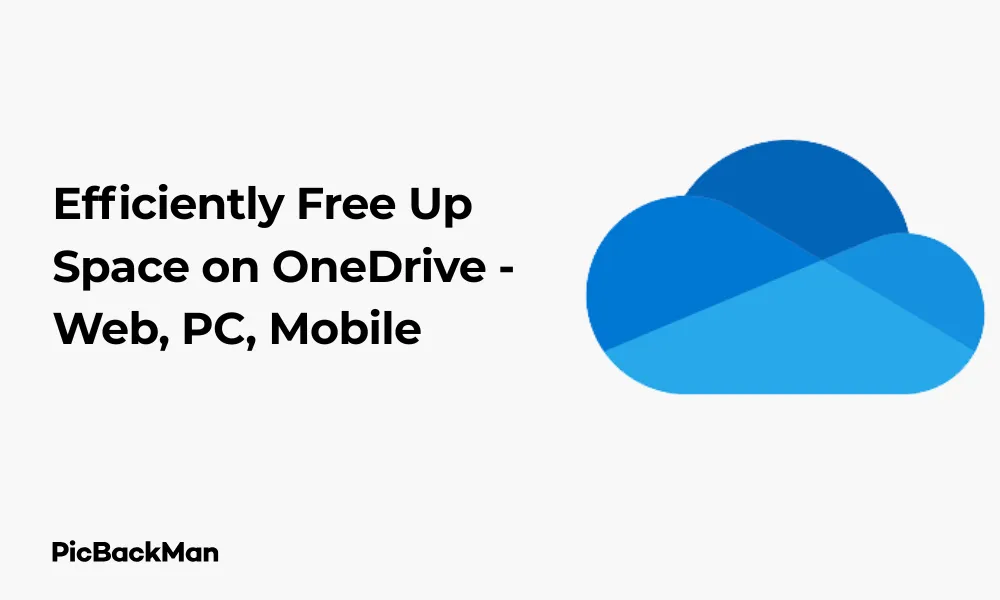
Why is it the #1 bulk uploader?
- Insanely fast!
- Maintains folder structure.
- 100% automated upload.
- Supports RAW files.
- Privacy default.
How can you get started?
Download PicBackMan and start free, then upgrade to annual or lifetime plan as per your needs. Join 100,000+ users who trust PicBackMan for keeping their precious memories safe in multiple online accounts.
“Your pictures are scattered. PicBackMan helps you bring order to your digital memories.”
Efficiently Free Up Space on OneDrive - Web, PC, Mobile

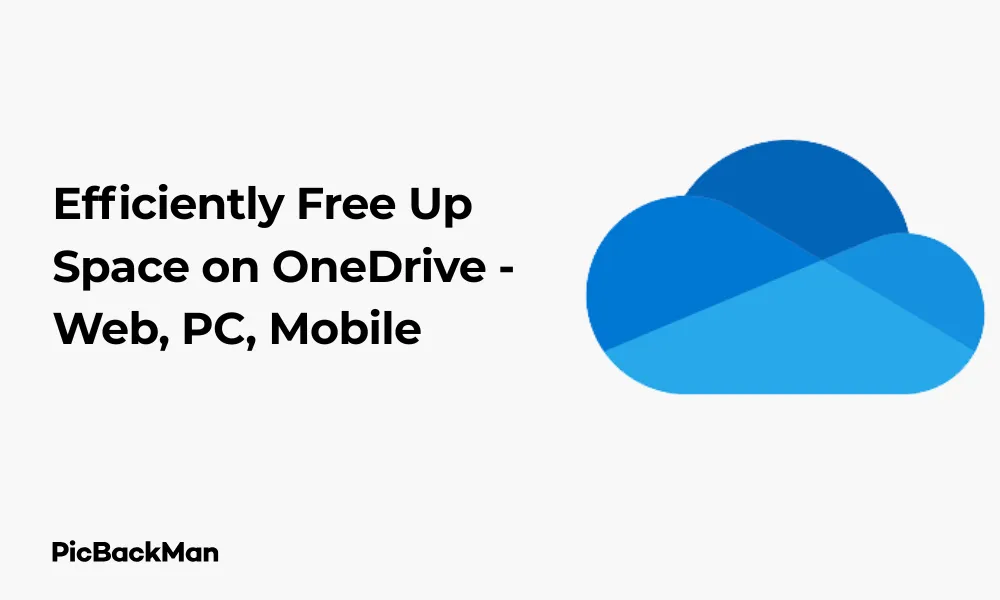
Running out of space on OneDrive can be frustrating, especially when you need to store important files. Whether you're using the free 5GB plan or a paid subscription, knowing how to manage your storage effectively is essential. This guide will show you practical ways to free up space on OneDrive across all platforms—web, PC, and mobile.
I'll walk you through step-by-step methods to identify storage-hogging files, remove unnecessary items, and organize your cloud storage for maximum efficiency. By the end of this article, you'll have all the tools you need to reclaim valuable OneDrive space without losing important data.
Why You Need to Free Up OneDrive Space
Before diving into the cleaning methods, let's understand why managing your OneDrive storage matters:
- Prevents sync errors and failed uploads
- Helps you avoid paying for storage you don't need
- Improves OneDrive performance and sync speed
- Makes finding important files easier
- Prevents the dreaded "full storage" notifications
Most users don't realize they're storing duplicate files, old backups, or large media files they no longer need. Let's fix that!
Understanding Your Current OneDrive Storage Usage
Before deleting anything, you need to know what's taking up space. Here's how to check your storage usage on different platforms:
Checking Storage on OneDrive Web
- Go to onedrive.live.com and sign in
- Look at the bottom-left corner of the screen
- You'll see a storage meter showing used and total space
- Click on the meter to view detailed storage breakdown
Checking Storage on Windows PC
- Click the OneDrive cloud icon in your system tray (bottom-right)
- Select "Help & Settings" then "Settings"
- Go to the "Account" tab
- You'll see your storage usage displayed there
Checking Storage on Mobile (iOS/Android)
- Open the OneDrive app
- Tap on “Me” or your profile icon at the bottom
- Your storage usage will be displayed at the top
Now that you know where you stand, let's start freeing up that space!
Cleaning Up OneDrive on the Web
The web interface offers the most comprehensive tools for managing your OneDrive storage. Here's how to make the most of them:
Find and Delete Large Files
- Sign in to OneDrive
- Click "My files" in the left sidebar
- Click "View" at the top and select "Details"
- Click the "Size" column header to sort files by size (largest first)
- Review large files and delete ones you don't need by right-clicking and selecting "Delete"
Empty the Recycle Bin
Deleted files in OneDrive aren't immediately removed—they go to the Recycle Bin and still count against your storage quota.
- Click "Recycle bin" in the left sidebar
- Review the contents to ensure you don't need any files
- Select "Empty recycle bin" at the top to permanently remove all files
- Or select specific files and click "Delete" to remove just those items
Remove Shared Files You No Longer Need
- Click "Shared" in the left sidebar
- Select “Shared by me” to see files you've shared with others
- Right-click any files you no longer need and select “Delete”
- Select “Shared with me” to see files others have shared with you
- Right-click files you no longer need and select "Remove from my OneDrive"
Clean Up Document Versions
OneDrive keeps version history for Office documents, which can consume space:
- Right-click on an Office document (Word, Excel, PowerPoint)
- Select "Version history"
- Click the three dots next to older versions you don't need
- Select "Delete" to remove that version
Freeing Up Space on Windows PC
If you use OneDrive on your Windows computer, there are specific methods to manage storage locally:
Use Storage Sense to Free Up Space
Windows 10 and 11 include Storage Sense, which can automatically free up OneDrive space:
- Open Settings (Windows key + I)
- Go to System > Storage
- Turn on Storage Sense
- Click "Configure Storage Sense or run it now"
- Under "OneDrive", select how long to keep files locally available
- Click "Clean now" to run immediately
Change Files from "Always Keep on This Device" to "Free Up Space"
- Open File Explorer and go to your OneDrive folder
- Right-click on a folder or file you don't need locally
- Select "Always keep on this device" to uncheck it
- Or select “Free up space” to remove the local copy while keeping it in the cloud
Use the OneDrive Settings to Manage Space
- Click the OneDrive cloud icon in your system tray
- Select "Help & Settings" then "Settings"
- Go to the "Account" tab
- Click "Choose folders" to select which folders sync to your PC
- Uncheck folders you don't need on your local device
- Click "OK" to apply changes
Remove Old Device Backups
OneDrive often stores backups from your devices that you might not need anymore:
- Go to OneDrive Backup Manager
- Sign in with your Microsoft account
- Review the list of device backups
- Select backups from old devices or ones you no longer need
- Click "Delete backup" to remove them
Clearing Space on Mobile Devices
The OneDrive mobile app offers several ways to manage your storage on the go:
Free Up Space on iOS (iPhone/iPad)
- Open the OneDrive app
- Tap "Me" in the bottom right
- Tap "Settings" (gear icon)
- Select "Clear cache" to remove temporary files
- To delete files, go back to the main screen and browse your files
- Tap and hold a file, then select "Delete"
Free Up Space on Android
- Open the OneDrive app
- Tap "Me" at the bottom
- Tap "Settings" (gear icon)
- Select "Clear cache" to remove temporary files
- To delete files, return to the main screen and browse your files
- Long-press a file, then tap the trash icon
Manage Camera Upload Settings
Camera uploads can quickly fill your OneDrive storage. Here's how to manage them:
- Open the OneDrive app
- Tap "Me" at the bottom
- Tap "Settings"
- Select "Camera upload"
- Turn off “Camera upload” if you don't need this feature
- Or adjust settings like “Upload videos” or “Upload only when charging” to control what gets uploaded
Smart Strategies to Prevent OneDrive Overflow
Beyond just deleting files, these strategies will help you manage your OneDrive space more effectively:
Find and remove duplicate files
Duplicate files waste valuable space. Here's how to find them:
- On the web, sort files by name to spot duplicates
- Look for files with similar names or "(1)", "(2)" in the filename
- For a more thorough approach, download files to your PC and use duplicate finder software like Duplicate File Finder or CCleaner
- After duplicate identifications, delete the extras from OneDrive
Compress Large Files Before Uploading
Reduce file sizes before they reach OneDrive:
- For images, use tools like TinyPNG to compress them without quality loss
- For documents and other files, create ZIP archives before uploading
- On Windows, right-click files, select "Send to" then "Compressed (zipped) folder"
- On Mac, right-click and select “Compress”
Move Media Files to Specialized Services
| Media Type | Alternative Storage | Free Storage | Benefits |
|---|---|---|---|
| Photos | Google Photos | 15GB (shared with Gmail) | Better photo organization, search |
| Videos | YouTube (private) | Unlimited | Better streaming, no size impact |
| Music | Spotify/Apple Music | Streaming only | No storage needed, just streaming |
| Documents | Google Drive | 15GB (shared) | Good collaboration tools |
Set Up Regular Maintenance Schedule
Create a routine to keep your OneDrive tidy:
- Monthly: Delete unnecessary downloads and temporary files
- Quarterly: Review and remove old documents you no longer need
- Yearly: Clean out old backups and archive files you want to keep but don't access often
Advanced OneDrive Space-Saving Techniques
For those who want to maximize their OneDrive efficiency, try these advanced methods:
Use External Storage for Archiving
Not everything needs to live in the cloud:
- Buy an external hard drive for long-term storage of files you rarely access
- Move old photos, videos, and documents to this drive
- Create a simple organization system so you can find files when needed
- Consider a second backup of this drive for safety
Implement File Lifecycle Policies
Create a system for how long to keep different types of files:
- Working files: Keep in OneDrive for easy access
- Completed projects: Move to archive folder after completion
- Reference materials: Keep only if needed regularly
- Personal media: Keep favorites in the cloud, archive the rest
Utilize OneDrive's "Files On-Demand" Feature
This feature lets you see all your files without downloading them:
- Right-click the OneDrive icon in your system tray
- Select "Settings"
- Go to the "Settings" tab
- Check "Save space and download files as you use them"
- Click "OK" to apply
Compare OneDrive Storage Plans
Sometimes the best solution is more storage. Here's a comparison of current plans:
| Plan | Storage | Monthly Cost | Annual Cost | Extra Features |
|---|---|---|---|---|
| Basic | 5GB | Free | Free | Basic file storage and sharing |
| Microsoft 365 Personal | 1TB | $6.99 | $69.99 | Office apps, advanced security |
| Microsoft 365 Family | 6TB (1TB per user) | $9.99 | $99.99 | For up to 6 users, Office apps |
| OneDrive Standalone | 100GB | $1.99 | $19.99 | Just storage, no extra apps |
Troubleshooting Common OneDrive Space Issues
Sometimes you might face specific challenges when trying to free up space:
Files Not Actually Deleting
If files aren't actually being removed:
- Check your Recycle Bin and empty it
- Ensure you're signed in to the correct Microsoft account
- Try using a different platform (web instead of app)
- Contact Microsoft support if problems persist
Sync Issues Preventing Cleanup
Sync problems can make space management difficult:
- Check your internet connection
- Pause and resume OneDrive sync
- Restart the OneDrive app or your device
- Reset OneDrive sync as a last resort
Hidden Files Taking Up Space
Some files might be invisible but still consuming storage:
- Check for hidden system files in File Explorer (View > Hidden items)
- Look for temporary files that start with "~$" (Excel, Word temp files)
- Check for .tmp files that weren't properly cleaned up
- Use the Storage Analyzer in OneDrive web to spot unusual storage patterns
Organizing OneDrive for Better Space Management
A well-organized OneDrive is easier to keep clean:
Create a Logical Folder Structure
- Use main categories like "Work," "Personal," "Media," etc.
- Create subcategories within these folders
- Avoid nesting folders too deeply (no more than 3-4 levels)
- Use consistent naming conventions
Use Descriptive File Names
Good file naming helps you find and manage files:
- Include dates in filenames (YYYY-MM-DD format works best)
- Add keywords that describe the content
- Avoid special characters that can cause problems
- Be consistent with your naming system
Tag Files for Easy Searching
For Windows users, file tags can help organize without moving files:
- Right-click a file in File Explorer
- Select "Properties"
- Go to the "Details" tab
- Add tags in the "Tags" field
- Click "OK" to save
Quick Tip to ensure your videos never go missing
Videos are precious memories and all of us never want to lose them to hard disk crashes or missing drives. PicBackMan is the easiest and simplest way to keep your videos safely backed up in one or more online accounts.
Simply download PicBackMan (it's free!) , register your account, connect to your online store and tell PicBackMan where your videos are - PicBackMan does the rest, automatically. It bulk uploads all videos and keeps looking for new ones and uploads those too. You don't have to ever touch it.
Conclusion
Managing your OneDrive space doesn't have to be complicated. By regularly reviewing your storage, removing unnecessary files, and implementing smart organization strategies, you can keep your cloud storage efficient and useful.
Remember that the best approach combines regular maintenance with good habits. Set aside time monthly to clean up your OneDrive, be mindful about what you upload, and use the platform-specific tools outlined in this guide to keep everything running smoothly.
Whether you're using OneDrive for work, personal storage, or both, these techniques will help you maximize your available space and ensure you can always access the files that matter most to you—without hitting those frustrating storage limits.
Frequently Asked Questions
Why is my OneDrive still full after deleting files?
If your OneDrive storage hasn't updated after deleting files, it's likely because the deleted files are still in the Recycle Bin. Files in the Recycle Bin continue to count against your storage quota. Go to the Recycle Bin in OneDrive web and empty it to permanently remove these files and reclaim your space.
Can I recover files after emptying the OneDrive Recycle Bin?
Once you empty the OneDrive Recycle Bin, files are typically not recoverable through standard means. However, if you have a Microsoft 365 subscription, you may be able to contact Microsoft Support within 30 days of deletion for help with recovery. This isn't guaranteed, so always be certain before emptying your Recycle Bin.
Why are my photos taking up so much space in OneDrive?
Photos, especially those taken with modern smartphones, can be very large files—often 3-12MB each. If you've enabled automatic camera upload on your mobile device, these high-resolution photos quickly accumulate and consume storage. Consider using photo compression tools before uploading, or switch to a dedicated photo storage service with better compression options.
Will using “Files On-Demand” feature save OneDrive space?
The “Files On-Demand” feature doesn't actually save cloud storage space—it saves local disk space on your computer. All files still count against your OneDrive quota, but they don't take up space on your PC until you open them. To free up actual OneDrive cloud storage, you need to delete files from OneDrive completely.
How can I increase my OneDrive storage without paying?
There are a few legitimate ways to get extra free OneDrive storage: refer friends (500MB per referral up to 10GB), complete the OneDrive Getting Started guide (3GB), or link your OneDrive to Bing Rewards. Microsoft occasionally runs promotions offering free storage boosts. Educational institutions often provide students and faculty with 1TB through Microsoft 365 Education, so check if you qualify through your school.






