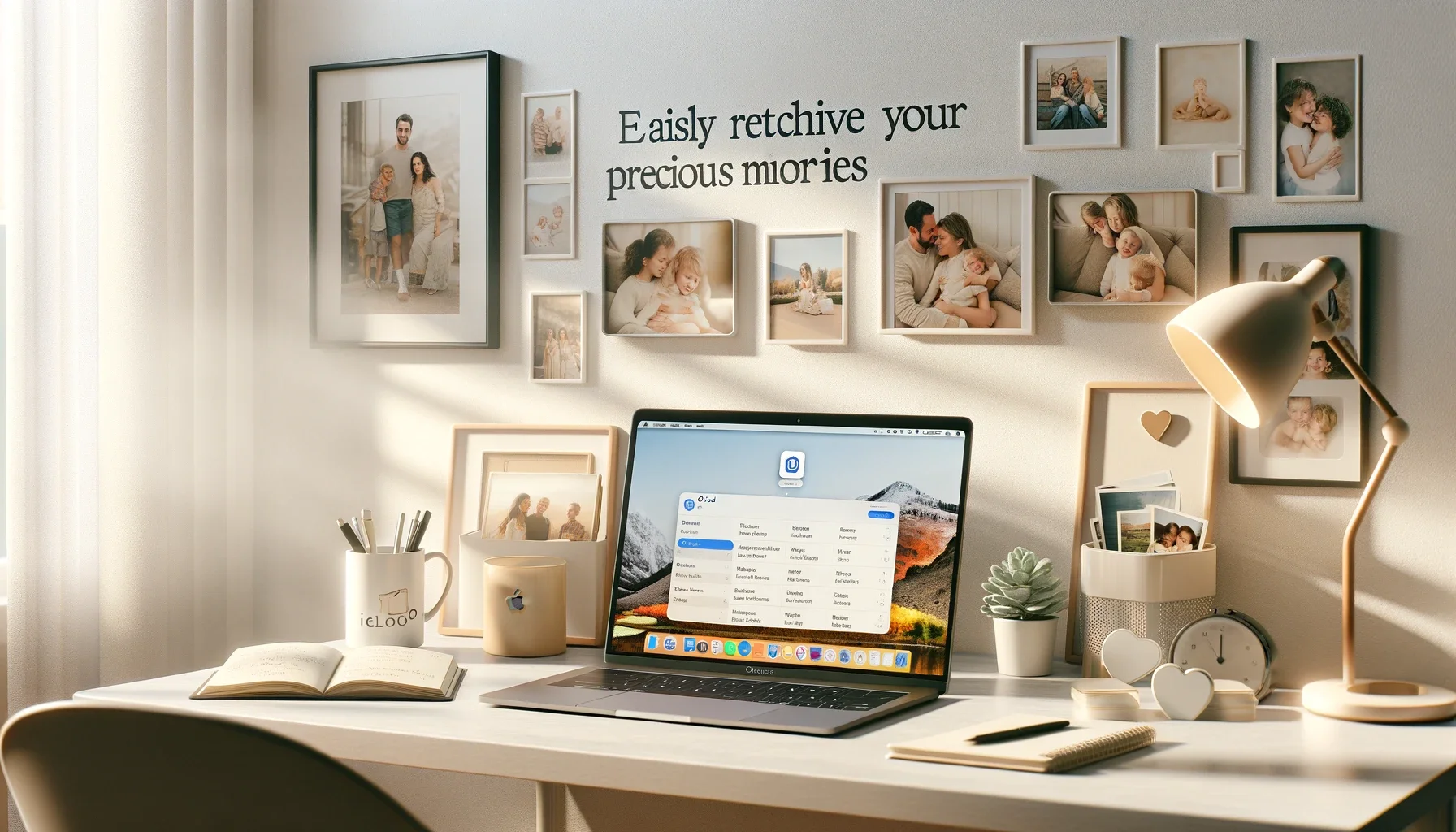
Why is it the #1 bulk uploader?
- Insanely fast!
- Maintains folder structure.
- 100% automated upload.
- Supports RAW files.
- Privacy default.
How can you get started?
Download PicBackMan and start free, then upgrade to annual or lifetime plan as per your needs. Join 100,000+ users who trust PicBackMan for keeping their precious memories safe in multiple online accounts.
“Your pictures are scattered. PicBackMan helps you bring order to your digital memories.”
Easily Retrieve Your Precious Memories: A Guide to Accessing Pictures from iCloud

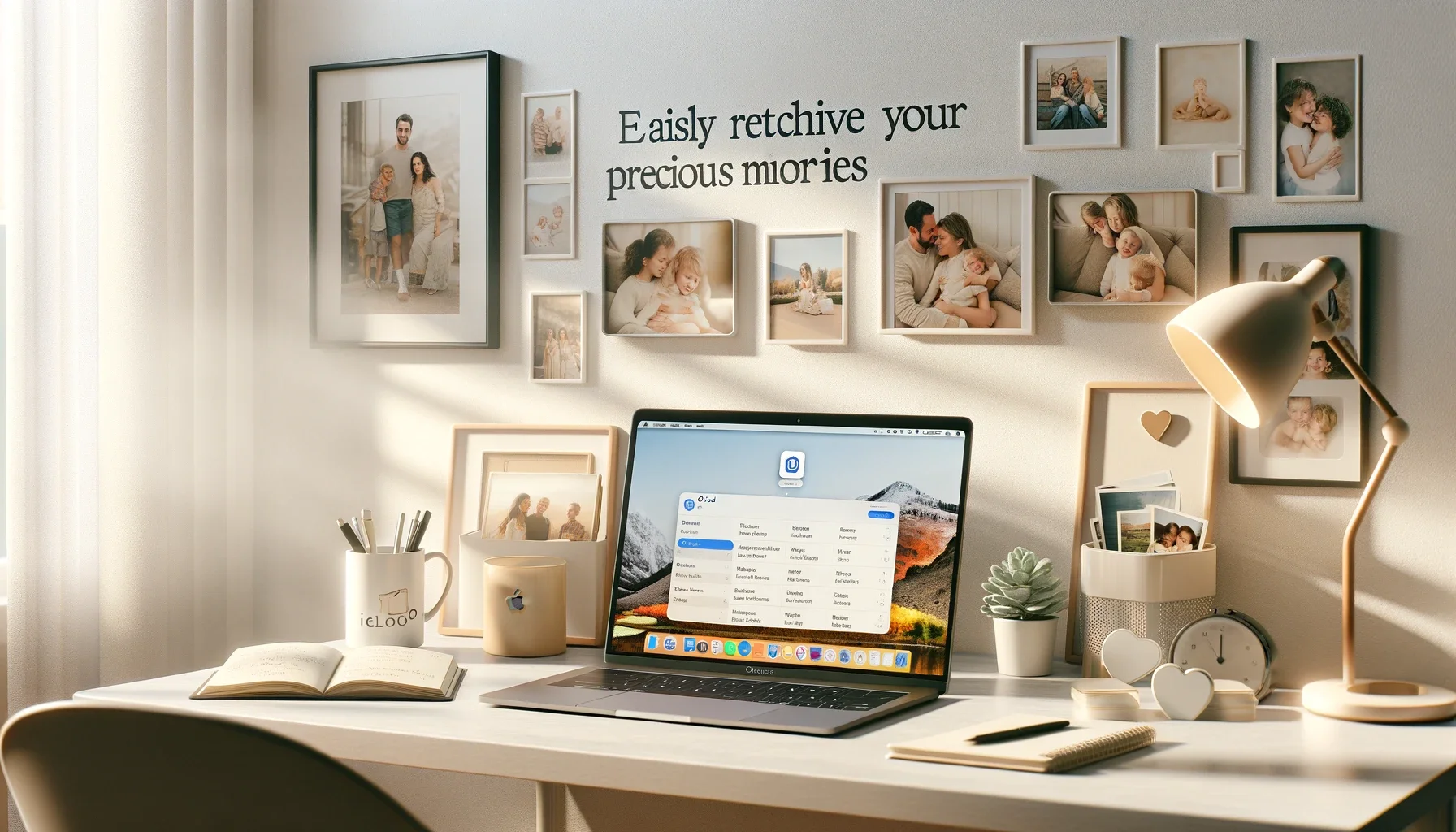
In our digital age, photos have become a treasured way to capture life's most precious moments. However, with the ever-increasing number of devices we use, keeping track of our photo collections can be a daunting task. Fortunately, Apple's iCloud service offers a seamless solution, allowing you to securely store and access your photos from anywhere, on any device. In this article, we'll take you through a step-by-step guide on how to retrieve pictures from iCloud, ensuring that your cherished memories are always within reach.
Understand iCloud Photo Library: The Key to Seamless Photo Management
Apple's iCloud Photo Library is a game-changer for photo enthusiasts and casual snappers alike. By enabling this feature, your photos and videos are automatically uploaded and stored in iCloud, freeing up precious space on your devices while keeping your memories safe and easily accessible.
One of the standout advantages of iCloud Photo Library is its seamless integration across all your Apple devices. Whether you're using an iPhone, iPad, or Mac, your photo library remains synced and up-to-date, allowing you to access, edit, and share your pictures effortlessly.
Setting Up iCloud Photo Library: A Simple Process
Before you can retrieve your pictures from iCloud, you'll need to ensure that iCloud Photo Library is enabled on your devices. Here's how:
- On your iPhone or iPad, go to Settings > Photos, and toggle on "iCloud Photos".
- On your Mac, open the Photos app, go to Preferences > iCloud, and check the box next to "iCloud Photos".
Once enabled, your devices will begin uploading your existing photo library to iCloud, ensuring that your memories are safely backed up and accessible from anywhere.
Retrieving Pictures from iCloud: Multiple Options at Your Fingertips
Option 1: Using the Photos App
The simplest way to retrieve your pictures from iCloud is through the built-in Photos app on your Apple devices. Here's how:
- Open the Photos app on your iPhone, iPad, or Mac.
- Navigate to the Albums tab, where you'll find all your synced photo albums, including those stored in iCloud.
- Select the album or photos you wish to access, and you'll be able to view, edit, and share your pictures seamlessly.
Option 2: Accessing iCloud.com
If you're away from your Apple devices, you can still access your iCloud Photo Library through any web browser. Here's how:
- Go to icloud.com and sign in with your Apple ID.
- Click on the Photos icon, and you'll be greeted with your entire photo library.
- From here, you can view, download, and even upload new photos to your iCloud Photo Library.
Option 3: Using Third-Party Apps
While Apple's native apps offer a seamless experience, some users prefer the flexibility and additional features provided by third-party apps. Popular options like Google Photos, Flickr, and Dropbox all support integration with iCloud Photo Library, allowing you to access and manage your photos across multiple platforms and services.
Optimizing Your iCloud Storage: Tips and Tricks
As your photo collection grows, managing your iCloud storage becomes increasingly important. Here are some tips to help you make the most of your iCloud storage:
- Optimize Storage: Apple offers an "Optimize Storage" option that keeps full-resolution photos and videos in iCloud while storing device-optimized versions on your devices, saving valuable local storage space.
- Upgrade Your iCloud Storage Plan: If you find yourself running out of storage frequently, consider upgrading to a higher iCloud storage plan for a monthly fee.
- Regularly Review and Delete Unnecessary Photos: Periodically go through your photo library and delete any unwanted or duplicate photos to free up space.
Preserving Your Memories: Backing Up Your iCloud Photo Library
While iCloud offers a secure and reliable way to store your photos, it's always a good idea to have an additional backup in case of unforeseen circumstances. Here are a few methods to consider:
- Use Time Machine on Your Mac: Time Machine, Apple's built-in backup utility, can create regular backups of your entire photo library, including iCloud Photo Library.
- External Hard Drives or Cloud Storage Services: You can manually download your iCloud Photo Library and store it on an external hard drive or a cloud storage service like Dropbox or Google Drive.
- Third-Party Backup Solutions: Several third-party backup solutions, such as BackBlaze or Arq, offer seamless integration with iCloud Photo Library, allowing you to create automated backups.
Quick Tip to ensure your videos never go missing
Videos are precious memories and all of us never want to ever lose them to hard disk crashes or missing drives. PicBackMan is the easiest and simplest way to keep your videos safely backed up in one or more online accounts. Simply Download PicBackMan (it's free!), register your account, connect to your online store and tell PicBackMan where your videos are - PicBackMan does the rest, automatically. It bulk uploads all videos and keeps looking for new ones and uploads those too. You don't have to ever touch it.
FAQs
How do I retrieve backed up photos from iCloud?
To retrieve backed up photos from iCloud, you can access them through the Photos app on your Apple devices or by visiting icloud.com. In the Photos app, navigate to the Albums tab, and you'll find your synced iCloud Photo Library. On icloud.com, sign in with your Apple ID and click on the Photos icon to access your entire photo library.
How do I access my iCloud photos?
You can access your iCloud photos in several ways:
- On your iPhone, iPad, or Mac, open the Photos app and navigate to the Albums tab to view your iCloud Photo Library.
- Visit icloud.com, sign in with your Apple ID, and click on the Photos icon.
- Use third-party apps like Google Photos, Flickr, or Dropbox that integrate with iCloud Photo Library.
Can you recover permanently deleted photos from iCloud?
If you've permanently deleted photos from your iCloud Photo Library, they are not immediately removed from iCloud. Apple keeps them in a "Recently Deleted" album for up to 30 days before permanently removing them. During this period, you can recover the deleted photos by accessing the "Recently Deleted" album and restoring the photos you want to keep.
How do I recover photos from iCloud without backup?
If you have not enabled iCloud Photo Library or created any backups, it may not be possible to recover photos directly from iCloud. However, you can try using data recovery software or services that can potentially retrieve deleted or lost photos from your device's local storage.
Is it possible to recover photos that were not backed up?
It is generally more challenging to recover photos that were not backed up to iCloud or any other backup service. However, there are data recovery tools and services available that can potentially recover deleted or lost photos from your device's local storage or memory cards, depending on the circumstances.
How to retrieve iCloud photos on iPhone?
To retrieve iCloud photos on your iPhone, follow these steps:
- Open the Photos app on your iPhone.
- Navigate to the Albums tab.
- You should see all your synced photo albums, including those stored in iCloud Photo Library.
- Select the album or specific photos you want to access, and you can view, edit, and share them as needed.
Conclusion
Retrieving your pictures from iCloud has never been easier thanks to Apple's seamless integration and user-friendly interfaces. Whether you're accessing your photos directly through the Photos app, iCloud.com, or third-party apps, your cherished memories are just a few taps or clicks away.
By following the steps outlined in this guide, you'll be able to effortlessly access, manage, and preserve your photo collection, ensuring that your precious moments are always within reach, no matter where life takes you.






