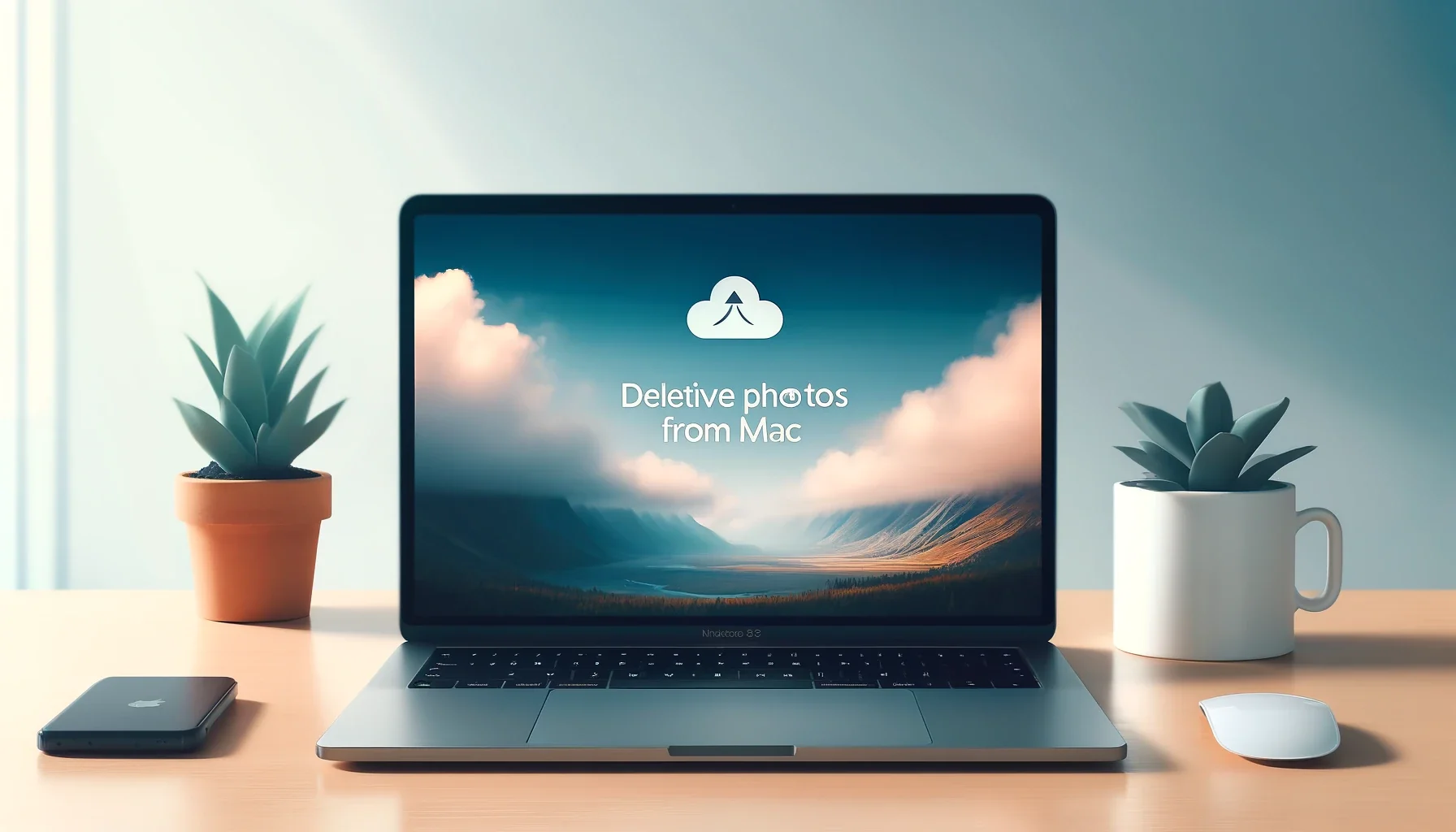
Why is it the #1 bulk uploader?
- Insanely fast!
- Maintains folder structure.
- 100% automated upload.
- Supports RAW files.
- Privacy default.
How can you get started?
Download PicBackMan and start free, then upgrade to annual or lifetime plan as per your needs. Join 100,000+ users who trust PicBackMan for keeping their precious memories safe in multiple online accounts.
“Your pictures are scattered. PicBackMan helps you bring order to your digital memories.”
Deleting Photos from Mac Without Removing Them from iCloud

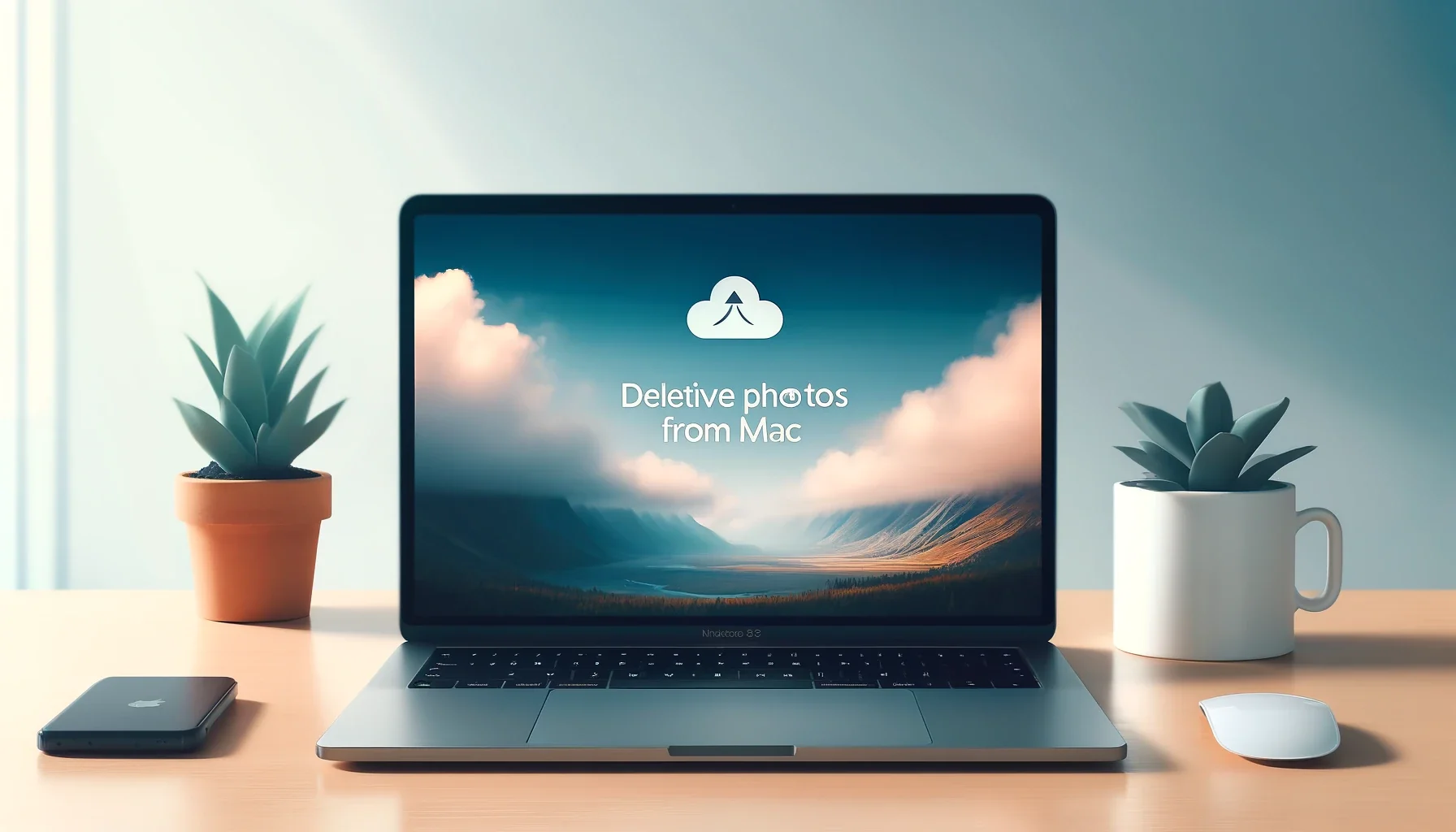
Managing photos across multiple devices can be tricky, especially when you want to free up space on your Mac without losing your precious memories stored in iCloud. In this guide, we'll delve into various methods and strategies to help you delete photos from your Mac while ensuring they remain safely stored in iCloud. From utilizing iCloud Photo Library settings to using third-party apps, we've got you covered.
Understanding iCloud Photo Library
iCloud Photo Library is a convenient feature that allows you to store all your photos and videos securely in iCloud, making them accessible across all your Apple devices. When you delete a photo from one device, it's removed from all devices connected to the same iCloud account by default. However, there are ways to delete photos from your Mac without affecting your iCloud storage.
Enabling iCloud Photo Library
To ensure your photos sync seamlessly across devices while maintaining control over storage management, it's essential to enable iCloud Photo Library on your Mac. Follow these steps:
- Open System Preferences on your Mac.
- Click on Apple ID.
- Select iCloud.
- Check the box next to Photos to enable iCloud Photo Library.
Deleting Photos from Mac but Not iCloud
Now, let's explore various methods to delete photos from your Mac without removing them from iCloud.
Method 1: Using the Photos App
The Photos app on your Mac provides a straightforward way to manage your photo library. Follow these steps to delete photos locally without affecting your iCloud storage:
- Open the Photos app on your Mac.
- Select the photos you want to delete by clicking on them.
- Press the Delete key on your keyboard.
- Confirm the deletion by clicking Delete Photo.
Method 2: Adjusting iCloud Photo Library Settings
You can customize iCloud Photo Library settings to ensure that deleted photos are only removed from your Mac, not iCloud. Here's how:
- Go to System Preferences on your Mac.
- Click on Apple ID and select iCloud.
- Click on Options next to Photos.
- Select Optimize Mac Storage. This option will keep full-resolution photos and videos in iCloud while storing smaller versions on your Mac.
Method 3: Using Third-Party Apps
Several third-party apps offer advanced photo management features, allowing you to delete photos from your Mac while keeping them safely backed up in iCloud. One such app is Gemini 2, which intelligently identifies and removes duplicate and similar photos, helping you reclaim valuable storage space without risking your iCloud data.
Quick Tip to ensure your videos never go missing
Videos are precious memories and all of us never want to ever lose them to hard disk crashes or missing drives. PicBackMan is the easiest and simplest way to keep your videos safely backed up in one or more online accounts. Simply Download PicBackMan (it's free!), register your account, connect to your online store and tell PicBackMan where your videos are - PicBackMan does the rest, automatically. It bulk uploads all videos and keeps looking for new ones and uploads those too. You don't have to ever touch it.
FAQs (Frequently Asked Questions)
Can I delete photos from my Mac and keep them in iCloud?
Yes, you can delete photos from your Mac without removing them from iCloud by adjusting iCloud Photo Library settings or using third-party apps specifically designed for this purpose.
How to delete photos without deleting from iCloud?
To delete photos from your Mac without removing them from iCloud, you can adjust iCloud Photo Library settings to optimize storage or utilize third-party apps that offer advanced photo management features.
How do I exclude photos from iCloud on my Mac?
To exclude photos from iCloud on your Mac, you can customize iCloud Photo Library settings to keep full-resolution photos and videos in iCloud while storing smaller versions locally, thereby freeing up space on your Mac.
How to delete photos on Mac to free up space?
You can delete photos on your Mac to free up space by using the Photos app to select and delete unwanted photos or by adjusting iCloud Photo Library settings to optimize storage. Additionally, third-party apps can help identify and remove duplicate or similar photos, reclaiming valuable storage space.
What can I delete from Mac library to free up space?
To free up space on your Mac, you can delete unnecessary files, applications, and media such as photos and videos. It's also advisable to clear caches, remove temporary files, and empty the Trash regularly to optimize storage.
How do I permanently delete photos from my Mac photos?
To permanently delete photos from your Mac's Photos app, you can select the photos you want to remove and then empty the **Recently Deleted** album. Alternatively, you can use third-party apps to identify and delete unwanted photos more efficiently.
Conclusion
Managing your photo library on Mac while ensuring your precious memories are safely backed up in iCloud doesn't have to be complicated. By following the methods outlined in this guide, you can confidently delete photos from your Mac without worrying about losing them from iCloud. Whether you choose to utilize iCloud Photo Library settings or third-party apps, maintaining control over your photo storage has never been easier.






