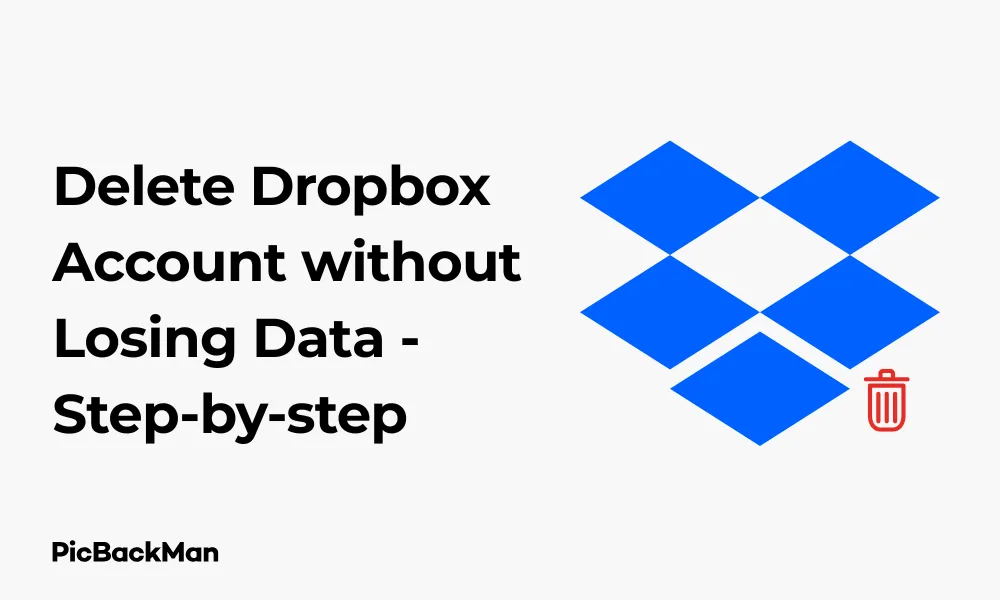
Why is it the #1 bulk uploader?
- Insanely fast!
- Maintains folder structure.
- 100% automated upload.
- Supports RAW files.
- Privacy default.
How can you get started?
Download PicBackMan and start free, then upgrade to annual or lifetime plan as per your needs. Join 100,000+ users who trust PicBackMan for keeping their precious memories safe in multiple online accounts.
“Your pictures are scattered. PicBackMan helps you bring order to your digital memories.”
Delete Dropbox Account without Losing Data - Step-by-step

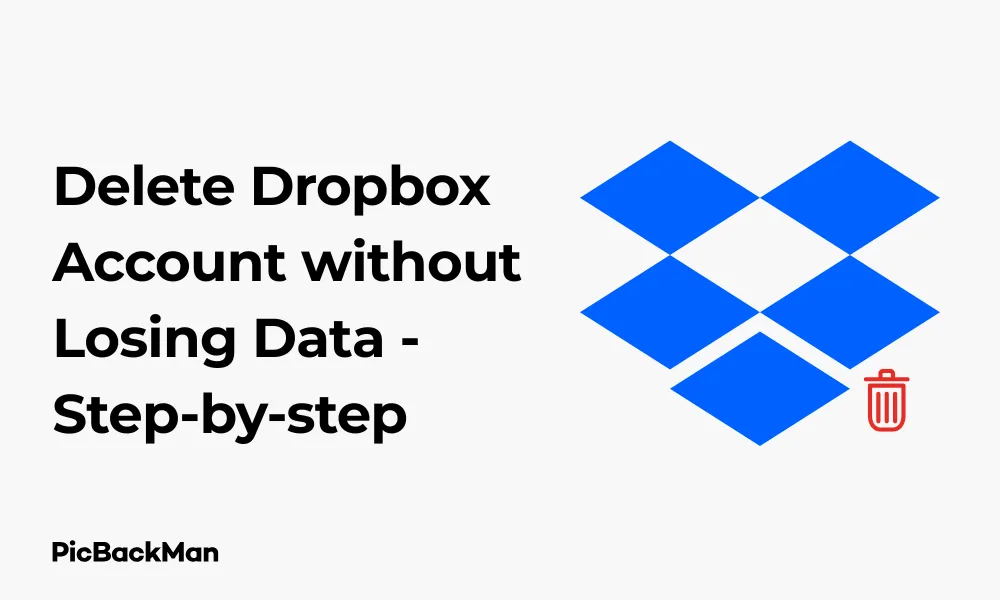
Want to delete your Dropbox account but worried about losing your important files? You're not alone. Many people need to close their Dropbox accounts for various reasons while making sure their documents, photos, and other valuable data remain safe. In this comprehensive guide, I'll walk you through exactly how to delete your Dropbox account without losing any of your precious data.
Why People Delete Their Dropbox Accounts
Before diving into the steps, let's quickly look at why someone might want to delete their Dropbox account:
- Switching to another cloud storage service
- Privacy concerns
- Reducing monthly subscription costs
- Consolidating multiple cloud accounts
- No longer needing cloud storage
Whatever your reason, the process requires careful planning to ensure you don't accidentally lose files that might be stored only in your Dropbox account.
Preparing to Delete Your Dropbox Account: Essential Pre-Deletion Steps
The key to a successful Dropbox account deletion without data loss lies in proper preparation. Let's go through the critical steps you need to take before hitting that delete button.
1. Check Your Current Dropbox Storage Usage
First, you need to know exactly what you're dealing with:
- Log into your Dropbox account
- Click on your profile icon in the top-right corner
- Select "Settings" from the dropdown menu
- Go to the "Plan" tab
- Check your current storage usage and plan details
This information helps you understand how much data you'll need to back up and what storage capacity you'll need elsewhere.
2. Review All Your Dropbox Files and Folders
Next, thoroughly review all content in your Dropbox account:
- Go through each folder methodically
- Check for shared folders you might want to save
- Look for files you might have forgotten about
- Make note of any files that exist only in Dropbox
3. Check for Linked Applications and Services
Many apps and services might be connected to your Dropbox account:
- Go to "Settings" in your Dropbox account
- Select the "Connected apps" tab
- Review all apps that have access to your Dropbox
- Consider how deleting Dropbox will affect these connections
Quick Tip to ensure your videos never go missing
Videos are precious memories and all of us never want to lose them to hard disk crashes or missing drives. PicBackMan is the easiest and simplest way to keep your videos safely backed up in one or more online accounts.
Simply download PicBackMan (it's free!), register your account, connect to your online store and tell PicBackMan where your videos are - PicBackMan does the rest, automatically. It bulk uploads all videos and keeps looking for new ones and uploads those too. You don't have to ever touch it.
How to Back Up Your Dropbox Data: Complete Methods
Now let's look at different ways to save your data before deleting your account.
Method 1: Download All Files to Your Computer
The most straightforward approach is downloading everything directly:
- Open Dropbox on your web browser
- Select all files and folders you want to keep (use Ctrl+A or Cmd+A to select all)
- Click the "Download" button
- Wait for Dropbox to create a zip file of your content
- Download and save the zip file to your computer
- Extract the files to your desired location
This method works well for smaller accounts but might be impractical for very large amounts of data.
Method 2: Use the Dropbox Desktop App
For larger accounts, the desktop app provides a more reliable solution:
- Install the Dropbox desktop app if you haven't already
- Sign in to your account
- Wait for all files to sync to your computer
- Verify that all files have downloaded completely
- Copy these files to an external hard drive or another location for safekeeping
Method 3: Transfer to Another Cloud Storage Service
If you're switching to another cloud provider:
| Cloud Service | Transfer Method | Special Considerations |
|---|---|---|
| Google Drive | Download from Dropbox, upload to Google Drive | Check file conversion options for documents |
| OneDrive | Use desktop apps for both services | Watch for file path length limitations |
| iCloud | Download to Mac, enable iCloud Drive | Works best within Apple ecosystem |
| Box | Download and upload method | Similar interface makes transition easier |
Steps for Transferring to Google Drive:
- Download your Dropbox files to your computer
- Go to drive.google.com and sign in
- Click the "New" button and select "File upload" or "Folder upload"
- Select the files or folders you downloaded from Dropbox
- Wait for the upload to complete
Steps for Transferring to OneDrive:
- Install both Dropbox and OneDrive desktop applications
- Ensure all Dropbox files are synced to your computer
- Copy or move files from your Dropbox folder to your OneDrive folder
- Wait for OneDrive to sync the files to the cloud
Method 4: Use External Storage
For those who prefer physical backups:
- Download all your Dropbox files to your computer
- Connect an external hard drive or USB flash drive
- Copy all your Dropbox files to the external storage
- Verify that all files transferred correctly
- Store the external drive in a safe place
Handling Shared Folders and Collaborative Files
If you collaborate with others in Dropbox:
- Identify all shared folders in your account
- Decide whether you need to keep access to these files
- If necessary, ask the folder owner to share with your new email or account
- Download copies of important shared files before deleting your account
- Notify collaborators that you'll be deleting your Dropbox account
Step-by-Step: Deleting Your Dropbox Account
Now that your data is safely backed up, let's proceed with deleting your account.
Step 1: Sign in to Your Dropbox Account
- Go to dropbox.com in your web browser
- Enter your email and password to log in
- If you have two-factor authentication enabled, complete the verification process
Step 2: Access Account Settings
- Click on your profile picture or initials in the top-right corner
- Select "Settings" from the dropdown menu
- Scroll down to find the "General" tab if not already selected
Step 3: Delete Your Account
- Scroll to the bottom of the page to find the "Delete account" section
- Click on "Delete account"
- Dropbox will ask for your password again to confirm your identity
- Enter your password and click "Continue"
Step 4: Provide Feedback (Optional)
- Dropbox will ask why you're deleting your account
- Select a reason from the dropdown menu or choose "Other"
- Add any additional comments if you wish
- Click "Continue"
Step 5: Final Confirmation
- Review the information about what happens when you delete your account
- Check the box to confirm you understand that deletion is permanent
- Click "Permanently delete"
- You'll receive a confirmation email that your account deletion is in process
What Happens After You Delete Your Dropbox Account?
After completing these steps:
- Your account will be scheduled for deletion
- You'll lose access to all Dropbox services immediately
- Your files will be marked for deletion from Dropbox servers
- Shared links you've created will stop working
- Your data will be permanently deleted from Dropbox servers over time
Potential Issues and How to Solve Them
Sometimes, the account deletion process doesn't go as smoothly as expected. Here are some common issues and solutions:
Problem: Can't Log In to Delete Account
If you can't access your account:
- Use the "Forgot password" option on the login page
- Check if you can access the email associated with your Dropbox account
- If you can't reset your password, contact Dropbox Support with proof of account ownership
Problem: Subscription Won't Cancel
If you're having trouble canceling your paid subscription:
- Go to "Settings" > "Plan"
- Click "Cancel plan" or "Downgrade"
- Follow the prompts to cancel your subscription
- If issues persist, contact your payment provider or Dropbox billing support
Problem: Files Not Downloading Properly
If you encounter issues downloading your files:
- Try downloading in smaller batches instead of all at once
- Use the desktop application instead of the web interface
- Check your internet connection stability
- Try using a different web browser
Comparison: Deleting vs. Downgrading Your Dropbox Account
Not sure if you should delete or just downgrade? Here's a comparison:
| Aspect | Deleting Account | Downgrading to Free Plan |
|---|---|---|
| Data Access | Lose all access permanently | Keep access with storage limits |
| Email Address | Can reuse with new account later | Remains tied to your account |
| Shared Files | All sharing links break | Sharing continues to work |
| Cost | No ongoing costs | Free, but with limited storage |
| Recovery Option | None after full deletion | Can upgrade again anytime |
Alternatives to Completely Deleting Your Dropbox Account
If you're hesitant about permanent deletion, consider these alternatives:
Option 1: Downgrade to a Free Account
- Go to "Settings" > "Plan"
- Select "Downgrade" or "Cancel plan"
- Follow the prompts to revert to the free 2GB plan
- Remove excess files to stay within the free storage limit
Option 2: Temporarily Deactivate
While Dropbox doesn't have an official "deactivation" option, you can:
- Remove all files from your account
- Uninstall the Dropbox app from all devices
- Sign out of all sessions
- Change your password to something secure that you'll remember later
Option 3: Create a New Dropbox Account
If you just want a fresh start:
- Back up all your current Dropbox files
- Create a new Dropbox account with a different email
- Upload only the files you want to keep
- Delete your old account following the steps above
After Deleting: Ensuring Your Data Security
After you've deleted your account, take these final steps for complete data security:
- Uninstall the Dropbox application from all your devices
- Check for any Dropbox folders that might still contain files on your devices
- Clear your browser cache and cookies to remove any Dropbox session data
- If you used Dropbox for sensitive information, consider changing passwords for those accounts
- Keep your backup in a secure location, preferably with encryption if the data is sensitive
Conclusion
Deleting your Dropbox account without losing data requires careful planning and execution, but it's entirely doable with the right approach. By following the steps in this guide, you can safely back up all your important files, properly close your account, and ensure nothing gets left behind.
Remember that account deletion is permanent, so double-check that you've secured all your files before proceeding. If you're unsure, consider downgrading to a free account instead of deleting it entirely. This gives you time to make sure you truly have everything you need while still eliminating any subscription costs.
Whether you're switching to another cloud service, concerned about privacy, or simply streamlining your digital life, you now have all the information you need to delete your Dropbox account safely and confidently.
Frequently Asked Questions
1. Will deleting my Dropbox account delete files from my computer?
No, deleting your Dropbox account will not remove files already synced to your computer. The local copies of your Dropbox files will remain on your hard drive in your Dropbox folder. However, these files will no longer sync with Dropbox's servers after account deletion.
2. How long does Dropbox keep my data after I delete my account?
Dropbox begins the process of deleting your data immediately after you confirm account deletion. However, it may take up to 60 days for all your data to be completely removed from their backup systems. During this period, the data is inaccessible to you and anyone else.
3. Can I recover my Dropbox account after deletion?
Dropbox account deletion is permanent. Once you confirm the deletion and the process completes, there is no way to recover the account or access any data that was stored in it. This is why it's crucial to back up everything before deleting your account.
4. What happens to shared folders when I delete my Dropbox account?
If you delete your Dropbox account, you'll lose access to all shared folders. If you owned any shared folders, others will still have access to them. If you were just a member of shared folders owned by others, those folders will remain accessible to the owner and other members, but your contributions will show as being from a "Deleted User."
5. Will I get a refund if I delete my Dropbox account in the middle of a billing cycle?
Dropbox typically doesn't provide prorated refunds for partial billing periods when you delete your account. If you're on a paid plan, consider waiting until the end of your current billing cycle before deleting your account, or contact Dropbox support directly to inquire about refund possibilities for your specific situation.






