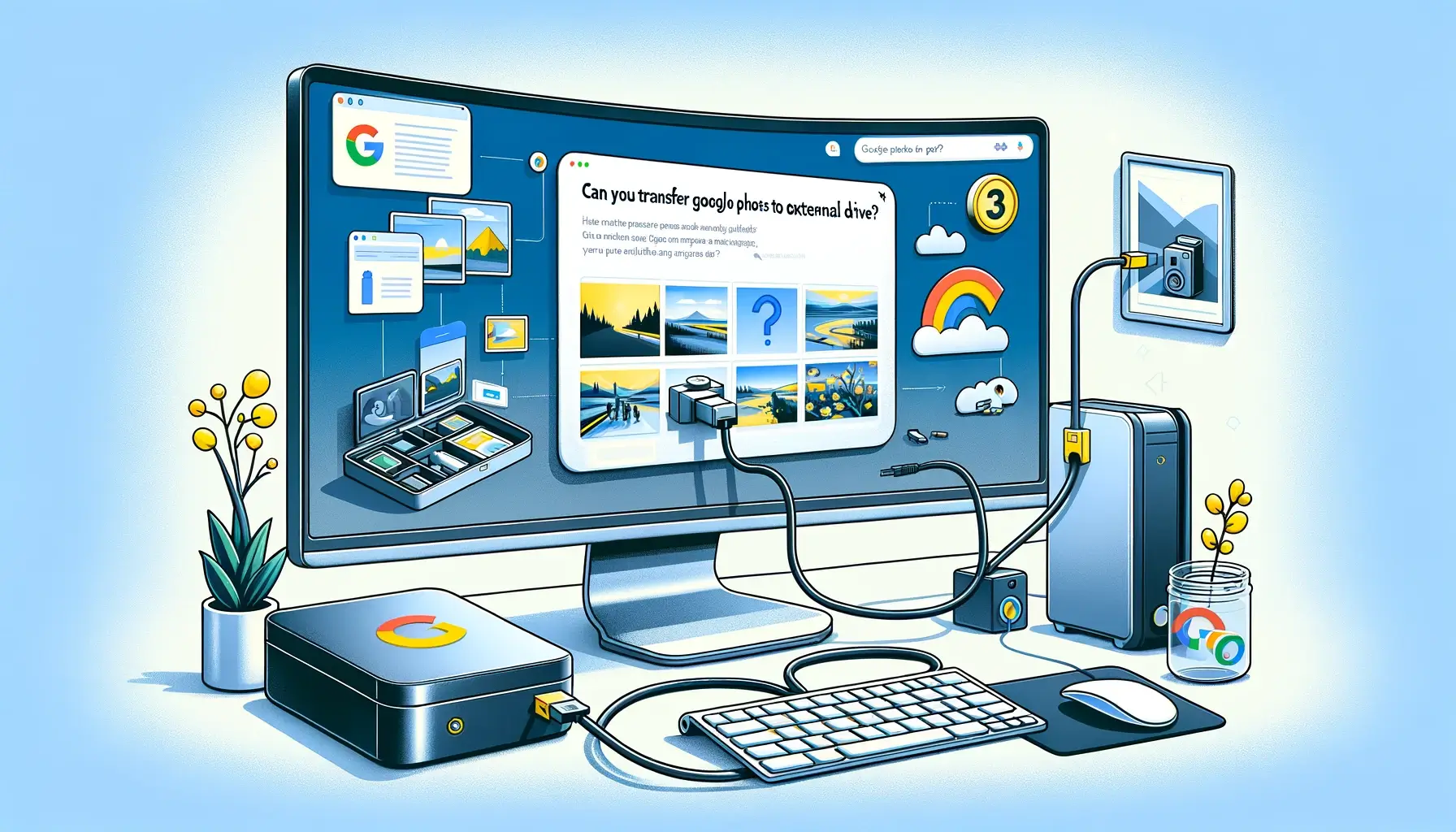
Why is it the #1 bulk uploader?
- Insanely fast!
- Maintains folder structure.
- 100% automated upload.
- Supports RAW files.
- Privacy default.
How can you get started?
Download PicBackMan and start free, then upgrade to annual or lifetime plan as per your needs. Join 100,000+ users who trust PicBackMan for keeping their precious memories safe in multiple online accounts.
“Your pictures are scattered. PicBackMan helps you bring order to your digital memories.”
Can You Transfer Google Photos to External Hard Drive?

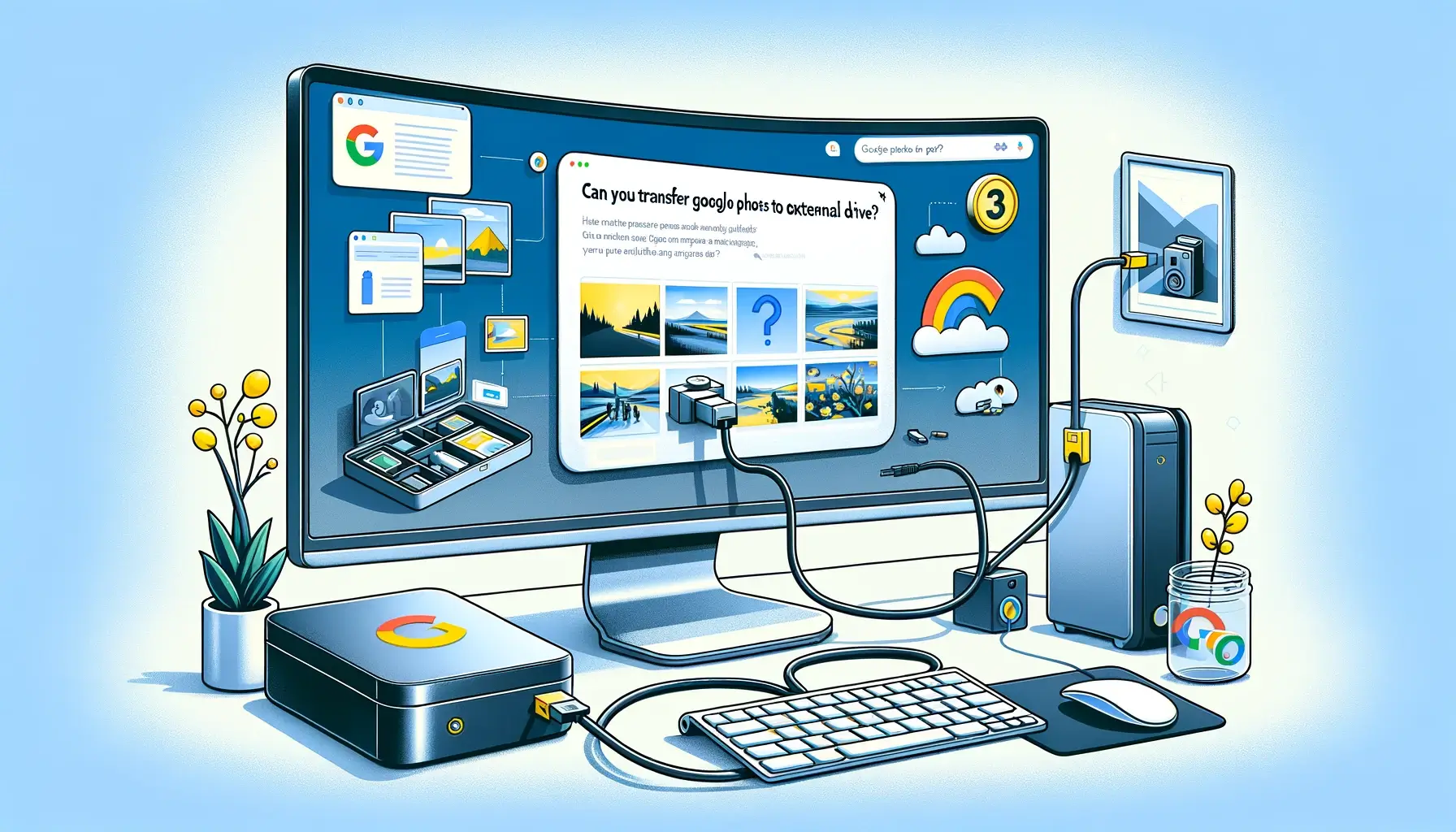
In the digital age, where our smartphones are repositories of countless memories captured through photographs, managing storage space becomes paramount. Google Photos has emerged as a popular solution for storing, organizing, and sharing our cherished moments. However, as storage requirements grow, many users wonder: can you transfer Google Photos to an external hard drive? In this comprehensive guide, we'll explore the intricacies of transferring your Google Photos library to an external storage device, offering expert insights, step-by-step instructions, and essential tips to facilitate the process seamlessly.
Understanding the Need for External Backup
Before delving into the specifics of transferring Google Photos to an external hard drive, it's essential to understand the importance of external backups. While cloud storage solutions like Google Photos offer convenience and accessibility, relying solely on them can pose risks. Data loss due to accidental deletion, account compromise, or technical issues can potentially erase years' worth of precious memories. By maintaining an external backup, you add an extra layer of protection, ensuring that your photos remain safe and accessible even in unforeseen circumstances.
Why Consider Transferring Google Photos to an External Hard Drive?
Transferring your Google Photos library to an external hard drive offers several advantages:
- Added Security: External hard drives provide offline storage, reducing the risk of data loss due to online security breaches or server failures.
- Extended Storage Capacity: As your photo collection grows, external hard drives offer ample space to accommodate large libraries without additional subscription costs.
- Offline Access: Accessing your photos offline becomes possible with an external hard drive, ideal for situations where internet connectivity is limited or unavailable.
- Customizable Organization: Unlike cloud storage platforms, external hard drives allow you to organize your photos according to your preferences, providing greater control over your digital archive.
Methods for Transferring Google Photos to External Hard Drive
Now that we've established the benefits of transferring Google Photos to an external hard drive, let's explore the various methods to accomplish this task efficiently.
Using Google Takeout
Google Takeout is a versatile tool designed to export data from various Google services, including Google Photos. Follow these steps to transfer your photos to an external hard drive using Google Takeout:
- Access Google Takeout: Visit the Google Takeout website and sign in to your Google account.
- Select Google Photos: Choose Google Photos from the list of available services.
- Customize Export Settings: Select the desired export options, including file format, size, and delivery method.
- Initiate Export: Click on "Next" to proceed and initiate the export process.
- Download Files: Once the export is complete, download the archived photos to your computer.
- Transfer to External Hard Drive: Connect your external hard drive to your computer and transfer the downloaded files to the drive.
Manual Download and Transfer
Alternatively, you can manually download individual photos or albums from Google Photos and transfer them to an external hard drive. Follow these steps:
- Open Google Photos: Launch the Google Photos app or website and navigate to the photos or albums you wish to transfer.
- Select Photos: Choose the photos or albums you want to download by selecting them individually or using the "Select" option.
- Download Photos: Click on the download icon to download the selected photos to your computer.
- Connect External Hard Drive: Connect your external hard drive to your computer using a USB cable or other compatible connection.
- Transfer Photos: Copy the downloaded photos from your computer to the external hard drive using the file explorer or Finder.
Syncing with Backup Software
Several third-party backup and sync software solutions offer seamless integration with Google Photos, allowing you to automate the process of transferring photos to an external hard drive. Popular options include:
- Backup and Sync by Google: Google's own backup software syncs your Google Photos library with a designated folder on your computer, which can then be backed up to an external hard drive using conventional methods.
- SyncBackPro: This comprehensive backup software offers advanced features for syncing and backing up data, including integration with Google Photos for effortless transfer to external storage.
Tips for Successful Transfer
To ensure a smooth and successful transfer of your Google Photos to an external hard drive, consider the following tips:
- Organize Your Photos: Before initiating the transfer, organize your Google Photos library to streamline the process and ensure that only relevant photos are transferred.
- Check Compatibility: Ensure that your external hard drive is compatible with your computer and supports the file formats used by Google Photos.
- Backup Regularly: Schedule regular backups of your Google Photos library to keep your external hard drive updated with the latest additions.
- Maintain Redundancy: Consider maintaining multiple copies of your photos across different external hard drives for added redundancy and security.
Quick Tip to ensure your videos never go missing
Videos are precious memories and all of us never want to ever lose them to hard disk crashes or missing drives. PicBackMan is the easiest and simplest way to keep your videos safely backed up in one or more online accounts. Simply Download PicBackMan (it's free!), register your account, connect to your online store and tell PicBackMan where your videos are - PicBackMan does the rest, automatically. It bulk uploads all videos and keeps looking for new ones and uploads those too. You don't have to ever touch it.
FAQs
Is it possible to transfer Google Photos directly to an external hard drive?
Yes, you can transfer Google Photos to an external hard drive using methods like Google Takeout, manual downloads, or syncing with backup software.
Can I transfer my entire Google Photos library at once?
Yes, tools like Google Takeout allow you to export your entire Google Photos library in a single archive for transfer to an external hard drive.
Are there any limitations to transferring Google Photos to an external hard drive?
While there are no inherent limitations, factors such as internet speed, file size, and available storage space on the external hard drive may impact the transfer process.
Can I continue to use Google Photos after transferring my photos to an external hard drive?
Yes, transferring your photos to an external hard drive does not affect your ability to use Google Photos. You can still access, organize, and edit your photos through the Google Photos platform.
How often should I backup my Google Photos to an external hard drive?
It's recommended to schedule regular backups based on your usage frequency and the frequency of adding new photos to your Google Photos library.
What should I do if I encounter errors during the transfer process?
If you encounter errors while transferring Google Photos to an external hard drive, troubleshoot by checking internet connectivity, ensuring compatibility, and verifying the integrity of the files being transferred.
Conclusion
In conclusion, the answer to the question "can you transfer Google Photos to an external hard drive?" is a resounding yes. By leveraging tools like Google Takeout, manual downloads, or third-party backup software, you can effortlessly transfer your cherished memories to external storage, ensuring their safety and accessibility for years to come. Remember to follow best practices, organize your photos, and maintain regular backups to safeguard your digital archive effectively.






