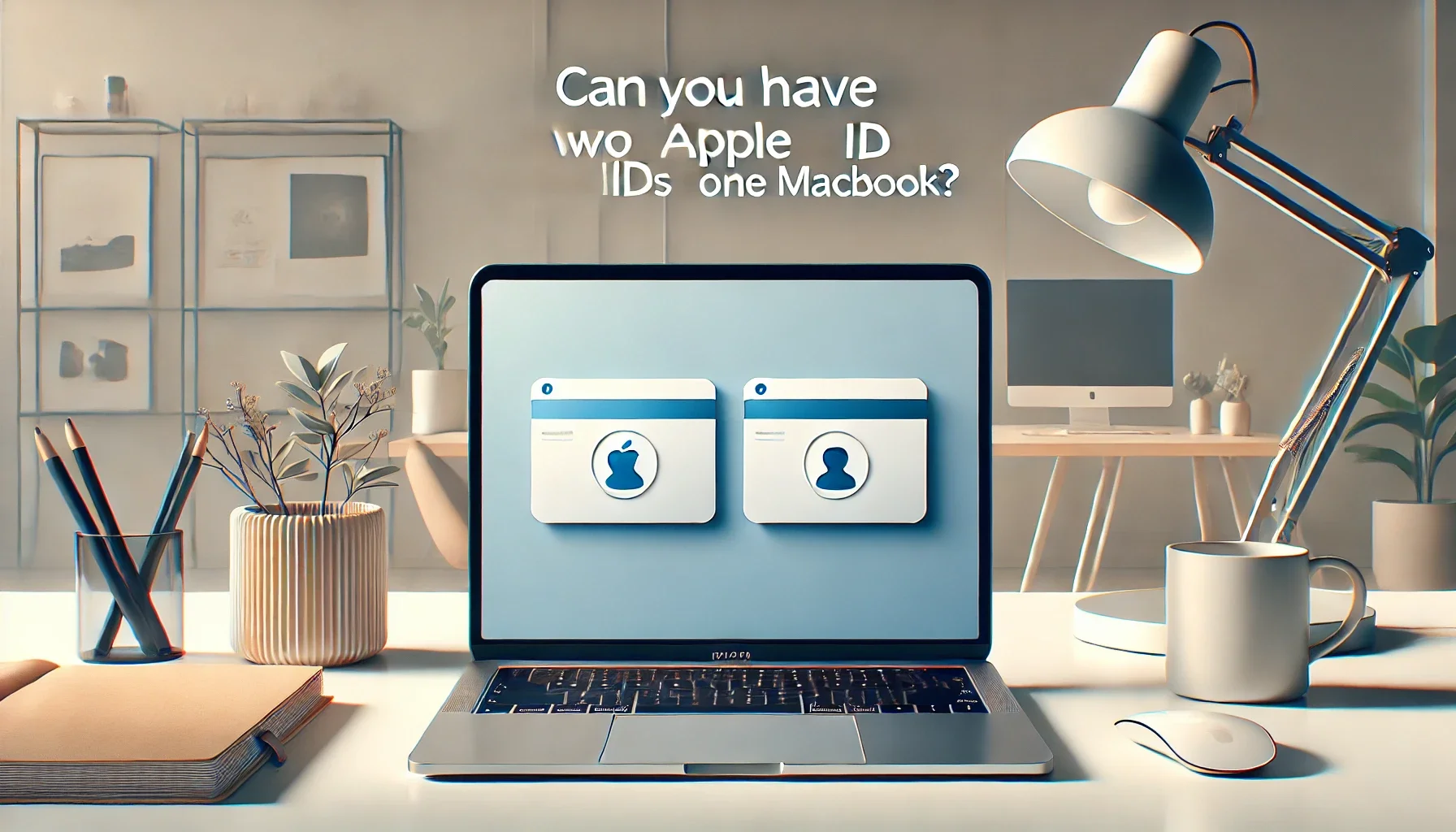
Why is it the #1 bulk uploader?
- Insanely fast!
- Maintains folder structure.
- 100% automated upload.
- Supports RAW files.
- Privacy default.
How can you get started?
Download PicBackMan and start free, then upgrade to annual or lifetime plan as per your needs. Join 100,000+ users who trust PicBackMan for keeping their precious memories safe in multiple online accounts.
“Your pictures are scattered. PicBackMan helps you bring order to your digital memories.”
Can You Have Two Apple IDs on One MacBook?

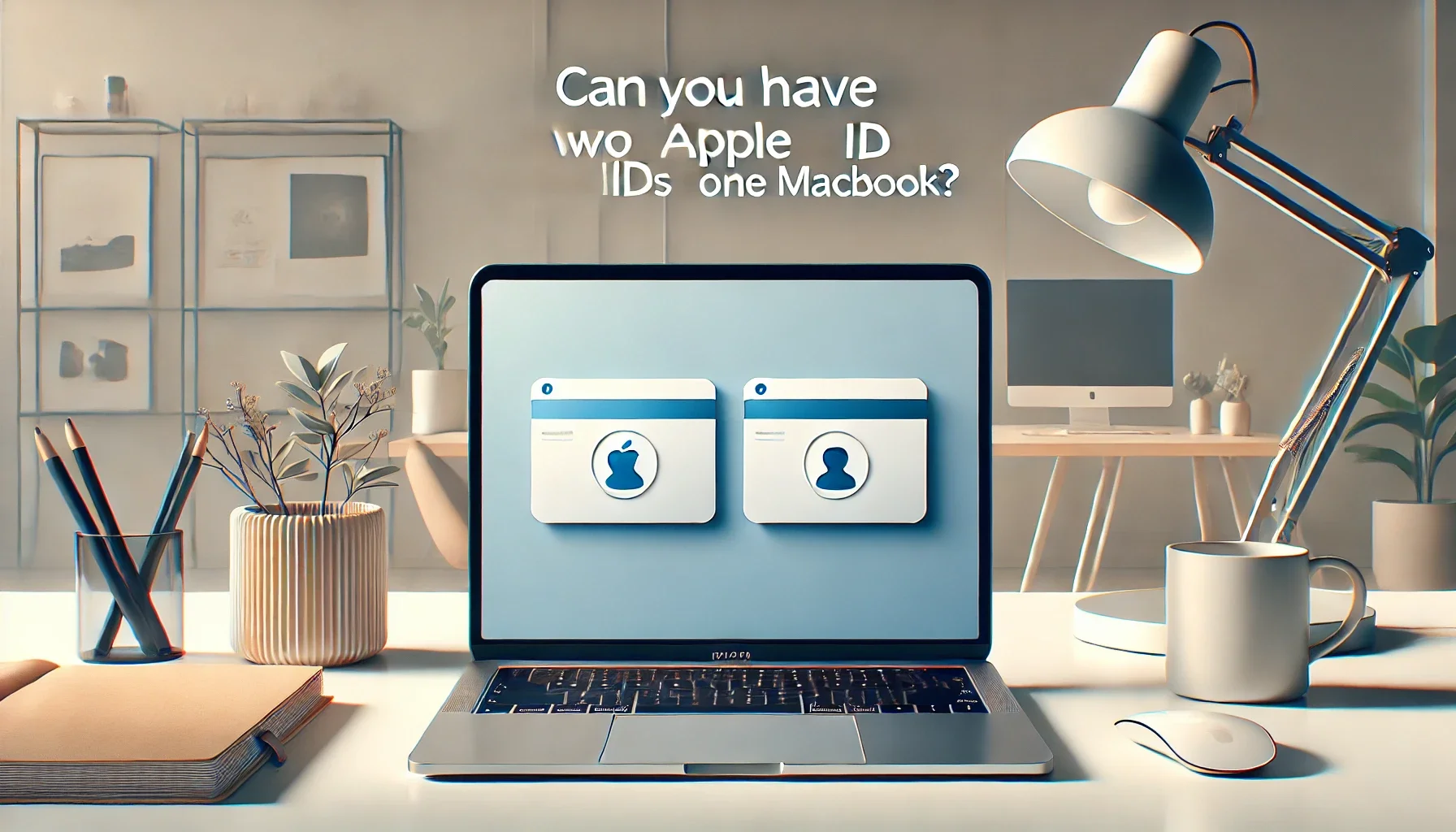
Ever wondered if you can use two Apple IDs on a single MacBook? You're not alone. Whether you're juggling personal and work accounts or managing family purchases, the idea of using multiple Apple IDs on one device can seem both confusing and interesting. Let's break it down and explore how you can manage two Apple IDs on your MacBook effectively.
Understanding Apple IDs
What Is an Apple ID?
An Apple ID is your key to the Apple ecosystem. It's the account you use to access all Apple services, including the App Store, iCloud, Apple Music, and more. It stores your personal information, purchase history, and synced data, making it essential for seamless device integration.
Why Are Apple IDs Important?
Think of your Apple ID as your digital passport. It's what allows your MacBook, iPhone, and other Apple devices to work together harmoniously. Without it, you'd miss out on syncing data, downloading apps, and accessing essential services.
Can You Use Two Apple IDs on One MacBook?
Yes, you can! Apple's system doesn't limit you to a single Apple ID on one MacBook. However, it's essential to understand the context. You can use one Apple ID for iCloud services and another for the App Store. Additionally, creating separate user accounts on your MacBook can help you switch between Apple IDs seamlessly.
How to Use Two Apple IDs on One MacBook
Switching Between Apple IDs for the App Store
If you want to download apps or make purchases using a different Apple ID, here's how you can switch:
- Open the App Store on your MacBook.
- Click your profile picture in the bottom-left corner.
- Select Sign Out .
- Sign back in using the other Apple ID you want to use.
- Download or purchase apps with this account.
Remember: Switching Apple IDs for the App Store doesn't affect your iCloud settings or synced data.
Using Separate Apple IDs for iCloud and the App Store
Apple allows you to use one Apple ID for iCloud services and another for purchases. Here's how:
- Go to System Settings and select Apple ID .
- Log in with the Apple ID you want to use for iCloud.
- Open the App Store and sign in with the second Apple ID.
- This setup keeps your iCloud data separate from your purchase history.
Creating Multiple User Accounts
If you need a completely separate environment for each Apple ID, consider setting up different user accounts:
- Go to System Settings > Users & Groups .
- Click the + button to add a new user.
- Set up the new account and log in with the second Apple ID.
- Switch between user accounts to access different Apple IDs.
This method is ideal if you need distinct work and personal spaces on the same MacBook.
Benefits and Limitations of Using Two Apple IDs
Benefits
- Flexibility : Manage personal and professional accounts without hassle.
- Separate Libraries : Access different app and media collections.
- Privacy : Keep work and personal data isolated.
Limitations
- Complexity : Switching Apple IDs frequently can be tedious.
- Data Sync Issues : Data from one Apple ID won't sync with the other.
- Purchase Sharing : Content from one Apple ID is not accessible on the other unless you enable Family Sharing.
Comparison Table: Single vs. Multiple Apple IDs
| Feature | Single Apple ID | Multiple Apple IDs |
|---|---|---|
| Data Syncing | Seamless | Limited |
| Access to Purchases | Unified | Split between accounts |
| Usability | Simple | Slightly complex |
| Privacy | Less private | Better separation of accounts |
Conclusion
Using two Apple IDs on one MacBook is not only possible but also practical in certain situations. Whether you're managing personal and work accounts or dividing access between family members, Apple provides several ways to make it work. From switching Apple IDs for the App Store to setting up separate user accounts, there's a method to suit your needs. Just be mindful of the limitations, and you'll have no trouble juggling two Apple IDs like a pro.
Quick Tip to ensure your videos never go missing
Videos are precious memories and all of us never want to ever lose them to hard disk crashes or missing drives. PicBackMan is the easiest and simplest way to keep your videos safely backed up in one or more online accounts. Simply Download PicBackMan (it's free!), register your account, connect to your online store and tell PicBackMan where your videos are - PicBackMan does the rest, automatically. It bulk uploads all videos and keeps looking for new ones and uploads those too. You don't have to ever touch it.
FAQs
How do I add a second Apple ID to my MacBook?
To add a second Apple ID to your MacBook, it's recommended to create a new user account for the additional Apple ID. Here's how:
- Click on the Apple logo in the top-left corner of your screen and select System Preferences .
- Go to Users & Groups .
- Click the lock icon and enter your administrator password to make changes.
- Click the + button to add a new user.
- Enter the required information for the new user, such as name and password.
- Log in to the new user account and sign in with the second Apple ID.
This setup ensures that each user account has its own Apple ID, keeping data and purchases separate.
Can you put two Apple IDs on one computer?
Yes, you can use multiple Apple IDs on a single Mac by creating separate user accounts for each Apple ID. Each user account can be associated with a different Apple ID, allowing for individualized settings, data, and purchases.
Can I have two iCloud accounts on one Mac?
While you can have multiple user accounts on a Mac, each with its own Apple ID and iCloud account, it's not advisable to sign in with multiple iCloud accounts within a single user account. This can lead to data syncing issues and confusion. Instead, create separate user accounts for each Apple ID to maintain clear boundaries between iCloud data.
Can you have two Apple IDs on one device?
On a Mac, you can have multiple Apple IDs by setting up separate user accounts, each linked to a different Apple ID. However, on iOS devices like iPhones and iPads, you're limited to one Apple ID at a time per device. Switching between Apple IDs on iOS devices is possible but can be cumbersome and may lead to data syncing complications.
Can I have multiple accounts on my MacBook?
Yes, macOS supports multiple user accounts. Each user can have a unique Apple ID, personalized settings, and separate data. This feature is particularly useful for shared devices, ensuring privacy and individualized environments for each user.
How to create another Apple ID on the same device?
To create a new Apple ID on your Mac:
- Open a web browser and go to the Apple ID account page .
- Click on "Create Your Apple ID".
- Follow the on-screen instructions to set up a new Apple ID, including providing an email address, creating a strong password, and setting up security questions.
- Once created, you can use this Apple ID to sign in to a new user account on your Mac or other Apple devices.
Remember, it's best to use separate user accounts on your Mac for different Apple IDs to keep data and purchases organized.
For a visual guide on setting up multiple Apple IDs on one Mac and switching between them, you might find this helpful video:






