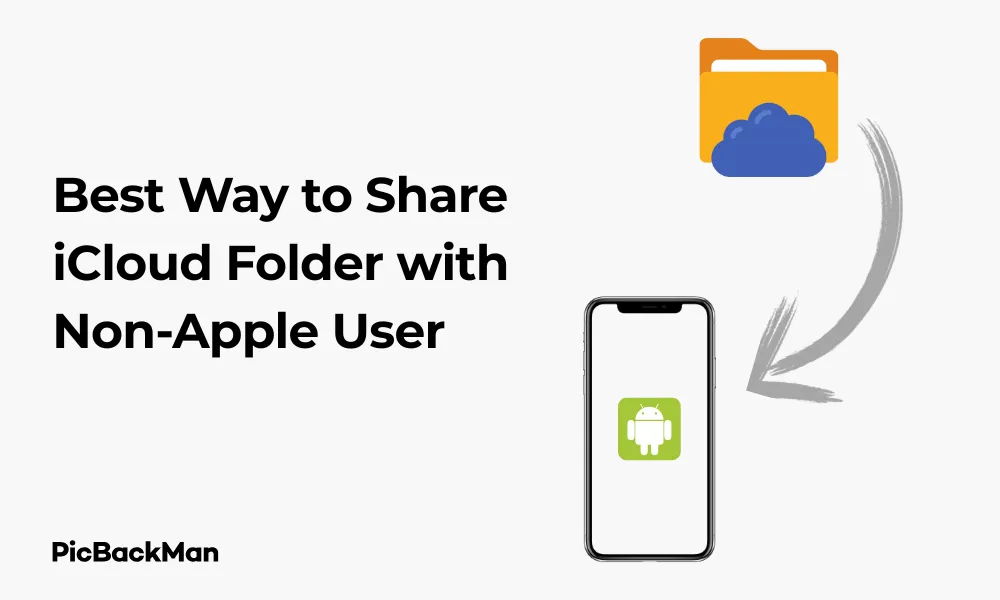
Why is it the #1 bulk uploader?
- Insanely fast!
- Maintains folder structure.
- 100% automated upload.
- Supports RAW files.
- Privacy default.
How can you get started?
Download PicBackMan and start free, then upgrade to annual or lifetime plan as per your needs. Join 100,000+ users who trust PicBackMan for keeping their precious memories safe in multiple online accounts.
“Your pictures are scattered. PicBackMan helps you bring order to your digital memories.”
Best Way to Share iCloud Folder with Non-Apple User

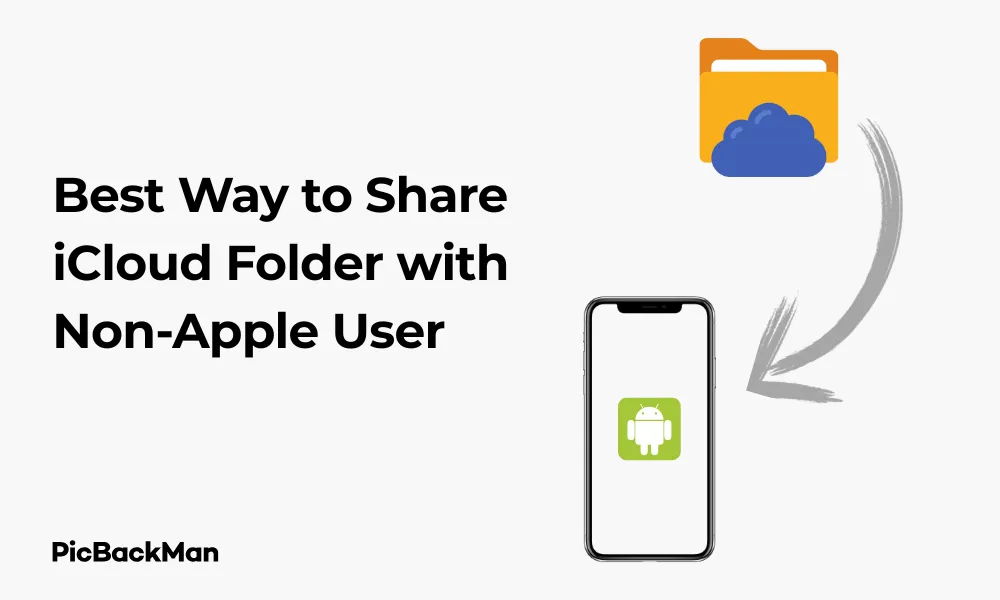
Sharing files between Apple and non-Apple users can sometimes feel like trying to get two different planets to communicate. If you're an Apple user who needs to share iCloud folders with friends, family, or colleagues who don't use Apple devices, you're in the right place. This guide will walk you through the most effective ways to bridge this technological gap and share your iCloud content seamlessly.
Understanding iCloud Sharing Limitations
Before diving into solutions, it's important to understand what we're working with. Apple designed iCloud primarily for its ecosystem, which creates certain barriers when sharing with non-Apple users.
The Apple-Non-Apple Divide
Apple's ecosystem works wonderfully within itself but can present challenges when connecting with other platforms. Non-Apple users don't have direct access to iCloud Drive on their devices, which means they can't simply open an iCloud folder like Apple users can.
However, Apple has gradually improved cross-platform compatibility, offering several methods to share your iCloud content with anyone, regardless of their device preference.
Method 1: Using iCloud.com for Folder Sharing
The most straightforward approach to share iCloud folders with non-Apple users is through iCloud.com. This web-based solution works on any browser, making it accessible to everyone.
Step-by-Step Guide to Sharing via iCloud.com
- Log in to iCloud.com with your Apple ID
- Click on "iCloud Drive"
- Find the folder you want to share
- Right-click on the folder and select "Share Folder"
- Choose "Share Options" to set permissions (view only or edit access)
- Select "Share Link" and choose how to send the invitation:
- Copy Link: Copy the URL to paste elsewhere
- Mail: Send directly via email
- Messages: Send through Apple Messages
- AirDrop: Share with nearby Apple devices
- More: Access other sharing options
When your non-Apple friends receive the link, they can access the shared folder through their web browser without needing an Apple ID. They'll simply open the link and view or download the files as needed.
Permissions and Access Control
You have control over what others can do with your shared content:
- View only: Recipients can only view and download files
- Can make changes: Recipients can add, edit, and delete files
- Password protection: Add an extra layer of security
- Link expiration: Set the link to expire after a certain time
Remember that even with "Can make changes" permission, non-Apple users will need to download files, edit them locally, and then upload them back to the folder, which isn't as seamless as the experience Apple users have.
Method 2: Creating Public Links for Individual Files
If you only need to share specific files rather than entire folders, creating public links might be more convenient.
How to Create Public Links for iCloud Files
- Open iCloud Drive on your Apple device or at iCloud.com
- Select the file you want to share
- Click the share button (box with an arrow pointing up)
- Select "Copy Link" or "Share Link"
- Choose your sharing options (permission level, password protection, etc.)
- Send the link to your non-Apple user through your preferred communication method
This method works well for sharing individual files but becomes cumbersome if you need to share multiple files regularly.
Method 3: Using Collaboration Apps
If you're regularly sharing files with non-Apple users, especially in a work environment, dedicated collaboration apps might be a better solution.
Popular Cross-Platform Collaboration Tools
| Tool | Best For | Key Features |
|---|---|---|
| Dropbox | General file sharing | Easy interface, good integration with both Apple and non-Apple systems |
| Google Drive | Document collaboration | Real-time editing, excellent for collaborative documents |
| Microsoft OneDrive | Office document sharing | Seamless integration with Office apps, good for Windows users |
| Box | Business file sharing | Strong security features, enterprise-grade controls |
Setting Up Shared Folders in Third-Party Apps
While these apps aren't directly connected to iCloud, you can easily move files between them:
- Download and install your chosen collaboration app on your Apple device
- Create a folder for sharing
- From your iCloud Drive, select and download the files you want to share
- Upload these files to your collaboration app folder
- Use the app's sharing features to invite non-Apple users
The main advantage here is that these platforms are designed specifically for cross-platform sharing, offering a more seamless experience for everyone involved.
Method 4: Using iCloud Mail Attachments
For quick, one-time sharing, email attachments remain a simple solution that works across all platforms.
Sending iCloud Files via Email
- Open Mail on your Apple device or at iCloud.com
- Create a new email addressed to your non-Apple contact
- Click the attachment icon (paperclip or similar)
- Navigate to iCloud Drive and select the files you want to share
- For larger files, Mail will automatically create a Mail Drop link
- Send the email
The recipient can download the attachments directly from the email, regardless of what device or platform they're using.
Mail Drop for Larger Files
Apple's Mail Drop feature automatically activates when you try to send large attachments. Instead of attaching the file directly, it creates a temporary iCloud link that recipients can use to download the file. These links typically expire after 30 days.
Method 5: Using AirDrop with Conversion
While AirDrop itself only works between Apple devices, you can combine it with conversion steps to create an effective workflow.
AirDrop to Mac, Then Share
If you have access to both Apple and non-Apple devices:
- AirDrop the files from your iPhone/iPad to your Mac
- On your Mac, convert the files to universally compatible formats if needed
- Use a universal sharing method (email, messaging, etc.) to send to non-Apple users
This method is particularly useful when you need to quickly move files from a mobile Apple device before sharing them with non-Apple users.
Method 6: Using iCloud.com File Upload for Collaboration
A lesser-known approach involves having non-Apple users upload files to your shared folder through iCloud.com.
Setting Up Two-Way Sharing
- Share your iCloud folder with edit permissions as described in Method 1
- Instruct your non-Apple contacts to:
- Open the shared folder link in their browser
- Click the upload button (cloud icon with an arrow)
- Select files from their device to upload to your shared folder
This creates a collaborative space where both Apple and non-Apple users can exchange files, though non-Apple users will always need to use the web interface.
Comparing All Methods: Which Is Best for Your Needs?
Let's compare all the methods to help you choose the right one for your specific situation:
| Method | Ease of Use | Best For | Limitations |
|---|---|---|---|
| iCloud.com Sharing | Medium | Sharing entire folders, ongoing access | Web-only access for non-Apple users |
| Public Links | High | Quick sharing of individual files | Not ideal for multiple files |
| Collaboration Apps | Medium | Regular collaboration, work teams | Requires extra account setup |
| Email Attachments | High | One-time sharing of small files | Size limitations, not good for organization |
| AirDrop + Conversion | Low | Situations where you have both device types | Multi-step process, not direct |
| iCloud.com Upload | Medium | Two-way file exchange | Clunky for non-Apple users |
Tips for Smooth Cross-Platform Sharing
Regardless of which method you choose, these tips will help make the process smoother:
File Format Considerations
Some file formats work better across platforms than others:
- Use PDF for documents that shouldn't be edited
- Use .docx instead of .pages for text documents
- Use .xlsx instead of .numbers for spreadsheets
- Use .mp4 for videos instead of .mov
- Use .jpg or .png for images
Organizing Files for Sharing
Good organization makes sharing easier:
- Create dedicated folders specifically for sharing
- Use clear, descriptive file names
- Avoid special characters in file names
- Consider compressing (zipping) multiple files before sharing
Security Considerations
Keep your data safe while sharing:
- Use password protection for sensitive files
- Set expiration dates on shared links when possible
- Review shared permissions regularly and revoke access when no longer needed
- Consider encrypting highly sensitive files before sharing
Troubleshooting Common Issues
Even with the best methods, problems can arise. Here's how to handle common issues:
Access Problems
If non-Apple users can't access shared content:
- Verify the link is correct and hasn't expired
- Check if they need to clear browser cache or try a different browser
- Ensure they have the correct password if you set one
- Try resharing with different permissions
File Compatibility Issues
If files don't open correctly:
- Convert Apple-specific formats to universal formats
- Check if the recipient has compatible software
- Consider sharing a PDF version as a fallback
Upload/Download Problems
For transfer issues:
- Check file size limits (typically 50GB for iCloud links)
- Ensure stable internet connection
- Try breaking large folders into smaller chunks
- Use a different sharing method for very large files
Quick Tip to ensure your videos never go missing
Videos are precious memories and all of us never want to lose them to hard disk crashes or missing drives. PicBackMan is the easiest and simplest way to keep your videos safely backed up in one or more online accounts.
Simply download PicBackMan (it's free!), register your account, connect to your online store and tell PicBackMan where your videos are - PicBackMan does the rest, automatically. It bulk uploads all videos and keeps looking for new ones and uploads those too. You don't have to ever touch it.
Real-World Scenarios and Solutions
Let's look at some common scenarios and the best solutions for each:
Scenario 1: Sharing Family Photos with Non-Apple Relatives
Best Solution: Create a shared iCloud folder through iCloud.com with view-only permissions. Send the link to family members via email or messaging. They can view and download photos through their web browser without needing an Apple ID.
Scenario 2: Collaborating on Work Documents with a Mixed-Device Team
Best Solution: Use a third-party collaboration tool like Google Drive or Dropbox. These platforms offer real-time editing, comments, and notifications that work equally well for both Apple and non-Apple users.
Scenario 3: Quickly Sharing a Large Video File
Best Solution: Create a temporary public link through iCloud.com for the video file. Set an expiration date if needed. The recipient can stream or download the video through their browser without special software.
Scenario 4: Ongoing Project Folder with Regular Updates
Best Solution: Create a shared iCloud folder with edit permissions. Show non-Apple users how to use the upload feature on iCloud.com to add their own files to the folder. Consider setting up folder notifications so everyone knows when new content is added.
Future of Apple Cross-Platform Sharing
Apple continues to improve its cross-platform compatibility. Recent updates have made it easier to share content with non-Apple users, and this trend is likely to continue. Keep your devices and software updated to benefit from the latest sharing improvements.
Recent Improvements
Apple has gradually enhanced cross-platform sharing capabilities:
- Improved web interface at iCloud.com
- Better file format compatibility
- Enhanced sharing controls and permissions
- More intuitive link sharing options
Conclusion
Sharing iCloud folders with non-Apple users doesn't have to be complicated. While Apple's ecosystem works best within itself, the methods outlined in this guide provide effective ways to bridge the gap. The iCloud.com web interface offers the most direct solution, allowing non-Apple users to access shared content through any standard web browser.
For regular collaboration, third-party apps might offer a more seamless experience. For quick, one-time sharing, public links or email attachments work well. By choosing the right method for your specific needs and following the tips provided, you can share your iCloud content with anyone, regardless of what devices they use.
Remember that good organization, proper file formats, and clear communication with your recipients will make any sharing method more effective. As Apple continues to improve cross-platform compatibility, we can expect even better sharing options in the future.
Frequently Asked Questions
Do non-Apple users need an Apple ID to access shared iCloud folders?
No, non-Apple users don't need an Apple ID to access content shared through iCloud.com. When you share a folder or file link, recipients can view and download the content through any web browser without creating an Apple account.
What's the maximum file size I can share from iCloud?
iCloud link sharing supports files up to 50GB in size. For email attachments, Mail Drop automatically activates for files over 20MB and supports attachments up to 5GB. If you need to share larger files, consider splitting them or using a third-party service designed for large file transfers.
Can non-Apple users edit files in a shared iCloud folder?
Non-Apple users can't edit files directly in the iCloud web interface. Even with edit permissions, they'll need to download the files, make changes locally, and then upload the modified versions back to the shared folder. This creates a less seamless experience compared to Apple users who can edit directly.
How long do shared iCloud links remain active?
By default, iCloud shared links remain active until you manually disable them. However, you can set an expiration date when creating the link if you want it to automatically become inactive after a certain period. Mail Drop links for email attachments typically expire after 30 days.
Is it possible to password-protect iCloud shared folders?
Yes, you can add password protection when creating a shared link for iCloud folders or files. This adds an extra layer of security, requiring recipients to enter the password before accessing the content. You'll need to communicate this password to recipients through a separate, secure channel.






