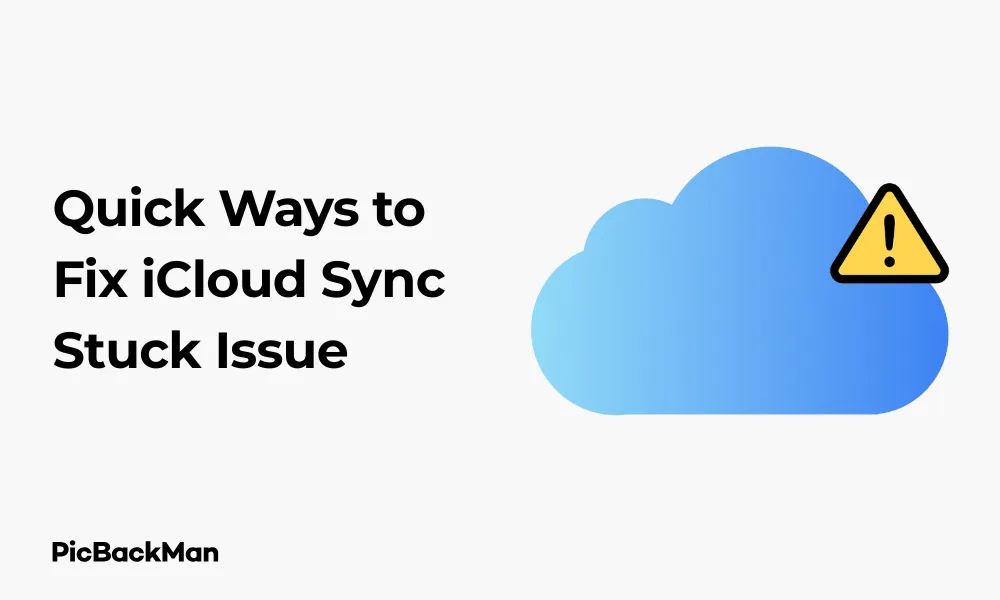
Why is it the #1 bulk uploader?
- Insanely fast!
- Maintains folder structure.
- 100% automated upload.
- Supports RAW files.
- Privacy default.
How can you get started?
Download PicBackMan and start free, then upgrade to annual or lifetime plan as per your needs. Join 100,000+ users who trust PicBackMan for keeping their precious memories safe in multiple online accounts.
“Your pictures are scattered. PicBackMan helps you bring order to your digital memories.”
7 Quick Ways to Fix iCloud Sync Stuck Issue

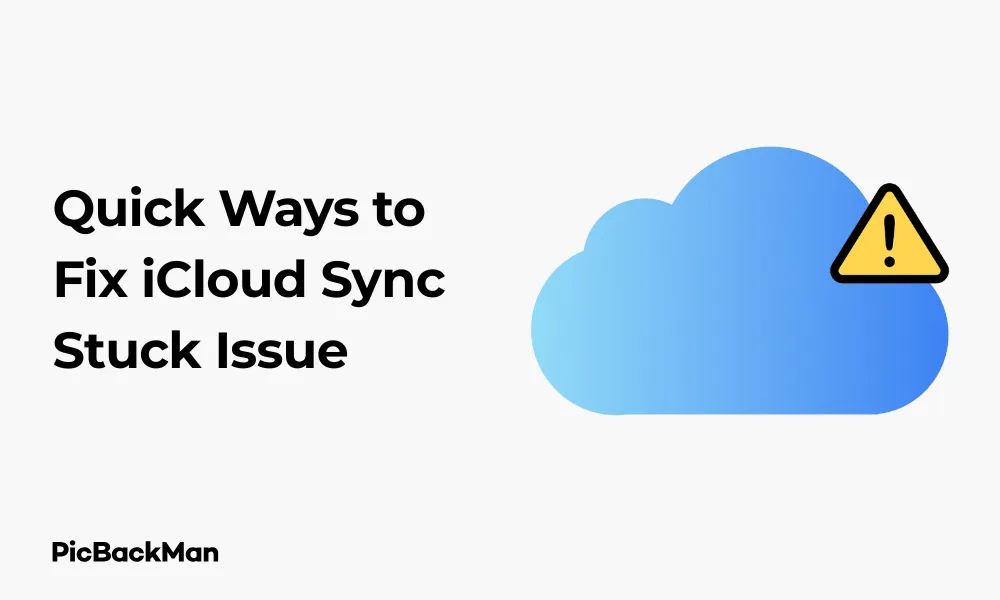
Are you pulling your hair out because your iCloud sync is stuck? You're not alone! This frustrating issue affects many Apple users, preventing photos, documents, and other important data from syncing properly across devices. The good news is that most sync problems can be fixed without calling tech support or visiting an Apple Store.
In this guide, I'll walk you through 7 quick and effective solutions to get your iCloud sync working again. These troubleshooting steps are simple enough for anyone to follow, regardless of your technical expertise.
Why Does iCloud Sync Get Stuck?
Before jumping into solutions, it helps to understand why your iCloud sync might be stuck in the first place. Common causes include:
- Poor internet connection
- Outdated iOS or macOS
- Insufficient iCloud storage
- Account issues
- Software bugs
- Server problems on Apple's end
Now let's get to the fixes that will help you resolve these issues and get your data syncing properly again.
1. Check Your Internet Connection
The most common reason for iCloud sync issues is a poor or unstable internet connection. iCloud requires a stable connection to upload and download your data.
How to verify and fix your connection:
- Make sure Wi-Fi is turned on and connected to a network
- Test your internet speed using a website like speedtest.net
- Try connecting to a different Wi-Fi network if possible
- Reset your router by unplugging it for 30 seconds, then plugging it back in
- If using cellular data, check that you have good signal strength
Sometimes simply switching from Wi-Fi to cellular data (or vice versa) can kick-start a stuck sync. Remember that large files like videos and photos require faster internet speeds to sync properly.
2. Verify iCloud Status
Sometimes the problem isn't on your end at all—Apple's servers might be experiencing issues. Before trying more complex solutions, check if iCloud services are running normally.
How to check iCloud system status:
- Visit Apple's System Status page at apple.com/support/systemstatus
- Look for any yellow or red indicators next to iCloud services
- If you see any outputs, you'll need to wait until Apple resolves the server issues
If Apple's system status page shows all operational systems (green dots) but you're still having problems, continue to the next solutions.
3. Sign Out and Sign Back Into iCloud
One of the most effective ways to fix sync issues is to sign out of your iCloud account and sign back in. This refreshes your connection to Apple's servers and often resolves stubborn syncing problems.
On iPhone or iPad:
- Open Settings
- Tap on your Apple ID at the top of the screen
- Scroll down and tap "Sign Out"
- You'll be asked which data you want to keep on your device—make your selections
- Enter your Apple ID password when prompted and tap "Turn Off"
- Restart your device
- Go back to Settings and sign in with your Apple ID
- Re-enable the iCloud services you want to use
On Mac:
- Click the Apple menu in the top-left corner
- Select "System Preferences" (or "System Settings" in newer macOS versions)
- Click on "Apple ID" or "iCloud"
- Click "Sign Out"
- Restart your Mac
- Go back to System Preferences/Settings and sign in again
This process might seem drastic, but it's often the quickest way to resolve sync issues. Don't worry—your data is safely stored in iCloud and will start syncing again once you sign back in.
4. Check Your iCloud Storage Space
If you've run out of iCloud storage space, syncing will stop. Apple gives you 5GB for free, but this fills up quickly with photos, backups, and documents.
How to check and manage your iCloud storage:
On iPhone or iPad:
- Open Settings
- Tap on your Apple ID at the top
- Tap "iCloud"
- Tap "Manage Storage" or "iCloud Storage"
On Mac:
- Click the Apple menu
- Select "System Preferences" or "System Settings"
- Click "Apple ID" then "iCloud"
- Click "Manage..." next to the storage bar
If you're low on storage, you have two options:
| Option | Pros | Cons |
|---|---|---|
| Delete unnecessary data | Free, immediate solution | You lose access to deleted data |
| Upgrade iCloud storage plan | Keep all your data, more room for future files | Monthly subscription cost |
To free up space, consider:
- Deleting old device backups you no longer need
- Removing large attachments from Messages
- Using "Optimize iPhone Storage" for photos
- Deleting apps that store data in iCloud
5. Update Your Device's Operating System
Outdated operating systems can cause compatibility issues with iCloud. Apple regularly releases updates that fix bugs and improve iCloud functionality.
How to update your devices:
For iPhone/iPad:
- Connect to Wi-Fi and plug into a power source
- Go to Settings > General > Software Update
- If an update is available, tap "Download and Install"
- Enter your passcode if prompted
- Pay to the terms and conditions
- Wait for the update to download and install
For Mac:
- Click the Apple menu
- Select "System Preferences" or "System Settings"
- Click "Software Update"
- If an update is available, click "Update Now" or "Upgrade Now"
- Follow the on-screen instructions
After updating, restart your device and check if iCloud sync is working properly.
Quick Tip to ensure your videos never go missing
Videos are precious memories and all of us never want to lose them to hard disk crashes or missing drives. PicBackMan is the easiest and simplest way to keep your videos safely backed up in one or more online accounts.
Simply download PicBackMan (it's free!) , register your account, connect to your online store and tell PicBackMan where your videos are - PicBackMan does the rest, automatically. It bulk uploads all videos and keeps looking for new ones and uploads those too. You don't have to ever touch it.
6. Reset Network Settings
Sometimes network configuration issues can prevent iCloud from syncing correctly. Resetting your network settings can help solve these problems.
On iPhone or iPad:
- Go to Settings > General > Reset (or Transfer or Reset iPhone in iOS 15+)
- Tap "Reset Network Settings"
- Enter your passcode if prompted
- Confirm by tapping "Reset Network Settings"
Note: This will remove all saved Wi-Fi networks and passwords, cellular settings, and VPN configurations. You'll need to reconnect to Wi-Fi networks and re-enter passwords afterwards.
On Mac:
The process is more complex on Mac and involves several steps:
- Go to Finder > Applications > Utilities > Terminal
- Type the following command and press Return:
sudo ifconfig en0 down(you'll need to enter your admin password) - Then type:
sudo ifconfig en0 upand press Return - Restart your Mac
After resetting network settings, connect to your Wi-Fi network again and check if iCloud sync has resumed.
7. Force Restart Specific iCloud Services
If a particular iCloud service is stuck (like iCloud Photos or iCloud Drive), you can try turning that specific service off and on again.
For iCloud Photos:
On iPhone/iPad:
- Go to Settings > [your name] > iCloud
- Tap "Photos"
- Toggle "iCloud Photos" off
- Wait 30 seconds
- Toggle "iCloud Photos" back on
On Mac:
- Open System Preferences/Settings > Apple ID > iCloud
- Uncheck "Photos"
- Wait 30 seconds
- Check "Photos" again
For iCloud Drive:
On iPhone/iPad:
- Go to Settings > [your name] > iCloud
- Toggle "iCloud Drive" off
- Wait 30 seconds
- Toggle "iCloud Drive" back on
On Mac:
- Open System Preferences/Settings > Apple ID > iCloud
- Uncheck "iCloud Drive"
- Click “Keep a Copy” when prompted
- Wait 30 seconds
- Check "iCloud Drive" again
- Click "Merge" when prompted
You can apply this same process to other iCloud services that might be stuck, such as Contacts, Calendars, or Notes.
Comparison of iCloud Sync Troubleshooting Methods
| Method | Ease of Use | Time Required | Risk Level | Best For |
|---|---|---|---|---|
| Check Internet Connection | Very Easy | 1-5 minutes | No Risk | First step for all issues |
| Verify iCloud Status | Very Easy | 1 minute | No Risk | Ruling out server issues |
| Sign Out/In of iCloud | Moderate | 5-10 minutes | Low Risk | Persistent sync issues |
| Check Storage Space | Easy | 2-5 minutes | No Risk | When sync suddenly stops |
| Update OS | Easy | 10-30 minutes | Low Risk | Older devices |
| Reset Network Settings | Moderate | 5 minutes | Medium Risk | Network-related sync issues |
| Force Restart Services | Easy | 2-5 minutes | Low Risk | Single service sync issues |
Additional Tips for Preventing Future iCloud Sync Issues
Once you've fixed your current sync problem, take these steps to prevent future issues:
- Keep your devices updated - Set automatic updates to ensure you always have the latest bug fixes
- Monitor your storage usage - Set a reminder to check your iCloud storage monthly
- Use strong, reliable Wi-Fi - Sync large files on stable networks rather than cellular data
- Restart devices regularly - A weekly restart can prevent many common software glitches
- Back up important data elsewhere - Don't rely solely on iCloud; Use external drives or another cloud service as backup
When to Contact Apple Support
If you've tried all seven methods and your iCloud sync is still stuck, it might be time to contact Apple Support. Signs that you need professional help include:
- Sync issues that persist across multiple devices
- Error messages mentioning account problems
- Issues that began immediately after an OS update
- Problems that occur even with plenty of storage and good internet
You can contact Apple Support through:
- The Apple Support website
- The Apple Support app
- Calling Apple's phone support
- Visiting an Apple Store Genius Bar (make an appointment first)
Conclusion
iCloud sync issues can be frustrating, but most problems can be resolved with the seven methods outlined in this guide. Start with the simplest solutions—checking your internet connection and Apple's system status—before moving on to more involved fixes like signing out of iCloud or resetting network settings.
Remember that patience is key when troubleshooting sync issues. Sometimes the sync process simply needs time to complete, especially if you have a lot of data or a slower internet connection. If one method doesn't work, systematically try the next until you find the solution that works for your specific situation.
By following these steps and implementing the preventative measures, you can enjoy the convenience of iCloud sync without the headaches of sync problems interrupting your workflow or access to important files.
Frequently Asked Questions
1. How long should iCloud sync normally take?
The time it takes for iCloud to sync depends on several factors, including the amount of data being synced, your internet speed, and current server load. Small files like contacts or notes should sync within minutes. Large photo libraries or device backups can take hours or even days on slower connections. If there's no progress after 24 hours, something is likely wrong.
2. Will I lose data if I sign out of iCloud?
When you sign out of iCloud, you'll be given options to keep copies of iCloud data on your device. If you select to keep the data, you won't lose anything. Your data remains stored in iCloud and will re-download once you sign back in. However, it's always good practice to have a separate backup of important information before making account changes.
3. Why does my iCloud sync keep pausing?
Intermittent sync issues often relate to unstable internet connections or power-saving features. Make sure your device is not in low power mode, is connected to reliable Wi-Fi, and has sufficient battery (or is plugged in). Some apps also pause syncing when they're actively being used, resuming only when the device is idle.
4. Can I prioritize which items sync first in iCloud?
Unfortunately, Apple doesn't provide official ways to prioritize which items sync first. iCloud generally prioritizes smaller, more critical data like contacts and calendars before larger files like photos and videos. If you need specific files available quickly, consider using AirDrop, Messages, or another file-sharing method as a temporary solution.
5. Does iCloud sync work differently on older Apple devices?
Yes, older devices running outdated operating systems may have limited iCloud functionality or slower sync performance. Devices running iOS 10 or earlier, or macOS before High Sierra (10.13), may not support all current iCloud features. For the best experience, Apple recommends keeping your devices updated to the latest compatible operating system.






