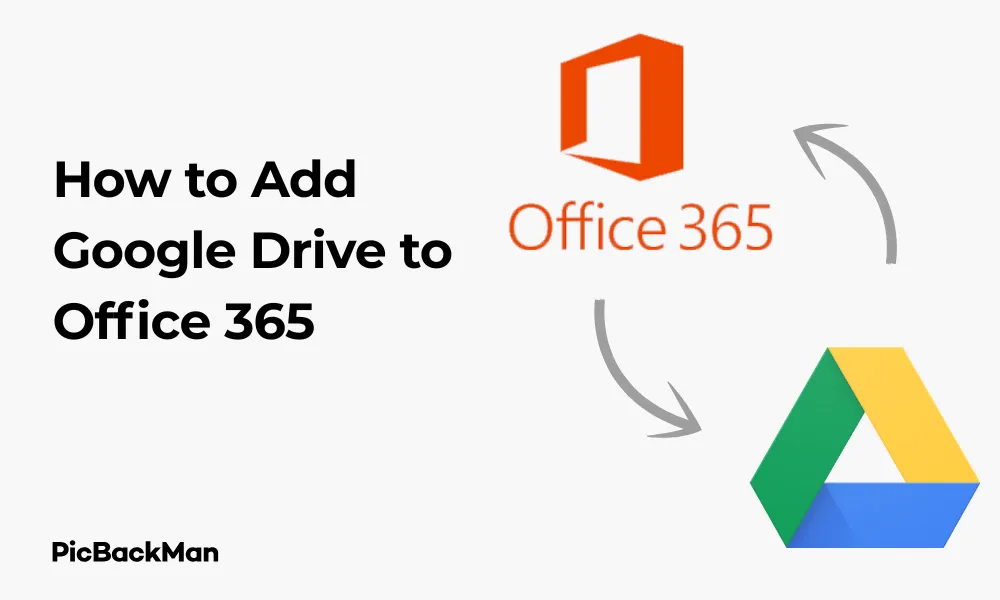
Why is it the #1 bulk uploader?
- Insanely fast!
- Maintains folder structure.
- 100% automated upload.
- Supports RAW files.
- Privacy default.
How can you get started?
Download PicBackMan and start free, then upgrade to annual or lifetime plan as per your needs. Join 100,000+ users who trust PicBackMan for keeping their precious memories safe in multiple online accounts.
“Your pictures are scattered. PicBackMan helps you bring order to your digital memories.”
[5 Ways] How to Add Google Drive to Office 365

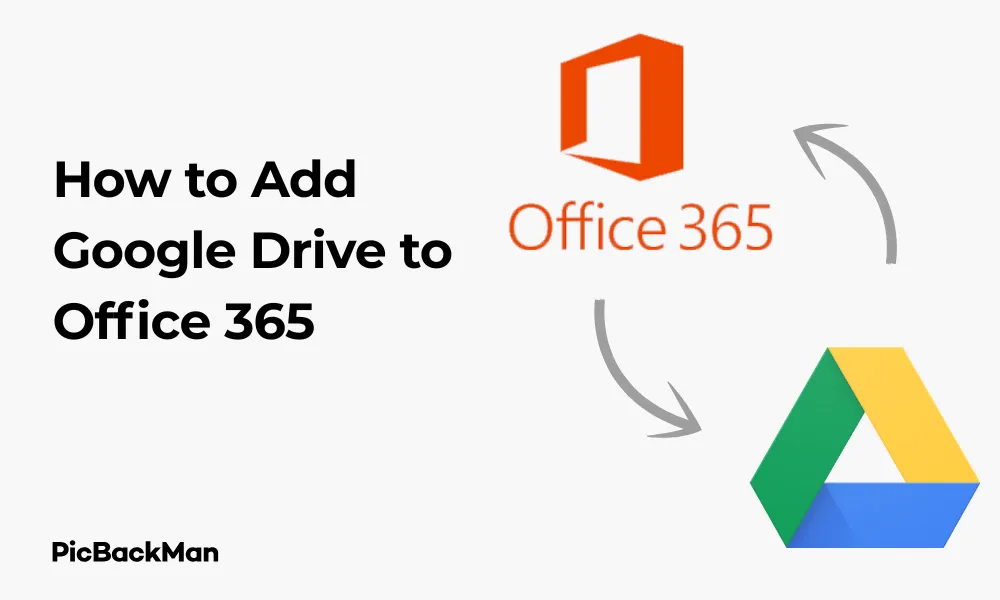
Combining the power of Google Drive with Office 365 can significantly boost your productivity and streamline your workflow. While these two platforms come from competing companies, they can work together beautifully when properly integrated. This guide walks you through five practical ways to add Google Drive to Office 365, helping you create a unified digital workspace.
Why Connect Google Drive to Office 365?
Before diving into the methods, let's quickly understand why you might want to connect these two platforms:
- Access all your files from one place
- Edit Google Drive documents using Office applications
- Share files between teams using different platforms
- Create a backup system across cloud services
- Utilize the best features from both ecosystems
Method 1: Using the Google Drive for Desktop Application
The Google Drive for Desktop app offers one of the most straightforward ways to integrate Google Drive with Office 365. This method creates a seamless connection between your local system, Google Drive, and Office applications.
Step-by-Step Installation Process
- Download Google Drive for Desktop from the official Google website
- Run the installer and follow the on-screen instructions
- Sign in with your Google account credentials
- Choose which folders to sync with your computer
- Wait for the initial synchronization to complete
Connecting to Office 365
- Open any Office 365 application (Word, Excel, PowerPoint)
- Click on "Open" in the file menu
- Navigate to the Google Drive folder on your computer (usually appears as "G:" drive or under "Google Drive" in File Explorer)
- Select your Google Drive file to open it in Office 365
- Edit the file as needed, and changes will automatically sync back to Google Drive
Benefits of This Method
- Files are available offline when needed
- Automatic background synchronization
- No need to manually upload/download files
- Works with all Office 365 applications
- Maintains file version history
Method 2: Using the Office 365 Cloud Storage Integration
Office 365 allows you to add third-party storage providers directly to your account. While Google Drive isn't natively supported, you can use a workaround to connect them.
Adding Google Drive as a Storage Location
- Sign in to your Office 365 account at office.com
- Open OneDrive from the app launcher
- In the left navigation, click on "Add a place" or "Add a storage provider"
- If Google Drive isn't listed directly, select "Connect another storage provider"
- Follow the authentication process to connect your Google account
- Grant the necessary permissions when prompted
Accessing Google Drive Files in Office 365
- Once connected, your Google Drive will appear in the storage locations
- Click on Google Drive to browse your files
- Select a file to open it directly in the appropriate Office 365 application
- Edit and save as usual, with changes syncing back to Google Drive
Limitations to Be Aware Of
| Feature | Availability | Notes |
|---|---|---|
| File Format Compatibility | Partial | Some Google-specific formats may require conversion |
| Real-time Collaboration | Limited | Not as smooth as native platform collaboration |
| Offline Access | Requires Setup | Additional configuration needed for offline work |
| Permission Management | Separate | Permissions must be managed on both platforms |
Method 3: Using Power Automate (Formerly Microsoft Flow)
Power Automate allows you to create automated workflows between Office 365 and Google Drive, effectively connecting the two services through task automation.
Creating a Basic Connection Flow
- Go to flow.microsoft.com and sign in with your Office 365 account
- Click "Create" and select "Automated flow"
- Name your flow and select a trigger (eg, “When a file is created in OneDrive”)
- Click "New step" and search for "Google Drive"
- Select an action like "Create file" or "Copy file"
- Connect your Google Drive account when prompted
- Configure the flow details (file paths, naming conventions, etc.)
- Save and test your flow
Example Automation Scenarios
- Automatically back up Office 365 documents to Google Drive
- Create copies of new Google Drive files in OneDrive
- Convert file formats between platforms
- Sync specific folders between services
- Send notifications when files are modified in either location
Advanced Flow Configuration
For more complex needs, you can create conditional flows that:
- Only sync files with specific names or types
- Transform data during the transfer process
- Apply different actions based on file properties
- Schedule synchronization at specific times
- Include approval steps before file transfers
Method 4: Using Third-Party Integration Tools
Several third-party tools specialize in connecting cloud storage services, offering more features than native integrations.
Popular Integration Tools
| Tool Name | Key Features | Cost |
|---|---|---|
| MultCloud | Cloud-to-cloud transfer, scheduled sync, offline transfer | Free basic plan, premium from $9.90/month |
| cloudHQ | Real-time sync, backup, migration, team collaboration | Free basic plan, business from $19.90/month |
| Zapier | Automated workflows, multi-app integration, filters | Free basic plan, premium from $19.99/month |
| Otixo | Single workspace for multiple clouds, file sharing, WebDAV | From $9.99/month |
Setting Up MultCloud as an Example
- Create an account at MultCloud.com
- Click “Add Cloud” and select Google Drive from the options
- Authorize MultCloud to access your Google Drive
- Repeat the process to add your Office 365 OneDrive account
- Use the “Cloud Sync” feature to create a connection between specific folders
- Configure sync options (one-way, two-way, real-time, scheduled)
- Start the sync process and monitor the results
Comparing Third-Party Tools
When selecting a third-party tool, consider these factors:
- Security protocols and data encryption
- Sync frequency options
- File version handling
- Conflict resolution methods
- Support for large files
- Mobile access capabilities
- Customer support availability
Method 5: Using the Google Drive API with Microsoft Graph
For organizations with IT resources, developing a custom integration using APIs offers the most flexible solution.
Technical Requirements
- Developer account for both Google Cloud Platform and Microsoft
- Basic understanding of REST APIs
- Familiarity with OAuth 2.0 authentication
- Programming knowledge (JavaScript, Python, or C# recommended)
- Server or cloud environment for hosting the integration
Basic Implementation Steps
- Create a project in Google Cloud Console and enable the Drive API
- Register an application in the Microsoft Azure portal
- Set up OAuth 2.0 credentials for both platforms
- Develop code to authenticate with both services
- Implement file operations (list, read, write, delete)
- Create a user interface or automated process for the integration
- Test thoroughly with different file types and scenarios
- Deploy the solution to your production environment
Code Example: Basic Authentication (JavaScript)
// Google Drive Authentication
const googleAuth = new OAuth2Client(
GOOGLE_CLIENT_ID,
GOOGLE_CLIENT_SECRET,
REDIRECT_URL
);
// Microsoft Graph Authentication
const msalConfig = {
auth: {
clientId: MS_CLIENT_ID,
authority: "https://login.microsoftonline.com/common"
}
};
const msalInstance = new PublicClientApplication(msalConfig);
// Function to transfer a file
async function transferFile(googleFileId, msDestinationPath) {
// Get file from Google Drive
const googleFile = await driveClient.files.get({
fileId: googleFileId,
alt: 'media'
});
// Upload to OneDrive via Microsoft Graph
const uploadResponse = await graphClient
.api(`/me/drive/root:/${msDestinationPath}:/content`)
.put(googleFile.data);
return uploadResponse;
}
Enterprise Considerations
For business implementations, also consider:
- Data governance and compliance requirements
- User management and permission mapping
- Audit logging for file operations
- Scalability for large user bases
- Error handling and notification systems
- Maintenance and update procedures
Comparison of Integration Methods
| Method | Ease of Setup | Functionality | Cost | Best For |
|---|---|---|---|---|
| Google Drive for Desktop | Easy | Medium | Free | Individual users, basic needs |
| Office 365 Integration | Medium | Medium | Free | Office 365 power users |
| Power Automate | Medium | High | Free/Premium | Process automation, scheduled tasks |
| Third-Party Tools | Easy | Very High | Free/Premium | Multiple cloud management, complex needs |
| API Integration | Difficult | Unlimited | Development costs | Enterprises, custom requirements |
Troubleshooting Common Integration Issues
Even with careful setup, you might encounter some challenges when connecting Google Drive to Office 365. Here are solutions to common problems:
Authentication Problems
- Ensure you're using the correct account credentials for both services
- Check if your organization has restrictions on third-party integrations
- Try revoking access and reconnecting the services
- Clear browser cookies and cache before attempting authentication
- Verify that your account has sufficient permissions in both systems
File Sync Issues
- Check your internet connection stability
- Verify file size limits (especially for free accounts)
- Look for filename conflicts or unsupported characters
- Ensure you have sufficient storage space in both services
- Check for file locks that might prevent synchronization
Format Compatibility
- Be aware that Google Docs formats may need conversion for Office 365
- Some formatting may change between platforms
- Consider using universal formats like PDF for final documents
- Test complex documents before relying on automatic conversion
- Use "Save As" to control format conversion manually when needed
Performance Optimization
To keep your integration running smoothly:
- Sync only the folders you actively need
- Schedule large transfers during off-peak hours
- Regularly clean up unnecessary files in both systems
- Check for integration tool updates
- Monitor your storage usage to avoid hitting limits
Security Considerations
When connecting cloud services, security should be a top priority:
Permission Management
- Review what access levels you're granting to integration tools
- Use the principle of least privilege – only grant necessary permissions
- Regularly connected audit applications in both Google and Microsoft accounts
- Remove access to tools you no longer use
Data Protection
- Be cautious about syncing sensitive or confidential information
- Check if third-party tools store copies of your data on their servers
- Verify encryption standards used by integration services
- Consider using additional encryption for highly sensitive files
- Understand how residency data might change when using these integrations
Compliance Checks
For business users, ensure your integration meets:
- Industry-specific regulations (HIPAA, GDPR, etc.)
- Your organization's data handling policies
- Any geographical restrictions on data storage
- Audit requirements for file access and modifications
Quick Tip to ensure your videos never go missing
Videos are precious memories and all of us never want to lose them to hard disk crashes or missing drives. PicBackMan is the easiest and simplest way to keep your videos safely backed up in one or more online accounts.
Simply download PicBackMan (it's free!) , register your account, connect to your online store and tell PicBackMan where your videos are - PicBackMan does the rest, automatically. It bulk uploads all videos and keeps looking for new ones and uploads those too. You don't have to ever touch it.
Conclusion
Adding Google Drive to Office 365 doesn't have to be complicated. Whether you choose the simplicity of Google Drive for Desktop, the automation of Power Automate, or the comprehensive features of third-party tools, there's a solution that fits your needs. By connecting these powerful platforms, you can enjoy the best of both worlds – Google's collaborative features and storage capabilities alongside Microsoft's robust productivity applications.
Start with the method that seems most appropriate for your situation, and don't be afraid to experiment with different approaches as your needs evolve. With the right setup, you'll create a seamless workflow that enhances your productivity and simplifies your digital life.
Remember that the integration landscape continues to evolve, with both Google and Microsoft regularly updating their services and APIs. Stay informed about new features and integration possibilities to make the most of your connected cloud experience.
Frequently Asked Questions
Can I edit Google Docs directly in Microsoft Word?
Not directly in their native format. Google Docs would need to be converted to a compatible format like DOCX first. When using integration methods like Google Drive for Desktop, you can open and edit the converted files in Word, but some formatting might change during conversion. For the best experience, consider saving Google Docs in Microsoft formats when planning to edit them in Office applications.
Will file transfer permissions when syncing between Google Drive and Office 365?
No, permissions don't automatically transfer between the platforms. Each service has its own permission system, so you'll need to set up sharing settings separately in both Google Drive and Office 365. Some third-party integration tools offer permission mapping features, but these typically require additional configuration and may not support all permission types.
Is there a storage limit when connecting Google Drive to Office 365?
The storage limits of each service apply independently. Connecting the services doesn't provide additional storage space – you're still bound by your Google Drive storage limit and your Office 365 storage allocation. Files synced between services count toward the storage quota on both platforms, so you're effectively using double the storage for synchronized files.
Can I use these integration methods on mobile devices?
It depends on the method. Google Drive for Desktop is primarily for computers, while third-party tools like MultCloud often have mobile apps or responsive web interfaces. Power Automate flows work in the background regardless of device. For mobile-specific integration, look for third-party apps designed for mobile platforms or use the web interfaces of integration services through your mobile browser.
What happens if I delete a file from one service after integration?
The behavior depends on your integration method and settings. With two-way sync, deleting a file in one location typically deletes it from the other. With one-way sync, deletions may or may not propagate depending on your configuration. Some tools offer "trash protection" to prevent accidental deletions from affecting both services. It's important to understand your specific integration's behavior and configure deletion settings according to your needs.






