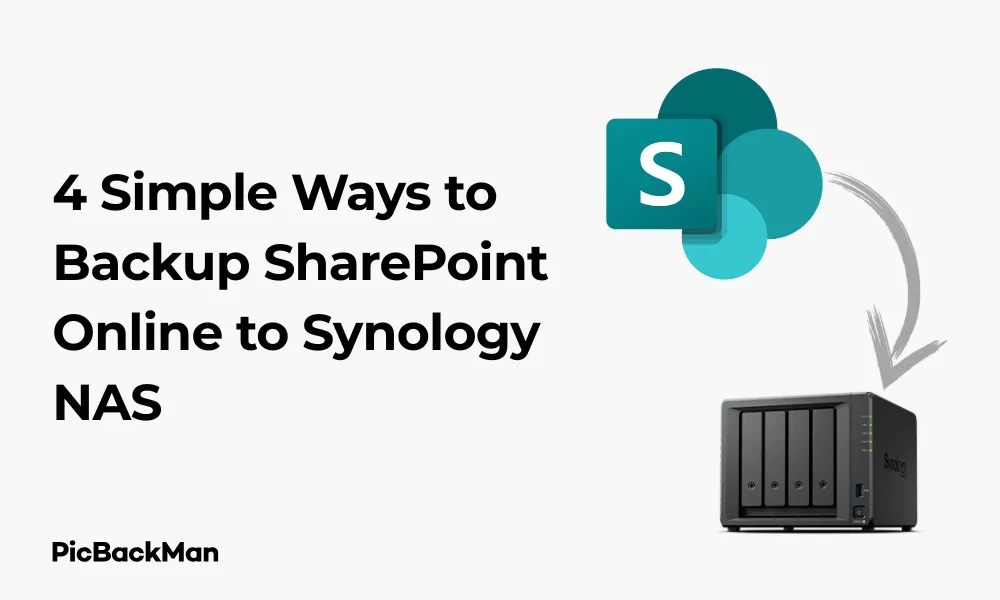
Why is it the #1 bulk uploader?
- Insanely fast!
- Maintains folder structure.
- 100% automated upload.
- Supports RAW files.
- Privacy default.
How can you get started?
Download PicBackMan and start free, then upgrade to annual or lifetime plan as per your needs. Join 100,000+ users who trust PicBackMan for keeping their precious memories safe in multiple online accounts.
“Your pictures are scattered. PicBackMan helps you bring order to your digital memories.”
4 Simple Ways to Backup SharePoint Online to Synology NAS

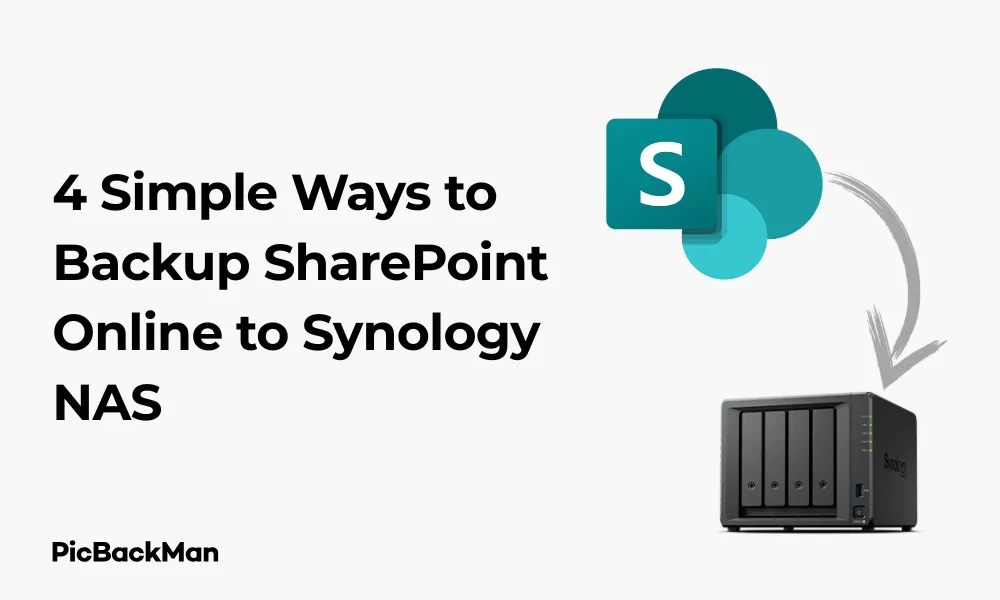
Backing up your SharePoint Online data to a Synology NAS gives you an extra layer of protection for your important files and documents. With data breaches and accidental deletions becoming more common, having a local backup strategy is essential for business continuity. In this guide, I'll walk you through four straightforward methods to backup your SharePoint Online content to your Synology NAS device.
Why Backup SharePoint Online to Synology NAS?
Before diving into the methods, let's quickly look at why you might want to backup SharePoint Online to your Synology NAS:
- Protection against accidental deletion or corruption of files
- Local access to your data even during internet outages
- Added security against ransomware and other online threats
- Complete control over your backup retention policies
- Cost-effective long-term storage solution
Method 1: Using Synology Drive SharePoint Integration
The most direct way to backup SharePoint Online to your Synology NAS is by using the built-in Synology Drive application with its Microsoft 365 integration capabilities.
Step-by-Step Process
Setting Up Synology Drive
First, make sure Synology Drive is properly installed and configured on your NAS:
- Log in to your Synology DSM (DiskStation Manager) interface
- Open Package Center and install Synology Drive if not already installed
- Launch Synology Drive and complete the basic setup
Connecting to SharePoint Online
Now, let's connect your SharePoint account:
- In Synology Drive, go to “Team Folder” settings
- Click on "Create" and select "Microsoft 365"
- Choose "SharePoint Online" from the options
- Enter your Microsoft 365 admin credentials when prompted
- Grant the necessary permissions for Synology Drive to access your SharePoint data
Configuring Backup Settings
After connecting your account, configure the backup settings:
- Select which SharePoint sites you want to backup
- Choose specific document libraries if needed
- Set up a backup schedule (daily, weekly, or custom)
- Define retention policies for your backups
- Select the destination folder on your Synology NAS
- Click "Apply" to save your settings
This method is ideal for users who want a straightforward, native solution without additional software. The integration works seamlessly and provides regular, scheduled backups of your SharePoint content.
Method 2: Using Synology Active Backup for Microsoft 365
For more comprehensive backup options, Synology offers Active Backup for Microsoft 365, which provides more advanced features for backing up not just SharePoint, but also other Microsoft 365 services.
Setting Up Active Backup for Microsoft 365
Installation and Initial Configuration
- Open Package Center on your Synology DSM
- Search for "Active Backup for Microsoft 365" and install it
- Launch the application after installation
- Click on “Add Microsoft 365 account” to begin
Connecting Your Microsoft 365 Account
To connect your Microsoft 365 account:
- Choose between "Modern authentication" or "App passwords" (Modern auth is recommended)
- Enter your Microsoft 365 global admin credentials
- Grant the necessary permissions when prompted by Microsoft
- Verify the connection is successful
Creating a Backup Task
Now, set up your backup task specifically for SharePoint:
- Click on "Create backup task"
- Select your Microsoft 365 account
- Choose "SharePoint" from the services list
- Select which SharePoint sites to include in the backup
- Configure backup schedule and retention settings
- Choose a destination volume on your Synology NAS
- Enable "Auto backup" if you want automatic backups
- Click "Apply" to create the backup task
Managing and Monitoring Backups
After setting up your backup task:
- Monitor backup status from the “Tasks” tab
- View backup history and logs
- Set up email notifications for backup completion or failures
- Run manual backups as needed by clicking "Back up now"
This method provides more granular control over your SharePoint backups and integrates well with other Microsoft 365 service backups, making it ideal for businesses that need comprehensive backup solutions.
Method 3: Using WebDAV Connection
If you prefer a more manual approach or don't have access to the premium Synology packages, you can use WebDAV to connect SharePoint Online to your Synology NAS.
Setting Up WebDAV Connection
Enabling WebDAV on SharePoint Online
First, make sure WebDAV is enabled for your SharePoint site:
- Log in to your SharePoint Online admin center
- Go to Settings > Site Settings
- Under "Site Collection Administration," click "Site collection features"
- Make sure "SharePoint Server Publishing Infrastructure" is active
Configuring Synology File Station
Now, set up the connection on your Synology NAS:
- Open File Station on your Synology DSM
- Click "Tools" in the top menu, then select "Mount Remote Folder"
- Choose "WebDAV" as the remote folder type
- Enter your SharePoint Online site URL in the format: https://yourdomain.sharepoint.com/sites/yoursite
- Enter your Microsoft 365 username and password
- Choose a name for this remote connection
- Click "OK" to create the connection
Setting Up Automated Sync
To automate the backup process:
- Install Synology Cloud Sync from Package Center
- Open Cloud Sync and click "+" to create a new sync task
- Select "Local folder" as the source
- Browse to your mounted WebDAV folder
- Select a destination folder on your NAS
- Choose sync direction (Download only for backup purposes)
- Set up a schedule for automated syncing
- Click "Next" and then "Apply" to create the task
This method works well for smaller SharePoint sites and gives you flexibility in how you manage the connection, though it may not be as reliable for large-scale backups as the dedicated backup tools.
Method 4: Using Third-Party Backup Tools with Synology Integration
For users who need more advanced features or have complex SharePoint environments, third-party backup tools that integrate with Synology NAS can be a good solution.
Popular Third-Party Options
Setting Up AvePoint with Synology NAS
AvePoint offers robust SharePoint backup solutions that can store backups on Synology devices:
- Install AvePoint Cloud Backup on a server or workstation
- Configure the software to connect to your Microsoft 365 tenant
- Set up a network share on your Synology NAS
- In AvePoint, configure the backup destination to point to your Synology share
- Set up backup schedules and retention policies
- Run an initial full backup followed by incremental backups
Using Veeam Backup for Microsoft 365
Veeam is another popular option that works well with Synology storage:
- Install Veeam Backup for Microsoft 365 on a Windows server
- Add your Microsoft 365 organization to Veeam
- Create an iSCSI target on your Synology NAS
- Connect the Windows server to the iSCSI target
- In Veeam, create a backup job for SharePoint Online
- Select the iSCSI volume as the backup repository
- Configure scheduling and retention settings
- Start the backup job
Configuring Multicloud with Synology
For a cloud-based approach:
- Sign up for a MultCloud account
- Add your SharePoint Online account to MultCloud
- Set up WebDAV access to your Synology NAS
- Add your Synology as a WebDAV destination in MultCloud
- Create a “Cloud Transfer” task from SharePoint to Synology
- Schedule regular transfers
- Enable "Delete all source files after transfer" if you want to keep only the latest files
Comparing Third-Party Backup Solutions
| Backup Solution | Pros | Cons | Best For |
|---|---|---|---|
| AvePoint |
|
|
Large enterprises with complex SharePoint structures |
| Veeam |
|
|
Medium to large businesses with IT staff |
| MultCloud |
|
|
Small businesses and individuals |
Third-party tools offer the most features but come with additional costs and complexity. They're best for organizations with specific compliance requirements or complex SharePoint environments.
Best Practices for SharePoint to Synology NAS Backups
Backup Frequency and Retention
How often should you backup your SharePoint data? Here are some guidelines:
- For frequently updated sites: Daily backups
- For moderately active sites: Weekly backups
- For rarely updated sites: Monthly backups
For retention periods, consider:
- Keeping daily backups for 7-14 days
- Weekly backups for 1-3 months
- Monthly backups for 1-7 years (depending on compliance requirements)
Security Considerations
Protect your backed-up data with these security measures:
- Enable encryption on your Synology NAS volumes
- Use strong passwords for all accounts
- Enable two-factor authentication for Synology DSM
- Restrict network access to your NAS
- Keep your Synology DSM and packages updated
- Consider keeping an offline backup copy for critical data
Testing Your Backups
Regularly test your backup and restoration process:
- Schedule monthly test restores of random files
- Perform quarterly test restores of entire document libraries
- Document the restoration process for emergency situations
- Verify file integrity after restoration
- Time your restoration process to understand recovery timeframes
Troubleshooting Common Issues
Connection Problems
If you experience connection issues between SharePoint and your Synology NAS:
- Check your internet connection stability
- Verify Microsoft 365 service status
- Ensure your authentication credentials are correct
- Check if Microsoft has implemented any API changes
- Verify your Synology NAS has the latest DSM updates
- Check firewall settings on both your network and Microsoft 365 side
Backup Failures
When backups fail to complete:
- Check the backup logs for specific error messages
- Verify you have sufficient storage space on your NAS
- Check if any large files are causing timeouts
- Try running a manual backup with fewer files
- Restart the backup service or application
- Check if SharePoint throttling is limiting your backup speed
Performance Optimization
To improve backup performance:
- Schedule backups during off-peak hours
- Use incremental backups after the initial full backup
- Consider excluding very large files or libraries that rarely change
- Upgrade your Synology NAS RAM if possible
- Use SSD cache on your Synology if available
- Make sure your network connection has adequate bandwidth
Comparing All Four Backup Methods
| Method | Ease of Setup | Features | Performance | Cost | Best For |
|---|---|---|---|---|---|
| SynologyDrive SharePoint Integration | Easy | Basic backup and sync | Good for small to medium sites | Free with Synology NAS | Small teams, simple SharePoint structures |
| Active Backup for Microsoft 365 | Medium | Comprehensive backup with granular recovery | Excellent for all site sizes | Free with compatible Synology NAS models | Businesses with multiple Microsoft 365 services |
| WebDAV Connection | Medium | Basic file sync | Fair for small sites only | Free | Individual users, small sites |
| Third-Party Tools | Complex | Advanced features, compliance options | Varies by tool | Subscription or license fees | Enterprises with specific requirements |
Quick Tip to ensure your videos never go missing
Videos are precious memories and all of us never want to lose them to hard disk crashes or missing drives. PicBackMan is the easiest and simplest way to keep your videos safely backed up in one or more online accounts.
Simply download PicBackMan (it's free!) , register your account, connect to your online store and tell PicBackMan where your videos are - PicBackMan does the rest, automatically. It bulk uploads all videos and keeps looking for new ones and uploads those too. You don't have to ever touch it.
Conclusion
Backing up your SharePoint Online data to a Synology NAS is a smart strategy for data protection and business continuity. The four methods outlined in this guide offer options for organizations of all sizes and technical capabilities.
For most users, starting with Synology Drive integration or Active Backup for Microsoft 365 provides the best balance of simplicity and features. These native solutions work seamlessly with your Synology NAS and require minimal setup. For more advanced needs, the WebDAV method and third-party tools offer additional flexibility and features.
Remember to test your backups regularly, maintain proper security practices, and adjust your backup strategy as your organization's needs evolve. With a reliable backup system in place, you can rest assured that your SharePoint Online data is protected against accidental deletion, corruption, or security incidents.
Frequently Asked Questions
How much storage space do I need on my Synology NAS for SharePoint backups?
The storage space required depends on the size of your SharePoint environment. As a general rule, plan for 1.5 to 2 times the size of your current SharePoint data to account for version history and growth. For example, if you have 500GB of SharePoint data, allocate at least 750GB-1TB of space on your NAS. Monitor your backup size growth over time and adjust accordingly.
Can I restore individual files from my Synology NAS backup to SharePoint?
Yes, all four methods support restoring individual files, though the process varies. Synology Active Backup for Microsoft 365 offers the most granular restoration options, allowing you to restore specific files, folders, or entire sites. With Synology Drive and WebDAV methods, you can manually copy files back to SharePoint. Third-party tools typically offer granular restoration features with varying levels of simplicity.
Will my SharePoint permissions and version history be saved in the backup?
This depends on the backup method. Active Backup for Microsoft 365 preserves permissions and version history. Synology Drive generally maintains basic file metadata but might not preserve all permission structures. WebDAV connections typically only backup the latest version of files without permissions. Third-party tools vary, with more expensive solutions typically offering better preservation of permissions and version history.
How do I handle SharePoint sites larger than 1TB when backing up to Synology?
For very large SharePoint sites, consider these approaches: 1) Use Active Backup for Microsoft 365 with incremental backup enabled to reduce transfer sizes after the initial backup, 2) Break down the backup into multiple jobs focusing on different site collections or document libraries, 3) Increase the timeout settings in your backup software, 4) Use a Synology NAS with higher specifications (CPU/RAM) to handle larger workloads, or 5) Consider a third-party enterprise backup solution designed for large-scale deployments.
Can I automate the verification of my SharePoint backups on Synology NAS?
Yes, you can automate backup verification through several methods. Synology Active Backup includes built-in verification options that check backup integrity. For other methods, you can create a scheduled task using Synology Task Scheduler that runs a script to sample files from your backup and verify their integrity. Some third-party tools also offer automated verification features. Additionally, you can set up Synology's notification system to alert you of backup successes, failures, or verification issues.






