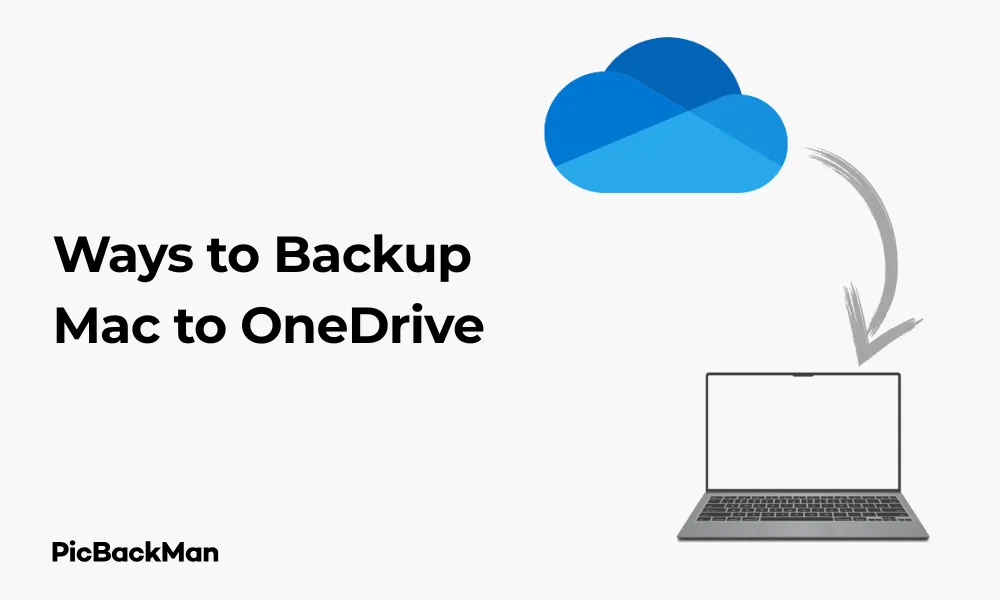
Why is it the #1 bulk uploader?
- Insanely fast!
- Maintains folder structure.
- 100% automated upload.
- Supports RAW files.
- Privacy default.
How can you get started?
Download PicBackMan and start free, then upgrade to annual or lifetime plan as per your needs. Join 100,000+ users who trust PicBackMan for keeping their precious memories safe in multiple online accounts.
“Your pictures are scattered. PicBackMan helps you bring order to your digital memories.”
4 FREE Ways to Backup Mac to OneDrive

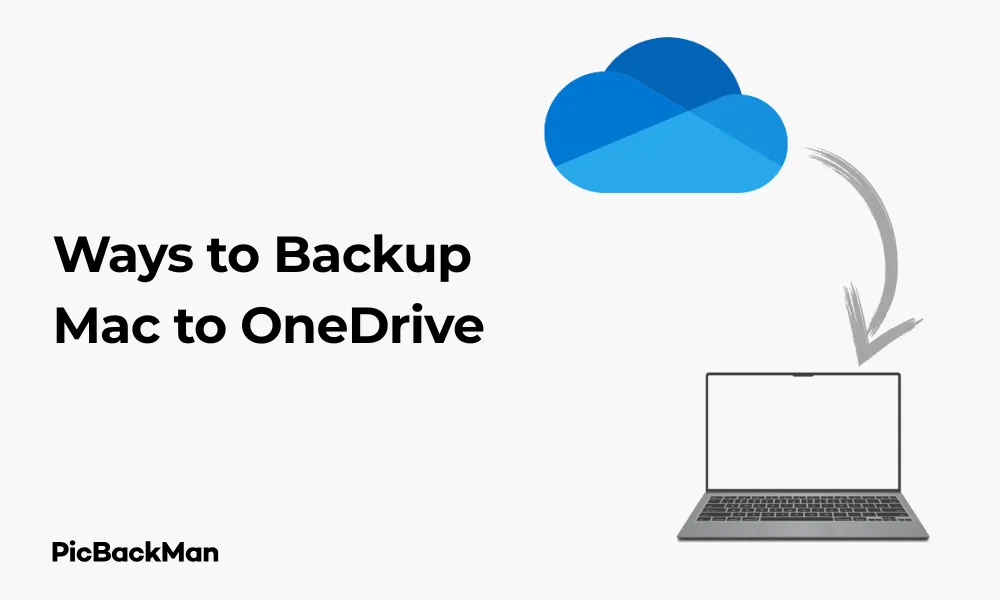
Backing up your Mac to OneDrive doesn't have to cost you a penny. With the right approach, you can safeguard your important files while taking advantage of Microsoft's cloud storage platform. In this guide, I'll walk you through four completely free methods to backup your Mac to OneDrive, helping you protect your data without spending a dime.
Whether you're looking to save space on your Mac or simply want an extra layer of protection for your files, these methods will ensure your data is safely stored in the cloud. Let's dive into these practical solutions that anyone can implement.
Why Choose OneDrive for Mac Backups?
Before we get into the how-to steps, let's quickly look at why OneDrive makes sense for Mac users:
- Free storage: Microsoft offers 5GB of free storage with every account
- Cross-platform compatibility: Access your files from any device
- Integration with Microsoft 365: Perfect if you already use Word, Excel, etc.
- Reliable cloud service: Microsoft's robust infrastructure keeps your data safe
- Automatic syncing: Changes made to files are updated across all devices
Method 1: Using the OneDrive Desktop App for Mac
The most straightforward way to backup your Mac to OneDrive is by using Microsoft's official desktop application. This method creates a dedicated OneDrive folder on your Mac that automatically syncs with the cloud.
Step-by-Step Installation and Setup
- Visit the OneDrive download page and click "Download for macOS"
- Open the downloaded file and follow the installation wizard
- Once installed, sign in with your Microsoft account (or create one if you don't have it)
- The setup wizard will guide you through the initial configuration
- Choose the location of your OneDrive folder on your Mac
How to Select Files for Backup
- After setup, you'll see a OneDrive folder in your Finder sidebar
- To backup files, simply drag and drop them into this folder
- Alternatively, save files directly to the OneDrive folder when creating new documents
- Any file placed in this folder will automatically sync to OneDrive
Setting Up Folder Preferences
To customize which folders sync between your Mac and OneDrive:
- Click the OneDrive cloud icon in your Mac's menu bar
- Click the three dots (⋯) and select “Preferences”
- Go to the "Account" tab
- Click "Choose Folders"
- Select which folders you want to sync to your Mac
- Click "OK" to save your preferences
Pros and Cons of the Desktop App Method
| Pros | Cons |
|---|---|
| Automatic syncing | Limited to 5GB on free plan |
| Easy drag-and-drop interface | Requires app installation |
| Files accessible offline | May use system resources |
| Seamless integration with macOS | Limited control over sync timing |
Method 2: Using the OneDrive Web Interface
If you prefer not to install additional software on your Mac, the web interface offers a lightweight alternative for backing up your files.
Accessing OneDrive Through Your Browser
- Open your preferred web browser (Safari, Chrome, Firefox, etc.)
- Go to onedrive.live.com
- Sign in with your Microsoft account credentials
- You'll now see your OneDrive dashboard with all your files and folders
Uploading Files and Folders
- From the OneDrive web interface, click “Upload” at the top of the page
- Select “Files” or “Folder” depending on what you want to backup
- Navigate to the items on your Mac that you want to upload
- Select them and click "Open" or "Choose"
- Wait for the upload to complete (a progress bar will show the status)
Creating a Backup Structure
To keep your backups organized:
- Click "New" in the top menu of the OneDrive web interface
- Select "Folder" and name it (eg, "Mac Backup")
- Create additional subfolders to mirror your Mac's file structure
- Upload files to their corresponding folders
Pros and Cons of the Web Interface Method
| Pros | Cons |
|---|---|
| No software installation required | Manual upload process |
| Accessible from any computer | No automatic syncing |
| Simple drag-and-drop in browser | Larger uploads may time out |
| No background processes running | Requires internet connection |
Method 3: Using Automator for Scheduled Backups
For Mac users who want automated backups without constant manual intervention, Apple's built-in Automator app offers a powerful solution.
Setting Up Automator for OneDrive Backups
- Open Automator from your Applications folder
- Select “Calendar Alarm” when prompted for document type
- In the Actions library, search for "Copy Finder Items"
- Drag this action to the workflow area on the right
- Set the destination to your OneDrive folder
- Next, search for “Get Specified Finder Items” and drag it above the previous action
- Click "Add..." and select the files/folders you want to backup
Creating a Backup Schedule
- Save your Automator workflow with a recognizable name (eg, “OneDrive Backup”)
- When prompted, the Calendar app will open with a new event
- Set the event to repeat at your preferred backup frequency (daily, weekly, etc.)
- Set a time when your Mac is likely to be on and not in sleep mode
- Click "Done" to save the scheduled backup
Advanced Workflow Options
To make your Automator backup more sophisticated:
- Add the "Filter Finder Items" action to only backup certain file types
- Include the “Get Folder Contents” action to process subfolders
- Add "Rename Finder Items" to append the date to backup files
- Include a “Display Notification” action to alert you when the backup completes
Pros and Cons of the Automator Method
| Pros | Cons |
|---|---|
| Fully automated backups | Requires OneDrive app installed |
| Customizable scheduling | More complex to set up |
| No third-party tools needed | Mac must be on during scheduled time |
| Can include file filtering | Limited error handling |
Method 4: Using Terminal Commands for Power Users
For Mac users comfortable with command-line interfaces, Terminal offers powerful options for backing up to OneDrive with precise control.
Basic Terminal Commands for OneDrive Backup
First, make sure your OneDrive app is installed and configured. Then you can use these commands:
# Create a backup directory if it doesn't exist mkdir -p ~/OneDrive/MacBackup # Copy files to OneDrive folder cp -R ~/Documents/ImportantFiles ~/OneDrive/MacBackup/ # Copy with preservation of file attributes cp -Rp ~/Pictures/Family ~/OneDrive/MacBackup/
Creating a Backup Script
For more control, create a shell script:
- Open Terminal
- Create a new script file:
nano ~/onedrive-backup.sh - Add the following code (customize the paths as needed):
#!/bin/bash
# Define backup source and destination
BACKUP_SOURCE=("$HOME/Documents" "$HOME/Pictures" "$HOME/Desktop")
BACKUP_DEST="$HOME/OneDrive/MacBackup"
# Create timestamp
TIMESTAMP=$(date +"%Y-%m-%d_%H-%M-%S")
# Create backup directory with timestamp
mkdir -p "$BACKUP_DEST/$TIMESTAMP"
# Copy files
for source in "${BACKUP_SOURCE[@]}"
do
sourcename=$(basename "$source")
echo "Backing up $sourcename to OneDrive..."
cp -Rp "$source" "$BACKUP_DEST/$TIMESTAMP/"
done
echo "Backup completed at $(date)"
- Save the file (Ctrl+O, then Enter) and exit (Ctrl+X)
- Make the script executable:
chmod +x ~/onedrive-backup.sh - Run the script:
~/onedrive-backup.sh
Scheduling Backups with Cron
To automate your Terminal backups:
- Open Terminal
- Edit your crontab:
crontab -e - Add a line to schedule your backup (this example runs daily at 2 AM):
0 2 * * * /Users/yourusername/onedrive-backup.sh >> /Users/yourusername/backup.log 2>&1
- Save and exit the editor
Pros and Cons of the Terminal Method
| Pros | Cons |
|---|---|
| Maximum flexibility and control | Requires command-line knowledge |
| Can handle complex backup scenarios | No visual interface |
| Lightweight on system resources | Potential for syntax errors |
| Can include error logging | Debugging can be challenging |
Comparison of All 4 Methods
| Feature | OneDrive App | Web Interface | Automator | Terminal |
|---|---|---|---|---|
| Ease of Setup | Very Easy | Easiest | Moderate | Complex |
| Automation | Yes (real-time) | No | Yes (scheduled) | Yes (scheduled) |
| Technical Skill Required | Low | Very Low | Medium | High |
| Resource Usage | Medium | Low | Low | Very Low |
| Flexibility | Medium | Low | High | Very High |
| Best For | Regular users | Occasional backups | Scheduled backups | Power users |
Tips for Optimizing Your OneDrive Backups
No matter which method you choose, these tips will help you get the most out of your free OneDrive backup:
Managing Your 5GB Free Storage Effectively
- Be selective about what you backup - focus on irreplaceable files first
- Use compressed (ZIP) files to save space when backing up multiple documents
- Regularly clean up old backups you no longer need
- Use the “Files On-Demand” feature to only download files when you need them
- Consider splitting large backups across multiple free cloud services
Ensuring Security of Your Backups
- Enable two-factor authentication on your Microsoft account
- Consider encrypting sensitive files before uploading them
- Regularly check your recent activity in OneDrive for any suspicious access
- Never share backup folder links publicly
- Log out of OneDrive web interface when using public computers
Troubleshooting Common Issues
Sync Problems
- If files aren't syncing, check your internet connection
- Restart the OneDrive app: click the cloud icon in the menu bar, select Help & Settings > Quit OneDrive, then restart
- Ensure you haven't exceeded your 5GB storage limit
- Check for filename issues - OneDrive doesn't support certain characters (like / : * ? " |)
Upload Errors
- For large file upload failures, try breaking them into smaller chunks
- If the web interface times out, use the desktop app instead
- Clear your browser cache if web uploads are failing
- Check if your file paths are too long (there's a 400-character limit)
Making the Most of Limited Free Storage
With only 5GB of free storage, you'll need to be strategic about what you backup:
Prioritizing Critical Files
Focus on backing up these types of files first:
- Important documents (tax records, contracts, certificates)
- Irreplaceable photos and videos
- Work projects and academic papers
- Financial records and receipts
- Contact information and address books
File Compression Techniques
Maximize your free 5GB with these compression strategies:
- Use macOS's built-in compression: right-click files/folders and select "Compress"
- For photos, consider using smaller file formats or reducing resolution before backup
- Group similar files together before compressing to save more space
- Use specialized compression tools for better results with specific file types
Bonus: Getting Extra Free Storage
Microsoft occasionally offers ways to increase your free storage:
- Refer friends to OneDrive (500MB per referral, up to 10 referrals)
- Turn on camera roll backup in the OneDrive mobile app (may offer bonus storage)
- Watch for promotions or special offers from Microsoft
- Link your OneDrive to Bing Rewards for potential storage bonuses
Quick Tip to ensure your videos never go missing
Videos are precious memories and all of us never want to lose them to hard disk crashes or missing drives. PicBackMan is the easiest and simplest way to keep your videos safely backed up in one or more online accounts.
Simply download PicBackMan (it's free!) , register your account, connect to your online store and tell PicBackMan where your videos are - PicBackMan does the rest, automatically. It bulk uploads all videos and keeps looking for new ones and uploads those too. You don't have to ever touch it.
Conclusion
Backing up your Mac to OneDrive doesn't have to cost you anything. With these four free methods - the OneDrive desktop app, web interface, Automator, and Terminal commands - you can create reliable backups tailored to your technical comfort level and specific needs.
Remember that the 5GB free storage limit means you'll need to be selective about what you backup. Focus on your most important files, use compression when possible, and consider a strategic approach that might combine multiple methods for the best results.
By implementing one (or a combination) of these backup strategies, you'll gain peace of mind knowing your valuable Mac data is safely stored in the cloud, accessible from anywhere, and protected against local hardware failures.
Frequently Asked Questions
Can I automatically backup my entire Mac to OneDrive for free?
No, the free 5GB storage limit makes backing up an entire Mac impractical. You should selectively backup your most important files instead. For full system backups, consider Time Machine with an external drive or a paid cloud backup service.
Will OneDrive backups work when my Mac is offline?
With the desktop app, changes to files are tracked while offline and will sync once you reconnect to the internet. The web interface and other methods require an active internet connection to perform backups.
Do OneDrive backups include file version history?
Yes, OneDrive keeps version history for all files for 30 days, even on the free plan. This allows you to restore previous versions if needed, providing an extra layer of protection against accidental changes or deletions.
Can I access my OneDrive backups from my iPhone or iPad?
Yes, you can download the OneDrive app from the App Store for iOS devices. This allows you to view, download, and even edit your backed-up files from your mobile devices, making your backups truly accessible anywhere.
Is it possible to automate OneDrive backups without leaving my Mac on all the time?
For scheduled backups using Automator or Terminal with cron jobs, your Mac needs to be on at the scheduled time. However, you can set your Mac to wake from sleep automatically using Energy Saver preferences, perform the backup, and then return to sleep.






