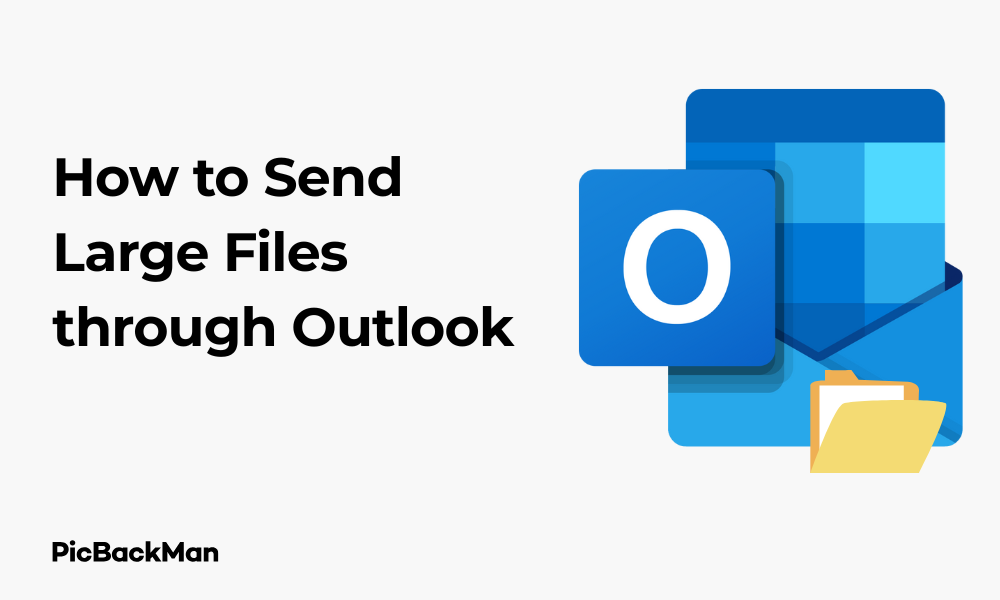
Why is it the #1 bulk uploader?
- Insanely fast!
- Maintains folder structure.
- 100% automated upload.
- Supports RAW files.
- Privacy default.
How can you get started?
Download PicBackMan and start free, then upgrade to annual or lifetime plan as per your needs. Join 100,000+ users who trust PicBackMan for keeping their precious memories safe in multiple online accounts.
“Your pictures are scattered. PicBackMan helps you bring order to your digital memories.”
[3 Ways+ 1 Alternative] How to Send Large Files through Outlook

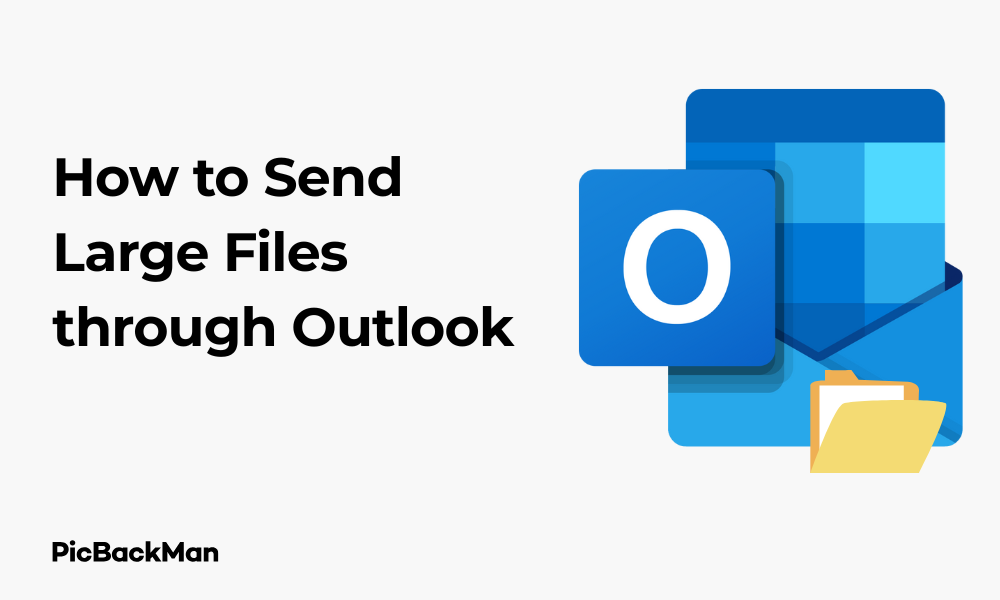
Sending large files through Outlook can be tricky when you hit those attachment size limits. If you've ever received that frustrating error message telling you your file is too big, you're not alone. Microsoft Outlook typically limits attachments to around 20-25MB, which isn't much in today's world of high-resolution photos, videos, and detailed documents.
The good news? You don't need to split your files or compress them into unrecognizable quality. There are several reliable methods to send large files through Outlook without the headache. This guide walks you through three proven techniques plus one excellent alternative that will solve your file-sharing problems for good.
Method 1: Using OneDrive Integration with Outlook
Microsoft's own cloud storage solution, OneDrive, works seamlessly with Outlook to help you share large files without actually attaching them to your email.
Why OneDrive Works Well with Outlook
OneDrive integration is built directly into Outlook, making it the most straightforward solution for sending large files. Instead of attaching files directly to your email, OneDrive creates a shareable link that recipients can use to download the file.
Step-by-Step Process to Send Large Files via OneDrive
- Create a new email in Outlook as you normally would
- Click on "Attach File" in the message window
- Select the large file you want to send from your computer
- When Outlook detects a large file, it will automatically suggest “Upload to OneDrive”
- Click "Share link" to create a shareable OneDrive link instead of attaching the file
- Outlook will upload your file to OneDrive and insert a download link in your email
- Adjust sharing permissions if needed (you can choose who can access the file)
- Complete your email with any additional text and send it
Advantages of Using OneDrive with Outlook
- No file size limit for OneDrive uploads (up to your available OneDrive storage)
- Recipients don't need a OneDrive account to download the files
- You can set expiration dates for links or revoke access later
- Files remain accessible even after sending the email
- You can edit the file after sharing and recipients will always access the latest version
Potential Limitations
- Requires an internet connection to upload files
- Recipients need internet access to download the files
- Your OneDrive storage capacity limits how much you can share
- Some organizations may block OneDrive links for security reasons
Method 2: Compressing Files Before Sending
File compression is a tried-and-true method for reducing file sizes before sending them through email. This approach works well when you need to keep the files as actual attachments rather than links.
How File Compression Works
Compression tools create a container file (like a ZIP file) that reduces the overall size of your files by eliminating redundant data and optimizing storage. This can significantly reduce file sizes, especially for text documents, presentations, and some image formats.
Step-by-Step Guide to Compress and Send Files
- Locate the file(s) you want to send on your computer
- Right-click on the file or a selection of multiple files
- Select "Send to" → "Compressed (zipped) folder" on Windows or use right-click → "Compress" on Mac
- A new compressed file with a .zip extension will appear in the same location
- Create a new email in Outlook
- Attach the compressed .zip file to your email
- Send your email as usual
Using Third-Party Compression Tools for Better Results
Windows and Mac built-in compression tools work well for basic needs, but third-party software can provide better compression ratios and additional features:
| Compression Tool | Key Benefits | Best For |
|---|---|---|
| 7-Zip (Free) | Better compression ratios, supports multiple formats | Windows users needing maximum compression |
| WinRAR (Paid) | Password protection, repair features | Sending sensitive documents securely |
| Keka (Mac) | Support for many compression formats | Mac users needing flexibility |
| PeaZip (Free) | Cross-platform, open-source | Users work across different operating systems |
Advantages of File Compression
- Works offline without needing cloud storage
- Recipients receive actual files, not just links
- Can combine multiple files into a single attachment
- Many compression tools offer password protection for security
- No need to worry about link expiration or access issues
Limitations of Compression
- Compression ratios vary by file type (images and videos may not compress well)
- Still subject to Outlook's attachment size limits
- Recipients need to extract files before using them
- Some email systems block .zip files for security reasons
Method 3: Using Outlook.com's Large File Handling
If you're using Outlook.com (the web version of Outlook), you have access to some built-in features specifically designed for handling large attachments.
How Outlook.com Handles Large Files
Outlook.com automatically integrates with OneDrive when you attach large files, similar to the desktop version, but the web interface makes this process even more streamlined.
Step-by-Step Guide for Outlook.com Users
- Log in to your Outlook.com account
- Create a new email by clicking "New message"
- Click the "Attach" button (paper clip icon)
- Select "Browse this computer" and choose your large file
- Outlook.com will automatically upload the file to OneDrive if it exceeds the size limit
- The email will contain a link to the file rather than the file itself
- Adjust permissions by clicking on the file link in your draft
- Complete your message and send it
Using Outlook.com's "Upload from OneDrive" option
If you've already uploaded files to OneDrive, you can attach them directly:
- When composing your email, click "Attach"
- Select "Browse cloud locations"
- Navigate to the file in your OneDrive
- Select the file and choose whether to share as a OneDrive link or as an attachment
- Finish your email and send it
Advantages of Using Outlook.com
- Seamless integration with OneDrive
- Accessible from any device with a web browser
- No need to install additional software
- Automatic handling of large files without manual compression
- Easy permission management for shared files
Limitations
- Requires an internet connection
- Limited by your OneDrive storage allocation
- Some features may differ from the desktop Outlook application
Alternative Method: Using Third-Party File Transfer Services
When you need to send extremely large files or if the built-in Outlook methods aren't working for you, third-party file transfer services offer powerful alternatives.
Popular File Transfer Services
These services specialize in transferring large files and offer various features beyond what email platforms provide:
| Service | Free Tier Limit | Key Features |
|---|---|---|
| WeTransfer | 2GB per transfer | No account needed, easy interface, email delivery |
| Dropbox Transfer | 100MB per transfer | Delivery confirmation, password protection, expiration settings |
| Google Drive | 15GB total storage | Real-time collaboration, works well with Gmail |
| pCloud Transfer | 5GB per transfer | No registration required, password protection |
| Firefox Send | 1GB per transfer | End-to-end encryption, self-destructing files |
How to Use WeTransfer with Outlook (Detailed Example)
WeTransfer is one of the most popular file transfer services due to its simplicity. Here's how to use it alongside Outlook:
- Visit WeTransfer.com in your web browser
- Click "Add your files" and select the large file(s) you want to send
- Enter the recipient's email address in the "Email to" field
- Enter your email address in the "Your email" field
- Add a message (optional) to explain what you're sending
- Click "Transfer" to upload and send your files
- WeTransfer will send an email to the recipient with a download link
- You can also copy the download link and paste it into your own Outlook email if you prefer to send the message yourself
Advantages of Third-Party Services
- Much higher file size limits than email attachments
- No need to use your personal cloud storage space
- Advanced security features like password protection and encryption
- Tracking capabilities to see when files are downloaded
- Works across all email platforms, not just Outlook
Limitations to Consider
- Free tiers have restrictions on file sizes or number of transfers
- Links typically expire after a certain period (often 7 days on free plans)
- Requires uploading files to a third-party service
- Some services require recipients to create accounts
Comparison of All Methods for Sending Large Files via Outlook
| Method | Max File Size | Ease of Use | Recipient Experience | Security |
|---|---|---|---|---|
| OneDrive Integration | Up to your OneDrive limit | Very Easy | Click link to download | Good (Microsoft security) |
| File Compression | Still limited by Outlook (20-25MB) | Moderate | Must extract files | Good (can add password) |
| Outlook.com Method | Up to your OneDrive limit | Very Easy | Click link to download | Good (Microsoft security) |
| Third-Party Services | 2-100GB depending on service | Easy | Click link to download | Varies by service |
Best Practices for Sending Large Files Through Outlook
No matter which method you choose, following these best practices will help ensure your large files are delivered successfully:
Security Considerations
- Check file permissions before sharing links to ensure only intended recipients can access
- Use password protection when sending sensitive files
- Consider expiration dates for shared links to limit long-term access
- Verify recipient addresses carefully before sending large files
- Scan files for viruses before sending to protect recipients
Etiquette and Communication
- Inform recipients about large files before sending them
- Explain how to access the files, especially if using an unfamiliar method
- Provide context about what the files contain
- Consider file formats that recipients can open
- Follow up if you don't receive confirmation that files were received
Technical Tips
- Use descriptive filenames so recipients know what they're downloading
- Test your chosen method with a small file first if you're unsure
- Check your organization's policies regarding file sharing
- Consider connection speeds when sending very large files
- Keep a copy of important files you send in case of delivery issues
Troubleshooting Common Issues
Even with the right methods, you might encounter some challenges when sending large files. Here are solutions to common problems:
When Recipients Can't Access OneDrive Links
- Check sharing permissions - Make sure you've allowed "Anyone with the link" to access
- Verify organization restrictions - Some companies block external cloud storage
- Try resharing with different permissions or send the file another way
- Ensure the recipient is signed in if you've restricted access to specific people
When Compressed Files Are Still Too Large
- Try a different compression tool with better compression ratios
- Split the ZIP file into multiple smaller archives
- Consider removing unnecessary files from the package
- Switch to a cloud-based method instead of attachment
When Third-Party Services Fail
- Check your internet connection stability during uploads
- Try a different browser if the upload interface is not working
- Verify file size limits for your chosen service
- Consider temporary storage limitations that might affect uploads
Quick Tip to ensure your videos never go missing
Videos are precious memories and all of us never want to lose them to hard disk crashes or missing drives. PicBackMan is the easiest and simplest way to keep your videos safely backed up in one or more online accounts.
Simply download PicBackMan (it's free!) , register your account, connect to your online store and tell PicBackMan where your videos are - PicBackMan does the rest, automatically. It bulk uploads all videos and keeps looking for new ones and uploads those too. You don't have to ever touch it.
Conclusion
Sending large files through Outlook doesn't have to be a frustrating experience. Whether you choose to leverage Microsoft's built-in OneDrive integration, compress your files, use Outlook.com's features, or opt for third-party file transfer services, you now have multiple reliable methods at your disposal.
For most Outlook users, the OneDrive integration offers the most seamless experience since it's built directly into the platform. However, file compression remains valuable for offline use or when you need to send actual attachments. When dealing with extremely large files or needing advanced features like tracking or enhanced security, third-party services provide excellent alternatives.
By understanding these different approaches and following the best practices outlined in this guide, you can confidently share files of any size with colleagues, clients, and friends without hitting those annoying size limitations. The days of splitting files into multiple emails or reducing quality to meet size restrictions are over!
Frequently Asked Questions
What is the maximum file size limit for Outlook attachments?
Standard Outlook attachment limits are typically between 20MB and 25MB for sending. However, this limit can vary depending on your email provider and organization settings. Some organizations set lower limits (like 10MB) for internal policy reasons, while others might allow slightly larger attachments.
Do recipients need a Microsoft account to access files I share via OneDrive?
No, recipients don't need a Microsoft account to download files you share via OneDrive links in Outlook. When you share files with the “Anyone with the link can view” permission, recipients can download the files without signing in. However, if you restrict access to specific people, they would need to sign in with the email address you specified.
How long do OneDrive shared links remain active?
By default, OneDrive shared links don't expire unless you manually set an expiration date. You can set custom expiration dates when creating the share link or modify them later through OneDrive. For sensitive information, it's good practice to set expiration dates of 7-30 days to limit long-term access to your files.
Which file types compress best when using the ZIP method?
Text-based files like documents (DOC, TXT), spreadsheets (XLS), presentations (PPT), and code files compress extremely well, often reducing to 10-20% of their original size. Image formats like PNG can compress moderately well. However, already-compressed formats like JPEG, MP3, MP4, and PDF typically don't compress much further, usually only gaining 2-5% reduction in size.
Is it secure to use third-party file transfer services for confidential documents?
It depends on the service and your security needs. Many reputable services like WeTransfer Pro, Dropbox Transfer, and pCloud offer encryption and password protection features that make them suitable for confidential documents. For highly sensitive information, look for services that offer end-to-end encryption and password protection. Always check your organization's security policies before using external services for confidential information.






