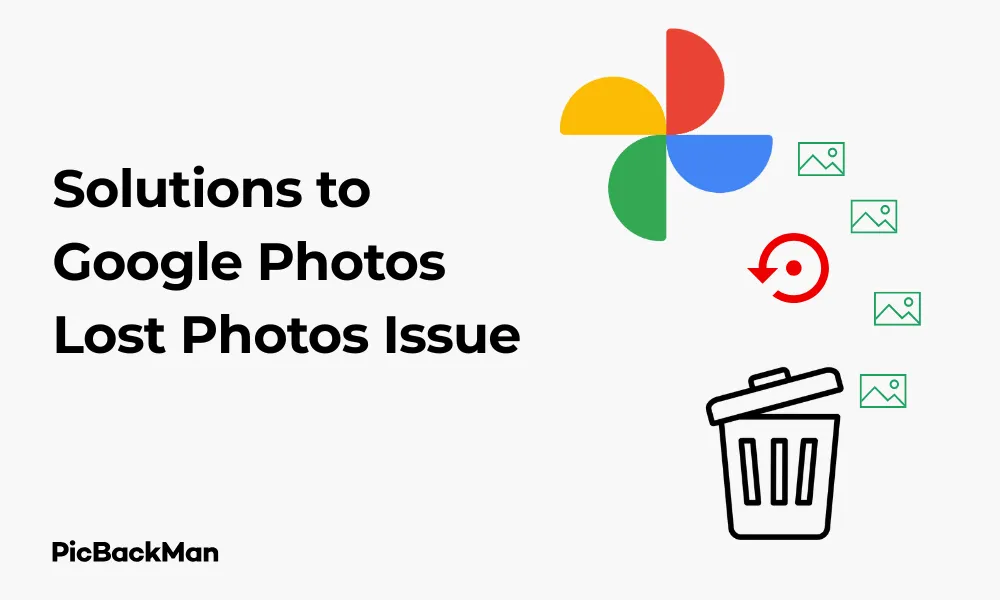
Why is it the #1 bulk uploader?
- Insanely fast!
- Maintains folder structure.
- 100% automated upload.
- Supports RAW files.
- Privacy default.
How can you get started?
Download PicBackMan and start free, then upgrade to annual or lifetime plan as per your needs. Join 100,000+ users who trust PicBackMan for keeping their precious memories safe in multiple online accounts.
“Your pictures are scattered. PicBackMan helps you bring order to your digital memories.”
3 Solutions to Google Photos Lost Photos Issue

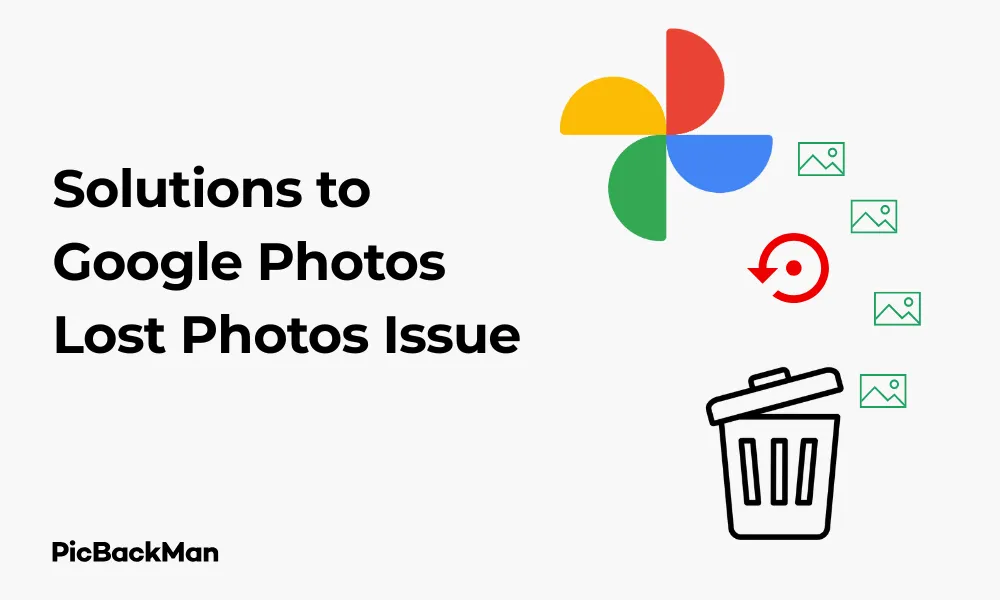
Have you ever opened Google Photos only to discover some of your precious memories that seem to have vanished? You're not alone. Many users face this frustrating situation, but the good news is that your photos might not be gone forever. In this guide, I'll walk you through three effective solutions to recover your lost Google Photos and help you understand why this happens in the first place.
Why Do Photos Disappear from Google Photos?
Before diving into the solutions, it helps to understand why photos might appear to be “lost” from your Google Photos account. Several common reasons include:
- Accidental deletion
- Sync issues between devices
- Storage management settings
- Account switching or login problems
- Backup failures
- Album organization changes
Now, let's explore the three most effective ways to recover those missing photos.
Solution 1: Check Your Trash/Recently Deleted Folder
The first and most straightforward solution is to check if your photos have been moved to the Trash folder. Google Photos keeps deleted items for 60 days before permanently removing them, giving you a good window to recover accidentally deleted photos.
How to Check and Restore Photos from Trash
- Open the Google Photos app on your phone or visit photos.google.com on your computer
- Click on "Library" at the bottom of the screen (mobile) or on the left sidebar (web)
- Select "Trash" or "Bin"
- Browse through the deleted photos
- Select the photos you want to recover by long-pressing (mobile) or clicking (web)
- Tap "Restore" to move them back to your main library
If you don't see your photos in the Trash, don't worry. This simply means they weren't deleted, but might be missing for another reason. Let's move on to the next solution.
Solution 2: Check for Account and Sync Issues
Many “lost” photos situations occur due to account confusion or sync problems rather than actual data loss. Here's how to address these issues:
Verify You're Using the Correct Google Account
It's surprisingly common to have multiple Google accounts and accidentally view the wrong one.
- In the Google Photos app, tap your profile picture in the top-right corner
- Check which account is currently active
- If needed, tap “Add another account” to switch to a different account
- On the web version, click your profile icon in the top-right and select the correct account
Fix Sync Issues
Sync problems can make photos appear to be missing when they're actually just not syncing properly.
- Check your internet connection - a stable connection is necessary for syncing
- Force close and restart the Google Photos app
- In the Google Photos app, tap your profile picture > Photos settings > Back up & sync
- Make sure “Back up & sync” is turned ON
- If it's already on, try toggling it OFF and then ON again
- Wait for the sync process to complete (this may take some time depending on your connection speed)
Check Device Storage
Sometimes photos won't sync if your device is low on storage:
- Go to your device settings
- Check available storage space
- Free up space if needed
- Return to Google Photos and try syncing again
Solution 3: Recover Photos Using Google Takeout and Archive
If the previous methods don't work, you can try more advanced recovery options through Google's data tools.
Check the Archive Folder
Google Photos has an Archive feature that hides photos from your main feed without deleting them.
- Open Google Photos
- Tap "Library" at the bottom
- Select "Archive"
- Look through the archived photos
- To restore a photo to your main feed, select it and tap the three-dot menu
- Choose "Unarchive"
Use Google Takeout to Download All Your Photos
Google Takeout is a powerful tool that allows you to export and download all data from your Google account, including photos that might not be visible in Google Photos anymore.
- Visit takeout.google.com and sign in with your Google account
- Deselect all services by clicking "Deselect all"
- Scroll down and select only "Google Photos"
- Click "Next step"
- Choose your delivery method (email link is usually simplest)
- Select your export frequency (one-time export is recommended)
- Choose file type and size (ZIP is standard)
- Click "Create export"
- Wait for Google to prepare your download (this can take hours or even days depending on how many photos you have)
- Once ready, download your photos archive
- Extract the files and look through them for your missing photos
This method is particularly helpful because it will retrieve all photos ever associated with your account, even ones that might not show up in the Google Photos interface anymore.
Preventing Future Photo Loss in Google Photos
Now that you've (hopefully) recovered your lost photos, let's talk about how to prevent this issue from happening again.
Best Practices for Google Photos Management
- Regularly verifies backups: Check that your photos are actually being backed up by going to Settings > Back up & sync
- Keep multiple backups: Don't rely solely on Google Photos - consider backing up to a physical hard drive or another cloud service
- Be careful when deleting: Double-check before removing photos, especially when doing batch deletions
- Check your storage limits: Make sure you haven't run out of Google storage space
- Organize with albums: Using albums makes it easier to track photos and notice if something goes missing
Understanding Google Photos Storage Policies
Google changed its storage policy in June 2021. Photos uploaded after this date count toward your Google account storage limit (the free 15GB or whatever paid plan you have). This is important to know because:
- Running out of storage can prevent new photos from backing up
- Google may compress your photos if you choose the “Storage saver” option
- You might need to upgrade your storage plan as your photo collection grows
Comparison of Google Photos Backup Options
| Feature | Original Quality | Storage Saver (formerly High Quality) |
|---|---|---|
| Storage Usage | Counts against your Google storage limit | Counts against your Google storage limit (after June 2021) |
| Image Quality | Preserves original resolution and quality | Compresses photos larger than 16MP |
| Video Quality | Preserves original resolution | Compresses videos to 1080p |
| Best For | Professional photographers, quality-conscious users | Casual users who want to save storage space |
Advanced Troubleshooting for Google Photos Issues
If you're still having trouble finding your photos after trying the three main solutions, here are some additional troubleshooting steps to try:
Check for Filters and Search Settings
Sometimes photos appear to be missing because of active filters:
- Look for any active filters at the top of your Google Photos screen
- Tap the “X” next to any filters to clear them
- Try using the search function with specific dates or locations to find your photos
Review Partner Sharing Settings
If you've set up partner sharing, some photos might be visible only in a shared library:
- Go to Settings > Sharing
- Check if you have any partner accounts or shared libraries
- Review what content is being shared
Contact Google Support
As a last resort, reach out to Google support directly:
- Go to the Google Photos app or website
- Tap your profile picture > Help & feedback
- Choose "Send feedback" or "Help"
- Describe your issue in detail, including when you first notice photos missing
What to Do If Photos Are Permanently Lost
In some rare cases, photos might be genuinely unrecoverable. If you've tried all the solutions and still can't find your photos, here are some steps to take:
Check Other Possible Storage Locations
- Look through your device's native gallery app
- Check your device's file manager for a DCIM or Pictures folder
- Search your email for photo attachments you may have sent
- Check social media accounts where you might have uploaded the photos
- Look through any physical backups such as external hard drives
- Check other cloud services you might have used (Dropbox, iCloud, OneDrive, etc.)
Prevent Future Loss with a Backup Strategy
Create a more robust backup system for the future:
- Set up automatic backups to at least two different locations
- Consider a 3-2-1 backup strategy: 3 copies of your data, on 2 different media types, with 1 copy stored off-site
- Regularly verify that your backups are working correctly
- Consider paid backup services that specialize in photo storage
Frequently Asked Questions
1. How long does Google Photos keep deleted photos in the Trash?
Google Photos keeps deleted photos in the Trash for 60 days. After this period, they are permanently deleted and can't be recovered through normal means. If you notice missing photos, check your Trash folder as soon as possible.
2. Will I lose photo quality when recovering images from Google Photos?
No, recovering photos from the Trash or through Google Takeout will not reduce their quality. The photos will be restored in the same quality they were stored in (either original quality or storage saver quality, depending on your backup settings).
3. Can I recover photos that were deleted more than 60 days ago?
Once photos have been in the Trash for more than 60 days, they're permanently deleted from Google's servers. However, you might still find them through Google Takeout if they were properly backed up before deletion. For very old deletions, recovery becomes increasingly unlikely.
4. Why do my photos appear on my phone but not on the web version of Google Photos?
This usually indicates a sync issue. Photos on your phone might be stored locally but haven't uploaded to Google's servers yet. Check your backup settings, ensure you have a stable internet connection, and verify that “Back up & sync” is enabled in the Google Photos app settings.
5. Does Google Photos automatically delete photos to save space?
Google Photos will not automatically delete your backed-up photos to save space. However, if you use the “Free up space” feature in the app, it will remove local copies of photos that have already been backed up to the cloud. The photos remain in your Google Photos account online but are removed from your device storage.
Quick Tip to ensure your videos never go missing
Videos are precious memories and all of us never want to lose them to hard disk crashes or missing drives. PicBackMan is the easiest and simplest way to keep your videos safely backed up in one or more online accounts.
Simply download PicBackMan (it's free!) , register your account, connect to your online store and tell PicBackMan where your videos are - PicBackMan does the rest, automatically. It bulk uploads all videos and keeps looking for new ones and uploads those too. You don't have to ever touch it.
Conclusion
Losing photos can be distressing, but in many cases, they're not truly gone. By checking your Trash folder, verifying account and sync settings, and using Google Takeout, you have a good chance of recovering your missing memories. Remember that prevention is the best approach - setting up proper backups and understanding how Google Photos works will help you avoid similar issues in the future.
The most important thing to remember is to act quickly if you notice missing photos. The sooner you start the recovery process, the better your chances of getting everything back. With the solutions highlighted in this guide, you should be well-equipped to tackle the Google Photos lost photos issue and keep your visual memories safe for years to come.






