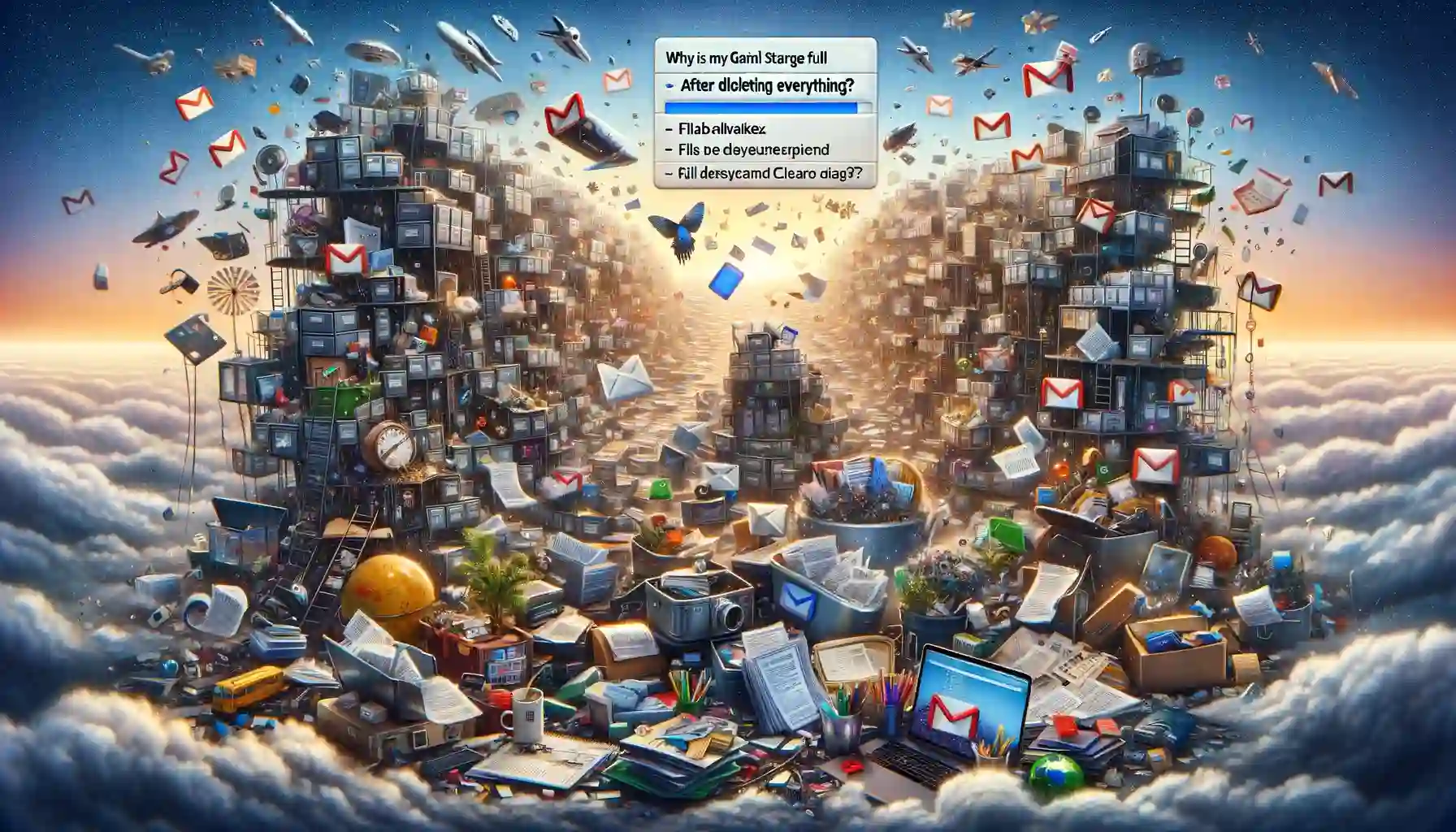
Why is it the #1 bulk uploader?
- Insanely fast!
- Maintains folder structure.
- 100% automated upload.
- Supports RAW files.
- Privacy default.
How can you get started?
Download PicBackMan and start free, then upgrade to annual or lifetime plan as per your needs. Join 100,000+ users who trust PicBackMan for keeping their precious memories safe in multiple online accounts.
“Your pictures are scattered. PicBackMan helps you bring order to your digital memories.”
Why is My Gmail Storage Full After Deleting Everything?

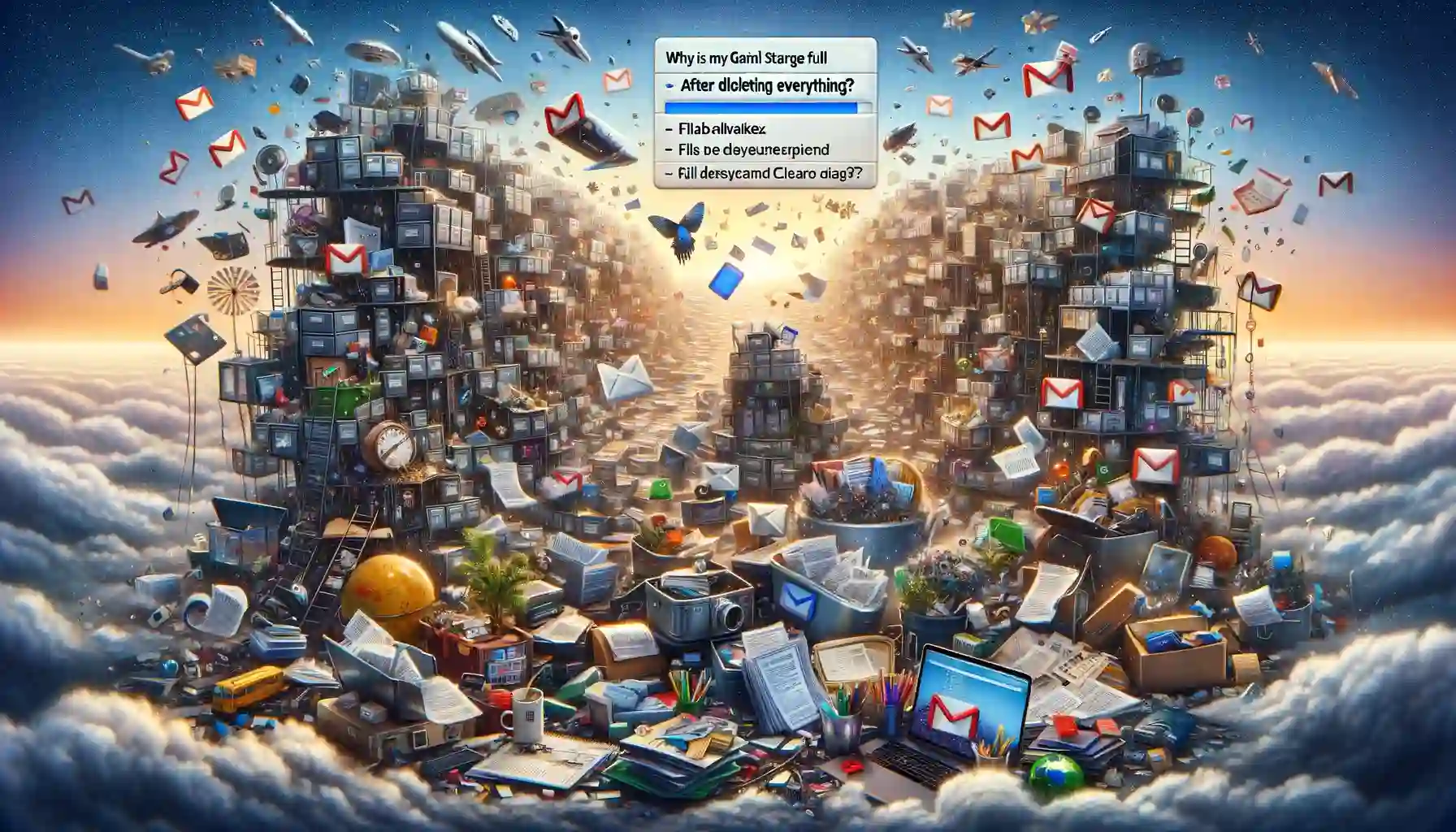
Are you facing the perplexing problem of your Gmail storage remaining full even after you've diligently deleted countless emails and attachments? If so, you're not alone. Many Gmail users encounter this issue, often scratching their heads in frustration. However, fear not, as this comprehensive guide is here to shed light on why your Gmail storage may still be full after deletion and provide actionable solutions to reclaim your precious space.
Understanding Gmail Storage
Gmail offers generous storage space to its users, but even the most capacious of inboxes can fill up over time, especially with the influx of emails, attachments, and media files. Google provides 15 GB of free storage shared across Gmail, Google Drive, and Google Photos. While this may seem like an ample amount, it can quickly diminish with frequent usage, particularly for users who receive a high volume of emails or frequently exchange large attachments.
Factors Contributing to Full Gmail Storage
Several factors can contribute to your Gmail storage reaching capacity despite your efforts to delete emails and clear out clutter. Understanding these factors is crucial for effectively managing your Gmail storage space.
-
Archived Emails: Gmail's Archive feature allows you to remove emails from your inbox without deleting them permanently. Archived emails still consume storage space and may contribute to a full inbox if not managed properly.
-
Attachments: Emails with attachments, especially large files or media-rich content, can quickly eat into your Gmail storage quota. Even after deleting emails containing attachments, the files may still linger in your storage until you clear them out completely.
-
Trash Folder: Deleted emails are initially moved to the Trash folder, where they remain for 30 days before being permanently deleted. If you have a habit of emptying your Trash infrequently, deleted emails will continue to occupy storage space until they are purged from the Trash.
-
Spam and Promotions: Spam emails and promotional newsletters can accumulate over time, cluttering your inbox and consuming storage space. While Gmail's spam filter is effective, some unwanted emails may still slip through, adding to the storage burden.
-
Shared Files and Collaborations: If you collaborate on documents or share files using Google Drive, these items may also count towards your Gmail storage quota, especially if they are shared via email or stored in Gmail attachments.
Impact of Deleted Items on Gmail Storage
Contrary to popular belief, deleting emails and attachments in Gmail does not always result in immediate liberation of storage space. Instead, these items may linger in various folders and caches, continuing to occupy storage until they are permanently purged from the system.
Why is My Gmail Storage Full After Deleting Everything?
Even after diligently deleting emails, attachments, and clearing out clutter, you may find your Gmail storage stubbornly refusing to free up space. This phenomenon can be perplexing, but there are logical explanations for why your Gmail storage remains full despite your deletion efforts.
One common reason is the delayed processing of deleted items. When you delete emails or attachments in Gmail, they are not immediately removed from your storage quota. Instead, they are moved to the Trash folder or archived, where they continue to consume storage space until they are permanently deleted.
Additionally, Gmail employs server-side caching to optimize performance and ensure seamless access to emails and attachments. This means that even after you've deleted items from your inbox, they may still be temporarily retained in server caches, contributing to your storage usage until the caches are cleared.
Optimizing Gmail Storage
Now that we've uncovered the reasons behind your Gmail storage woes, let's explore practical strategies for optimizing your storage space and preventing it from reaching capacity.
Regularly Empty the Trash
To ensure that deleted emails are not lingering in your Gmail storage, make it a habit to empty the Trash folder regularly. This will permanently delete any emails or attachments stored in the Trash, freeing up valuable storage space.
Archive Strategically
While archiving emails can help declutter your inbox, be mindful that archived emails still count towards your storage quota. Consider periodically reviewing and deleting archived emails that are no longer needed to reclaim storage space.
Manage Attachments
Attachments are a significant contributor to Gmail storage consumption. To reduce storage usage, download attachments to your device and delete the corresponding emails if they are no longer needed. Additionally, consider using Google Drive to store large files and attachments instead of sending them via email.
Monitor Storage Usage
Gmail provides tools to monitor your storage usage and identify areas where space can be reclaimed. Regularly check your storage usage in the Settings menu to identify large emails, attachments, or other items consuming significant storage space.
Utilize Google One
If you find yourself consistently running out of Gmail storage, consider upgrading to Google One, which offers additional storage space and premium features for Gmail, Google Drive, and Google Photos. Google One plans are available at various price points to accommodate different storage needs.
Automate Cleanup
Take advantage of Gmail's automation features to streamline storage management. Set up filters and rules to automatically delete or archive emails based on criteria such as sender, subject, or attachment size. This can help prevent storage buildup and keep your inbox organized.
Quick Tip to ensure your videos never go missing
Videos are precious memories and all of us never want to ever lose them to hard disk crashes or missing drives. PicBackMan is the easiest and simplest way to keep your videos safely backed up in one or more online accounts. Simply Download PicBackMan (it's free!), register your account, connect to your online store and tell PicBackMan where your videos are - PicBackMan does the rest, automatically. It bulk uploads all videos and keeps looking for new ones and uploads those too. You don't have to ever touch it.
FAQs
How long do deleted emails stay in Gmail?
Deleted emails are initially moved to the Trash folder, where they remain for 30 days before being permanently deleted.
Do archived emails count towards Gmail storage?
Yes, archived emails still count towards your Gmail storage quota, so it's important to periodically review and delete archived emails to reclaim storage space.
Can attachments in Gmail consume storage space?
Yes, attachments in Gmail can consume storage space, especially large files or media-rich content. Consider downloading attachments to your device and deleting corresponding emails to free up storage.
What is the difference between archiving and deleting in Gmail?
Archiving removes emails from your inbox without deleting them permanently, while deleting emails sends them to the Trash folder, where they are permanently deleted after 30 days.
How can I check my Gmail storage usage?
You can check your Gmail storage usage by navigating to the Settings menu in Gmail and selecting the "Storage" option. This will display a breakdown of your storage usage across Gmail, Google Drive, and Google Photos.
Is it possible to increase Gmail storage capacity?
Yes, you can increase your Gmail storage capacity by upgrading to a Google One plan, which offers additional storage space and premium features for Gmail, Google Drive, and Google Photos.
Conclusion
In conclusion, the mystery of why your Gmail storage remains full after deleting everything can be attributed to various factors, including archived emails, lingering attachments, and server-side caching. By understanding these dynamics and implementing proactive storage management strategies, you can effectively reclaim and optimize your Gmail storage space. Remember to regularly empty the Trash, manage attachments efficiently, monitor storage usage, and leverage automation features to keep your inbox clutter-free and storage-efficient.






