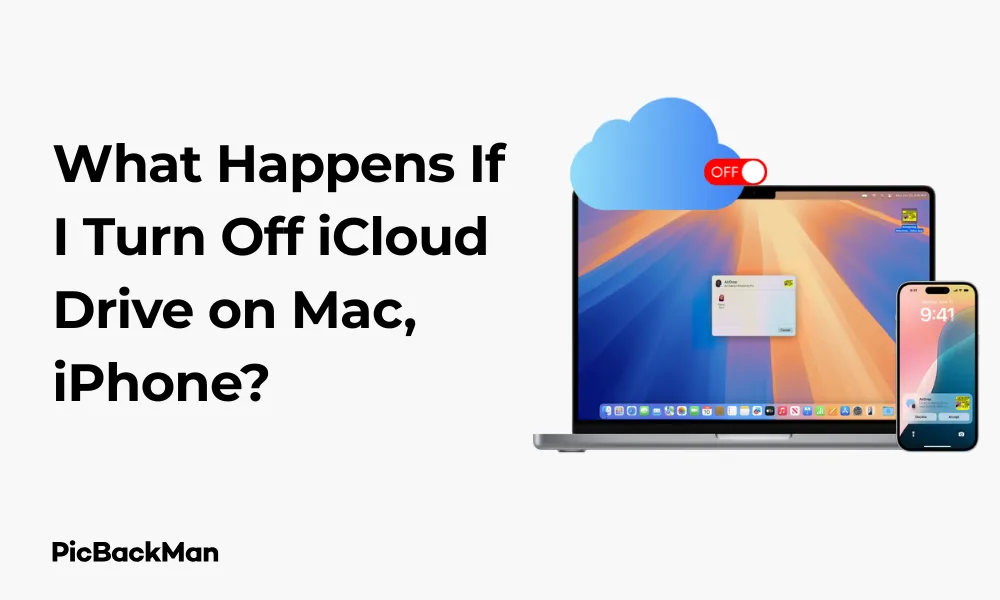
Why is it the #1 bulk uploader?
- Insanely fast!
- Maintains folder structure.
- 100% automated upload.
- Supports RAW files.
- Privacy default.
How can you get started?
Download PicBackMan and start free, then upgrade to annual or lifetime plan as per your needs. Join 100,000+ users who trust PicBackMan for keeping their precious memories safe in multiple online accounts.
“Your pictures are scattered. PicBackMan helps you bring order to your digital memories.”
What Happens If I Turn Off iCloud Drive on Mac, iPhone?

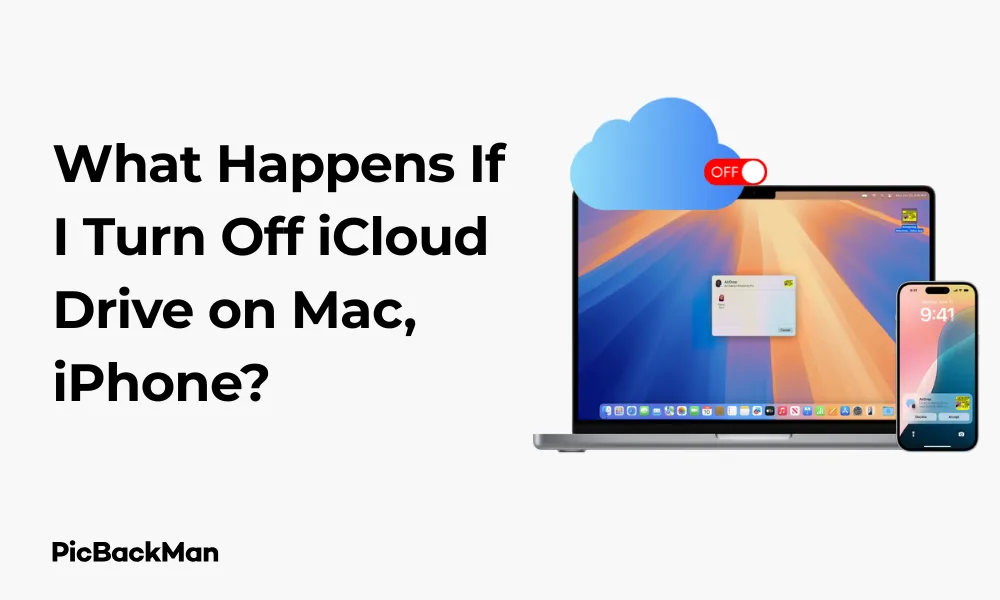
Thinking about turning off iCloud Drive on your Mac or iPhone? You're not alone. Many Apple users wonder about the consequences of disabling this cloud storage service. Whether you're concerned about storage space, privacy, or just want to understand how your devices work, knowing what happens when you flip that switch is important.
In this guide, I'll walk you through exactly what happens when you turn off iCloud Drive, how it affects your files across devices, and what steps you should take before making this change. Let's dive into everything you need to know about managing iCloud Drive on your Apple devices.
What Is iCloud Drive and How It Works
Before discussing what happens when you turn it off, let's quickly review what iCloud Drive actually does. iCloud Drive is Apple's cloud storage service that keeps your documents, photos, and other files synchronized across all your Apple devices. When you save a file to iCloud Drive, it becomes available on your iPhone, iPad, Mac, and even on Windows computers through iCloud for Windows.
The system works by storing your files on Apple's servers and syncing them to your devices when they're connected to the Internet. This creates a seamless experience where you can start working on a document on your Mac and continue on your iPhone without manually transferring files.
What Happens When You Turn Off iCloud Drive on Mac
When you disable iCloud Drive on your Mac, several important changes occur immediately:
File Access Changes
The most significant impact is on your file access. Here's what happens:
- Your Mac will stop syncing new files to iCloud
- Files stored only in iCloud Drive will no longer be accessible on your Mac
- Documents in the Desktop and Documents folders (if synced) will no longer update across devices
- Any changes you make to local files won't appear on your other devices
Local Storage Impact
When turning off iCloud Drive, you'll face a critical decision about your files:
Your Mac will ask if you want to keep a local copy of your iCloud Drive files. This is an extremely important choice! If you select "Keep a Copy," your Mac will download all iCloud Drive files to local storage. If you choose "Remove from Mac," files that exist only in iCloud will be removed from your computer.
App Data Synchronization
Many apps use iCloud Drive to store and sync their data. When you turn off iCloud Drive:
- Apps like Pages, Numbers, and Keynote will stop syncing their documents
- Third-party apps that use iCloud for storage will lose sync functionality
- App-specific folders in iCloud Drive will become inaccessible
For example, if you use an app like Pixelmator that stores projects in iCloud Drive, those projects won't sync between devices anymore.
Desktop and Documents Sync
If you've enabled the Desktop & Documents sync feature (which stores these folders in iCloud Drive):
- Your Desktop and Documents folders will stop syncing across devices
- You'll need to choose whether to keep local copies of these files
- The organization of these folders might change as they move from iCloud to local storage
What Happens When You Turn Off iCloud Drive on iPhone
Turning off iCloud Drive on your iPhone has similar but slightly different effects:
App Data Access
On iOS devices, the impact on apps is particularly noticeable:
- Apps that store data in iCloud Drive will lose access to those files
- You won't be able to create new documents in apps that use iCloud Drive as their default storage
- Files app will no longer show iCloud Drive as a location
File Availability
Your file availability changes significantly:
When you turn off iCloud Drive on your iPhone, you'll lose access to all files stored exclusively in iCloud Drive. Unlike on Mac, iOS doesn't always offer the option to download all files locally before turning off the service. This means some of your data might become temporarily inaccessible until you turn iCloud Drive back on.
Photos and Other iCloud Services
It's important to understand that iCloud Drive is just one part of iCloud. Turn it off:
- Does NOT turn off iCloud Photos (this is a separate setting)
- Does NOT affect iCloud backups
- Does NOT stop contacts, calendars, or notes from syncing (if those services are enabled)
You can disable iCloud Drive while keeping other iCloud services active.
Differences Between Turning Off iCloud Drive and Signing Out of iCloud
There's often confusion between turning off iCloud Drive and completely signing out of iCloud. These are very different actions:
| Turning Off iCloud Drive | Signing Out of iCloud |
|---|---|
| Only affects file synchronization | Affects all iCloud services |
| Other iCloud services continue to work | Disables photos, contacts, calendars, backups, etc. |
| You remain signed in to your Apple ID | Removes your Apple ID from the device |
| App Store and other Apple services still work | May require re-authentication for Apple services |
How to Safely Turn Off iCloud Drive
If you've decided to turn off iCloud Drive, follow these steps to do it safely:
On Mac:
- Back up important files to an external drive or another cloud service
- Click the Apple menu → System Preferences (or System Settings in newer macOS)
- Click on your Apple ID → iCloud
- Uncheck the box next to iCloud Drive
- When prompted, choose whether to keep a copy of your iCloud Drive files on this Mac
- Wait for the process to complete (this may take time depending on how many files you have)
On iPhone or iPad:
- Back up any important files from iCloud Drive to your computer or another service
- Go to Settings → [your name] → iCloud
- Tap on “iCloud Drive” to toggle it off
- Confirm your choice when prompted
Common Issues After Turning Off iCloud Drive
After disabling iCloud Drive, you might encounter these common problems:
Missing Files
If files appear to be missing, check these locations:
- On Mac: Look in your local Documents folder or where you chose to download the files
- On iPhone: Files that were only in iCloud Drive will no longer be accessible
- Check the iCloud website (icloud.com) to see if your files are still in cloud storage
App Functionality Problems
Some apps may behave differently:
- Apps might create new local storage locations
- Some apps might show error messages about missing files
- You might need to reconfigure apps to use local storage instead of iCloud
Storage Space Changes
Your device storage usage will change:
- If you kept local copies, your Mac's storage space will decrease
- If you remove files from your Mac, you'll gain storage space
- Your iPhone may show increased available storage if apps can no longer store data in iCloud
Impact on Specific Apps and Services
Apple's Productivity Apps
Apple's own apps are heavily integrated with iCloud Drive:
- Pages, Numbers, and Keynote: Documents won't sync between devices
- Notes: If using iCloud Notes, your notes will still sync (separate from iCloud Drive)
- Preview: Any saved annotations or bookmarks in PDFs stored in iCloud Drive won't sync
Third-Party Apps
Many third-party apps rely on iCloud Drive:
- Document editors like Microsoft Office may lose automatic saving to the cloud
- Photo editors might lose access to projects stored in iCloud
- Development apps like Xcode won't sync projects across Macs
System Features
Several macOS and iOS features depend on iCloud Drive:
- Handoff for documents may not work for files that were in iCloud Drive
- Continuity Camera features might be limited
- Universal Clipboard might still work (it's part of general iCloud, not specifically iCloud Drive)
Will You Lose Data When Turning Off iCloud Drive?
The big question many people have is about data loss. Here's the truth:
On Mac
You won't lose data if you're careful:
- If you choose “Keep a Copy” when prompted, all your iCloud Drive files will download to your Mac
- If you choose "Remove from Mac," files only in iCloud Drive will be removed from your Mac but remain in iCloud
- Files you created locally and never moved to iCloud Drive will stay on your Mac regardless
On iPhone/iPad
The situation is a bit different:
- Files only in iCloud Drive will become inaccessible on your device
- Files downloaded for offline use may remain temporarily but could be removed to free up space
- App data stored in iCloud Drive may become unavailable until you reconnect to iCloud Drive
In the Cloud
Your cloud data remains intact:
- Turning off iCloud Drive on a device doesn't delete files from iCloud servers
- Your files remain in iCloud and can be accessed by logging into iCloud.com
- Files stay in iCloud until you either delete them or cancel your iCloud subscription
Storage and Cost Implications
Turning off iCloud Drive affects your storage usage and potentially your costs:
iCloud Storage Usage
- Files remain in iCloud storage even if you turn off iCloud Drive on all devices
- Your iCloud storage usage won't decrease until you delete files from iCloud
- To free up iCloud storage, you need to delete files from iCloud.com or turn on iCloud Drive temporarily to manage files
Subscription Costs
Regarding your iCloud subscription:
- Turning off iCloud Drive doesn't cancel your iCloud+ subscription
- You'll continue paying for your storage plan until you downgrade
- If you want to reduce costs, you'll need to manually downgrade your iCloud+ plan
Local Storage Requirements
Your device storage needs will change:
- If you keep local copies of all iCloud Drive files, you'll need sufficient storage space on your Mac
- Your iPhone may need more local storage for app data that can no longer use iCloud
- Consider external storage solutions if your Mac has limited space
Alternatives to Completely Turn Off iCloud Drive
If you're concerned about iCloud Drive but don't want to turn it off completely, consider these alternatives:
Selective Sync
On Mac, you can choose which folders sync:
- Go to System Preferences/Settings → Apple ID → iCloud
- Click "Options" next to iCloud Drive
- Uncheck specific apps or folders you don't want to sync
Optimize Mac Storage
Instead of turning off iCloud Drive, try optimization:
- Go to System Preferences/Settings → Apple ID → iCloud
- Click "Options" next to iCloud Drive
- Check "Optimize Mac Storage" to store full files in iCloud but only frequently used files locally
Use Different Cloud Services for Different Purposes
You might consider:
- Using iCloud Drive only for Apple app data
- Using Google Drive, Dropbox, or OneDrive for document storage
- Using specialized services for photo backup or large file storage
Quick Tip to ensure your videos never go missing
Videos are precious memories and all of us never want to lose them to hard disk crashes or missing drives. PicBackMan is the easiest and simplest way to keep your videos safely backed up in one or more online accounts.
Simply download PicBackMan (it's free!) , register your account, connect to your online store and tell PicBackMan where your videos are - PicBackMan does the rest, automatically. It bulk uploads all videos and keeps looking for new ones and uploads those too. You don't have to ever touch it.
Turning iCloud Drive Back On
If you change your mind, here's how to restore iCloud Drive:
On Mac:
- Go to System Preferences/Settings → Apple ID → iCloud
- Check the box next to iCloud Drive
- Choose which folders to sync by clicking "Options"
- Wait for synchronization to complete (may take time)
On iPhone/iPad:
- Go to Settings → [your name] → iCloud
- Toggle iCloud Drive on
- Wait for your device to reconnect to your iCloud Drive data
Data Recovery After Reconnecting
After turning iCloud Drive back on:
- Files that remained in iCloud will become accessible again
- Local files created while iCloud Drive was off won't automatically upload (you'll need to move them manually)
- App data synchronization will resume for apps that use iCloud Drive
Conclusion
Turning off iCloud Drive has significant implications for how your files are stored and accessed across your Apple devices. On Mac, you'll need to decide whether to keep local copies of your files, while on iPhone, you'll lose access to files stored only in iCloud. The good news is that your files remain in iCloud storage even when the service is disabled on your devices.
Before making this change, ensure you understand what files are stored where, back up important data, and consider whether selective syncing might be a better option than turning off iCloud Drive completely. If storage space or costs are your concern, look into optimization features or alternative cloud services that might better meet your needs.
Remember that turning off iCloud Drive is reversible—you can always turn it back on if you find you need the synchronization features it provides. The key is to make an informed decision based on your specific needs and usage patterns.
Frequently Asked Questions
Will I lose my photos if I turn off iCloud Drive?
No, you won't lose your photos by turning off iCloud Drive. iCloud Photos is a separate service from iCloud Drive. If you have iCloud Photos enabled, your photos will continue to sync even if iCloud Drive is turned off. To stop photo syncing, you would need to specifically disable iCloud Photos in your iCloud settings.
Does turning off iCloud Drive delete files permanently?
No, turning off iCloud Drive doesn't permanently delete your files from iCloud. Your files remain stored in iCloud and can still be accessed by logging into iCloud.com. On your Mac, you can choose to keep local copies when turning off iCloud Drive. On iPhone, you'll lose access to the files on that device, but they remain in cloud storage.
Can I still use other iCloud services if I turn off iCloud Drive?
Yes, you can still use other iCloud services if you turn off iCloud Drive. Services like iCloud Photos, iCloud Mail, Contacts, Calendars, Reminders, and iCloud Backup will continue to function normally. iCloud Drive is just one component of the broader iCloud service suite, and each component can be enabled or disabled independently.
Will turn off iCloud Drive free up my iCloud storage?
No, turning off iCloud Drive will not free up your iCloud storage. Your files remain stored in iCloud even when the service is disabled on your devices. To free up iCloud storage, you need to delete files from iCloud either through iCloud.com or by temporarily enabling iCloud Drive to manage and delete files.
How do I access my iCloud Drive files after turning it off?
After turning off iCloud Drive, you can still access your files by logging into iCloud.com with your Apple ID. If you chose to keep local copies on your Mac when disabling iCloud Drive, those files will be available in their local folders. On iPhone or iPad, you'll need to turn iCloud Drive back on to access those files on the device.






