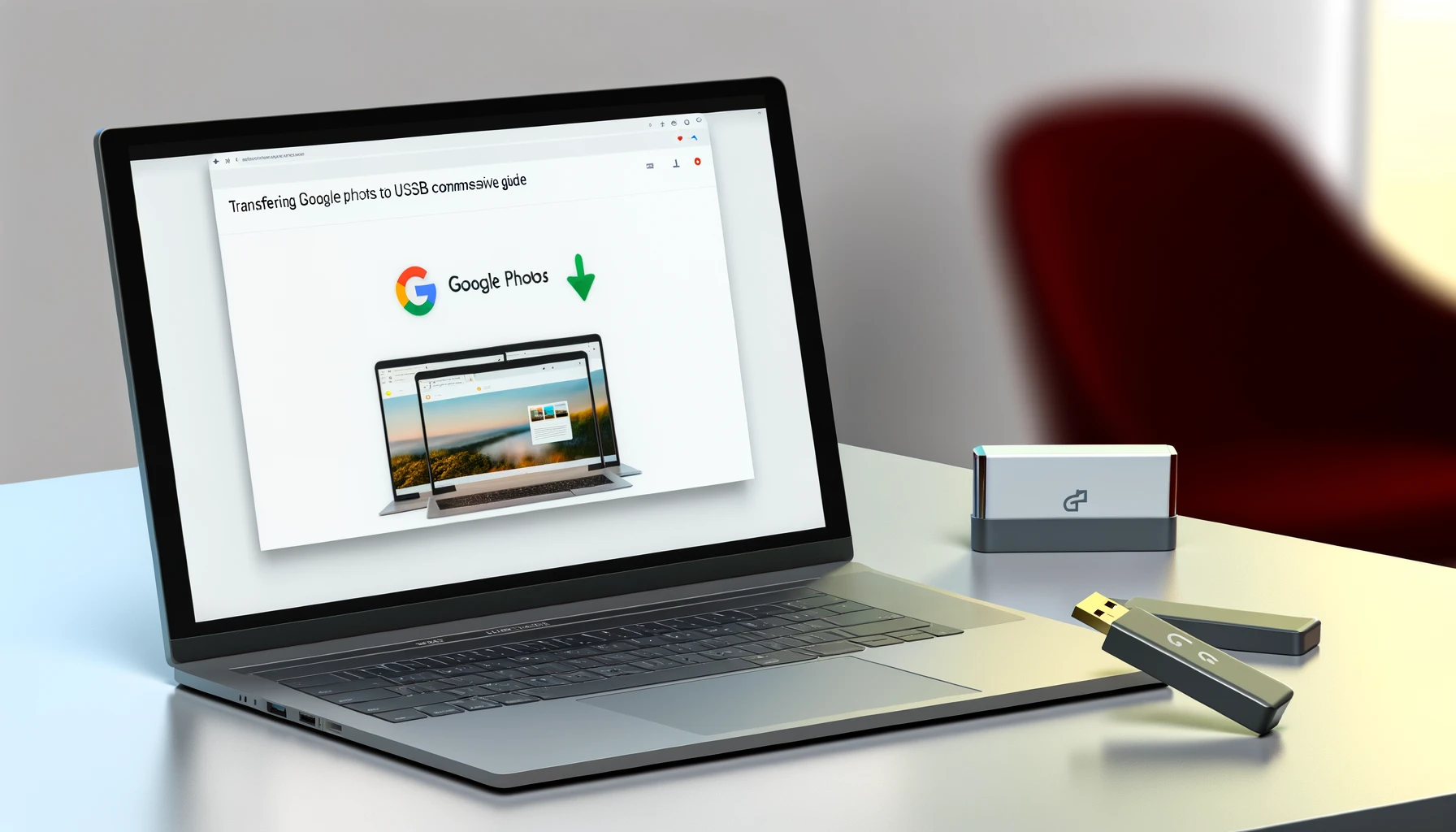
Why is it the #1 bulk uploader?
- Insanely fast!
- Maintains folder structure.
- 100% automated upload.
- Supports RAW files.
- Privacy default.
How can you get started?
Download PicBackMan and start free, then upgrade to annual or lifetime plan as per your needs. Join 100,000+ users who trust PicBackMan for keeping their precious memories safe in multiple online accounts.
“Your pictures are scattered. PicBackMan helps you bring order to your digital memories.”
Transferring Google Photos to USB Flash Drive: A Comprehensive Guide

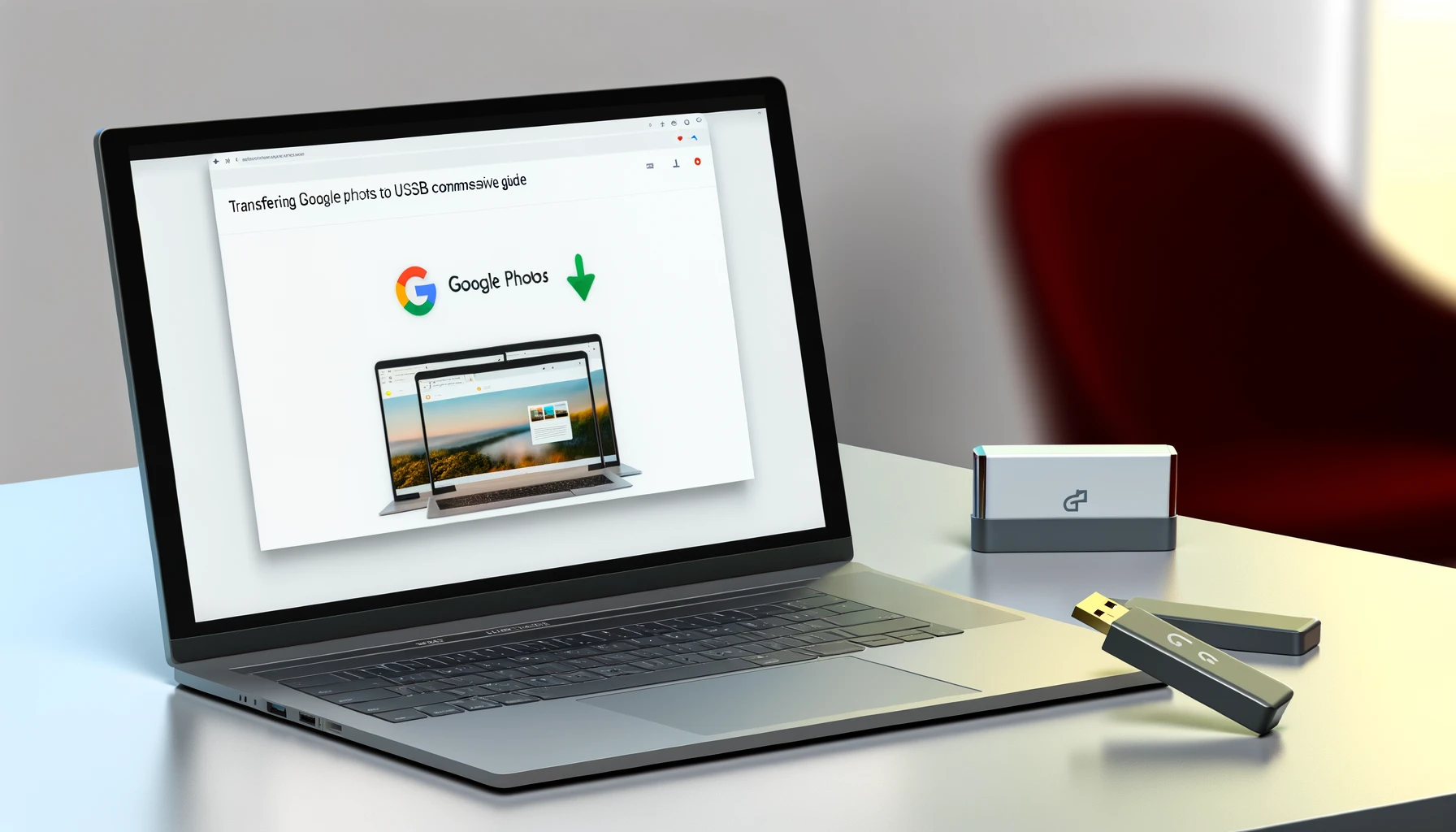
In today's digital age, where memories are often captured through the lens of smartphones, ensuring the safety and accessibility of these cherished moments is paramount. Google Photos serves as a convenient platform for storing and organizing our memories, but what happens if we want to safeguard these memories offline? That's where transferring Google Photos to a USB flash drive becomes invaluable. In this guide, we'll explore step-by-step instructions, tips, and best practices to seamlessly transfer your Google Photos to a USB flash drive.
How to Transfer Google Photos to USB Flash Drive
Transferring Google Photos to a USB flash drive is a straightforward process that can be accomplished with a few simple steps:
-
Connect Your USB Flash Drive: Insert your USB flash drive into an available USB port on your computer.
-
Access Google Photos: Open your web browser and navigate to Google Photos (photos.google.com).
-
Select Photos: Choose the photos you want to transfer to your USB flash drive by clicking on them. You can select multiple photos by holding down the Ctrl key (Cmd on Mac) while clicking.
-
Download Selected Photos: Once you've selected the desired photos, click on the download icon (usually represented by a downward-facing arrow) to download them to your computer.
-
Transfer Photos to USB Flash Drive: Locate the downloaded photos on your computer (usually in the Downloads folder), and then drag and drop them into the folder corresponding to your USB flash drive.
-
Eject USB Flash Drive: Safely eject your USB flash drive from your computer to avoid data corruption.
By following these simple steps, you can easily transfer your Google Photos to a USB flash drive and have them readily accessible offline.
Why Transfer Google Photos to USB Flash Drive?
The decision to transfer Google Photos to a USB flash drive offers numerous benefits:
-
Backup: By transferring your Google Photos to a USB flash drive, you create an additional backup, ensuring that your memories are safeguarded in case of unforeseen circumstances such as data loss or account compromise.
-
Offline Access: With your photos stored on a USB flash drive, you can access them without an internet connection, making it ideal for situations where internet access may be limited or unavailable.
-
Portability: USB flash drives are compact and portable, allowing you to carry your photos with you wherever you go, whether it's for sharing with friends and family or for personal use.
Tips for Transferring Google Photos to USB Flash Drive
To optimize your experience when transferring Google Photos to a USB flash drive, consider the following tips:
-
Organize Your Photos: Before transferring, organize your Google Photos into albums or folders to streamline the process and ensure that you transfer only the photos you need.
-
Check Storage Capacity: Ensure that your USB flash drive has sufficient storage capacity to accommodate the photos you intend to transfer. If necessary, consider using multiple flash drives or transferring photos in batches.
-
Label Your Flash Drive: To easily identify your flash drive, consider labeling it with a unique name or tag. This can help prevent confusion, especially if you have multiple flash drives.
-
Regular Backups: Make it a habit to regularly transfer your Google Photos to a USB flash drive to keep your backup up-to-date and minimize the risk of data loss.
Troubleshooting Common Issues
Despite its simplicity, you may encounter some common issues when transferring Google Photos to a USB flash drive. Here are some troubleshooting tips:
-
Slow Transfer Speed: If the transfer speed is slow, try using a different USB port on your computer or using a USB flash drive with a higher read/write speed.
-
File Compatibility: Ensure that the file format of your photos is compatible with your USB flash drive. Most modern flash drives support common image formats such as JPEG and PNG.
-
Corrupted Files: If you encounter corrupted files after transferring, try reformatting your USB flash drive and transferring the photos again. Additionally, avoid removing the flash drive while files are being transferred to prevent data corruption.
Quick Tip to ensure your videos never go missing
Videos are precious memories and all of us never want to ever lose them to hard disk crashes or missing drives. PicBackMan is the easiest and simplest way to keep your videos safely backed up in one or more online accounts. Simply Download PicBackMan (it's free!), register your account, connect to your online store and tell PicBackMan where your videos are - PicBackMan does the rest, automatically. It bulk uploads all videos and keeps looking for new ones and uploads those too. You don't have to ever touch it.
FAQs about Transferring Google Photos to USB Flash Drive
Can I transfer Google Photos directly to a USB flash drive from my smartphone?
Yes, you can transfer Google Photos to a USB flash drive from your smartphone by connecting it to your computer and following the same steps outlined in this guide.
Do I need an internet connection to transfer Google Photos to a USB flash drive?
No, you do not need an internet connection to transfer Google Photos to a USB flash drive. Once you've downloaded the photos to your computer, you can transfer them to the flash drive offline.
Can I transfer Google Photos to a USB flash drive without a computer?
Unfortunately, transferring Google Photos to a USB flash drive typically requires a computer to facilitate the transfer process.
Can I transfer Google Photos to a USB flash drive in bulk?
Yes, you can transfer Google Photos to a USB flash drive in bulk by selecting multiple photos and downloading them simultaneously.
Are there any size limitations when transferring Google Photos to a USB flash drive?
The size limitations when transferring Google Photos to a USB flash drive are typically determined by the storage capacity of the flash drive itself. Ensure that your flash drive has sufficient space to accommodate the photos you intend to transfer.
Can I transfer videos from Google Photos to a USB flash drive?
Yes, you can transfer both photos and videos from Google Photos to a USB flash drive using the same method outlined in this guide.
Conclusion
In conclusion, transferring Google Photos to a USB flash drive offers a convenient and secure way to backup and access your precious memories offline. By following the step-by-step instructions and tips provided in this guide, you can ensure that your photos are safely stored and readily available whenever you need them. Whether you're safeguarding your memories against data loss or simply looking for a portable way to carry your photos, transferring Google Photos to a USB flash drive is a practical solution that provides peace of mind. Start protecting your memories today!






