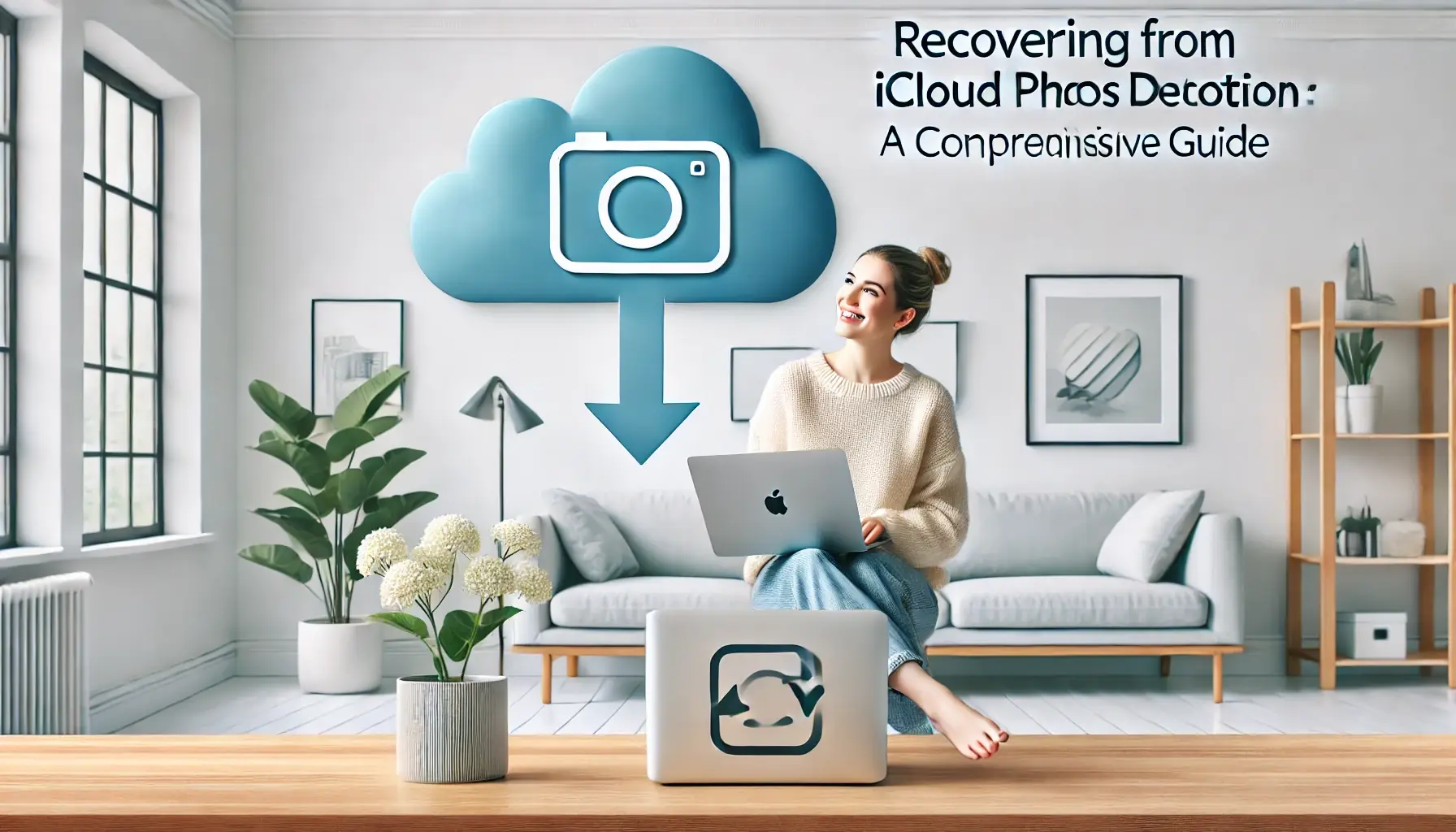
Why is it the #1 bulk uploader?
- Insanely fast!
- Maintains folder structure.
- 100% automated upload.
- Supports RAW files.
- Privacy default.
How can you get started?
Download PicBackMan and start free, then upgrade to annual or lifetime plan as per your needs. Join 100,000+ users who trust PicBackMan for keeping their precious memories safe in multiple online accounts.
“Your pictures are scattered. PicBackMan helps you bring order to your digital memories.”
Recovering from iCloud Photos Deletion: A Comprehensive Guide

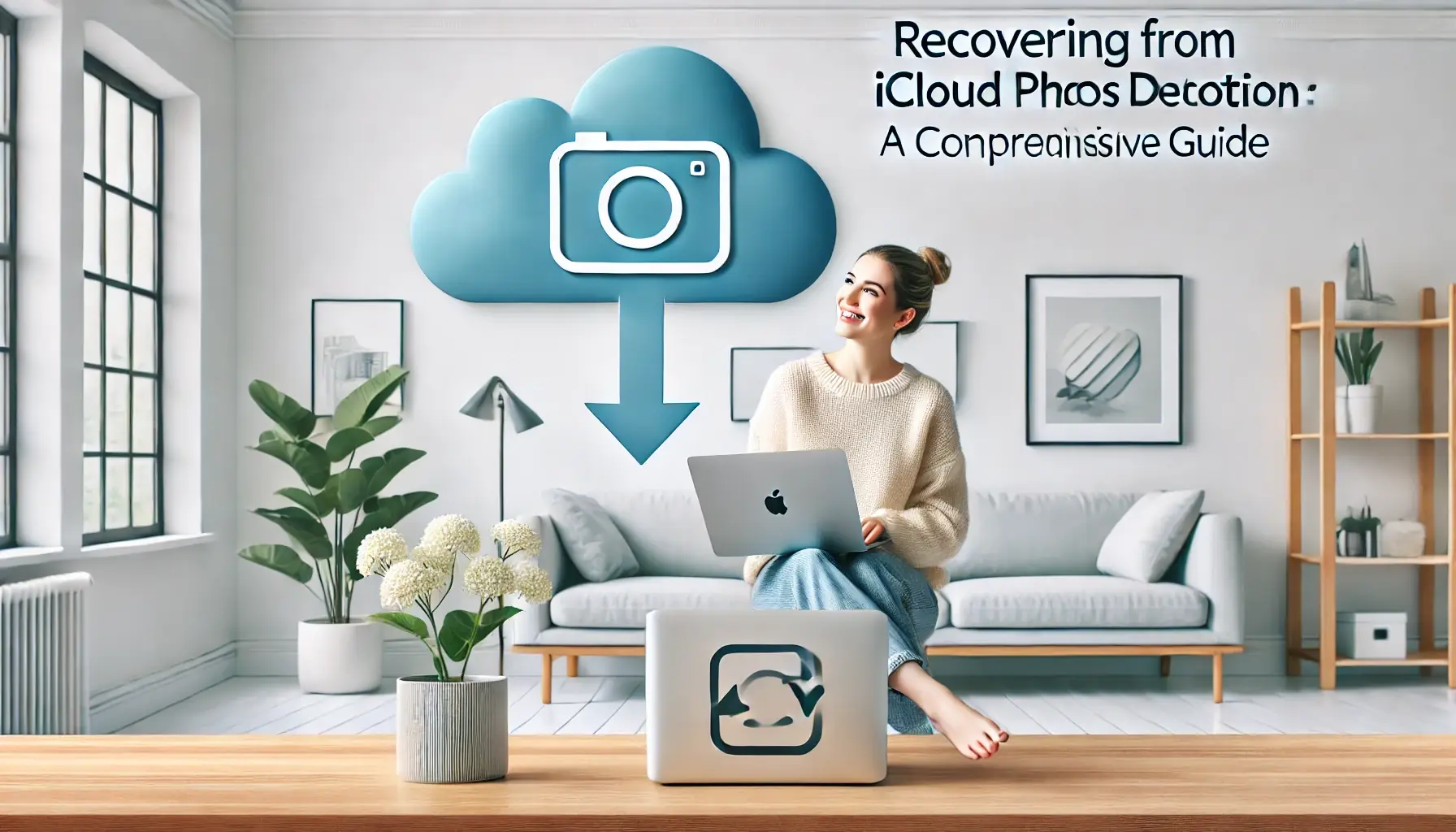
In today's digital age, our memories are often stored in the cloud, with iCloud being a popular choice for Apple users. However, the accidental deletion of precious photos can be a heart-wrenching experience. This article delves deep into the world of iCloud photo recovery, offering expert insights, practical solutions, and preventative measures to ensure your cherished memories remain safe and accessible.
When photos are deleted from iCloud, they aren't immediately gone forever. Apple provides a safety net in the form of a "Recently Deleted" album, which acts as a temporary holding area for deleted photos. This feature gives users a 30-day window to recover their deleted images before they are permanently erased from Apple's servers.
Understanding this process is crucial for anyone who uses iCloud Photos. It's not just about knowing how to recover deleted photos, but also comprehending the underlying mechanics of iCloud storage and synchronization. This knowledge can be invaluable in preventing accidental deletions and managing your photo library effectively.
The Recovery Process: Step-by-Step Guide
Recovering deleted iCloud photos can be a straightforward process if you act within the 30-day grace period. Here's a detailed guide to help you through the recovery process:
-
Access iCloud Photos: Open the Photos app on your iOS device or visit iCloud.com on your computer.
-
Navigate to Albums: Locate and tap on the "Albums" tab at the bottom of the screen.
-
Find Recently Deleted: Scroll down to find the "Recently Deleted" album. This album contains all photos deleted within the last 30 days.
-
Select Photos: Choose the photos you wish to recover by tapping on them individually or selecting "Select All" if you want to recover everything.
-
Initiate Recovery: Tap on "Recover" in the bottom-right corner of the screen.
-
Confirm Action: A pop-up will appear asking you to confirm the recovery. Tap "Recover Photos" to complete the process.
It's important to note that this process works for photos deleted from any device connected to your iCloud account. Whether you deleted a photo from your iPhone, iPad, or Mac, as long as iCloud Photos is enabled, the deletion will be synchronized across all devices, and the recovery process remains the same.
Beyond the 30-Day Window: Advanced Recovery Options
What happens if you've discovered your photos are missing after the 30-day recovery period has elapsed? While the situation becomes more challenging, all hope is not lost. There are several advanced options you can explore:
1. iCloud Backup Restoration
If you regularly back up your device to iCloud, you may be able to restore an older backup that contains the deleted photos. This process involves resetting your device to factory settings and then restoring from a backup. It's important to note that this method will replace all current data on your device with the data from the chosen backup.
2. Third-Party Recovery Software
Several third-party software solutions claim to be able to recover permanently deleted iCloud photos. These tools work by scanning your device's storage for remnants of deleted files. While some users report success with these methods, it's crucial to approach them with caution:
- Research thoroughly before choosing a recovery tool
- Be wary of potential security risks when granting access to your data
- Understand that success is not guaranteed, especially if significant time has passed since deletion
3. Contact Apple Support
In some cases, Apple Support may be able to assist with recovering permanently deleted photos. While this is not a guaranteed solution, it's worth reaching out to them, especially if the photos are of significant importance.
Preventing Future Deletions: Best Practices
While knowing how to recover deleted photos is crucial, preventing accidental deletions in the first place is even more important. Here are some best practices to help safeguard your precious memories:
-
Regular Backups: Enable automatic iCloud backups and consider additional backup methods like Time Machine for Mac users.
-
Use Album Organization: Create specific albums for important photos to reduce the risk of accidental deletion.
-
Enable iCloud Photo Library: This feature ensures your photos are synced across all devices, providing an additional layer of protection.
-
Utilize Third-Party Cloud Storage: Consider using services like Google Photos or Dropbox as a secondary backup.
-
Be Cautious with Shared Albums: Be aware that anyone with access to a shared album can delete photos, which will remove them from everyone's devices.
-
Educate Family Members: If you share your iCloud account with family members, ensure everyone understands the implications of deleting photos.
Maximizing Your iCloud Storage
Effective management of your iCloud storage can help prevent issues that may lead to accidental deletions. Here are some tips to optimize your iCloud storage:
-
Regularly Review and Delete: Periodically go through your photo library and delete unnecessary duplicates or unwanted images.
-
Use iCloud Photo Library Efficiently: Enable "Optimize iPhone Storage" to keep device storage free while maintaining full-resolution backups in iCloud.
-
Upgrade Your Storage Plan: If you're consistently running low on space, consider upgrading to a higher iCloud storage tier.
-
Utilize iCloud Photo Sharing: Share albums with friends and family without using your personal iCloud storage.
The Future of Cloud Photo Storage
As technology continues to evolve, so do the solutions for photo storage and recovery. Apple and other tech giants are constantly working on improving their cloud services, focusing on:
- Enhanced AI-powered organization and search capabilities
- Improved security measures to prevent unauthorized deletions
- More intuitive recovery processes for accidentally deleted content
Staying informed about these advancements can help you make the most of your iCloud Photos experience and keep your memories safe for years to come.
Quick Tip to ensure your videos never go missing
Videos are precious memories and all of us never want to ever lose them to hard disk crashes or missing drives. PicBackMan is the easiest and simplest way to keep your videos safely backed up in one or more online accounts. Simply Download PicBackMan (it's free!), register your account, connect to your online store and tell PicBackMan where your videos are - PicBackMan does the rest, automatically. It bulk uploads all videos and keeps looking for new ones and uploads those too. You don't have to ever touch it.
Frequently Asked Questions
Are iCloud Photos permanently deleted?
iCloud Photos are not immediately permanently deleted. When you delete a photo, it moves to the "Recently Deleted" album where it remains for 30 days. During this period, you can recover the photo. After 30 days, the photo is permanently deleted from iCloud and cannot be recovered through standard means.
Why were my iCloud Photos deleted?
There could be several reasons for iCloud Photos being deleted: 1. Accidental deletion by you or someone with access to your account. 2. Automatic deletion after 30 days in the "Recently Deleted" album. 3. Issues with iCloud syncing or storage limits. 4. Malware or unauthorized access to your account. 5. Technical glitches or errors in the iCloud service. It's important to regularly check your photo library and ensure your account is secure to prevent unexpected deletions.
Why did my photos disappeared from iCloud?
Photos might disappear from iCloud due to: 1. Syncing issues between your devices and iCloud. 2. Reaching your iCloud storage limit, preventing new photos from uploading. 3. Accidental deletion or moving of photos to a different album. 4. iCloud Photo Library being turned off on your device. 5. Account security issues or unauthorized access. Check your iCloud settings, storage capacity, and recently deleted album to troubleshoot disappearing photos.
Does deleting photos from iPhone delete from iCloud?
Yes, if you have iCloud Photos enabled, deleting photos from your iPhone will also delete them from iCloud and all other devices connected to your iCloud account. This is because iCloud Photos keeps your photo library in sync across all your devices. However, deleted photos will still be available in the "Recently Deleted" album for 30 days before being permanently removed.
Do photos stay in iCloud when deleted from phone?
If iCloud Photos is enabled, deleting photos from your phone will also remove them from iCloud. However, they aren't immediately permanently deleted. Instead, they move to the "Recently Deleted" album in iCloud, where they remain for 30 days. During this period, you can recover them if needed. After 30 days, they are permanently deleted from iCloud.
Can I delete photos off my phone but keep them on iCloud?
With standard iCloud Photos settings, you can't delete photos from your phone while keeping them in iCloud, as the service is designed to keep your library synced across all devices. However, you can use the "Optimize iPhone Storage" feature, which keeps full-resolution photos in iCloud while storing smaller, space-saving versions on your device. Alternatively, you could turn off iCloud Photos and manually manage your photo storage, but this eliminates the benefits of automatic syncing and backup.
Conclusion
The deletion of iCloud photos can be a distressing experience, but with the right knowledge and tools, recovery is often possible. By understanding the iCloud deletion process, following best practices for prevention, and staying informed about recovery options, you can ensure that your digital memories remain safe and accessible.
Remember, the key to photo security lies in proactive measures. Regular backups, careful organization, and mindful usage of iCloud features can go a long way in protecting your precious memories. As we continue to entrust more of our lives to digital platforms, it's crucial to stay informed and prepared for all eventualities.






