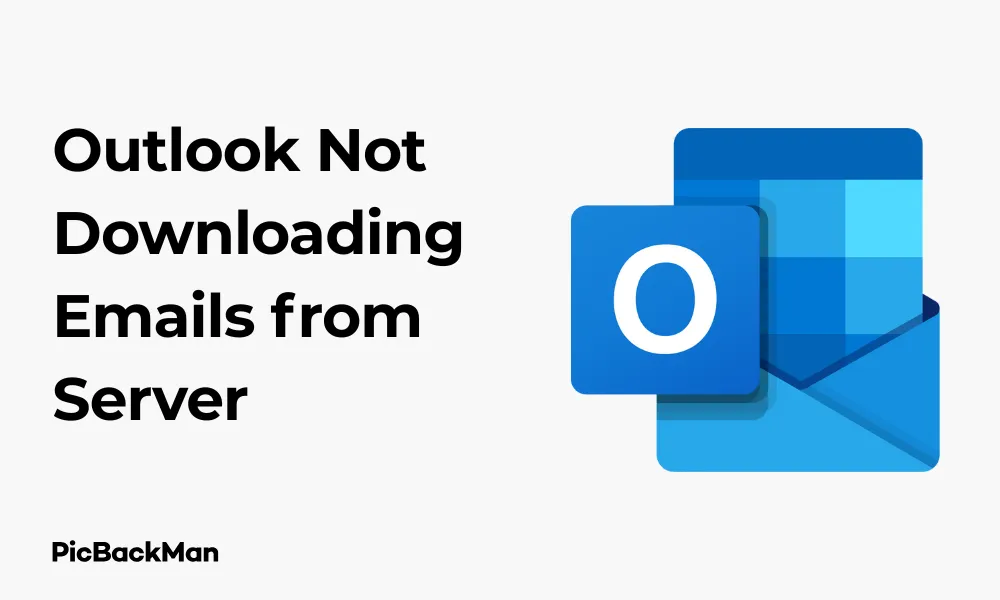
Why is it the #1 bulk uploader?
- Insanely fast!
- Maintains folder structure.
- 100% automated upload.
- Supports RAW files.
- Privacy default.
How can you get started?
Download PicBackMan and start free, then upgrade to annual or lifetime plan as per your needs. Join 100,000+ users who trust PicBackMan for keeping their precious memories safe in multiple online accounts.
“Your pictures are scattered. PicBackMan helps you bring order to your digital memories.”
Outlook Not Downloading Emails from Server - Fixed in 9 Ways

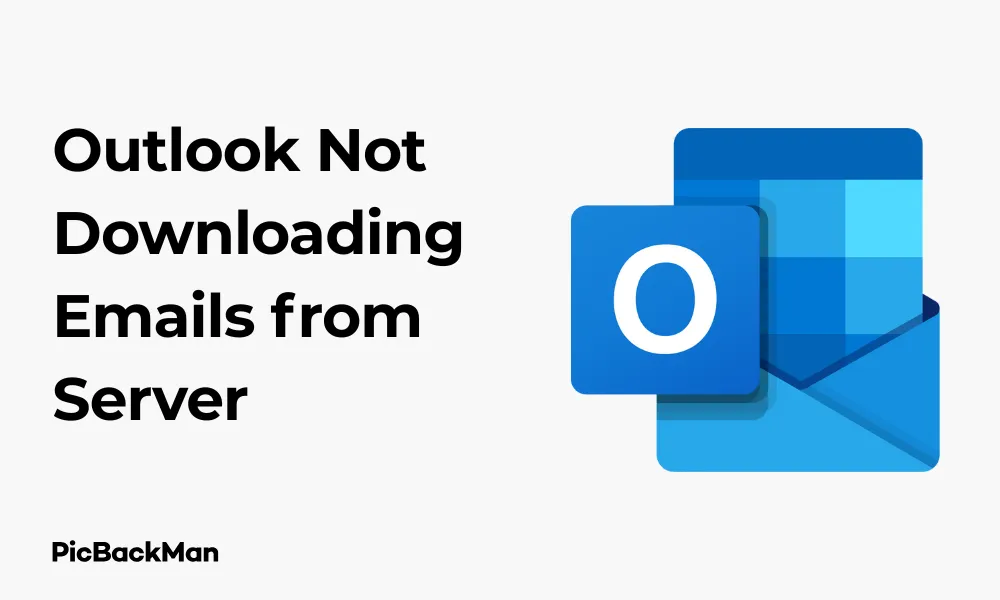
Having trouble with Outlook not downloading emails from the server? It's a common issue that can disrupt your workflow and cause you to miss important messages. Whether you're using Outlook for work or personal communication, email delivery problems can be frustrating and time-consuming to fix.
In this guide, we'll walk through 9 practical solutions to get your Outlook emails flowing again. These fixes range from simple checks to more advanced troubleshooting techniques, all designed to help you resolve the problem quickly and get back to your inbox.
Why Is Outlook Not Downloading Emails?
Before jumping into solutions, it helps to understand why Outlook might stop downloading emails. Common causes include:
- Internet connection problems
- Outlook configuration issues
- Server-side problems
- Corrupted Outlook data files
- Email account setup errors
- Outdated Outlook version
- Conflicts with antivirus software
Now let's dive into the fixes that will get your emails flowing again.
Fix 1: Check Your Internet Connection
The most basic but often overlooked cause of email download problems is a poor internet connection. Without a stable connection, Outlook cannot communicate with the email server.
How to Verify Your Internet Connection:
- Open your web browser and try loading a few websites
- Check if other programs that require internet are working properly
- Look at your network icon in the system tray to confirm you're connected
- Try restarting your router and modem if the connection seems unstable
If your internet is working for other applications but Outlook still won't download emails, move on to the next fix.
Fix 2: Use Outlook's Send/Receive Function
Sometimes Outlook needs a manual push to check for new emails, especially if automatic syncing isn't working properly.
How to Manually Sync Outlook:
- Open Outlook
- Press F9 on your keyboard (the shortcut for Send/Receive All Folders)
- Alternatively, click the "Send/Receive All Folders" button in the ribbon
- Check if new emails appear in your inbox
If manual syncing doesn't work, you might need to check your Send/Receive settings to make sure they're configured correctly.
How to Check Send/Receive Settings:
- Go to the "File" tab
- Click "Options"
- Select "Advanced" from the left sidebar
- Click the "Send/Receive" button
- Make sure “Schedule an automatic send/receive every X minutes” is checked
- Verify that your email account is included in the groups that got processed
- Click "OK" to save changes
Fix 3: Check Outlook's Working Offline Mode
Outlook has a “Work Offline” feature that, when enabled, prevents the program from connecting to email servers. You might have accidentally turned this on.
How to Disable Offline Mode:
- Open Outlook
- Go to the “Send/Receive” tab in the ribbon
- Look for "Work Offline" in the Preferences group
- If it's highlighted (enabled), click it to turn it off
- Outlook should immediately try to connect to your email server
Once you've turned off offline mode, Outlook should automatically attempt to download your emails.
Fix 4: Verify Email Account Settings
Incorrect account settings can prevent Outlook from properly connecting to your email server. This is especially common after server changes by your email provider.
How to Check Your Account Settings:
- Go to the "File" tab
- Click "Account Settings" and select "Account Settings" from the dropdown
- Select your email account and click "Change"
- Verify that your email address is correct
- Check that the incoming and outgoing server information matches your provider's requirements
- Confirm your username and password are correct
- Click "Next" and then "Finish" to save changes
If you're unsure about the correct server settings, check with your email provider or IT department for the proper configuration.
Fix 5: Rebuild the Outlook Search Index
A corrupted search index can sometimes cause issues with email downloading and display. Rebuilding it might solve the problem.
Steps to Rebuild the Search Index:
- Go to the "File" tab
- Click "Options"
- Select "Search" from the left sidebar
- Click "Indexing Options"
- Click "Advanced"
- Click "Rebuild" under the Troubleshooting section
- Click "OK" to confirm and start the rebuilding process
This process might take some time depending on the size of your Outlook data file. Be patient and let it complete before checking if emails are now downloading properly.
Fix 6: Create a new Outlook Profile
Sometimes your Outlook profile can become corrupted, causing various issues including problems with downloading emails. Creating a new profile can often resolve these issues.
How to Create a New Outlook Profile:
- Close Outlook completely
- Open Control Panel from the Start menu
- Search for "Mail" or find "Mail (Microsoft Outlook)" in the list
- Click "Show Profiles"
- Click "Add" to create a new profile
- Enter a name for the new profile
- Follow the prompts to set up your email account in the new profile
- Once created, select "Prompt for a profile to be used" or set the new profile as default
- Click "OK" to save changes
After creating a new profile, restart Outlook and check if it can now download emails properly.
Fix 7: Run Outlook in Safe Mode
Add-ins and extensions can sometimes interfere with Outlook's normal operation. Running Outlook in safe mode disables these add-ins and can help identify if they're causing the download problem.
How to Start Outlook in Safe Mode:
- Close Outlook if it's open
- Press the Windows key + R to open the Run dialog
- Type "outlook.exe /safe" (without quotes) and press Enter
- Outlook will start with add-ins disabled
- Check if emails download correctly in safe mode
If Outlook works properly in safe mode, the issue is likely caused by an add-in. You can identify and disable the problematic add-in by following these steps:
- In normal Outlook mode, go to the “File” tab
- Click "Options"
- Select "Add-Ins" from the left sidebar
- At the bottom, make sure “COM Add-ins” is selected in the dropdown and click “Go”
- Uncheck add-ins one by one, testing Outlook after each, to identify the problematic one
Fix 8: Repair Your Outlook Data Files
Corrupted Outlook data files (PST or OST) can cause various issues, including problems with downloading emails. Outlook includes built-in repair tools to fix these files.
How to Repair PST Files:
- Close Outlook
- Open Control Panel
- Search for "Mail" or find "Mail (Microsoft Outlook)"
- Click "Data Files"
- Select your PST file and note its location (or click “Open File Location”)
- Close the Mail setup window
- Press Windows key + R to open Run
- Type or paste: "C:Program FilesMicrosoft Office ootOffice16SCANPST.EXE" (adjust the path if your Office installation is different)
- Click "Browse" and locate your PST file
- Click "Start" to begin the scan
- If errors are found, click "Repair"
For OST files (used with Exchange accounts), you can try a similar approach with the SCANOST.EXE tool, though in many cases it's easier to simply recreate the OST file:
How to Recreate an OST File:
- Close Outlook
- Press Windows key + R
- Type "%localappdata%MicrosoftOutlook" and press Enter
- Find the .ost file for your account
- Rename it (eg, add ".old" to the end)
- Restart Outlook, which will create a new OST file and resync with the server
Fix 9: Update or Repair Microsoft Office
Running an outdated version of Outlook or having a corrupted Office installation can lead to email downloading issues. Updating or repairing Office can often resolve these problems.
How to Update Microsoft Office:
- Open any Office application (like Word or Excel)
- Click on "File"
- Select "Account" or "Office Account"
- Click "Update Options"
- Select "Update Now"
- Wait for updates to download and install
- Restart your computer when prompted
How to Repair Microsoft Office:
- Close all Office applications
- Open Control Panel
- Go to "Programs and Features" or "Programs > Programs and Features"
- Find Microsoft Office in the list and select it
- Click "Change" or "Modify"
- Select "Quick Repair" (try this first) or "Online Repair" (more thorough but takes longer)
- Click "Repair" and follow the prompts
- Restart your computer after the repair completes
Comparing Common Outlook Email Issues and Their Solutions
| Issue | Possible Causes | Recommended Fixes |
|---|---|---|
| Not downloading any emails | Offline mode, server issues, internet connection | Check offline mode, verify internet connection, check server status |
| Downloading some emails but not others | Filter settings, corrupted PST file, email size limits | Check filters, repair PST file, verify size limits |
| Slow email downloads | Large attachments, slow internet, server issues | Check internet speed, adjust send/receive settings, contact provider |
| Error messages when trying to download | Account settings issues, server problems, corrupted profile | Verify account settings, create new profile, contact provider |
| Emails showing in webmail but not in Outlook | Sync issues, IMAP/POP settings, folder mapping | Check account type settings, verify subscriptions folder, manual send/receive |
Advanced Troubleshooting for Persistent Issues
If you've tried all the fixes above and still have problems with Outlook not downloading emails, here are some advanced troubleshooting steps to try:
Check for Email Rules That Might Be Moving Messages
Sometimes rules can automatically move incoming emails to folders other than your inbox.
- Go to the "Home" tab in Outlook
- Click "Rules" > "Manage Rules & Alerts"
- Review your rules to see if any might be moving incoming emails
- Temporarily disable rules to test if this resolves the issue
Check Server-Side Email Retention Policies
Some email servers, especially corporate ones, have retention policies that might affect how long emails are kept on the server.
- Contact your IT department or email provider
- Ask about any retention policies that might be affecting your emails
- Request information about server-side filters or spam protection that might be blocking emails
Test with a Different Email Client
To determine whether the issue is with Outlook or your email account:
- Try accessing your email through webmail or another email client
- If emails appear in other clients but not Outlook, the problem is Outlook-specific
- If emails don't appear anywhere, the issue is likely with the email server or account
Check for Antivirus or Firewall Interference
Security software can sometimes block Outlook's connection to email servers.
- Temporarily disable your antivirus email scanning features
- Check firewall settings to ensure Outlook is allowed to connect to the Internet
- Add Outlook.exe to your security software's exceptions list
Preventing Future Outlook Email Download Issues
Once you've fixed your current email download problems, take these steps to prevent future issues:
- Keep Outlook and Windows updated with the latest patches
- Regularly clean up your mailbox to prevent oversized PST/OST files
- Create regular backups of your Outlook data files
- Periodically check your account settings to ensure they're still correct
- Be cautious when installing Outlook add-ins
- Run the Inbox Repair Tool (SCANPST.EXE) periodically as preventive maintenance
Quick Tip to ensure your videos never go missing
Videos are precious memories and all of us never want to lose them to hard disk crashes or missing drives. PicBackMan is the easiest and simplest way to keep your videos safely backed up in one or more online accounts.
Simply download PicBackMan (it's free!) , register your account, connect to your online store and tell PicBackMan where your videos are - PicBackMan does the rest, automatically. It bulk uploads all videos and keeps looking for new ones and uploads those too. You don't have to ever touch it.
When to Contact Professional Support
If you've tried all the solutions in this guide and still can't get Outlook to download emails, it might be time to seek professional help:
- Contact your organization's IT support team if you're using Outlook at work
- Reach out to your email provider's customer support
- Contact Microsoft Support for issues with the Outlook application itself
- Consider consulting with a local computer repair service or IT professional
Conclusion
Outlook not downloading emails can be frustrating, but in most cases, it's a fixable problem. By systematically working through the solutions in this guide—from checking your internet connection to repairing Outlook data files—you should be able to resolve the issue and get your emails flowing again.
Remember that the most common causes are simple ones: being in offline mode, internet connection issues, or incorrect account settings. Start with these basic checks before moving on to more complex solutions. With patience and the right approach, you'll have your Outlook email working properly again in no time.
Frequently Asked Questions
Why did Outlook suddenly stop downloading my emails?
Sudden email download issues can be caused by internet connection problems, server outages, accidental enabling of offline mode, or changes to your email server settings by your provider. Check your connection first, then verify that Outlook is not in offline mode, and finally contact your email provider to see if they've made any recent changes.
How often should Outlook check for new emails?
The default setting is usually every 30 minutes, but you can adjust this in the Send/Receive settings. For most users, checking every 5-15 minutes provides a good balance between timely email delivery and system resource usage. If you need immediate notifications, you can set it to check as frequently as every minute, though this may impact performance.
Can my antivirus software prevent Outlook from downloading emails?
Yes, antivirus programs with email scanning features can sometimes interfere with Outlook's ability to download emails. They might block connections to email servers or quarantine incoming messages. Try temporarily disabling the email scanning feature of your antivirus software to see if this resolves the issue. If it does, you can add Outlook to your antivirus program's exceptions list.
Why can I see emails on my phone but not in Outlook?
This often happens when your phone is using IMAP or an Exchange connection while your Outlook is configured with POP3, or there's a sync issue with Outlook. With POP3, emails might be set to delete from the server after downloading to one device. Check your Outlook account settings and consider switching to IMAP, which keeps emails synchronized across all devices.
Do large attachments affect Outlook's ability to download emails?
Yes, extremely large attachments can cause Outlook to hang or time out when trying to download emails. Most email providers have size limits (typically 10-25MB per message). If you're expecting large attachments, check your junk folder, as they might be filtered there. You can also adjust Outlook's timeout settings or ask senders to use file sharing services instead of email attachments for large files.






