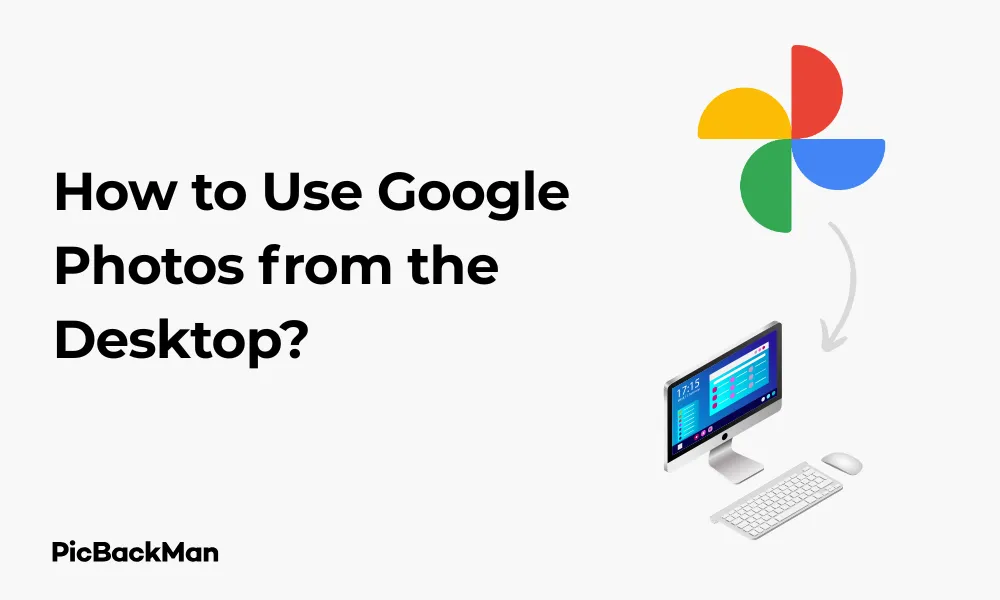
Why is it the #1 bulk uploader?
- Insanely fast!
- Maintains folder structure.
- 100% automated upload.
- Supports RAW files.
- Privacy default.
How can you get started?
Download PicBackMan and start free, then upgrade to annual or lifetime plan as per your needs. Join 100,000+ users who trust PicBackMan for keeping their precious memories safe in multiple online accounts.
“Your pictures are scattered. PicBackMan helps you bring order to your digital memories.”
How to Use Google Photos from the Desktop?

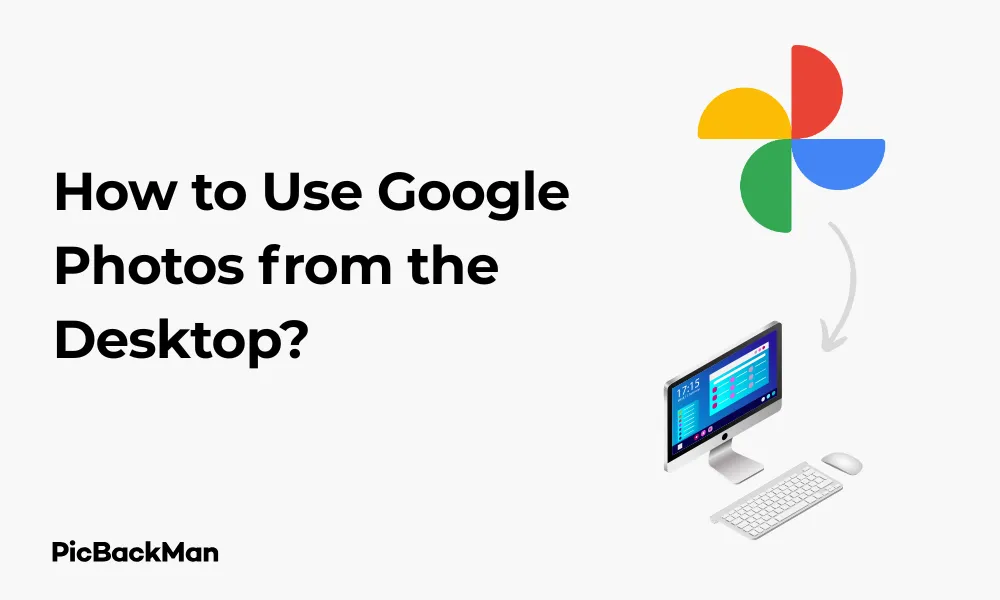
Google Photos is a powerful tool for storing, organizing, and sharing your precious memories. While many users access it through mobile devices, the desktop version offers unique features and convenience that can enhance your photo management experience. This comprehensive guide will walk you through everything you need to know about using Google Photos from your desktop computer.
Getting Started with Google Photos on Desktop
Using Google Photos on your desktop gives you the advantage of a larger screen and more precise control when managing your photo collection. Let's begin with the basics of accessing and setting up Google Photos.
Accessing Google Photos on Your Desktop
There are two main ways to access Google Photos on your desktop:
- Web Browser: Simply open your preferred browser and go to photos.google.com . Sign in with your Google account credentials.
- Desktop Uploader: Google offers a desktop application called "Backup and Sync" (now transitioning to "Google Drive for desktop") that can automatically upload photos from your computer.
For most desktop functions, the web browser version provides all the features you'll need, while the desktop application focuses on uploading content from your computer to your Google Photos account.
Setting Up Your Google Account
If you don't already have a Google account, you'll need to create one before using Google Photos:
- Visit accounts.google.com/signup
- Follow the prompts to create your account
- Once created, you can access Google Photos with this account
If you already have a Gmail account, you automatically have access to Google Photos with the same login credentials.
Uploading Photos to Google Photos from Desktop
One of the primary tasks you'll perform is uploading your existing photo collection to Google Photos. There are several methods to accomplish this.
Using the Web Interface to Upload Photos
- Navigate to photos.google.com in your browser
- Click on the “Upload” button in the top-right corner (it looks like a cloud with an up arrow)
- Select "Computer" from the dropdown menu
- Browse your computer files and select the photos you want to upload
- Click "Open" to begin the upload process
You can select multiple photos at once by holding Ctrl (Windows) or Command (Mac) while clicking on individual photos, or by clicking and dragging to select a group of photos.
Uploading Entire Folders
If you have photos organized in folders on your computer, you can upload entire folders at once:
- Click the "Upload" button in Google Photos
- Select "Computer"
- Navigate to the folder you want to upload
- Select the folder instead of individual files
- Click "Upload folder" to begin the process
Using Google Drive for Desktop App
For automatic background uploading, you can use the Google Drive for desktop application:
- Download and install Google Drive for desktop from google.com/drive/download
- During setup, select the option to back up photos to Google Photos
- Choose which folders on your computer you want to sync with Google Photos
- The app will automatically upload new photos added to those folders
Drag and Drop Method
The simplest way to upload a few photos is using drag and drop:
- Open Google Photos in your browser
- Open File Explorer (Windows) or Finder (Mac) and navigate to your photos
- Select the photos you want to upload
- Drag them directly into your Google Photos browser window
- Wait for the upload to complete
Organizing Your Photos in Google Photos
Once your photos are uploaded, Google Photos offers several ways to keep them organized and easy to find.
Creating Albums
Albums help you group related photos together:
- Click the "Albums" tab in the left sidebar
- Click "Create album" at the top of the page
- Give your album a name
- Click "Select photos"
- Choose the photos you want to include
- Click "Done" to create your album
Using the Search Function
Google Photos has a powerful search function that can find photos based on:
- People and pets
- Places
- Things (objects in photos)
- Text visible in photos
- Dates and date ranges
To use search, simply click in the search bar at the top of the page and type what you're looking for. You can combine search terms like "beach 2019" to narrow results.
Adding Favorites
For quick access to your most important photos:
- Hover over a photo and click the star icon that appears
- To view all favorites, click "Favorites" in the left sidebar
Working with Face Groups
Google Photos automatically identifies faces in your photos:
- Click "People" in the left sidebar
- You'll see faces grouped by person
- Click on a face group to see all photos of that person
- You can add names to face groups for easier searching
Editing photos in Google Photos
Google Photos includes basic but effective editing tools you can use right from your desktop.
Basic Photo Editing
- Open the photo you want to edit by clicking on it
- Click the edit icon (looks like three sliders) in the top menu
- Use the tools in the right panel to make adjustments
- Click "Done" when finished
The basic editing tools include:
- Crop and rotate
- Brightness, contrast, and color adjustments
- Filters
- Pop (enhances colors)
Advanced Editing Features
For more control over your edits:
- Open the photo and click the edit icon
- Click "Advanced" in the editing panel
- Use sliders to adjust specific aspects such as highlights, shadows, and white balance
- Click "Done" to save your changes
Using Auto-Enhance
For quick improvements:
- Open a photo
- Click the edit icon
- Click "Auto" at the top of the editing panel
- Google will automatically adjust brightness, contrast, and color
- Click "Done" if you're satisfied with the changes
Sharing Photos and Albums from Desktop
Google Photos makes it easy to share your memories with friends and family directly from your desktop.
Sharing Individual Photos
- Select the photo(s) you want to share by clicking on them
- Click the share icon in the top menu (looks like a paper airplane)
- Enter the email addresses or names of people you want to share with
- Optionally, add a message
- Click "Send" to share
Creating and Sharing Albums
- Create an album as described earlier
- Click "Share" in the album view
- Enter contacts you want to share with
- Choose whether recipients can add photos to the album
- Click "Send" to share the album
Creating Shared Albums
Collaborative albums allow multiple people to add photos:
- Create a new album or open an existing one
- Click "Share"
- Enter the contacts you want to collaborate with
- Toggle on "Allow others to add photos"
- Click "Send" to invite collaborators
Getting Shareable Links
To share with people without Google accounts or on social media:
- Select photo(s) or open an album
- Click the share icon
- Click "Create link"
- Copy the generated link
- Share this link via email, messaging apps, or social media
Managing Storage Space
Google Photos offers limited free storage, so managing your space is important.
Checking Your Storage Usage
- Click on your profile picture in the top-right corner
- Select "Account storage"
- View your current usage and storage limit
Freeing Up Storage Space
To manage your storage effectively:
- Click "Storage management" under account storage
- Review large photos and videos that take up space
- Select items to delete that you no longer need
- Empty your trash to permanently remove deleted items
Storage Options and Plans
| Plan | Storage Space | Approximate Cost | Best For |
|---|---|---|---|
| Free | 15 GB (shared with Gmail and Drive) | $0 | Casual users with small photo collections |
| Google One Basic | 100 GB | $1.99/month | Regular photographers with moderate collections |
| Google One Standard | 200 GB | $2.99/month | Active photographers with growing collections |
| Google One Premium | 2 TB | $9.99/month | Professional photographers or video creators |
Downloading photos from Google Photos
You may need to download photos from Google Photos back to your desktop for various reasons.
Downloading Individual Photos
- Open the photo you want to download
- Click the three dots in the top-right corner
- Select "Download"
- The photo will save to your computer's default download location
Downloading Multiple Photos
- Select multiple photos by holding Shift and clicking on photos
- Click the three dots in the top menu
- Select "Download"
- The photos will download as a ZIP file
Downloading Entire Albums
- Open the album you want to download
- Click the three dots in the top-right corner
- Select "Download all"
- The album will download as a ZIP file
Using Google Takeout for Bulk Downloads
For downloading your entire library:
- Go to takeout.google.com
- Sign in with your Google account
- Deselect all services except Google Photos
- Click "Next step"
- Choose your delivery method and file type
- Click "Create export"
- Wait for Google to prepare your download (may take hours or days)
- Download your photos when ready
Advanced Features in Google Photos Desktop
Google Photos offers several advanced features that can enhance your photo management experience.
Creating Photo Books
- Click "Store" in the left sidebar
- Select "Photo books"
- Choose photos to include
- Select hardcover or softcover
- Arrange and edit your book
- Place your order
Creating Movies and Animations
- Click "For you" in the left sidebar
- Click "Create" at the top of the page
- Select "Movie" or "Animation"
- Choose photos to include
- Google Photos will create your movie or animation
- Edit and save the creation
Using Partner Sharing
Partner sharing automatically shares photos with a trusted contact:
- Click your profile picture in the top-right corner
- Select "Settings"
- Click "Partner Sharing"
- Follow the prompts to set up sharing with your partner
- Choose what types of photos to share automatically
Troubleshooting Common Issues
Even the best services sometimes have issues. Here's how to solve common problems with Google Photos on desktop.
Photos Not Uploading
If your photos aren't uploaded properly:
- Check your internet connection
- Make sure your files are in a supported format (JPG, PNG, WEBP, GIF, some RAW formats)
- Verify you have enough storage space
- Try using a different browser
- Clear your browser cache and cookies
Missing Photos
If you can't find photos you've uploaded:
- Use the search function to look for them
- Check the "Recently added" section
- Look in the Archive (click "Library" then "Archive")
- Check the Trash to see if they were accidentally deleted
- Verify you're signed in with the correct Google account
Slow Performance
If Google Photos is running slowly on your desktop:
- Close unused browser tabs and applications
- Clear your browser cache
- Try a different browser
- Restart your computer
- Check your internet speed
Privacy and Security Settings
Protecting your personal photos is important. Here's how to manage privacy in Google Photos.
Managing Location Information
- Click your profile picture in the top-right corner
- Select "Settings"
- Scroll to "Location"
- Toggle "Remove geo-location in items shared by link" if desired
Controlling Face Recognition
- Go to Settings as described above
- Find "Face grouping"
- Toggle this setting on or off according to your preference
Managing Shared Album Settings
- Open a shared album
- Click the three dots in the top-right corner
- Select "Options"
- Adjust sharing permissions
- To stop sharing, select "Stop sharing"
Google Photos vs. Other Desktop Photo Management Options
How does Google Photos compare to other popular options for desktop photo management?
| Feature | Google Photos | Apple Photos | Adobe Lightroom | Amazon Photos |
|---|---|---|---|---|
| Free Storage | 15 GB (shared with other Google services) | 5 GB (iCloud) | 20 GB with subscription | Unlimited for Prime members (photos only) |
| Search Capabilities | Excellent (faces, objects, text, locations) | Good (faces, objects, locations) | Good (with AI features) | Basic (faces, locations) |
| Editing Tools | Basic to moderate | Moderate | Professional | Basic |
| Cross-Platform | Yes (web, iOS, Android) | Limited (Apple ecosystem) | Yes (desktop, mobile) | Yes (web, iOS, Android) |
| Sharing Features | Excellent | Good within Apple ecosystem | Limited | Basic |
Quick Tip to ensure your videos never go missing
Videos are precious memories and all of us never want to lose them to hard disk crashes or missing drives. PicBackMan is the easiest and simplest way to keep your videos safely backed up in one or more online accounts.
Simply download PicBackMan (it's free!) , register your account, connect to your online store and tell PicBackMan where your videos are - PicBackMan does the rest, automatically. It bulk uploads all videos and keeps looking for new ones and uploads those too. You don't have to ever touch it.
Frequently Asked Questions
1. Does Google Photos compress my photos when I upload them from desktop?
By default, Google Photos uploads photos in their original quality, which counts against your storage quota. Previously, there was a “High Quality” option that compressed photos over 16MP, but Google has changed its storage policies. All new photos uploaded after June 1, 2021, count against your storage limit regardless of quality setting.
2. Can I edit RAW photos in Google Photos desktop?
Google Photos does support viewing some RAW file formats, but the editing capabilities for RAW files are limited. For serious RAW editing, you might want to use dedicated software like Adobe Lightroom or Capture One, then export edited JPGs to Google Photos.
3. How do I recover photos I accidentally deleted from Google Photos?
Deleted photos go to the Trash in Google Photos, where they remain for 60 days before being permanently deleted. To recover them, click on "Trash" in the left sidebar, select the photos you want to recover, and click "Restore." After 60 days, photos are permanently deleted and cannot be recovered.
4. Is there a limit to how many photos I can upload to Google Photos from my desktop?
There is no limit to the number of photos you can upload to Google Photos, but there is a storage limit. The free tier provides 15GB of shared storage across Google services (including Gmail and Drive). If you need more space, you can subscribe to Google One for additional storage, with plans starting at 100GB.
5. Can I use Google Photos offline on my desktop?
Google Photos is primarily a cloud-based service that requires an internet connection to access your photos on desktop. However, if you use the Google Drive for desktop app and enable the option to keep files available offline, you can access synchronized photos without an internet connection. Keep in mind this will use storage space on your computer.
Conclusion
Google Photos on desktop is a versatile tool that offers powerful features for storing, organizing, editing, and sharing your photo collection. From simple uploads to advanced search capabilities, it provides a comprehensive solution for managing your digital memories.
By mastering the desktop version, you gain greater control over your photo library with the convenience of a larger screen and full keyboard and mouse support. Whether you're a casual photographer or a serious enthusiast, Google Photos provides the tools you need to keep your memories safe and accessible.
Remember that while Google Photos offers excellent features, it's always a good practice to maintain backups of your most precious photos on local storage as well. With the knowledge from this guide, you can now confidently use Google Photos from your desktop to its full potential.






