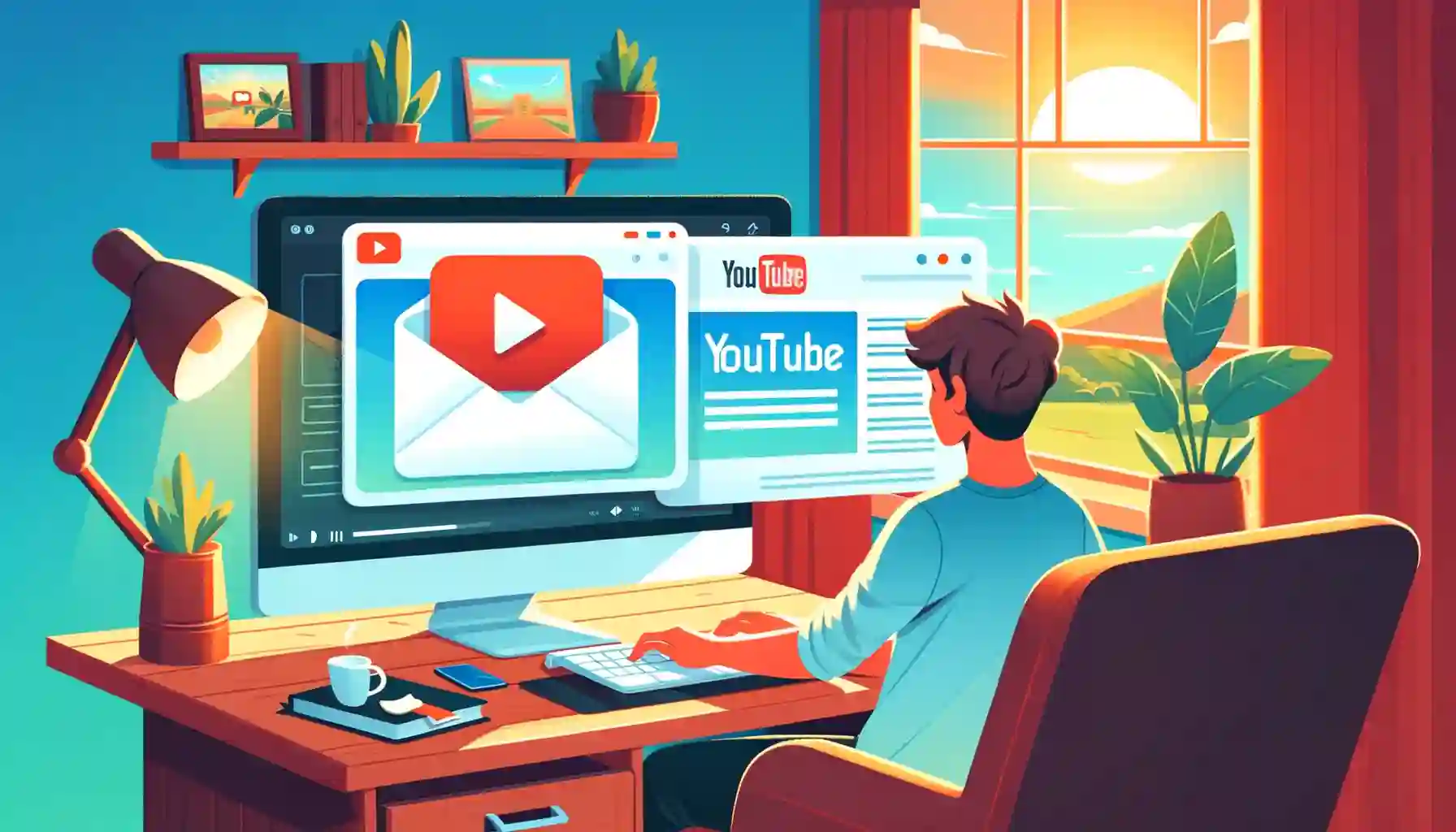
Why is it the #1 bulk uploader?
- Insanely fast!
- Maintains folder structure.
- 100% automated upload.
- Supports RAW files.
- Privacy default.
How can you get started?
Download PicBackMan and start free, then upgrade to annual or lifetime plan as per your needs. Join 100,000+ users who trust PicBackMan for keeping their precious memories safe in multiple online accounts.
“Your pictures are scattered. PicBackMan helps you bring order to your digital memories.”
How to Upload Videos to YouTube Using Email?

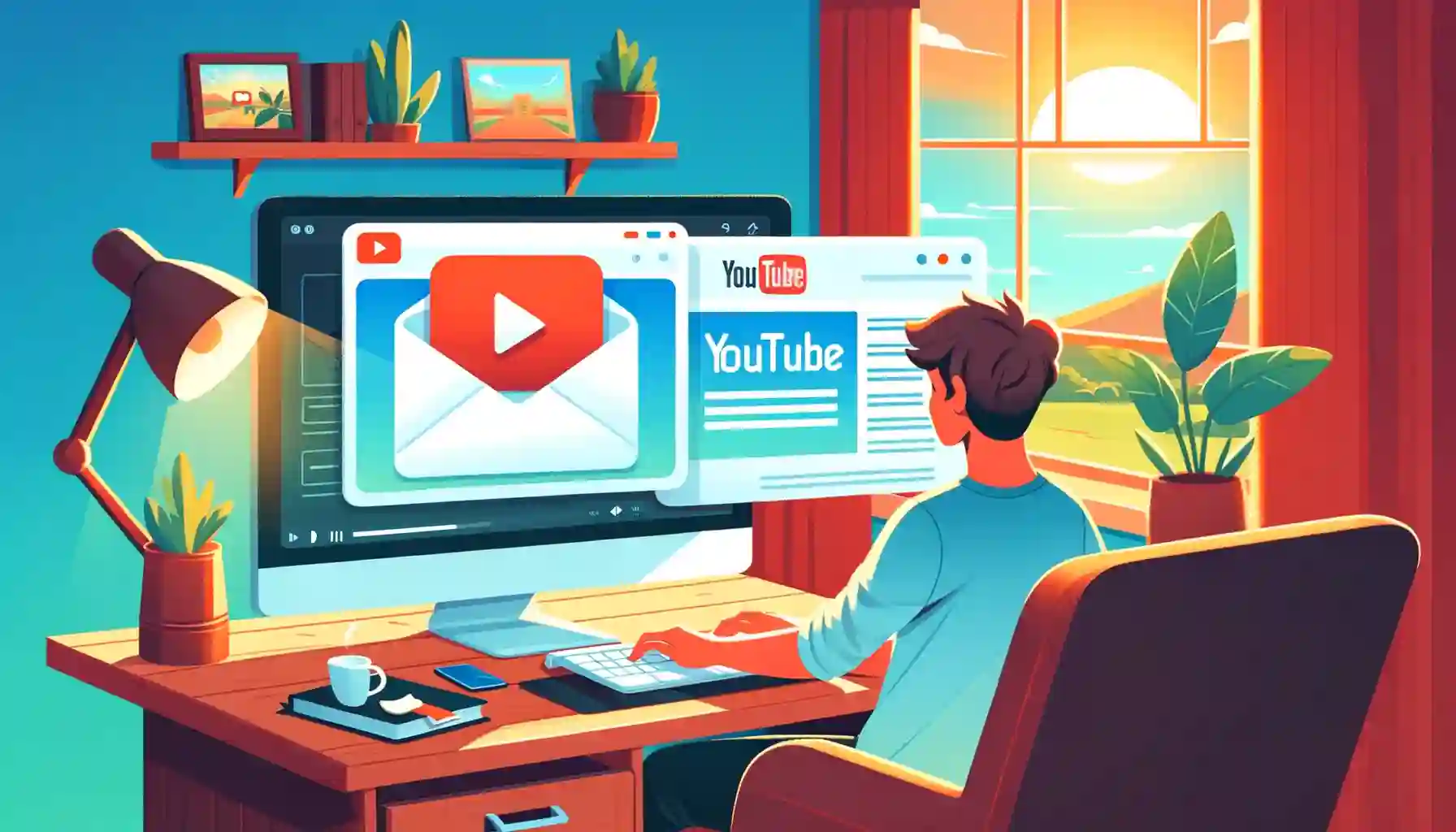
In this digital age, sharing videos with friends, family, or the world has become incredibly convenient. One popular platform for sharing videos is YouTube. While many are familiar with the traditional method of uploading videos directly to YouTube, did you know that you can also upload videos to YouTube using email? Yes, you read that right! This article will walk you through the steps of this lesser-known but highly useful method for sharing your videos on YouTube.
YouTube is a powerhouse in the world of online video sharing, boasting billions of users and an extensive library of content. Most people are aware of the conventional method of uploading videos via the YouTube website or mobile app. However, there's a little-known technique that allows you to upload videos to YouTube using email, making the process even more accessible and versatile. In this comprehensive guide, we will explore the ins and outs of this method, providing step-by-step instructions and answering common questions along the way.
How to Upload Videos to YouTube Using Email?
So, you may be wondering, "How exactly can I upload videos to YouTube using email?" Well, we're about to delve into that topic, step by step, to help you become a pro at this convenient method.
Step 1: Compose an Email
- Open your email client or service (e.g., Gmail, Yahoo! Mail, Outlook).
- Click on the "Compose" or "New" button to create a new email.
Step 2: Address the Email
- In the recipient field, enter your unique YouTube email address. This address follows the format: [YourChannelName]@youtube.com.
- You can find your YouTube email address by visiting the "YouTube Studio" and navigating to the "Videos" section.
Step 3: Subject and Message
- In the subject line, type the title you want for your video.
- In the email body, you can add a description, tags, and any other information you want to include with your video.
Backup & Transfer your Photos in Minutes
Trusted by users in 125+ countries.
Step 4: Attach the Video
- Click the "Attach" or "Insert" button to attach your video file. Ensure your video is in a supported format (e.g., MP4, AVI).
- Wait for the video to upload to the email.
Step 5: Send the Email
- Once the video is attached, click the "Send" button to dispatch the email.
- YouTube will process the email and upload the video to your channel.
Step 6: Video Visibility
- By default, the uploaded video will be set to "Unlisted." This means only those with the video link can view it.
- You can change the video's visibility settings later on YouTube if needed.
Step 7: Video Details
- After the video is uploaded, YouTube will send you an email with details about the upload, including a link to your video.
- You can edit the video's title, description, tags, and other settings from your YouTube Studio.
Quick Tip to ensure your videos never go missing
Videos are precious memories and all of us never want to ever lose them to hard disk crashes or missing drives. PicBackMan is the easiest and simplest way to keep your videos safely backed up in one or more online accounts. Simply Download PicBackMan (it's free!), register your account, connect to your online store and tell PicBackMan where your videos are - PicBackMan does the rest, automatically. It bulk uploads all videos and keeps looking for new ones and uploads those too. You don't have to ever touch it.
FAQs
Now, let's address some frequently asked questions regarding uploading videos to YouTube using email:
How long does it take for the video to appear on my channel?
The processing time may vary, but usually, it takes a few minutes to several hours for the video to appear on your channel, depending on its size and YouTube's server load.
Can I upload multiple videos in a single email?
Yes, you can attach multiple videos to a single email, but keep in mind that large attachments may take longer to process.
Is there a limit to the video file size I can send via email?
Yes, there is a file size limit imposed by your email service provider. For example, Gmail allows attachments up to 25MB. If your video exceeds this limit, consider using cloud storage or compression tools.
Can I schedule the upload of a video via email?
No, scheduling uploads via email is not a feature provided by YouTube's email upload method. You can only schedule uploads directly on the YouTube platform.
What happens if I make the video public after uploading via email?
If you change the video's visibility to "Public" after uploading via email, it will become accessible to anyone on YouTube. Make sure you're ready for the video to be seen by a wider audience before making it public.
Are there any additional fees for using this method?
No, there are no additional fees for uploading videos to YouTube using email. It's a free and convenient way to share your content.
Conclusion
In conclusion, uploading videos to YouTube using email is a handy alternative to the traditional uploading method. It offers simplicity and versatility, allowing you to share your videos with ease. By following the steps outlined in this guide, you can confidently utilize this method to showcase your content to the world.
Whether you're a content creator looking to streamline your video sharing process or simply someone who wants to share a memorable moment with friends and family, this method provides a hassle-free solution. So, don't hesitate to give it a try and enjoy the convenience of uploading videos to YouTube using email. Your audience is just an email away from experiencing your amazing content!






