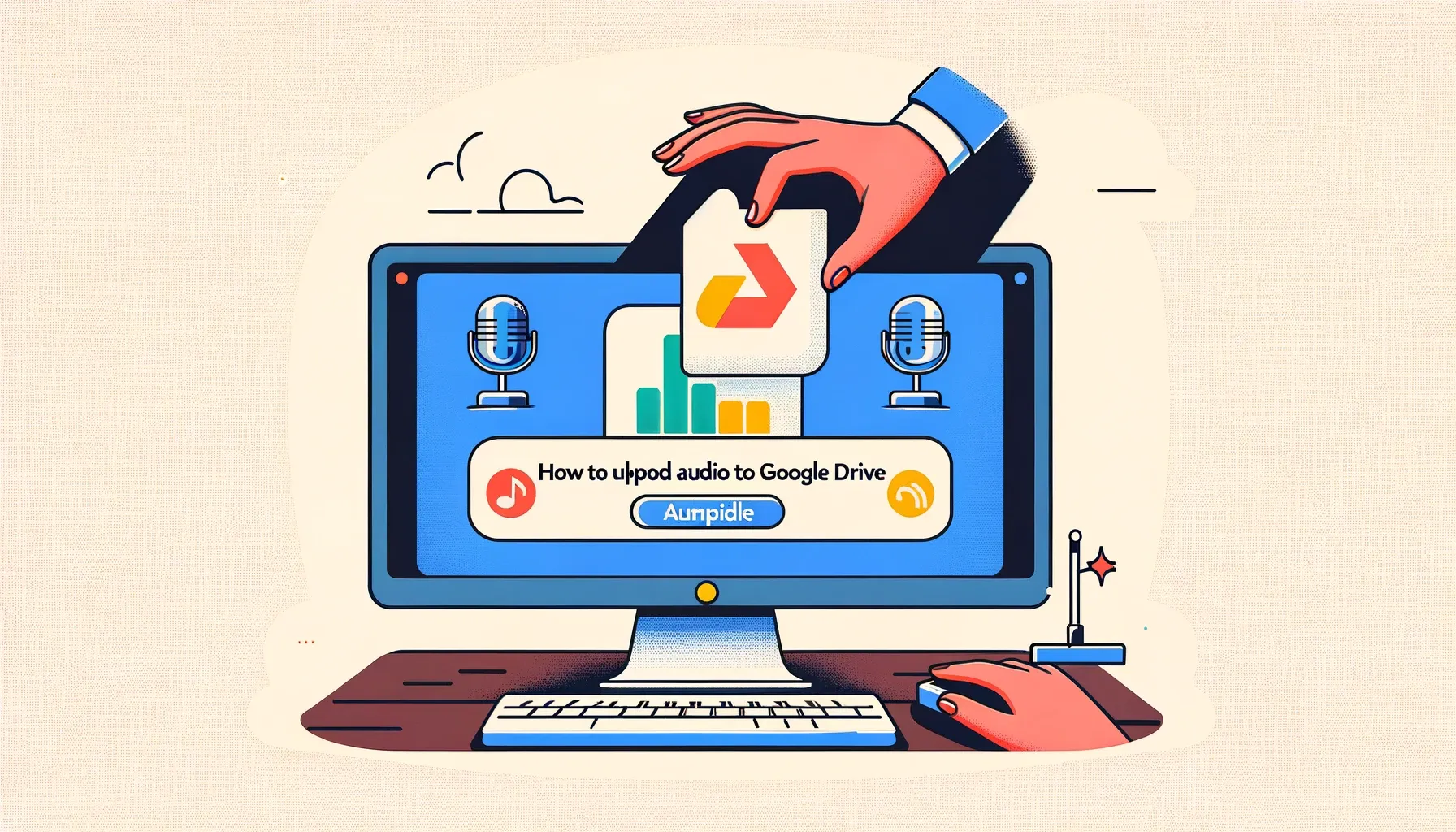
Why is it the #1 bulk uploader?
- Insanely fast!
- Maintains folder structure.
- 100% automated upload.
- Supports RAW files.
- Privacy default.
How can you get started?
Download PicBackMan and start free, then upgrade to annual or lifetime plan as per your needs. Join 100,000+ users who trust PicBackMan for keeping their precious memories safe in multiple online accounts.
“Your pictures are scattered. PicBackMan helps you bring order to your digital memories.”
How to Upload Audio to Google Drive

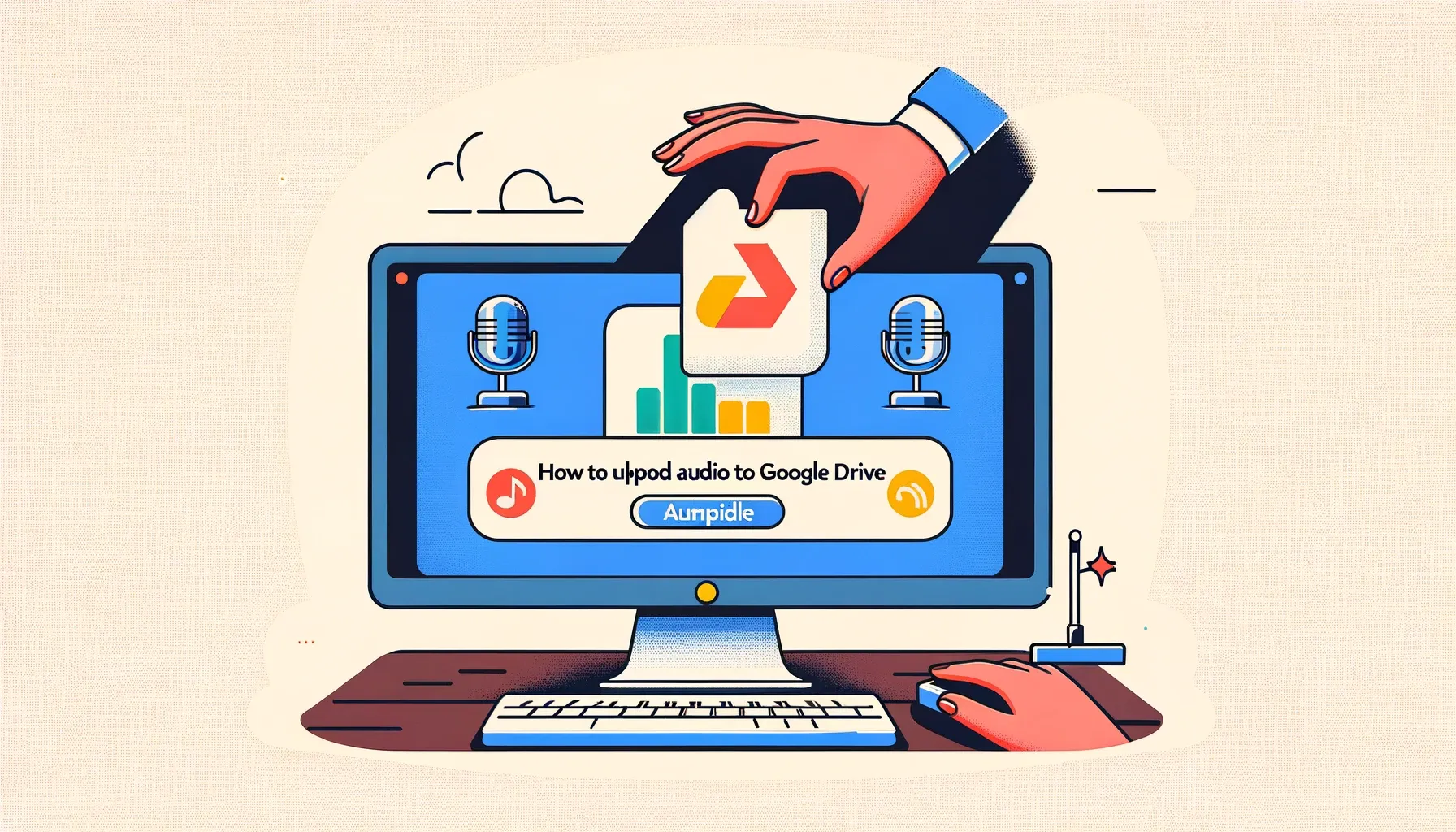
Upload audio files to Google Drive to store them securely in the cloud and access them from any device. Google Drive offers free storage space to save music, podcasts, audio books and more.
Introduction
Google Drive is a file storage and synchronization service provided by Google. It allows users to store files in the cloud, share them, and access them from any device.
Uploading audio files to Google Drive is a great way to backup important audio content and access it from anywhere. It also allows you to save storage space on your computer.
This article will walk through the steps to upload audio files of any format, including MP3, WAV, FLAC, M4A and more, to Google Drive.
Prerequisites
Before you can upload audio to Google Drive, you need:
- A Google account
- The audio file(s) saved on your computer or device that you want to upload
- An internet connection
Step-by-Step Guide
Follow these simple steps to upload audio files to Google Drive:
1. Sign in to Google Drive
Go to drive.google.com and sign in with your Google account credentials.
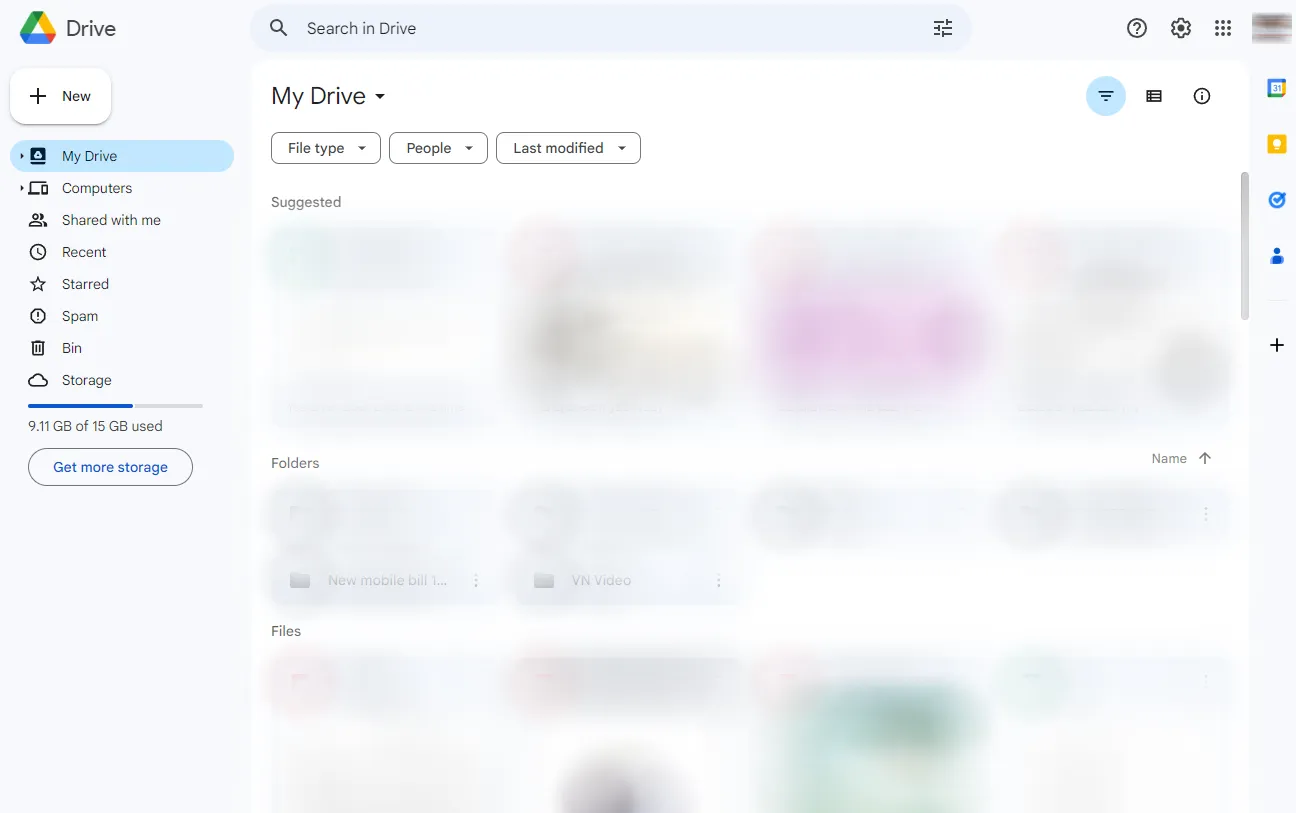
2. Click on the “New” button
In the top left corner, click the blue “New” button to create a new file.
3. Select file upload
In the drop-down menu, choose the “File upload” option to upload a file from your computer.
4. Select your audio file
In the file selection window, navigate to the audio file(s) saved on your computer that you want to upload. You can select multiple files to upload at the same time.
5. Click “Open”
Once you've selected the audio file(s), click “Open” to start the upload process.
Backup & Transfer your Photos in Minutes
Trusted by users in 125+ countries.
6. Monitor the upload progress
You will see the upload progress bar displayed as Google Drive uploads your audio. Wait for the process to complete.
7. Find your audio file in Drive
Once finished, you will find your audio file(s) in the main Google Drive screen, mixed with the rest of your Drive content.
And you're done! The audio file is now securely stored in your Google Drive account and accessible from any web browser or the Drive mobile app.
Playing Uploaded Audio Files
To play an audio file stored in Google Drive, simply click on it to open a media player within Drive and hit play! The file will start streaming instantly.
You can also download the file locally to play in your preferred audio player application on your computer or mobile device.
Sharing Uploaded Audio
To allow others to access an audio file you've uploaded to Drive, right click it and select “Share”. This will generate a shareable link.
You can choose whether links are accessible to anyone with it, or set restrictions like requiring a Google login or limiting to certain email addresses.
Conclusion
Uploading audio files to Google Drive is quick and easy following the steps outlined above. It allows you to securely backup important audio content and access it anywhere.
The key takeaways are:
- Upload via the Google Drive website
- Select “New” then “File upload” to upload audio files from your computer
- Share uploaded audio easily with shareable links
Storing audio files in Drive protects them in the cloud and makes them accessible across all your devices instantly. Give it a try for backing up your music library or podcast collection!
Quick Tip to ensure your videos never go missing
Videos are precious memories and all of us never want to ever lose them to hard disk crashes or missing drives. PicBackMan is the easiest and simplest way to keep your videos safely backed up in one or more online accounts. Simply Download PicBackMan (it's free!), register your account, connect to your online store and tell PicBackMan where your videos are - PicBackMan does the rest, automatically. It bulk uploads all videos and keeps looking for new ones and uploads those too. You don't have to ever touch it.
Frequently Asked Questions
Q: What audio formats can I upload to Google Drive?
A: Google Drive supports all common audio formats including MP3, M4A, WAV, FLAC, MP4, and more. As long as the file type is recognized as an audio file, Google Drive can store it.
Q: Is there a size limit for audio files uploaded to Drive?
A: Yes, all files uploaded to Drive share the free 15GB initial storage allotment and can also utilize additional paid Drive storage. Very large audio files may exceed the free quota.
Q: Can I play audio files in Google Drive on my mobile device?
A: Yes, by using the Google Drive app for Android or iOS you can stream audio stored in your Drive just like on the desktop website. There's no need to download the file first.
Q: What happens if I delete an audio file from Drive?
A: When deleting a file from Drive it goes to the Trash where it stays for 30 days before being permanently removed. The audio can be recovered from the Trash during this period. After 30 days recovery is not possible.
Q: Can I make audio files in Google Drive available offline?
A: Yes! On mobile devices the Drive app lets you select files to be made available offline for playback anytime without an internet connection. The audio will sync in advance via WiFi for offline access.






