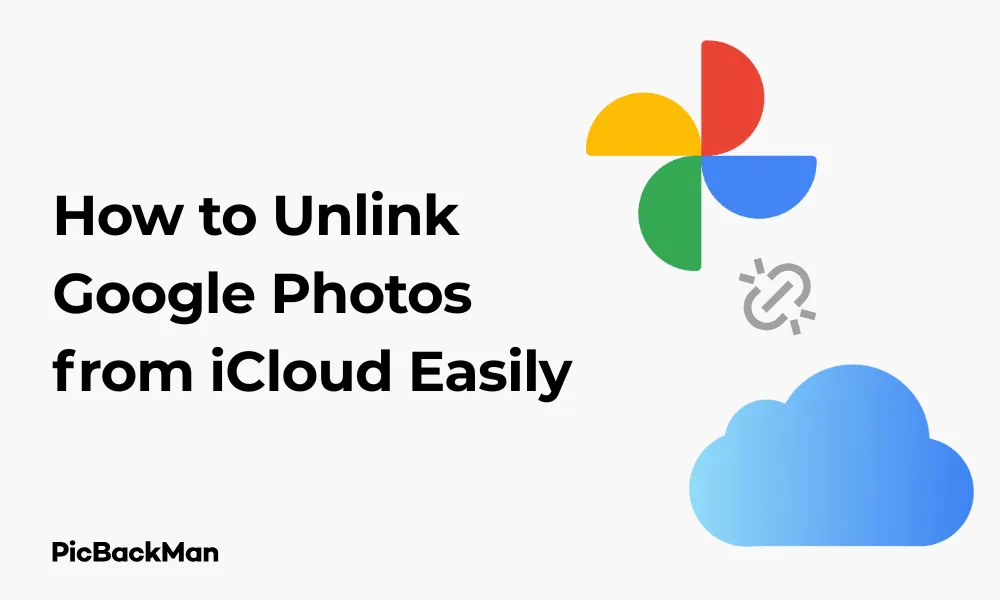
Why is it the #1 bulk uploader?
- Insanely fast!
- Maintains folder structure.
- 100% automated upload.
- Supports RAW files.
- Privacy default.
How can you get started?
Download PicBackMan and start free, then upgrade to annual or lifetime plan as per your needs. Join 100,000+ users who trust PicBackMan for keeping their precious memories safe in multiple online accounts.
“Your pictures are scattered. PicBackMan helps you bring order to your digital memories.”
How to Unlink Google Photos from iCloud Easily

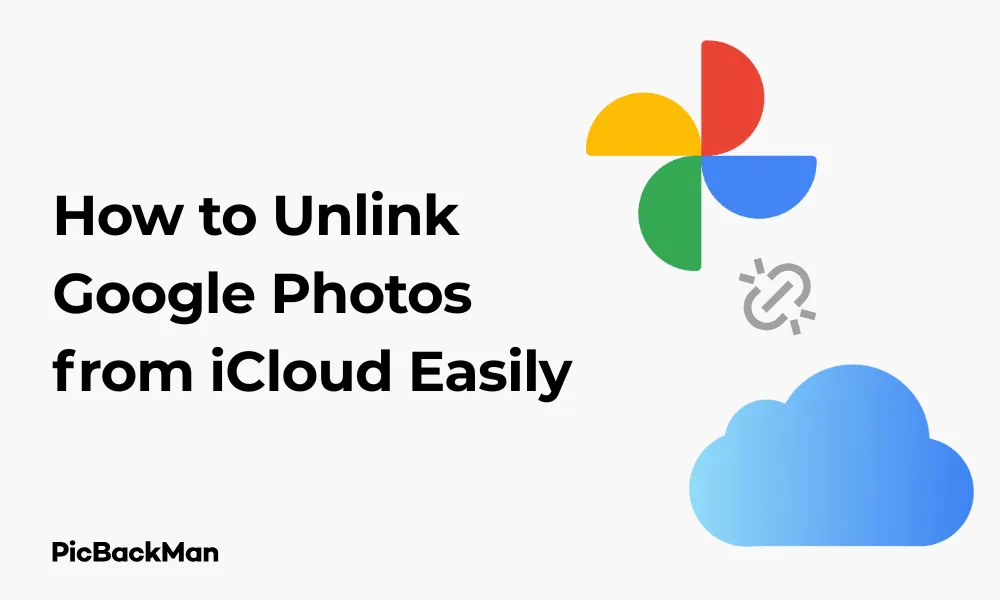
If you've been using both Google Photos and iCloud to store your precious memories, you might find yourself wanting to separate these services. Maybe you're trying to free up storage space, streamline your photo management, or simply prefer one service over the other. Whatever your reason, unlinking Google Photos from iCloud is a process that many users find confusing. In this guide, I'll walk you through the steps to successfully unlink these services and take control of your photo storage.
Why You Might Want to Unlink Google Photos from iCloud
Before diving into the how-to, let's quickly look at some common reasons you might want to separate these services:
- Storage management - avoiding duplicate photos eating up space on both platforms
- Privacy concerns - limiting which companies have access to your personal photos
- Cost savings - reducing paid storage needs by consolidating to one service
- Simplifying your digital life - managing photos in just one place
- Different sharing preferences - using one service for personal archives and another for sharing
Understanding the Connection Between Google Photos and iCloud
First, it's important to understand that Google Photos and iCloud aren't directly linked by default. Instead, what typically happens is that the Google Photos app on your iOS device accesses photos that are stored in your iCloud Photo Library. This creates the appearance of a link between the services when in reality, Google Photos is simply pulling from what's available in your iPhone's Photos app.
How Photos Flow Between Services
| Photo Location | What Happens |
|---|---|
| Photos taken on iPhone | Automatically upload to iCloud (if enabled) and then to Google Photos (if backup is on) |
| Photos uploaded to Google Photos | Stay in Google Photos but don't automatically go to iCloud |
| Photos in iCloud | Visible to Google Photos app if it has permission to access your iPhone Photos app |
Step-by-Step Guide to Unlink Google Photos from iCloud
Method 1: Stop Google Photos from Backing Up iCloud Photos
The most straightforward approach is to prevent Google Photos from accessing and backing up the photos in your iCloud library.
- Open the Google Photos app on your iPhone or iPad
- Tap on your profile picture in the top-right corner
- Select "Photos settings"
- Tap "Back up & sync"
- Toggle off the "Back up & sync" option
This stops Google Photos from uploading any new photos from your device (including those synced from iCloud) to your Google account. However, photos already uploaded will remain in your Google Photos account.
Method 2: Revoke Google Photos' Access to Your iPhone Photos
A more definitive approach is to prevent Google Photos from accessing your iPhone's Photos app altogether:
- Open the "Settings" app on your iPhone or iPad
- Scroll down and tap on "Privacy & Security"
- Tap on "Photos"
- Find "Google Photos" in the list of apps
- Change the permission to "None" or "Never"
This completely prevents Google Photos from seeing or accessing any photos in your iPhone's Photos app, effectively breaking the bridge between Google Photos and iCloud.
Method 3: Selective Photo Access
If you want a middle-ground solution, you can give Google Photos selective access:
- Open the "Settings" app on your iPhone or iPad
- Go to "Privacy & Security" > "Photos"
- Find "Google Photos" in the list
- Select "Selected Photos" instead of "All Photos"
- Choose only the specific photos you want Google Photos to access
This allows you to manually control which photos from your iCloud library can be seen by Google Photos.
Quick Tip to ensure your videos never go missing
Videos are precious memories and all of us never want to lose them to hard disk crashes or missing drives. PicBackMan is the easiest and simplest way to keep your videos safely backed up in one or more online accounts.
Simply download PicBackMan (it's free!), register your account, connect to your online store and tell PicBackMan where your videos are - PicBackMan does the rest, automatically. It bulk uploads all videos and keeps looking for new ones and uploads those too. You don't have to ever touch it.
Managing Photos Already Uploaded to Both Services
After stopping the connection between services, you'll need to decide what to do with photos that are already stored in both places.
Removing Photos from Google Photos
If you want to delete photos from Google Photos while keeping them in iCloud:
- Open the Google Photos app
- Select the photos you want to remove (tap and hold one photo, then tap others to select multiple)
- Tap the trash icon
- Confirm deletion
- Go to the "Trash" section in Google Photos
- Tap "Empty trash" to permanently delete them from Google Photos
Remember that deleting photos from Google Photos this way will not affect the copies stored in iCloud.
Removing Photos from iCloud
If you prefer to keep photos in Google Photos and remove them from iCloud:
- Open the Photos app on your iPhone
- Select the photos you want to remove
- Tap the trash icon
- Confirm deletion
- Go to the "Recently Deleted" album
- Tap "Select" > "Delete All" to permanently remove them from iCloud
Make sure your photos are safely backed up to Google Photos before deleting them from iCloud.
Checking If Unlinking Was Successful
To verify that you've successfully unlinked the services, follow these verification steps:
Test 1: Take a New Photo
- Take a new photo with your iPhone camera
- Verify it appears in your iCloud Photos (via the Photos app)
- Open Google Photos and check if the new photo appears there
- If you've successfully unlinked the services, the new photo should not automatically appear in Google Photos
Test 2: Upload a Photo to Google Photos
- Download an image from the internet to your phone
- Open Google Photos and manually upload this image
- Check your iPhone's Photos app
- The uploaded photo should only appear in Google Photos, not in your iPhone Photos app/iCloud
Potential Issues and Troubleshooting
Unlinking these services isn't always straightforward. Here are some common issues and solutions:
Photos Still Appearing in Both Services
If new photos are still showing up in both services after following the steps above:
- Check that "Back up & sync" is definitely turned off in Google Photos
- Verify that Google Photos' permission to access Photos is revoked in your iPhone settings
- Force close both the Photos and Google Photos apps and restart your device
- Check if you have Google Photos set up on other devices that might be syncing
Missing Photos After Unlinking
If you notice photos missing after unlinking:
- Check both services individually to locate the photos
- Look in the "Recently Deleted" folder in both services
- Verify your iCloud and Google account storage settings
- Check if the photos were saved to a specific album that might not be syncing
Storage Not Freeing Up
If you're unlinking to save storage but don't see any change:
- Remember that unlinking doesn't automatically delete photos from either service
- You may need to manually delete duplicates from one service
- Check if you have "Keep originals" enabled in Google Photos, which stores full-size photos
- Empty the trash/recently deleted folders in both services
Choosing the Right Photo Storage Service
Now that you've unlinked your services, you might be wondering which one to stick with. Here's a comparison to help you decide:
| Feature | iCloud Photos | Google Photos |
|---|---|---|
| Free Storage | 5GB (shared with other iCloud services) | 15GB (shared with Gmail and Google Drive) |
| Paid Storage Options | 50GB: $0.99/month 200GB: $2.99/month 2TB: $9.99/month |
100GB: $1.99/month 200GB: $2.99/month 2TB: $9.99/month |
| Integration with iOS | Native, seamless integration | Good but requires app installation |
| Search Capabilities | Basic search by date, location, people | Advanced AI search by content, objects, text in photos |
| Photo Editing | Basic editing tools | More advanced editing features |
| Cross-Platform Access | Limited on non-Apple devices | Excellent across all platforms |
Alternative Photo Management Strategies
Beyond simply choosing one service over another, consider these alternative approaches:
Using Services for Different Purposes
You might decide to use both services but for different types of photos:
- iCloud for personal, private photos
- Google Photos for shareable memories and less sensitive content
- One service for high-resolution originals, the other for compressed backups
- One for photos, the other for videos (based on their handling of each)
Local Backups as an Additional Safety Net
Don't forget about the importance of local backups:
- Connect your iPhone to a computer
- Use iTunes (Windows) or Finder (Mac) to create a complete backup
- Consider an external hard drive for storing original, full-quality photos
- Set a regular schedule for creating these backups
Third-Party Alternatives
If neither Google Photos nor iCloud feels right, consider these alternatives:
- Amazon Photos (unlimited full-resolution photo storage for Prime members)
- Dropbox (simple interface with good sharing options)
- OneDrive (good integration with Windows devices)
- Flickr (1,000 free photos with community features)
- SmugMug (professional-focused photo storage with portfolio options)
Maintaining Your Photo Organization Going Forward
Now that you've unlinked your services, here are some tips to keep your photo collection organized:
Regular Maintenance Practices
- Set a monthly reminder to check for and delete duplicates
- Regularly review and delete unwanted photos
- Create a consistent album structure across whichever service you use
- Tag people and places to make photos easier to find later
- Back up your most precious photos in multiple locations
Managing New Device Setups
When you get a new iPhone or other device:
- Decide which photo service you want to use before setting up the device
- Be mindful during setup when apps ask for photo permissions
- Check default settings for photo uploads on new devices
- Consider turning off automatic photo backup until you've configured your preferences
Privacy Considerations When Using Cloud Photo Services
As you reorganize your photo storage strategy, keep these privacy points in mind:
- Review the privacy policies of whichever service you choose to use
- Be aware that some services analyze your photos for features like search
- Check sharing settings to ensure you're not inadvertently making photos public
- Consider using features like Google's Privacy Checkup or Apple's Privacy Report
- For sensitive photos, consider encrypted storage options or keeping them off the cloud entirely
Conclusion
Unlinking Google Photos from iCloud doesn't have to be complicated. By following the steps outlined in this guide, you can take control of where and how your photos are stored. Whether you choose to use one service exclusively or maintain both for different purposes, having a clear understanding of how these services interact will help you manage your precious memories more effectively.
Remember that the key steps involve turning off backup and sync in Google Photos and managing the app's permissions to access your iPhone's photos. After that, you can decide how to handle photos already stored in both services based on your personal preferences and storage needs.
With your photo storage streamlined and under your control, you can enjoy your memories without worrying about duplicate storage, unexpected syncing, or running out of space.
Frequently Asked Questions
Will unlinking Google Photos from iCloud delete my photos?
No, unlinking these services won't delete your existing photos from either platform. Photos already uploaded to Google Photos will remain there, and photos in iCloud will stay in iCloud. The unlinking process simply stops new photos from automatically appearing in both places.
Can I access my iCloud photos after unlinking from Google Photos?
Yes, you can still access all your iCloud photos through the Photos app on your Apple devices or via iCloud.com. Unlinking only affects the connection between services, not your ability to access photos within each individual service.
How do I know if my photos are stored in iCloud, Google Photos, or both?
To check iCloud, open the Photos app on your iPhone and scroll through your library - these photos are in iCloud if iCloud Photos is enabled. To check Google Photos, open the Google Photos app and look at your library there. Photos appearing in both apps are stored in both services. You can also check storage usage in each app's settings to see how much space your photos are taking.
If I delete a photo from my iPhone after unlinking, will it be deleted from Google Photos too?
If you've properly unlinked the services, deleting a photo from your iPhone/iCloud will not delete it from Google Photos. Similarly, deleting a photo from Google Photos won't remove it from your iPhone or iCloud. After unlinking, the services operate independently.
Can I re-link Google Photos and iCloud in the future if I change my mind?
Yes, you can always reconnect these services. Simply reinstall the Google Photos app if you've removed it, enable "Back up & sync" in Google Photos settings, and grant the app permission to access your photos in your iPhone's privacy settings. This will allow Google Photos to see and upload photos from your iCloud Photo Library again.






