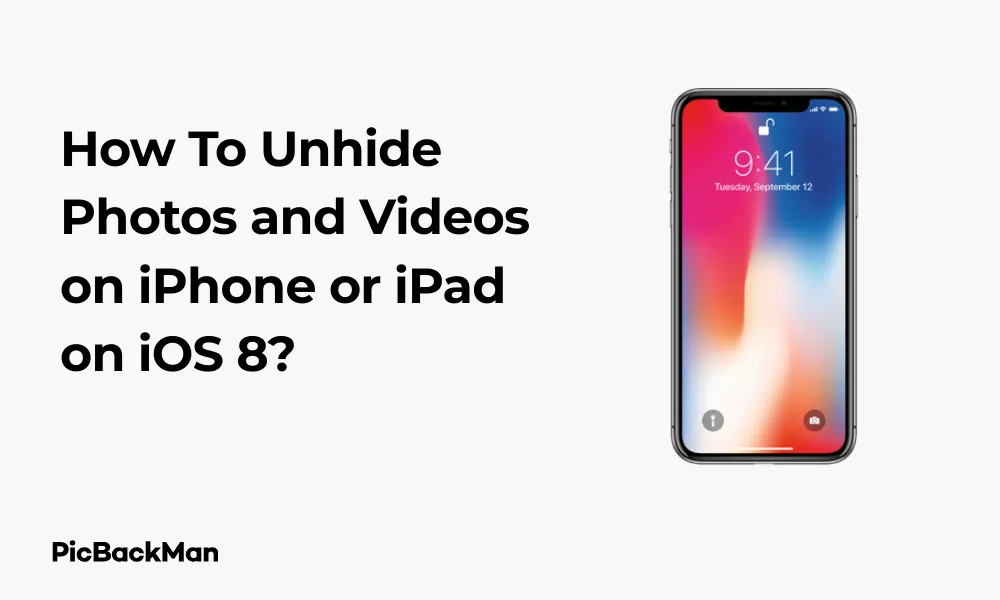
Why is it the #1 bulk uploader?
- Insanely fast!
- Maintains folder structure.
- 100% automated upload.
- Supports RAW files.
- Privacy default.
How can you get started?
Download PicBackMan and start free, then upgrade to annual or lifetime plan as per your needs. Join 100,000+ users who trust PicBackMan for keeping their precious memories safe in multiple online accounts.
“Your pictures are scattered. PicBackMan helps you bring order to your digital memories.”
How To Unhide Photos and Videos on iPhone or iPad on iOS 8?

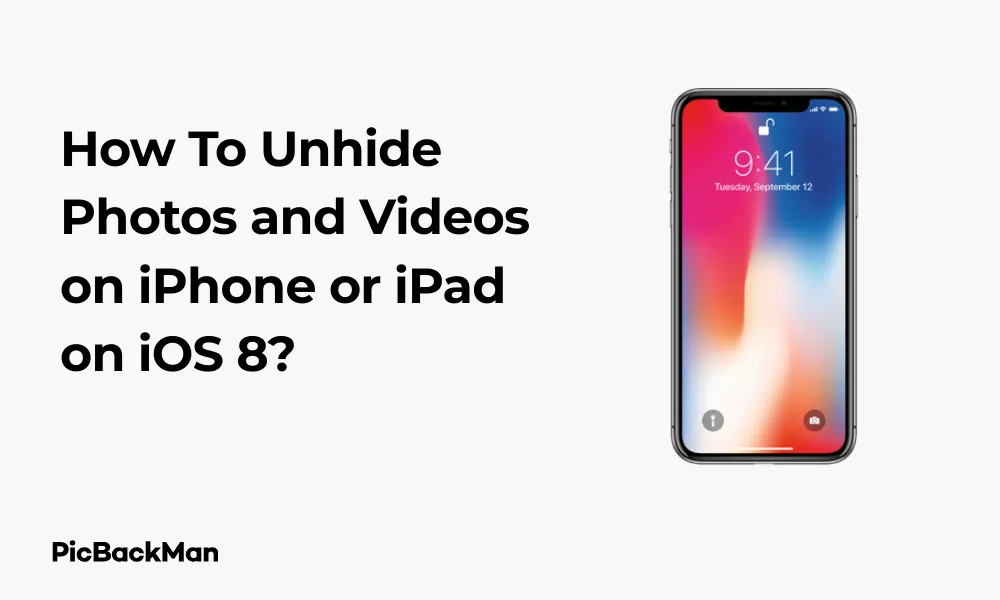
Accidentally hiding your favorite photos or videos on your iPhone or iPad can be frustrating, especially when you can't figure out how to get them back. If you're using iOS 8 and want to retrieve those hidden memories, you're in the right place. This guide will walk you through simple steps to unhide photos and videos on your iPhone or iPad running iOS 8.
What Happens When You Hide Photos on iOS 8?
When you hide photos or videos on iOS 8, they don't get deleted. Instead, they're moved to a special "Hidden" album that's not immediately visible in your main photo library. This feature was designed to help you keep certain photos private without deleting them completely.
The good news is that retrieving these hidden items is straightforward once you know where to look. Let's get started with the process.
Finding the Hidden Album on iOS 8
iOS 8 handles hidden photos differently from newer iOS versions. Here's how to access your hidden content:
- Open the Photos app on your iPhone or iPad
- Tap on the "Albums" tab at the bottom of the screen
- Scroll down through your albums list
- Look for an album called "Hidden"
If you don't see the Hidden album right away, don't worry. Sometimes it might be tucked away in a different section.
Step-by-Step Guide to Unhide Photos and Videos on iOS 8
Method 1: Using the Photos App
This is the standard method to unhide photos and videos on iOS 8:
- Open the Photos app on your device
- Tap on the "Albums" tab at the bottom
- Scroll down until you find the "Hidden" album
- Tap on the "Hidden" album to open it
- Select the photos or videos you want to unhide by tapping "Select" in the top-right corner
- Tap on each photo or video you wish to unhide
- Tap the "Share" button (the square with an arrow pointing up)
- Scroll through the options and tap "Unhide"
After completing these steps, your photos and videos will return to their original albums and appear in your main Camera Roll or Photo Library.
Method 2: Unhiding Individual Photos
If you only need to unhide a few specific items:
- Open the "Hidden" album as described above
- Tap on the photo or video you want to unhide to open it
- Tap the share icon (the box with an arrow)
- Look for and tap the "Unhide" option
- The photo will immediately return to your main photo library
Method 3: Using the Share Sheet for Multiple Items
To unhide multiple photos and videos at once:
- Open the "Hidden" album
- Tap "Select" in the top-right corner
- Choose all the photos and videos you want to unhide
- Tap the share icon
- Select "Unhide" from the options
This method is efficient when you need to unhide several items simultaneously.
Troubleshooting: Can't Find the Hidden Album
Some iOS 8 users might have trouble locating their Hidden album. Here are some solutions:
Check All Albums View
- In the Photos app, tap on "Albums"
- Scroll all the way to the bottom
- Look for "Other Albums" or "Utilities" section
- The Hidden album might be located there
Search Function
Try using the search function in the Photos app:
- Open Photos app
- Tap on the Search tab (magnifying glass icon)
- Type "Hidden" in the search bar
- The Hidden album should appear in the results
Check for Restrictions
Sometimes, restrictions might prevent the Hidden album from appearing:
- Go to Settings on your device
- Tap on "General"
- Select "Restrictions"
- Enter your restrictions passcode if prompted
- Make sure "Photos" is not restricted
Alternative Methods to Recover Hidden Photos on iOS 8
Using iTunes Backup
If you can't access your Hidden album, you might recover photos through an iTunes backup:
- Connect your iPhone or iPad to your computer
- Open iTunes (make sure it's updated)
- Select your device when it appears in iTunes
- Click on "Restore Backup"
- Choose a backup that was created before you hid the photos
- Click "Restore" and wait for the process to complete
Remember that this method will restore your entire device to the state it was in when the backup was created, so you might lose data created after the backup.
Using iCloud Photo Library
If you have iCloud Photo Library enabled:
- Go to icloud.com on a computer
- Sign in with your Apple ID
- Click on "Photos"
- Look for your hidden photos (they might appear in the main library on iCloud)
- Select and download them to your computer
- Transfer them back to your device if needed
Preventing Accidental Hiding in the Future
To avoid accidentally hiding photos and videos in iOS 8:
Be Careful with the Share Menu
The "Hide" option is located in the share menu, which you might tap accidentally. Always double-check what you're selecting when using the share feature.
Use Albums for Organization
Instead of hiding photos, consider creating custom albums to organize your photos. This keeps them visible while still organizing them by:
- Tapping the "+" icon in the Albums tab
- Selecting "New Album"
- Naming your album
- Selecting photos to add to it
Consider Third-Party Photo Vault Apps
If you need to keep photos private, dedicated photo vault apps provide better security than the basic hiding feature. These apps typically use passwords or biometric authentication for access.
Comparison: Hidden vs. Deleted Photos on iOS 8
| Feature | Hidden Photos | Deleted Photos |
|---|---|---|
| Storage location | Hidden album in Photos app | Recently Deleted album |
| Retention period | Indefinite (until unhidden) | 30 days |
| Recovery process | Use "Unhide" option | Use "Recover" option |
| Space usage | Continues to use storage space | Continues to use storage space until permanently deleted |
| Visibility in main library | Not visible | Not visible |
Understanding Photo Privacy on iOS 8
iOS 8's photo hiding feature provides basic privacy but has some limitations you should know about:
Privacy Limitations
- The Hidden album is not password-protected in iOS 8
- Anyone with access to your unlocked device can find the Hidden album
- Hidden photos still appear in search results and Moments in some cases
- Photos are not encrypted when hidden
Better Privacy Options
For stronger privacy protection:
- Use a third-party photo locker app with password protection
- Enable device passcode or Touch ID to prevent unauthorized access
- Consider not keeping very sensitive photos on your device at all
How iOS 8 Photo Management Differs from Newer iOS Versions
If you're used to newer iOS versions, you'll notice several differences in how iOS 8 handles photos:
Key Differences in Photo Management
- iOS 8 has fewer album categories compared to newer versions
- The Hidden album is more easily accessible (not tucked away in utilities)
- Search capabilities are more limited
- Face recognition features are more basic
- No "For You" tab with memories and suggestions
- Limited editing tools compared to newer iOS versions
Photo Organization in iOS 8
iOS 8 organizes photos primarily by:
- Years
- Collections
- Moments
- Albums (both default and user-created)
This hierarchical structure helps you navigate through your photo library, though it's less sophisticated than newer iOS versions.
Quick Tip to ensure your videos never go missing
Videos are precious memories and all of us never want to lose them to hard disk crashes or missing drives. PicBackMan is the easiest and simplest way to keep your videos safely backed up in one or more online accounts.
Simply download PicBackMan (it's free!), register your account, connect to your online store and tell PicBackMan where your videos are - PicBackMan does the rest, automatically. It bulk uploads all videos and keeps looking for new ones and uploads those too. You don't have to ever touch it.
Managing Large Numbers of Hidden Photos
If you have many hidden photos to unhide, here are some efficient approaches:
Batch Processing
- Open the Hidden album
- Tap "Select" in the top-right corner
- Tap "Select All" if available, or manually select all photos
- Tap the share icon
- Select "Unhide"
Creating New Albums
Another approach is to create a new album and move photos there:
- Select multiple hidden photos
- Tap the share icon
- Choose "Add to Album"
- Create a new album or select an existing one
- Then unhide the photos
This helps keep your photos organized after unhiding them.
Common Issues When Unhiding Photos on iOS 8
Users sometimes encounter problems when trying to unhide photos. Here are solutions to common issues:
Unhide Option Not Appearing
If you don't see the "Unhide" option:
- Make sure you're in the Hidden album
- Try selecting only one photo at first
- Check if your iOS 8 is fully updated (8.4.1 was the final version)
- Restart your device and try again
Photos Not Appearing After Unhiding
If photos don't reappear after unhiding:
- Check the "Recently Added" album
- Pull down on the Albums screen to refresh
- Restart the Photos app
- Restart your device
Hidden Album Missing
If you can't find the Hidden album at all:
- Make sure you actually have hidden photos (the album won't appear if empty)
- Check if Restrictions are enabled that might hide the album
- Update to the latest version of iOS 8 if possible
- Reset your device's settings (Settings > General > Reset > Reset All Settings)
Working with Different File Types in the Hidden Album
The Hidden album can contain various types of media, each with slightly different behavior:
Photos vs. Videos
Both photos and videos can be hidden and unhidden using the same methods, but there are some differences:
- Videos take longer to unhide due to their larger file size
- Videos might need to process again after being unhidden
- Some video formats might not support the hide/unhide feature properly
Live Photos and Panoramas
Special photo types have some unique considerations:
- Live Photos might lose their "live" functionality if hidden and unhidden
- Panoramas and other special photo types should retain their properties
- Photo editing history might be lost when hiding and unhiding
Maintaining Photo Quality When Unhiding
Good news: unhiding photos doesn't affect their quality. The process simply changes the photo's visibility status without altering the file itself. You don't need to worry about:
- Reduced resolution
- Compression artifacts
- Loss of metadata
- Changes to file format
Your photos and videos will maintain their original quality throughout the hide/unhide process.
Syncing Unhidden Photos Across Devices
If you use multiple Apple devices with the same Apple ID, you might wonder how unhiding photos affects their visibility across devices:
iCloud Photo Library Behavior
With iCloud Photo Library enabled:
- Unhiding a photo on one device should unhide it across all devices
- There might be a delay while changes sync
- Make sure all devices are connected to the internet
- Check that you're signed in with the same Apple ID on all devices
Without iCloud Photo Library
If you don't use iCloud Photo Library:
- Changes made on one device won't affect others
- You'll need to unhide photos separately on each device
- Consider using iTunes sync to manage photos across devices
Frequently Asked Questions
1. Will unhiding photos on iOS 8 affect their quality?
No, unhiding photos on iOS 8 doesn't affect their quality at all. The hide/unhide function simply changes where the photos appear in your library without altering the actual image files or their resolution.
2. Can someone else see my hidden photos on iOS 8?
Yes, anyone with access to your unlocked device can potentially find and view your hidden photos on iOS 8. The Hidden album isn't password-protected in iOS 8, so it's not a secure way to keep truly private photos.
3. What happens if I update from iOS 8 to a newer iOS version with hidden photos?
Your hidden photos will remain in the Hidden album after updating to a newer iOS version. However, the location and access methods for the Hidden album might change slightly with the update.
4. Can I recover hidden photos if I've forgotten about them for years?
Yes, as long as you haven't deleted the photos or reset your device, hidden photos remain in the Hidden album indefinitely until you unhide or delete them, even after several years.
5. Is there a limit to how many photos I can hide or unhide at once on iOS 8?
There's no specific limit to how many photos you can hide or unhide at once, but trying to process too many large files simultaneously might slow down your device or cause the Photos app to become unresponsive. For best results with large batches, unhide them in smaller groups of 20-50 at a time.
Conclusion
Unhiding photos and videos on your iPhone or iPad running iOS 8 is a straightforward process once you know where to look. By accessing the Hidden album and using the share menu's Unhide option, you can quickly restore visibility to your hidden content. Remember that the Hidden feature in iOS 8 offers basic privacy but isn't completely secure, so consider using third-party apps for truly sensitive content.
Whether you accidentally hid some photos or deliberately hid them and now want them back, the methods outlined in this guide should help you recover them without any loss of quality. As you continue using your iOS 8 device, being familiar with these photo management features will help you keep your photo library organized exactly how you want it.






