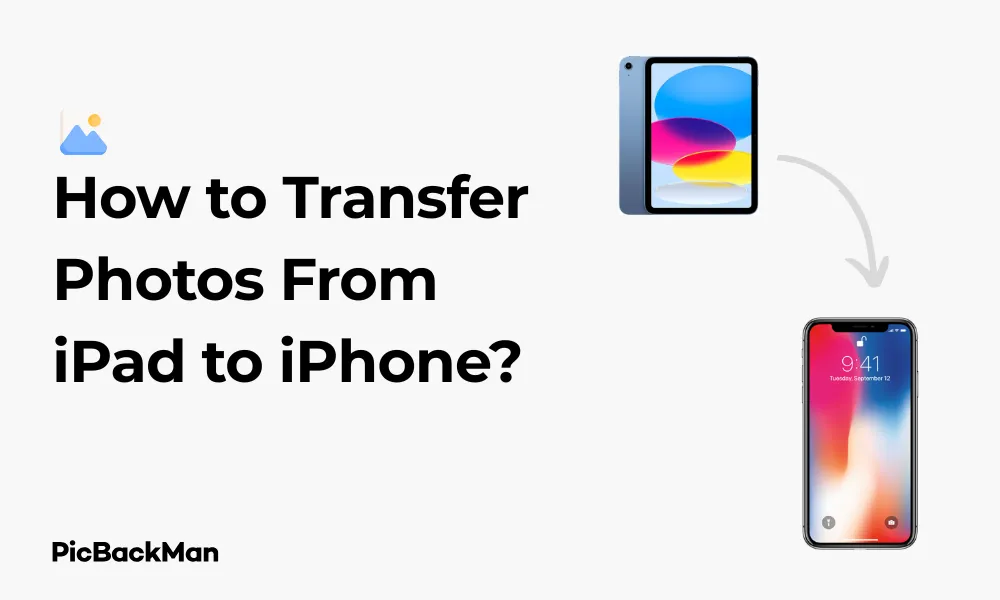
Why is it the #1 bulk uploader?
- Insanely fast!
- Maintains folder structure.
- 100% automated upload.
- Supports RAW files.
- Privacy default.
How can you get started?
Download PicBackMan and start free, then upgrade to annual or lifetime plan as per your needs. Join 100,000+ users who trust PicBackMan for keeping their precious memories safe in multiple online accounts.
“Your pictures are scattered. PicBackMan helps you bring order to your digital memories.”
How to Transfer Photos From iPad to iPhone?

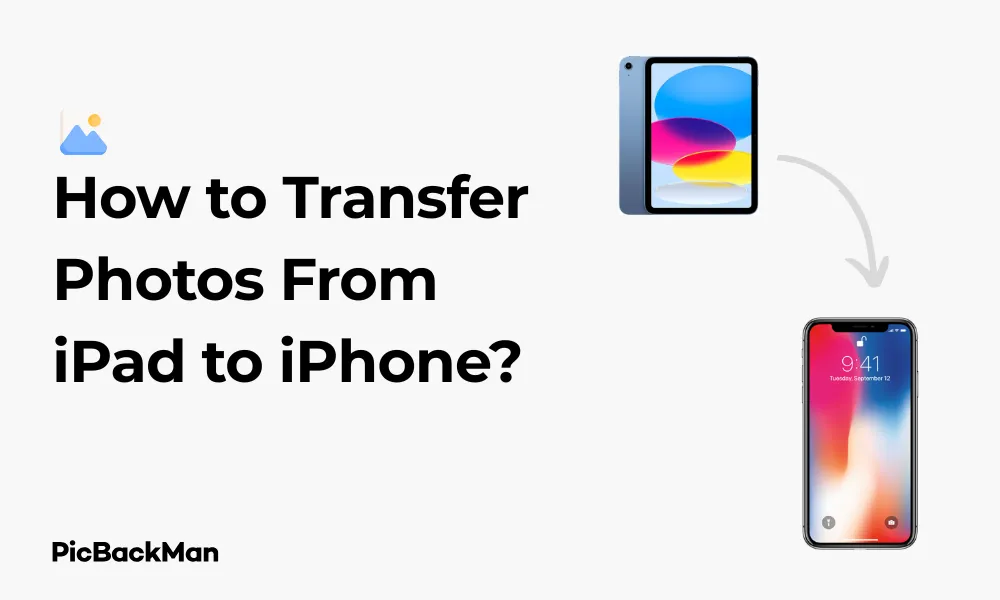
Need to move your precious photos from your iPad to your iPhone? You're not alone. Whether you've just upgraded to a new iPhone or simply want to have your favorite pictures available on both devices, transferring photos between Apple devices should be straightforward. In this guide, I'll walk you through several reliable methods to transfer photos from your iPad to your iPhone quickly and easily.
I've tested all these methods personally to make sure they work, and I'll explain each one in clear, simple steps. From using iCloud to direct transfers with AirDrop, you'll find options that fit your specific needs, internet connection, and available storage space.
Using iCloud Photos to Sync Your Pictures
iCloud Photos is probably the simplest way to keep your photos in sync across all your Apple devices. When enabled, your photos automatically upload to iCloud and then download to your other devices.
Setting Up iCloud Photos on Both Devices
- On your iPad, go to the Settings app
- Tap on your Apple ID at the top of the screen
- Select "iCloud"
- Tap "Photos"
- Toggle on "iCloud Photos"
- Repeat these same steps on your iPhone
Once you've turned on iCloud Photos on both devices, your photos will start syncing automatically. Just keep in mind that this process depends on your internet connection speed and how many photos you're syncing.
Important: iCloud only gives you 5GB of free storage. If you have lots of photos, you might need to upgrade your storage plan. Current plans start at $0.99/month for 50GB, $2.99/month for 200GB, or $9.99/month for 2TB of storage.
Checking Your iCloud Photo Sync Progress
To check if your photos are syncing properly:
- Open the Photos app on your iPhone
- Scroll through your library to see if your iPad photos appear
- If you have many photos, you might see a message at the bottom of the screen showing the upload/download progress
The great thing about using iCloud Photos is that once it's set up, it works in the background without you having to do anything else. Any new photos you take on either device will automatically appear on the other.
Using AirDrop for Direct Photo Transfers
If you don't want to use iCloud or need to transfer photos quickly without using up your data plan, AirDrop is a fantastic option. It uses Bluetooth and Wi-Fi to create a direct connection between your devices.
Setting Up AirDrop on Both Devices
- On both your iPad and iPhone, swipe down from the top-right corner to open Control Center
- Press and hold the network settings card (where Wi-Fi and Bluetooth icons are grouped)
- Tap on "AirDrop"
- Choose "Contacts Only" or "Everyone" (you can set it back to "Receiving Off" when done)
Transferring Photos via AirDrop
- On your iPad, open the Photos app
- Select the photos you want to transfer by tapping "Select" in the top-right corner
- Tap each photo you want to send (or use "Select All" if you want everything)
- Tap the share icon (the square with an arrow pointing up)
- Your iPhone should appear in the AirDrop section of the share sheet
- Tap on your iPhone's icon
- On your iPhone, tap "Accept" when prompted
- The photos will be saved to your iPhone's Photos app
AirDrop is incredibly fast for transferring batches of photos. I've transferred hundreds of photos in just a few minutes. The best part is that AirDrop maintains the original quality of your photos without compression.
Using the Photos Transfer Feature in Quick Start
If you're setting up a new iPhone, Apple's Quick Start feature includes an option to transfer data directly from your iPad to your iPhone.
Using Quick Start to Transfer Photos
- Turn on your new iPhone and place it near your iPad
- A Quick Start screen will appear on your iPad, offering to set up the new iPhone
- Tap "Continue" and follow the on-screen instructions
- Scan the animation on the new iPhone with your iPad's camera when prompted
- Enter your iPad's passcode on your new iPhone
- Follow the setup steps until you reach the "Transfer Your Data" screen
- Choose "Transfer from iPad" or "Transfer from iCloud"
- Make sure "Photos & Videos" is selected in the data types
- Complete the setup process
This method is especially useful when setting up a new iPhone as it transfers not just your photos but all your data, settings, and apps in one go.
Using iTunes or Finder to Transfer Photos
For those who prefer using a computer as an intermediary or don't have a reliable wireless connection, you can use iTunes (on Windows) or Finder (on Mac) to transfer photos.
Transferring Photos via Computer
On a Mac with macOS Catalina or later:
- Connect your iPad to your Mac using a USB cable
- Open Finder on your Mac
- Select your iPad from the sidebar
- Click on "Photos" at the top of the window
- Check the box next to "Sync Photos"
- Choose the photos or albums you want to transfer
- Click "Apply" to sync the selected photos to your Mac
- Disconnect your iPad and connect your iPhone
- Repeat steps 3-7, but this time syncing from your Mac to your iPhone
On a Windows PC or Mac with macOS Mojave or earlier:
- Connect your iPad to your computer using a USB cable
- Open iTunes
- Click on the iPad icon when it appears in iTunes
- Click on "Photos" in the sidebar
- Check "Sync Photos" and select the photos you want to transfer
- Click "Apply" to sync the photos to your computer
- Disconnect your iPad and connect your iPhone
- Repeat steps 3-6, but this time syncing from your computer to your iPhone
While this method takes more steps, it's reliable when you don't have a good internet connection or when wireless methods aren't working properly.
Using Third-Party Apps for Photo Transfers
If the built-in methods don't meet your needs, several third-party apps can help transfer photos between your devices.
Popular Photo Transfer Apps
| App Name | Key Features | Price |
|---|---|---|
| Google Photos | Cloud storage with automatic syncing, free unlimited storage (with reduced quality), cross-platform | Free (with optional paid storage) |
| PhotoSync | Direct device-to-device transfers, background transfers, supports multiple transfer protocols | Free with in-app purchases |
| Documents by Readdle | File manager with built-in transfer capabilities, Wi-Fi transfer option | Free |
| Send Anywhere | Cross-platform file sharing, uses 6-digit keys for transfers | Free with premium option |
Using Google Photos
- Download and install Google Photos on both your iPad and iPhone from the App Store
- Sign in with the same Google account on both devices
- On your iPad, open Google Photos and tap your account icon in the top-right
- Go to "Photos settings" > "Back up & sync"
- Toggle on "Back up & sync"
- Wait for your photos to upload (this may take time depending on your internet speed)
- On your iPhone, open Google Photos and make sure "Back up & sync" is also enabled
- Your iPad photos will appear in the Google Photos app on your iPhone
- To save photos to your iPhone's camera roll, select the photos you want, tap the share icon, and choose "Save to device"
Google Photos is particularly useful if you have a large photo library, as it offers more free storage than iCloud (though photos may be compressed to save space).
Using Email or Messaging Apps for Small Transfers
For transferring just a few photos, you might find it easiest to use email or messaging apps.
Sending Photos via Email
- On your iPad, open the Photos app
- Select the photos you want to transfer (tap "Select" then choose your photos)
- Tap the share icon
- Choose "Mail"
- Enter your own email address and send the email
- On your iPhone, open the email and save the attached photos to your camera roll
Keep in mind that most email services limit attachment sizes, typically to 25MB or less. If you're sending many photos, you might need to send multiple emails.
Using Messaging Apps
- On your iPad, open the Photos app and select your photos
- Tap the share icon
- Choose Messages, WhatsApp, Telegram, or another messaging app
- Send the photos to yourself or create a group with just yourself
- On your iPhone, open the messaging app and save the photos
Pro Tip: If you're using iMessage with the same Apple ID on both devices, you can create a message to yourself that will appear on all your devices automatically. This works great for quickly sharing a few photos between your iPad and iPhone.
Creating a Shared Album in Photos
Apple's Shared Albums feature lets you create photo albums that sync between your devices without counting against your iCloud storage limit.
Setting Up a Shared Album
- On your iPad, open the Photos app
- Tap the "Albums" tab at the bottom
- Scroll down and tap "+" next to "Shared Albums"
- Name your new shared album (e.g., "Transfer to iPhone")
- Tap "Next"
- You can invite people to your shared album, but for this purpose, you don't need to invite anyone
- Tap "Create"
Adding Photos to Your Shared Album
- Select the photos you want to transfer from your iPad
- Tap the share icon
- Scroll down and tap "Add to Shared Album"
- Select the shared album you just created
- Tap "Post"
Accessing the Shared Album on Your iPhone
- On your iPhone, open the Photos app
- Tap the "Albums" tab
- Scroll down to "Shared Albums"
- Open the shared album you created
- To save photos to your iPhone's camera roll, select the photos, tap the share icon, and choose "Save X Items" (where X is the number of photos)
Shared Albums are great because they don't count against your iCloud storage quota, though photos are slightly compressed and limited to 5000 photos per album.
Comparison of Photo Transfer Methods
| Method | Speed | Ease of Use | Requires Internet | Maintains Quality | Best For |
|---|---|---|---|---|---|
| iCloud Photos | Medium | Very Easy | Yes | Yes | Ongoing automatic syncing |
| AirDrop | Very Fast | Easy | No | Yes | Quick transfers of multiple photos |
| Quick Start | Fast | Easy | No | Yes | Setting up a new iPhone |
| iTunes/Finder | Medium | Complex | No | Yes | Large transfers without internet |
| Third-Party Apps | Varies | Medium | Usually Yes | Varies | Special requirements or features |
| Email/Messages | Slow | Easy | Yes | Sometimes Reduced | Transferring a few photos |
| Shared Albums | Medium | Medium | Yes | Slightly Reduced | Sharing without using iCloud storage |
Troubleshooting Common Photo Transfer Issues
Sometimes photo transfers don't go as smoothly as we'd like. Here are solutions to common problems you might encounter:
iCloud Photos Not Syncing
- Check your internet connection: iCloud requires a stable internet connection to sync.
- Verify iCloud settings: Make sure iCloud Photos is enabled on both devices.
- Check storage space: Ensure you have enough iCloud storage for your photos.
- Restart both devices: Sometimes a simple restart can fix syncing issues.
- Sign out and back into iCloud: Go to Settings > [your name] > Sign Out, then sign back in.
AirDrop Not Working
- Check Bluetooth and Wi-Fi: Both need to be on for AirDrop to work.
- Ensure devices are close enough: AirDrop has a limited range.
- Verify AirDrop settings: Make sure it's set to "Everyone" or "Contacts Only" (if you're in each other's contacts).
- Restart Bluetooth and Wi-Fi: Turn them off and back on in Control Center.
- Restart both devices: This often resolves connection issues.
Photos Not Appearing After Transfer
- Check the "Recently Added" album: Newly transferred photos often appear here first.
- Wait a few minutes: Sometimes it takes time for photos to process and appear.
- Check storage space: Ensure your iPhone has enough storage for the incoming photos.
- Restart the Photos app: Close and reopen the app to refresh the library.
Reduced Photo Quality After Transfer
- Check transfer method: Some methods like email or certain messaging apps may compress photos.
- Verify iCloud settings: If using iCloud Photos, make sure "Optimize iPhone Storage" isn't selected if you want full-resolution photos.
- Use AirDrop or direct cable transfers: These methods preserve original quality.
Tips for Managing Your Photos Across Devices
Once you've transferred your photos, here are some tips to keep your photo library organized and accessible on both devices:
Organizing Your Photos
- Create albums: Group similar photos together in themed albums.
- Use the "Favorites" feature: Mark your best photos with the heart icon to easily find them later.
- Delete duplicates: The Photos app can help identify duplicate photos to save space.
- Use Smart Albums: These automatically organize photos based on criteria like date, location, or people.
Backing Up Your Photos
- Use multiple backup methods: Don't rely solely on iCloud. Consider Google Photos or physical backups.
- Regularly export important photos: Save your most precious memories to your computer or an external drive.
- Check backup status: Periodically verify that your backups are working correctly.
Managing Storage Space
- Review and delete unwanted photos: Regularly clean up screenshots, duplicates, and blurry photos.
- Check "Recently Deleted" album: Empty this folder to free up space after deleting photos.
- Use "Optimize Storage" wisely: This saves space but may reduce photo quality on your device.
- Consider storage upgrade options: If you're constantly running out of space, it might be worth upgrading your iCloud plan or device storage.
Quick Tip to ensure your videos never go missing
Videos are precious memories and all of us never want to lose them to hard disk crashes or missing drives. PicBackMan is the easiest and simplest way to keep your videos safely backed up in one or more online accounts.
Simply download PicBackMan (it's free!), register your account, connect to your online store and tell PicBackMan where your videos are - PicBackMan does the rest, automatically. It bulk uploads all videos and keeps looking for new ones and uploads those too. You don't have to ever touch it.
Frequently Asked Questions
Can I transfer photos from iPad to iPhone without using iCloud?
Yes, you have several options that don't require iCloud. AirDrop is the quickest method, allowing direct wireless transfers between your devices. You can also use a computer with iTunes or Finder as an intermediary, use third-party apps like Google Photos, or even email photos to yourself for smaller transfers.
Why are my photos not showing up on my iPhone after transferring?
This could happen for several reasons. If using iCloud Photos, check that both devices are connected to the internet and signed into the same Apple ID. Photos might still be uploading/downloading, so give it some time. Also check your iPhone's storage space—if it's full, new photos may not download. For other transfer methods, try restarting the Photos app or your device.
How long does it take to transfer photos from iPad to iPhone?
Transfer time varies based on the method used and the number of photos. AirDrop can transfer hundreds of photos in minutes. iCloud Photos might take hours for large libraries, depending on your internet speed. Computer-based transfers via USB are relatively quick but require more setup time. For a few photos, methods like email or messaging are nearly instant.
Will transferring photos from iPad to iPhone reduce their quality?
It depends on the transfer method. AirDrop, direct computer transfers, and iCloud Photos (with "Download and Keep Originals" selected) maintain full quality. Shared Albums slightly compress photos. Email and some messaging apps may significantly reduce quality. Third-party apps vary—Google Photos compresses photos by default unless you choose the "Original quality" option.
Can I selectively transfer only certain photos from my iPad to iPhone?
Absolutely! With AirDrop, you can select specific photos before sharing. When using a computer, you can choose which photos to sync. With iCloud Shared Albums, you manually add only the photos you want. Even with iCloud Photos, you can temporarily turn off syncing, transfer selected photos using another method, then turn syncing back on without affecting your whole library.
Conclusion
Transferring photos from your iPad to your iPhone doesn't have to be complicated. Whether you prefer the seamless syncing of iCloud Photos, the speed of AirDrop, or the reliability of a computer-based transfer, there's a method that will work for your specific needs.
For ongoing syncing between devices, iCloud Photos is hard to beat for convenience. For quick, one-time transfers, AirDrop is incredibly fast and reliable. And if you're dealing with limited internet access or special requirements, the other methods we've covered provide great alternatives.
Remember to consider factors like internet connection, available storage, and whether you need to maintain the original quality of your photos when choosing a transfer method. With the steps outlined in this guide, you'll have your precious memories available on both your iPad and iPhone in no time.






