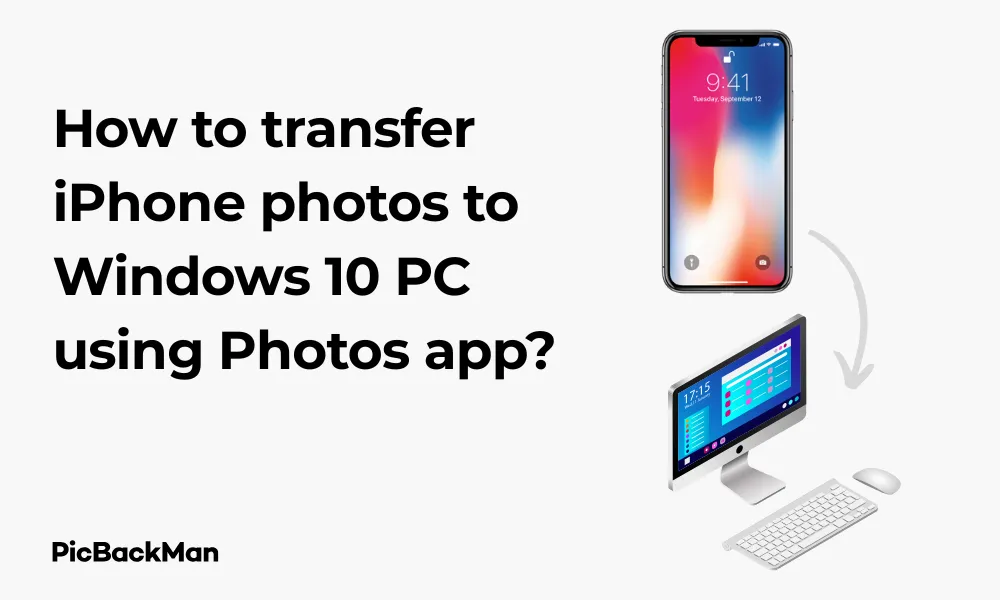
Why is it the #1 bulk uploader?
- Insanely fast!
- Maintains folder structure.
- 100% automated upload.
- Supports RAW files.
- Privacy default.
How can you get started?
Download PicBackMan and start free, then upgrade to annual or lifetime plan as per your needs. Join 100,000+ users who trust PicBackMan for keeping their precious memories safe in multiple online accounts.
“Your pictures are scattered. PicBackMan helps you bring order to your digital memories.”
How to transfer iPhone photos to Windows 10 PC using Photos app?

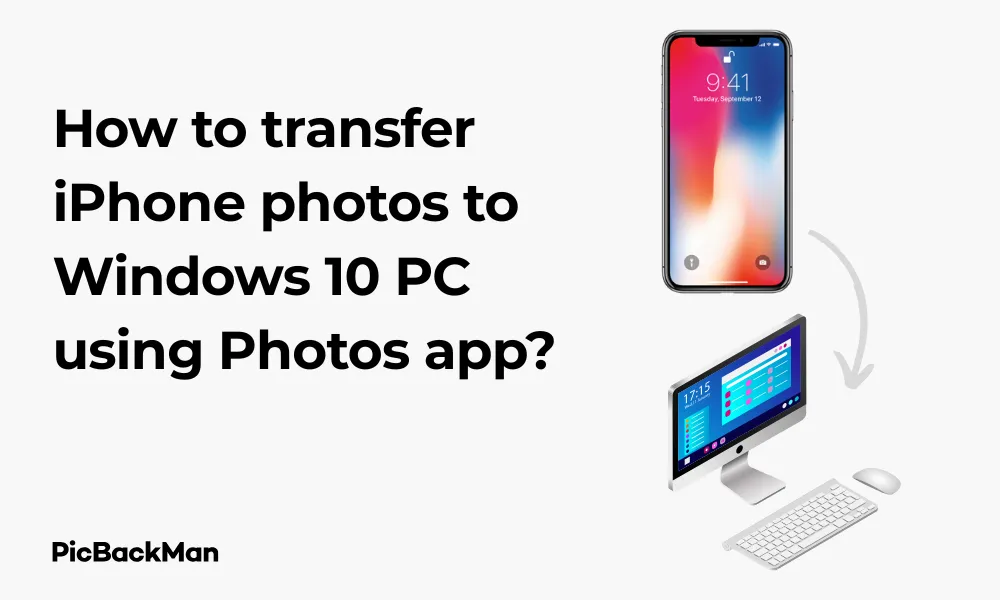
Transferring photos from your iPhone to your Windows 10 PC doesn't have to be complicated. With the built-in Photos app on Windows 10, you can easily import your precious memories and organize them on your computer. This guide will walk you through the entire process step by step, helping you back up your iPhone photos without any hassle.
Why Transfer Photos from iPhone to Windows 10?
Before diving into the how-to steps, let's quickly go over why you might want to transfer your iPhone photos to your Windows PC:
- Free up storage space on your iPhone
- Create backups of your precious memories
- Edit photos using Windows software
- Organize large photo collections more easily
- Print photos directly from your computer
What You'll Need
Getting started is simple. Here's what you'll need to transfer your iPhone photos to Windows 10:
- Your iPhone (any model running iOS 8 or later)
- A Windows 10 PC with the Photos app installed (comes pre-installed on Windows 10)
- A USB cable (preferably the original Lightning cable that came with your iPhone)
- Your iPhone passcode (if you have one set up)
Step-by-Step Guide to Transfer iPhone Photos to Windows 10
Step 1: Connect Your iPhone to Your Windows 10 PC
The first step is establishing a physical connection between your devices:
- Unlock your iPhone using your passcode, Face ID, or Touch ID
- Take your Lightning USB cable and plug the USB end into your Windows 10 PC
- Connect the Lightning end to your iPhone
- If this is your first time connecting the iPhone to this computer, you'll see a prompt on your iPhone asking if you trust this computer
- Tap “Trust” on your iPhone and enter your passcode if prompted
Once connected, your Windows 10 PC should recognize your iPhone as a portable device. If your PC doesn't recognize your iPhone right away, try using a different USB port or cable, as connection issues are often related to cable problems.
Step 2: Open the Photos App on Windows 10
Now that your iPhone is connected, it's time to open the Photos app:
- Click on the Start menu in the bottom left corner of your screen
- Type "Photos" in the search bar
- Click on the Photos app icon to launch it
- Alternatively, you can find the Photos app in your app list or pinned to your Start menu
The Photos app has a clean, user-friendly interface that makes importing photos straightforward. If you've never used it before, don't worry - the process is intuitive.
Step 3: Start the import process
With the Photos app open, follow these steps to begin importing your photos:
- Look for the “Import” option in the top-right corner of the Photos app window
- Click on "Import" to open the import menu
- Select "From a USB device" from the dropdown menu
- The Photos app will now scan for connected devices and should detect your iPhone
- Wait for the Photos app to find and display the photos available for import
This scanning process might take a few moments depending on how many photos you have on your iPhone. Be patient, especially if you have thousands of photos.
Step 4: Select the photos you want to import
After the scanning is complete, you'll see all the photos from your iPhone displayed in the Photos app:
- By default, all new photos (those not already imported) will be selected
- You can manually select specific photos by clicking on them (hold Ctrl while clicking to select multiple photos)
- To select all photos, click the “Select all” option at the top of the window
- To deselect all photos, click "Clear selection"
- Review your selection to make sure you're importing the photos you want
Take your time during this step to ensure you're importing exactly what you need. You can zoom in on photos to check them more closely before deciding to import them.
Step 5: Choose Import Settings
Before starting the actual import, you can adjust some settings:
- Look for the "Import settings" link near the bottom of the import window
- Click on it to expand your options
- Choose where you want to save your imported photos (by default, they'll go to the Pictures folder)
- Decide whether to organize your imports into folders by date
- You can also choose whether to delete the original photos from your iPhone after import (be careful with this option!)
Step 6: Start the Import
Now that you've selected your photos and adjusted the settings, it's time to start the import:
- Click the "Import" button at the bottom right of the window
- A progress bar will appear showing the status of your import
- Wait for the import to complete - the time will vary based on how many photos you're transferring
- Once finished, the Photos app will show you a summary of the imported items
- Click "Continue" to return to the main Photos app interface
During the import process, don't disconnect your iPhone or put your computer to sleep. This could interrupt the transfer and potentially corrupt some files.
Step 7: View and Organize Your Imported Photos
After the import is complete, you can view and organize your newly imported photos:
- Your imported photos will appear in the main Photos app window
- Click on “Collections” or “Albums” in the top menu to see different ways to view your photos
- To create a new album, click on "New album" in the top menu
- Select the photos you want to include in your album and give it a name
- Use the search feature to find specific photos by date, location, or content
The Photos app offers basic editing tools as well. You can crop, rotate, adjust brightness, and apply filters to your imported photos right within the app.
Alternative Methods to Transfer iPhone Photos to Windows 10
While the Photos app is convenient, there are other ways to transfer your iPhone photos:
Using File Explorer
You can bypass the Photos app entirely and use File Explorer:
- Connect your iPhone to your PC and trust the device
- Open File Explorer (press Windows key + E)
- Look for your iPhone under "This PC" or "Devices and drives"
- Double-click on your iPhone to access its contents
- Navigate to "Internal Storage" > "DCIM"
- You'll see folders containing your photos
- Simply copy and paste or drag and drop photos to your desired location on the PC
Using iCloud Photos
If you use iCloud Photos, you can access your photos through a web browser:
- Make sure iCloud Photos is enabled on your iPhone (Settings > [your name] > iCloud > Photos)
- On your Windows 10 PC, open a web browser and go to icloud.com
- Sign in with your Apple ID and password
- Click on "Photos"
- Browse and select the photos you want to download
- Click the download icon (cloud with arrow) to save them to your PC
Using iCloud for Windows
Apple offers an iCloud for Windows app that syncs your photos automatically:
- Download and install iCloud for Windows from the Microsoft Store or Apple's website
- Sign in with your Apple ID
- Check the box next to "Photos"
- Click "Apply"
- Your iCloud Photos will download to your PC automatically
Comparing Different Transfer Methods
| Method | Pros | Cons | Best For |
|---|---|---|---|
| Windows 10 Photos App |
- Built into Windows 10 - Easy to use interface - Good organization options |
- Requires physical connection - Can be slow with large libraries |
Regular backups and organization |
| File Explorer |
- Direct access to files - No additional software needed - Complete control over file management |
- Less user-friendly - No automatic organization - Requires manual sorting |
Quick transfers and tech-savvy users |
| iCloud Photos (Web) |
- No cables needed - Access from anywhere - Select specific photos easily |
- Requires internet connection - Slower for large transfers - Limited to 1,000 photos per download |
Occasional transfers of specific photos |
| iCloud for Windows |
- Automatic syncing - Works in background - Always up-to-date |
- Requires iCloud storage plan - Uses internet bandwidth - Additional software installation |
Continuous syncing and backup |
Troubleshooting Common Issues
Sometimes things don't go as planned. Here are solutions to common problems you might encounter:
iPhone Not Recognized by Windows 10
If your PC doesn't detect your iPhone:
- Try a different USB port on your computer
- Use a different Lightning cable (preferably an official Apple cable)
- Restart both your iPhone and PC
- Make sure your iPhone is unlocked when you connect it
- Check if you need to update iTunes or install Apple drivers
- Try connecting to a different computer to determine if the issue is with your PC or iPhone
Import Process Fails or Crashes
If the Photos app crashes during import:
- Try importing smaller batches of photos instead of all at once
- Update Windows 10 to the latest version
- Update your iPhone to the latest iOS version
- Restart the Photos app and try again
- Try using File Explorer as an alternative method
Photos Not Showing Up After Import
If you can't find your imported photos:
- Check the default import location (usually the Pictures folder)
- Look for a folder with today's date in the Pictures folder
- Use Windows Search to find recently added files
- Check if the import was completed successfully or interrupted
"Trust This Computer" Prompt Not Appearing
If you don't see the trust prompt on your iPhone:
- Disconnect and reconnect your iPhone
- Try a different USB port
- Check if your iPhone screen is locked (it needs to be unlocked)
- Reset your iPhone's location and privacy settings (Settings > General > Reset > Reset Location & Privacy)
Tips for Managing Your Photos After Import
Once you've successfully transferred your photos, here are some tips for managing them effectively:
Organizing Your Photo Collection
- Create a consistent folder structure (eg, by year, month, and event)
- Use descriptive file names for easier searching
- Take advantage of the Photos app's automatic organization by date
- Create albums for specific events, people, or themes
- Use tags to make photos more searchable
Backing Up Your Photo Collection
- Set up automatic backups to an external hard drive
- Use a cloud storage service like OneDrive, Google Drive, or Dropbox
- Consider a dedicated photo backup service like Google Photos
- Follow the 3-2-1 backup rule: 3 copies, 2 different media types, 1 offsite
Editing Your Photos on Windows 10
- Use the built-in editing tools in the Photos app for basic adjustments
- Try free software like GIMP or Paint.NET for more advanced editing
- Consider professional software like Adobe Lightroom or Photoshop for serious editing
- Batch edit similar photos to save time
Quick Tip to ensure your videos never go missing
Videos are precious memories and all of us never want to lose them to hard disk crashes or missing drives. PicBackMan is the easiest and simplest way to keep your videos safely backed up in one or more online accounts.
Simply download PicBackMan (it's free!) , register your account, connect to your online store and tell PicBackMan where your videos are - PicBackMan does the rest, automatically. It bulk uploads all videos and keeps looking for new ones and uploads those too. You don't have to ever touch it.
Frequently Asked Questions
Can I transfer videos from my iPhone to Windows 10 using the Photos app?
Yes, the Windows 10 Photos app can import videos from your iPhone using the same process described for photos. When you connect your iPhone and start the import process, both photos and videos will be detected and available for transfer. Videos might take longer to import due to their larger file sizes.
Will transferring photos to my PC delete them from my iPhone?
No, by default, transferring photos to your PC will not delete them from your iPhone. However, during the import process in the Photos app, there is an optional setting to “Delete items from device after import.” This option is unchecked by default. Only enable this if you specifically want to remove the photos from your iPhone after import.
Why are my iPhone Live Photos imported as regular photos?
When importing Live Photos to Windows 10 using the Photos app, they are typically converted to standard JPEG images, losing the motion element. This happens because Windows doesn't natively support the Live Photo format. If you want to preserve the full Live Photo functionality, you'll need to use iCloud Photos or specialized third-party apps designed to handle Apple's Live Photo format.
How can I transfer photos if my iPhone is not recognized by Windows 10?
If your iPhone isn't recognized by Windows 10, try these solutions: use a different USB cable (preferably an original Apple cable), restart both devices, make sure your iPhone is unlocked when connected, update iOS and Windows, or install the latest version of iTunes. If physical connection continues to fail, you can use wireless alternatives like iCloud, email, or file-sharing apps to transfer your photos.
Is there a limit to how many photos I can transfer at once?
The Windows 10 Photos app doesn't impose a specific limit on how many photos you can transfer in one session. However, importing thousands of photos at once can be time-consuming and may occasionally cause the app to become unresponsive. If you have a very large photo library, consider importing in smaller batches of 500-1000 photos at a time for better reliability.
Conclusion
Transferring photos from your iPhone to your Windows 10 PC using the Photos app is a straightforward process that anyone can master. By following the steps outlined in this guide, you can easily back up your precious memories, free up space on your iPhone, and organize your photo collection on your computer.
Whether you prefer using the Photos app, File Explorer, or cloud-based methods like iCloud, you now have multiple options for keeping your photos safe and accessible. Remember to regularly back up your photo collection to prevent loss of your valuable memories.
With your photos now safely transferred to your Windows 10 PC, you can enjoy viewing them on a larger screen, edit them with more powerful software, and share them however you like. Happy photo managing!






