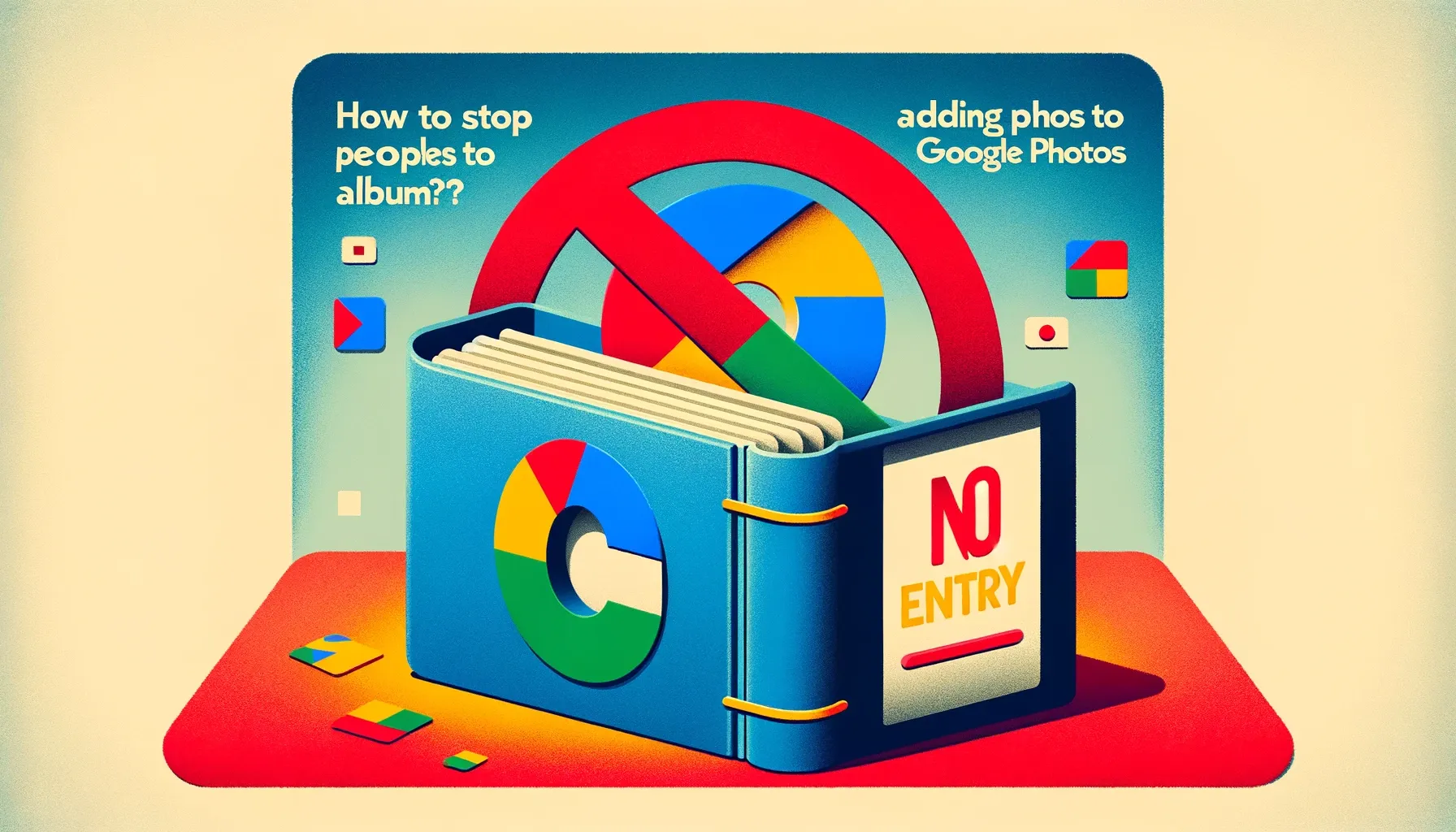
Why is it the #1 bulk uploader?
- Insanely fast!
- Maintains folder structure.
- 100% automated upload.
- Supports RAW files.
- Privacy default.
How can you get started?
Download PicBackMan and start free, then upgrade to annual or lifetime plan as per your needs. Join 100,000+ users who trust PicBackMan for keeping their precious memories safe in multiple online accounts.
“Your pictures are scattered. PicBackMan helps you bring order to your digital memories.”
How to stop people from adding photos to Google Photos album?

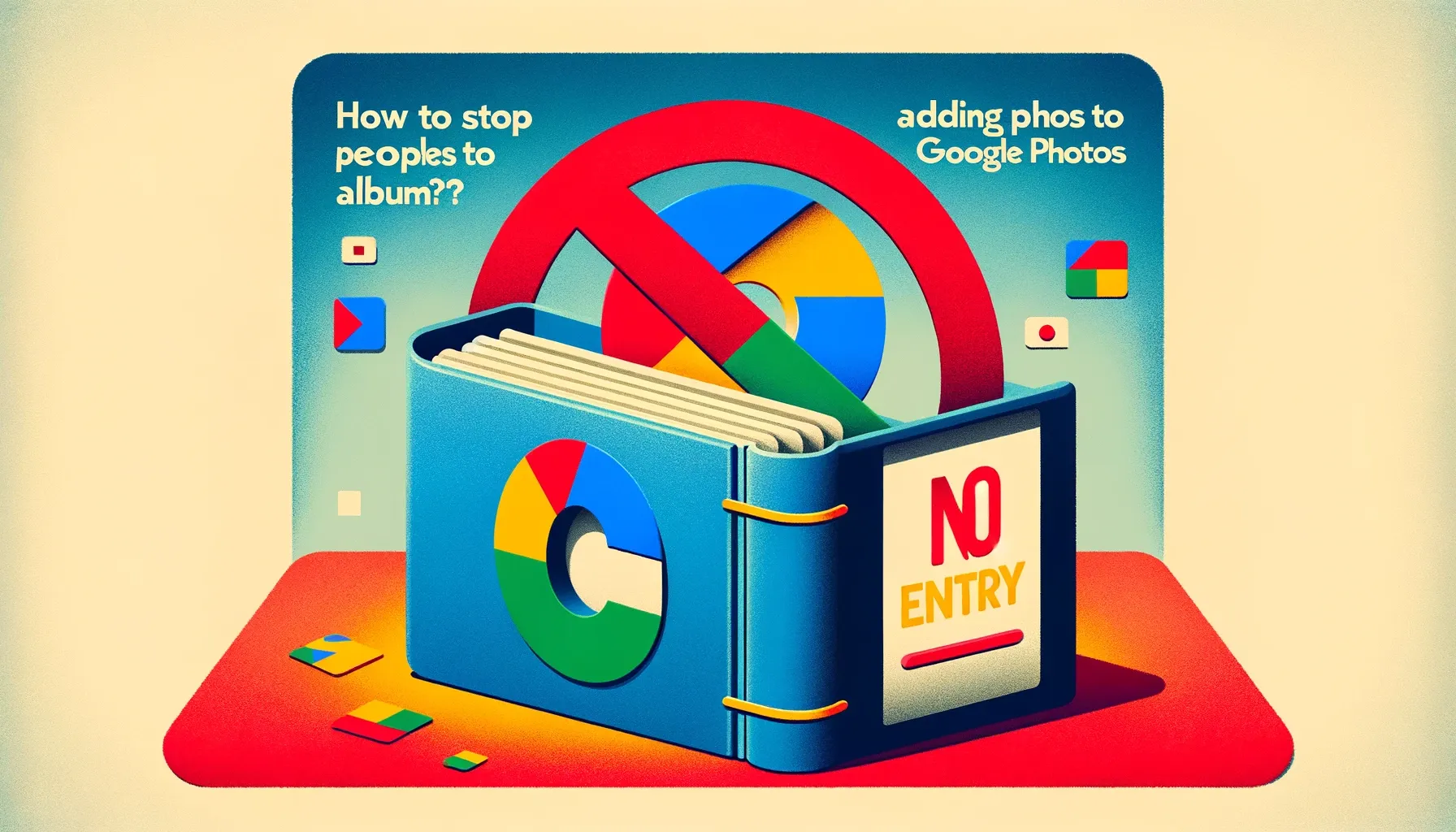
Are you tired of people adding photos to your Google Photos album without your consent? Don't worry; you're not alone. Maintaining control over your Google Photos albums is crucial, especially when it comes to your privacy and the content you store. In this article, we'll explore various strategies to help you regain control over your albums and prevent unauthorized additions.
Understanding Google Photos Albums
Google Photos albums are a convenient way to organize and store your cherished memories. However, they can also become a source of frustration when others start adding photos without your permission. To address this issue, it's essential to understand how albums work and why maintaining control is vital.
Privacy Concerns
When someone adds photos to your album, it can potentially compromise your privacy. These additions might include sensitive or personal images that you'd rather keep private. Therefore, taking control of your albums is not just about convenience but also about safeguarding your personal data.
Google Photos Sharing Features
Google Photos offers various sharing features, making it easy for others to access your albums. While this is great for collaborative efforts, it can lead to unwanted additions. Let's dive into these features and how they affect your albums.
Setting Album Privacy
To regain control over your Google Photos album, you need to adjust your album's privacy settings. Here's a step-by-step guide on how to do it:
- Open Google Photos: Launch the Google Photos app or visit the website.
- Select Your Album: Choose the album you want to control.
- Tap on the Three Dots: Click the three dots in the upper-right corner.
- Edit Album: Select "Edit album" from the dropdown menu.
- Change Sharing Options: Adjust the sharing options to your preference.
Backup & Transfer your Photos in Minutes
Trusted by users in 125+ countries.
Private vs. Shared Albums
Understanding the difference between private and shared albums is crucial. Private albums are accessible only to you, while shared albums allow others to contribute. Learn when and how to use each type effectively.
Removing Unauthorized Photos
If someone has added photos to your album without your consent, don't worry. You can take control back by removing unwanted images. Here's how:
- Open the Album: Navigate to the album containing the unauthorized photos.
- Select the Photo: Click on the photo you want to remove.
- Click the Three Dots: Tap on the three dots in the upper-right corner.
- Remove from Album: Choose the "Remove from album" option.
Managing Collaborative Albums
Creating collaborative albums is a fantastic way to share memories with friends and family. However, it's essential to maintain control while allowing contributions. Here's how:
- Create a Collaborative Album: Start by creating a new album.
- Invite Contributors: Invite specific people to contribute.
- Review and Approve: Manually approve any additions to ensure control.
Notification Settings
To stay in the loop regarding any changes in your albums, configure your notification settings. This will help you keep track of who adds photos and when.
Sharing Tips
While sharing is caring, it's essential to share your Google Photos albums responsibly. Here are some tips to ensure a secure sharing experience:
- Limit Access: Only share albums with trusted individuals.
- Regularly Review: Periodically review your albums to spot unauthorized additions.
- Educate Others: Educate your friends and family about respectful album sharing practices.
Third-Party Apps and Services
Be cautious about third-party apps and services that have access to your Google Photos account. If you no longer trust an app, revoke its access to ensure your album's security.
Quick Tip to ensure your videos never go missing
Videos are precious memories and all of us never want to ever lose them to hard disk crashes or missing drives. PicBackMan is the easiest and simplest way to keep your videos safely backed up in one or more online accounts. Simply Download PicBackMan (it's free!), register your account, connect to your online store and tell PicBackMan where your videos are - PicBackMan does the rest, automatically. It bulk uploads all videos and keeps looking for new ones and uploads those too. You don't have to ever touch it.
Frequently Asked Questions (FAQs)
Q1. Can I completely lock my Google Photos album to prevent any additions?
A1. While you can make your album private, complete lockdown may limit collaborative efforts. Consider using shared albums with trusted individuals.
Q2. What should I do if someone repeatedly adds photos without my permission?
A2. Talk to the individual and explain your concerns. If the issue persists, you can remove them from the shared album or block them.
Q3. Can I restore photos that were mistakenly removed from my album?
A3. If you've removed a photo by mistake, check your trash folder in Google Photos. You may be able to recover it from there.
Q4. Is there a way to see the history of who added photos to my album?
A4. Google Photos does not provide a feature to view a detailed history of album changes, but you can receive notifications for additions.
Q5. How can I report inappropriate photos added to my album?
A5. If someone adds inappropriate content to your album, you can report it to Google for further action.
Conclusion
Taking control of your Google Photos album is essential for safeguarding your privacy and maintaining the content's integrity. By following the steps and tips mentioned in this article, you can enjoy the benefits of album sharing while keeping unwanted additions at bay.
Now that you've learned how to stop people from adding photos to your Google Photos album, you can take charge of your online memories and share them with confidence.






