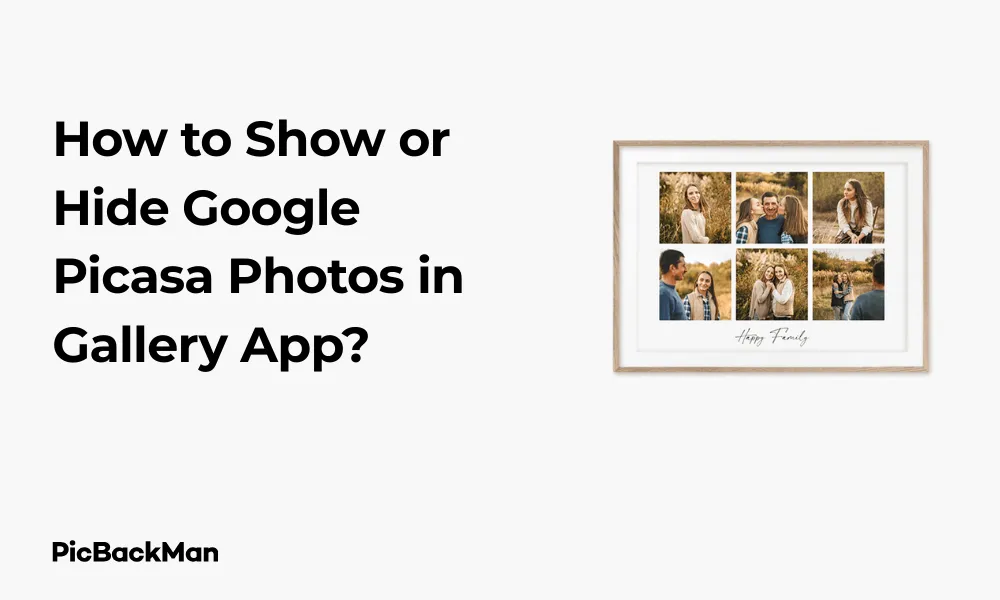
Why is it the #1 bulk uploader?
- Insanely fast!
- Maintains folder structure.
- 100% automated upload.
- Supports RAW files.
- Privacy default.
How can you get started?
Download PicBackMan and start free, then upgrade to annual or lifetime plan as per your needs. Join 100,000+ users who trust PicBackMan for keeping their precious memories safe in multiple online accounts.
“Your pictures are scattered. PicBackMan helps you bring order to your digital memories.”
How to Show or Hide Google Picasa Photos in Gallery App?

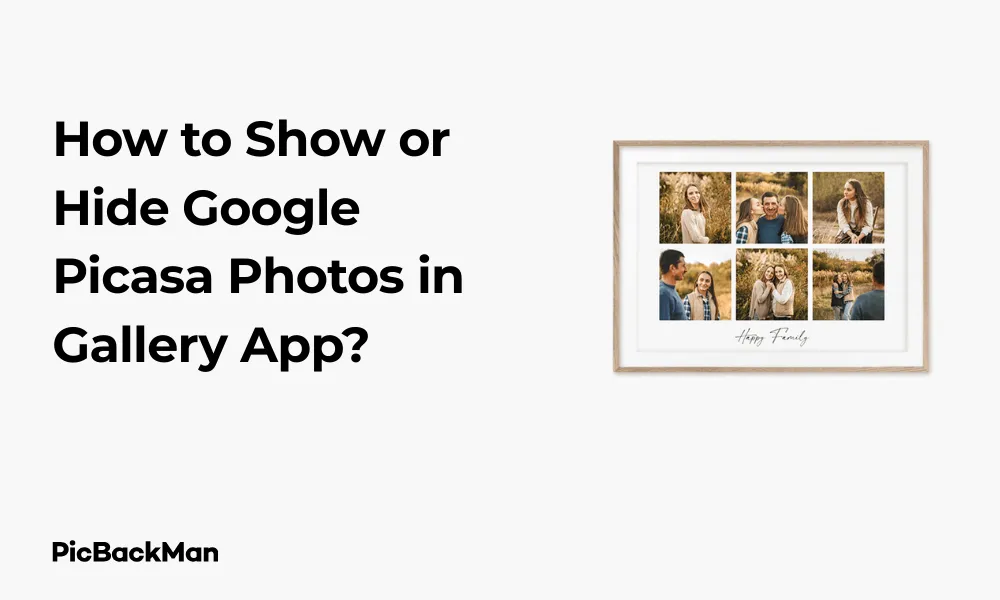
Managing your photo collection can be tricky, especially when dealing with Google Picasa photos in your device's gallery app. Whether you want to display these photos or keep them hidden, this guide will walk you through the entire process step by step. I'll share practical methods that work across different devices and Android versions to help you take control of your photo viewing experience.
Understanding Picasa and Gallery Apps Integration
Before diving into the specific methods, let's clarify what happens between Picasa and your device's gallery. Google Picasa was a popular photo organizing service that, although discontinued in 2016, still affects how photos appear in your gallery app. Many users find Picasa album photos showing up unexpectedly in their gallery or, conversely, want to access these photos but can't find them.
Why Picasa Photos Appear in Your Gallery
Picasa photos can appear in your gallery app because of how Google accounts sync across devices. When you sign into your Google account on an Android device, it may automatically sync photos from your Picasa web albums, causing them to appear in your local gallery app. This happens even though Picasa itself has been replaced by Google Photos.
How to Show Picasa Photos in Gallery App
If you want to view your Picasa photos in your gallery app, here are several methods to make them visible:
Method 1: Enable Google Photos Sync
- Open the Google Photos app on your device
- Tap on your profile picture in the top right corner
- Select "Photos settings"
- Tap on "Back up & sync"
- Toggle the switch to turn on “Back up & sync”
- Make sure "Google Photos folders" is selected in the "Backup settings"
This method ensures that all your Google-linked photos, including former Picasa content, will sync to your device and appear in compatible gallery apps.
Method 2: Use File Explorer to Make Picasa Folders Visible
- Open the File Explorer or File Manager app on your device
- Navigate to the internal storage
- Look for a folder named ".picasa" or ".googlealbum" (folders starting with a dot are hidden by default)
- If you can't see hidden folders, enable "Show hidden files" in your file manager's settings
- Create a new file named ".nomedia" inside folders you want to show in the gallery
- Restart your device
By managing the .nomedia file, you can control which folders appear in your gallery app. Removing this file from a folder makes its contents visible in the gallery.
Method 3: Manually Download Picasa Photos
If the above methods don't work, you can manually download your Picasa photos:
- Visit Google Album Archive in a web browser
- Sign in with the Google account linked to your Picasa albums
- Browse through your albums and select the photos you want to download
- Download the selected photos to your device
- Move the downloaded photos to a folder that your gallery app scans
This method gives you complete control over which Picasa photos appear in your gallery app.
How to Hide Picasa Photos from Gallery App
If you prefer to keep your Picasa photos hidden from your gallery app, try these effective methods:
Method 1: Create a .nomedia File
- Open your device's File Manager app
- Navigate to the folder containing Picasa photos (often in DCIM/.picasa or similar)
- Create a new file named ".nomedia" (exactly as written, with the dot)
- If you can't create the file directly, create a text file on your computer, rename it to ".nomedia", and move it to the folder
- Restart your device or clear the gallery app's cache
The .nomedia file tells the gallery app to ignore that folder when scanning for media files.
Method 2: Disable Google Photos Sync
- Open the Google Photos app
- Tap your profile picture in the top right
- Select "Photos settings"
- Tap "Back up & sync"
- Toggle off "Back up & sync"
- Go to your device's Settings app
- Navigate to "Accounts" or "Accounts & Sync"
- Select your Google account
- Disable the sync option for Photos
This prevents Google Photos from syncing Picasa web albums to your device.
Method 3: Use a Third-Party Gallery App
Some third-party gallery apps offer more control over which folders appear:
- Install a gallery app like Simple Gallery, QuickPic, or F-Stop Gallery from the Play Store
- Open the app and access its settings
- Look for options like "Manage included folders" or "Hidden folders"
- Exclude folders containing Picasa photos
- Set the third-party app as your default gallery app
These apps typically offer more granular control over which folders are displayed.
Device-Specific Instructions
For Samsung Devices
Samsung devices have their own gallery app with specific settings:
- Open the Samsung Gallery app
- Tap the three dots in the top right corner
- Select "Settings"
- Tap on “Cloud sync” or “Sync with Google”
- Toggle the switch to enable or disable sync with Google Photos/Picasa
- Alternatively, tap on “Albums” and then the three dots next to any cloud album to hide it
For Pixel Devices
Google Pixel phones have tighter integration with Google services:
- Open the Photos app
- Tap on "Library" at the bottom
- Look for albums labeled as "Google Photos" or "From Google"
- To hide these, go to Settings > Back up & sync and toggle off sync
- To show specific albums only, use the “On device” filter in the Photos app
For Older Android Versions (6.0 and below)
Older Android versions handle Picasa integration differently:
- Go to Settings > Accounts
- Select your Google account
- Look for "Sync Picasa Web Albums" option
- Toggle it on or off depending on whether you want to show or hide photos
- Restart your device for changes to take effect
Troubleshooting Common Issues
Photos Still Appearing After Hiding
If you've tried to hide photos but they still appear:
- Clear the cache of your gallery app:
- Go to Settings > Apps > Gallery > Storage > Clear Cache
- Make sure the .nomedia file has no file extension (not .nomedia.txt)
- Restart your device completely
- Check if any media scanner apps are running and restart them
Hidden Photos Not Appearing After Trying to Show Them
If you're trying to make hidden photos visible:
- Remove any .nomedia files from the folders
- Go to Settings > Apps > Gallery > Storage > Clear Data (note: this might reset your gallery settings)
- Check if the photos exist locally or only in the cloud
- Ensure your Google account is properly synced
- Restart your device
Comparing Methods: Which Approach Is Best?
| Method | Ease of Use | Effectiveness | Reversibility | Works Offline |
|---|---|---|---|---|
| Google Photos Sync | Easy | High | Easy to reverse | No |
| .nomedia File | Moderate | Very High | Easy to reverse | Yes |
| Third-Party Gallery | Easy | High | Easy to reverse | Yes |
| Manual Download | Difficult | Moderate | Hard to reverse | Yes |
The Impact of Google Photos on Picasa Content
Since Google transitioned from Picasa to Google Photos, understanding how this affects your photo management is important:
How Google Photos Handles Previous Picasa Content
When Google retired Picasa, they migrated user content to Google Photos. However, the way these photos sync and appear on devices can be confusing. Google Photos treats former Picasa web albums as part of your photo library, but the integration with your device's gallery app depends on several factors:
- Your device's Android version
- The gallery app you're using
- Your sync settings
- Whether you've downloaded the photos locally
Differences between Local and Cloud Photos
Understanding the difference between locally stored photos and cloud-only photos helps manage visibility:
- Local photos : Stored directly on your device, always visible in gallery apps unless hidden
- Cloud photos : Stored on Google's servers, visible only when synced or downloaded
- Cached photos : Temporarily stored versions of cloud photos, may appear inconsistently
Advanced Techniques for Photo Management
Using Batch Operations to Manage Multiple Photos
If you have many Picasa photos to manage:
- Use the Google Takeout service to download all your Picasa/Google Photos content at once
- Create scripts or use batch file operations to place .nomedia files in multiple folders
- Use Google Photos' bulk selection tools to download multiple photos at once
- Consider photo management software on your computer to organize photos before transferring to your device
Creating Separate User Profiles
For complete separation of photo collections:
- Create a separate user profile on your Android device (if supported)
- Use a different Google account for each profile
- Keep Picasa/Google Photos synced only on the profile where you want them visible
Privacy Considerations
When managing photo visibility, keep these privacy aspects in mind:
Controlling Who Can See Your Photos
Hiding photos from your gallery doesn't necessarily make them private:
- Photos hidden from the gallery may still be accessible through file managers
- Cloud-synced photos may be visible on other devices signed into your account
- Consider using secure folders or encrypted storage for truly private photos
- Check your Google Photos sharing settings to control who can access your online albums
App Permissions and Photo Access
Be aware of which apps have access to your photos:
- Go to Settings > Apps > [App Name] > Permissions
- Review which apps have storage or photos access
- Revoke permissions from apps that don't need access to your photos
- Consider using app lockers to add an extra layer of security to gallery apps
Long-term Photo Management Strategy
For a sustainable approach to managing your photos:
Creating a Consistent Organization System
- Decide which service you want as your primary photo storage (Google Photos, local storage, etc.)
- Develop a folder structure that makes sense for your needs
- Use consistent naming conventions for folders
- Regularly back up important photos to multiple locations
- Consider using tags and albums to organize photos by content rather than just location
Regular Maintenance Practices
Keep your photo collection manageable with these habits:
- Schedule monthly reviews of your gallery app to check for unwanted photos
- Clear cached images periodically
- Update your gallery and file manager apps to benefit from improved features
- Check sync settings after major OS updates as they may change
- Remove duplicate photos to save space and reduce clutter
Quick Tip to ensure your videos never go missing
Videos are precious memories and all of us never want to lose them to hard disk crashes or missing drives. PicBackMan is the easiest and simplest way to keep your videos safely backed up in one or more online accounts.
Simply download PicBackMan (it's free!) , register your account, connect to your online store and tell PicBackMan where your videos are - PicBackMan does the rest, automatically. It bulk uploads all videos and keeps looking for new ones and uploads those too. You don't have to ever touch it.
Frequently Asked Questions
1. Why do my Picasa photos suddenly appear in my gallery even though I never added them?
This typically happens after signing into your Google account on a new device or after an update to the Gallery or Google Photos app. The system automatically syncs with your Google account, pulling in photos from your Picasa Web Albums (now part of Google Photos). To stop this, you can disable Google Photos sync in your account settings or use the .nomedia file method described in this article.
2. Can I selectively show only certain Picasa albums in my gallery?
Yes, you can be selective about which albums appear. The most precise way is to manually download only the albums you want from Google Album Archive and place them in folders on your device. Alternatively, some third-party gallery apps allow you to choose specific folders to display while excluding others.
3. Will creating a .nomedia file delete my photos?
No, creating a .nomedia file doesn't delete any photos. It simply tells the gallery app and media scanner to ignore that folder. Your photos remain intact on your device or in the cloud, and you can make them visible again by deleting the .nomedia file whenever you want.
4. If I hide Picasa photos from my gallery, can I still access them somewhere else?
Yes, even if hidden from your gallery app, you can still access your Picasa photos through the Google Photos app, Google Album Archive website, or by using a file manager app to browse to the folders containing the hidden photos. The hiding methods only affect how the gallery app displays your content.
5. Do these methods work for all Android versions and devices?
Most of these methods work across different Android versions and devices, but there may be slight variations in menu names or locations. The .nomedia file method is the most universal and works on virtually all Android devices regardless of manufacturer or OS version. For very old devices (Android 4.x and older), some Google account sync options might be different.
Conclusion
Managing Picasa photos in your gallery app doesn't have to be complicated. Whether you want to show or hide these photos, the methods outlined in this guide give you complete control over your photo viewing experience. The key is understanding how your device interacts with Google's services and knowing which approach works best for your specific situation.
Remember that the most effective solution often combines multiple methods – like using .nomedia files for local control while also managing your Google sync settings for cloud content. With these techniques, you can create a photo gallery experience that's organized exactly how you want it, showing only the photos you want to see when you want to see them.
As Google continues to evolve its photo services, staying informed about changes to Google Photos and how they affect your device will help you maintain control over your photo collection for years to come.






