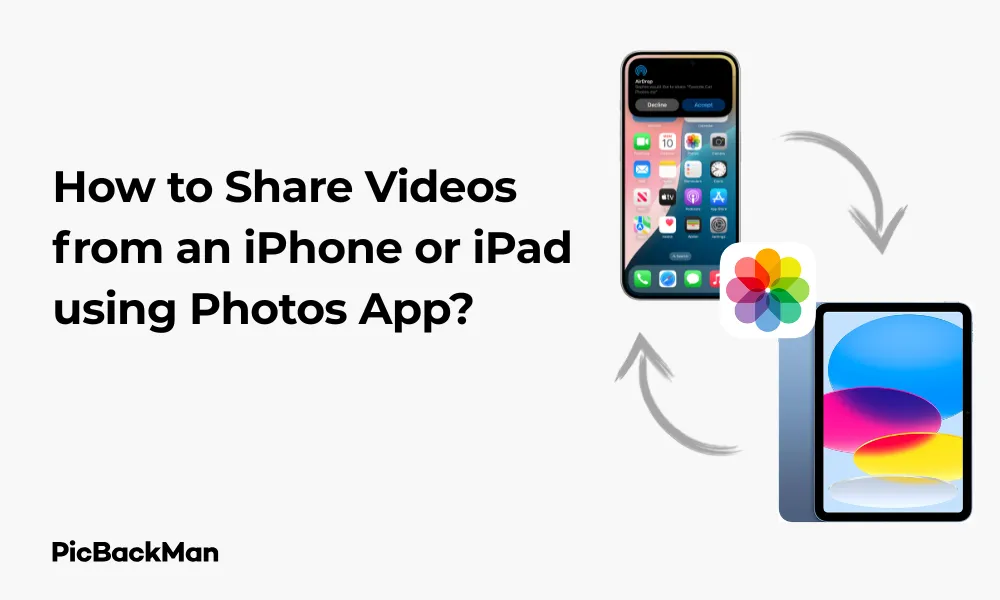
Why is it the #1 bulk uploader?
- Insanely fast!
- Maintains folder structure.
- 100% automated upload.
- Supports RAW files.
- Privacy default.
How can you get started?
Download PicBackMan and start free, then upgrade to annual or lifetime plan as per your needs. Join 100,000+ users who trust PicBackMan for keeping their precious memories safe in multiple online accounts.
“Your pictures are scattered. PicBackMan helps you bring order to your digital memories.”
How to Share Videos from an iPhone or iPad using Photos App?

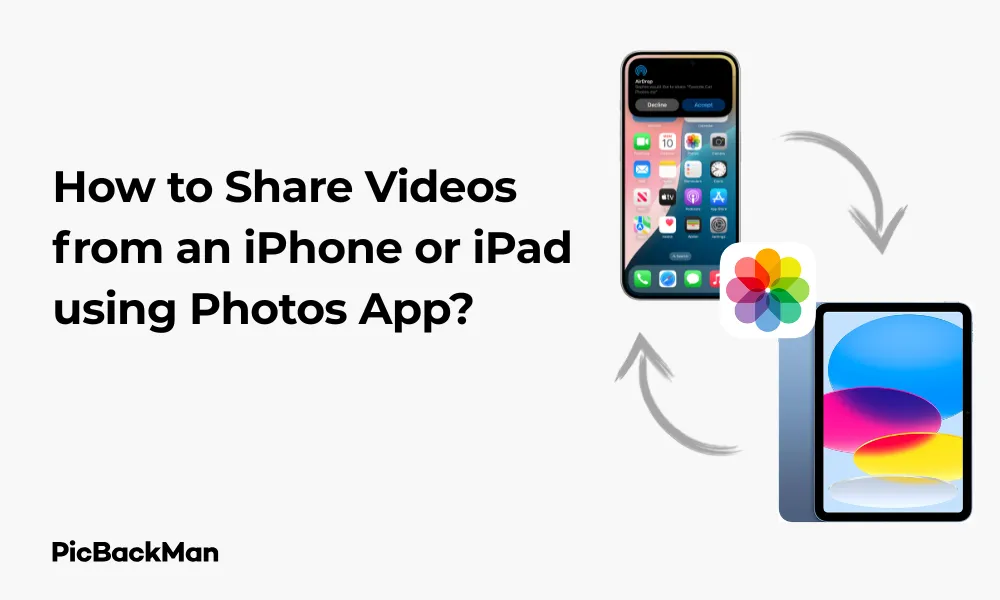
Sharing videos from your iPhone or iPad is something most of us need to do regularly. Whether it's sending a funny clip to friends, sharing family moments with relatives, or uploading content to social media, the Photos app makes this process straightforward. In this guide, I'll walk you through every method to share videos from your iOS device using the built-in Photos app.
Quick Methods to Share Videos from iPhone or iPad
Before diving into detailed steps, here's a quick overview of the main ways you can share videos:
- Share through Messages (text)
- Email videos to contacts
- Post directly to social media platforms
- Use AirDrop for nearby Apple devices
- Create and share links
- Use third-party apps
Basic Steps to Share Videos from Photos App
Let's start with the fundamental process of sharing any video from your iPhone or iPad:
Locating and Selecting Your Video
- Open the Photos app on your iPhone or iPad
- Navigate to the video you want to share
- Tap on the video to open it
- Tap the share icon (square with an arrow pointing up) at the bottom left of the screen
Once you've tapped the share button, you'll see the iOS share sheet appear with multiple sharing options. This is your gateway to all the different ways you can share your video.
Sharing Videos via Messages
Texting videos is probably the most common way to share them with friends and family:
- After tapping the share icon, select “Messages” from the share sheet
- Type the name or phone number of the recipient(s)
- Add any text you want to include with the video
- Tap the blue send arrow to share your video
Keep in mind that longer or high-resolution videos might take some time to send, especially if you're not connected to Wi-Fi. iOS might also offer to reduce the file size if the video is large.
Sharing Videos via Email
Email is great for sharing videos with people who might not be in your contacts list:
- Tap the share icon and select “Mail” from the options
- Enter the email address(es) of your recipient(s)
- Add a subject and any message you want to include
- Tap "Send" to email your video
Note that most email providers have file size limits. If your video is too large, iOS might automatically compress it or suggest using Mail Drop, which creates a temporary link to your video.
Advanced Sharing Methods for Videos
Beyond the basics, there are several more powerful ways to share your videos:
Using AirDrop to Share Videos
AirDrop is perfect for quickly sharing videos with nearby Apple devices without using any data:
- Make sure the recipient has their AirDrop turned on
- Open your video and tap the share icon
- Look for the recipient's device in the AirDrop section of the share sheet
- Tap their icon to send the video
The recipient will get a notification asking if they want to accept the video. Once accepted, the video transfers directly between devices without internet connection.
Creating and Sharing Video Links
For larger videos or when you want to share with multiple people, creating a link can be the best option:
- Open the video and tap the share icon
- Scroll down and select "Copy iCloud Link" (or "Share with iCloud Link")
- Wait for iOS to create and copy the link
- Paste the link wherever you want to share it (messages, email, social media, etc.)
This method uploads your video to iCloud and creates a link that anyone can use to view or download the video. The link remains active for 30 days by default.
Sharing to Social Media Platforms
You can share directly to many social media platforms right from the Photos app:
- After tapping the share icon, look for the icons of installed social media apps (Instagram, Facebook, Twitter, etc.)
- Tap the app you want to share to
- Follow the app's specific sharing flow to post your video
If you don't see your preferred social media app in the share sheet, you might need to install it first or open the app directly and import the video from there.
Sharing Multiple Videos at Once
Need to share several videos together? Here's how:
- Open the Photos app and go to the album containing your videos
- Tap "Select" in the top right corner
- Tap each video you want to share (you'll see blue checkmarks appear)
- Tap the share icon at the bottom left
- Choose your sharing method as normal
When sharing multiple videos, iOS might give you options to create a slideshow, combine them into one video, or share them as separate files depending on the sharing method you choose.
Adjusting Video Size Before Sharing
Large videos can be problematic to share. Here's how to adjust the size:
Automatic Options
When you share a large video, iOS often presents options like:
- "Actual Size" - sends the full-quality video
- "Large" - slightly compressed
- "Medium" - more compressed
- "Small" - heavily compressed
Select the appropriate option based on your needs. For casual sharing, "Medium" often provides a good balance between quality and file size.
Manual Trimming to Reduce Size
You can also trim videos to share just the important parts:
- Open the video in the Photos app
- Tap "Edit" in the top right
- Tap the frame icon at the bottom of the screen
- Drag the yellow handles to select just the portion you want to keep
- Tap "Done" and choose "Save as New Clip"
- Share the new, shorter video
Troubleshooting Video Sharing Issues
Running into problems? Here are solutions for common issues:
Video Too Large to Share
If your video won't send because it's too large:
- Try using iCloud Link instead of direct sharing
- Compress the video using a third-party app
- Trim the video to a shorter length
- Use AirDrop if the recipient is nearby
Slow Uploading or Sending
If sharing is taking too long:
- Connect to WiFi instead of using cellular data
- Choose a lower quality option when prompted
- Close other apps that might be using bandwidth
- Restart your device if problems persist
Videos Not Playing for Recipients
If people can't play your shared videos:
- Check if they have compatible devices/software
- Try resharing in a different format
- Use a universal sharing method like iCloud Link
Comparison of Video Sharing Methods
| Sharing Method | Best For | Pros | Cons |
|---|---|---|---|
| Messages | Friends and family | Quick, easy, direct | Size limits, uses data |
| Professional contacts | Widely accessible | Strict size limits | |
| AirDrop | Nearby Apple devices | Fast, full quality, no internet needed | Only works with Apple devices in close proximity |
| iCloud Link | Large videos, multiple recipients | No size limit, works with any device | Requires internet, links expire after 30 days |
| Social Media | Public sharing | Wide audience reach | Quality often reduced, privacy concerns |
Privacy Considerations When Sharing Videos
Before sharing videos, consider these privacy aspects:
Location Data in Videos
Videos often contain metadata including where they were taken. To manage this:
- Go to Settings > Privacy > Location Services > Camera
- Choose "Never" to stop recording location in new videos
- For existing videos, use a third-party app to strip metadata before sharing
Controlling Who Can See Shared Content
When sharing via iCloud Links, you have privacy options:
- After creating a link, tap “Options” at the top of the share sheet
- Toggle “Allow Others to Share” on or off
- Choose who can access: "Anyone with the link" or "Only people you invite"
- Set a password if needed for extra security
Sharing Videos to Specific Platforms
Different platforms have unique requirements. Here's how to optimize for popular services:
Sharing Videos to Instagram
Instagram has specific format preferences:
- For Stories: videos under 15 seconds work best
- For Reels: videos up to 90 seconds
- For Feed: videos up to 60 seconds
- Square (1:1) or vertical (9:16) formats work best
You can share directly from Photos, but opening Instagram and importing often gives you more editing options.
Sharing Videos to YouTube
For YouTube uploads:
- Install the YouTube app if you haven't already
- From Photos, tap share and select YouTube
- Add title, description, and privacy settings
- Tap "Upload" to publish your video
Horizontal (16:9) videos work best for YouTube. Consider editing your video first for optimal viewing.
Sharing Videos via WhatsApp
WhatsApp is popular for video sharing internationally:
- From the share sheet, tap the WhatsApp icon
- Select the contact or group to share with
- Add a caption if desired
- Tap send to share your video
WhatsApp compresses videos automatically, which helps with sending but reduces quality.
Using iCloud Shared Albums for Videos
Shared Albums are great for ongoing video sharing with specific people:
- Select your video in Photos
- Tap the share icon
- Scroll down and tap "Add to Shared Album"
- Select an existing shared album or create a new one
- Add people to the album by entering their email addresses
- Tap "Post" to add your video
Everyone with access to the shared album can view, comment on, and download the videos. This is perfect for family events or group projects.
Managing Shared Videos
After sharing videos, you might need to manage them:
Deleting Shared iCloud Links
To remove access to videos you've shared via links:
- Open the Photos app
- Tap the “For You” tab at the bottom
- Scroll down to "Shared Links"
- Swipe left on the link you want to remove
- Tap "Delete" to revoke access
Tracking Who Has Viewed Your Shared Videos
For Shared Albums, you can see who's viewed your videos:
- Open the Shared Album
- Tap on your video
- Tap the “People” icon to see who has viewed or liked it
This feature isn't available for all sharing methods, but it's handy for Shared Albums.
Quick Tip to ensure your videos never go missing
Videos are precious memories and all of us never want to lose them to hard disk crashes or missing drives. PicBackMan is the easiest and simplest way to keep your videos safely backed up in one or more online accounts.
Simply download PicBackMan (it's free!) , register your account, connect to your online store and tell PicBackMan where your videos are - PicBackMan does the rest, automatically. It bulk uploads all videos and keeps looking for new ones and uploads those too. You don't have to ever touch it.
Tips for Better Video Sharing
Make your video sharing experience smoother with these tips:
Optimizing Video Quality
- Record in good lighting for clearer videos that compress better
- Hold your phone steady or use a tripod
- For important videos, use the highest quality settings when recording
- Edit videos to remove unnecessary parts before sharing
Saving Data When Sharing Videos
- Wait until you're on WiFi to share large videos
- Use "Low Data Mode" in Settings > Cellular > Cellular Data Options
- Consider using a lower quality option for casual sharing
- Use AirDrop whenever possible for nearby sharing
Frequently Asked Questions
Why is my iPhone video not sending through text message?
Your video might be too large for MMS messaging. Most carriers limit MMS to around 3-5MB. Try using iCloud Link sharing instead, which creates a web link to your video that you can text. Alternatively, you can trim the video to make it shorter or select a lower quality option when prompted during sharing.
How can I share a video without losing quality?
To share videos at full quality, use AirDrop with other Apple devices or create an iCloud Link with the “Original” quality setting selected. You can also connect your iPhone directly to a computer with a cable and transfer the files manually. Third-party apps like Google Drive or Dropbox can also maintain original quality when sharing.
Can I share videos from my iPhone to an Android phone?
Yes, you have several options. You can text the video (though quality may be reduced), email it, create and share an iCloud Link, or use cross-platform apps like WhatsApp, Telegram, or Google Photos. For large videos, cloud storage services like Dropbox or Google Drive work well between iOS and Android.
Why are my shared videos blurry when others view them?
This usually happens because the video was compressed during sharing. When you send videos through text messages or some social media platforms, they're automatically compressed to reduce file size. To prevent this, share using iCloud Links, AirDrop, or cloud storage services that maintain higher quality.
Is there a limit to how many videos I can share at once from my iPhone?
There's no hard limit to how many videos you can select to share at once, but practical limitations exist. Very large batches of videos might cause the Photos app to slow down or even crash. Also, some sharing methods have total size limitations. For sharing many videos, consider creating a Shared Album or uploading to a cloud storage service in smaller batches.
Conclusion
Sharing videos from your iPhone or iPad using the Photos app gives you plenty of options to fit any situation. From quick text messages to professional-looking email attachments, from private AirDrop transfers to public social media posts, iOS makes video sharing accessible and flexible.
Remember to consider file size, quality needs, and privacy when choosing how to share your videos. With the methods outlined in this guide, you'll be able to share your special moments, important information, or entertaining clips with anyone, anywhere, exactly how you want.
The Photos app continues to improve with each iOS update, so keep your device updated to access the latest sharing features and improvements. Happy sharing!






