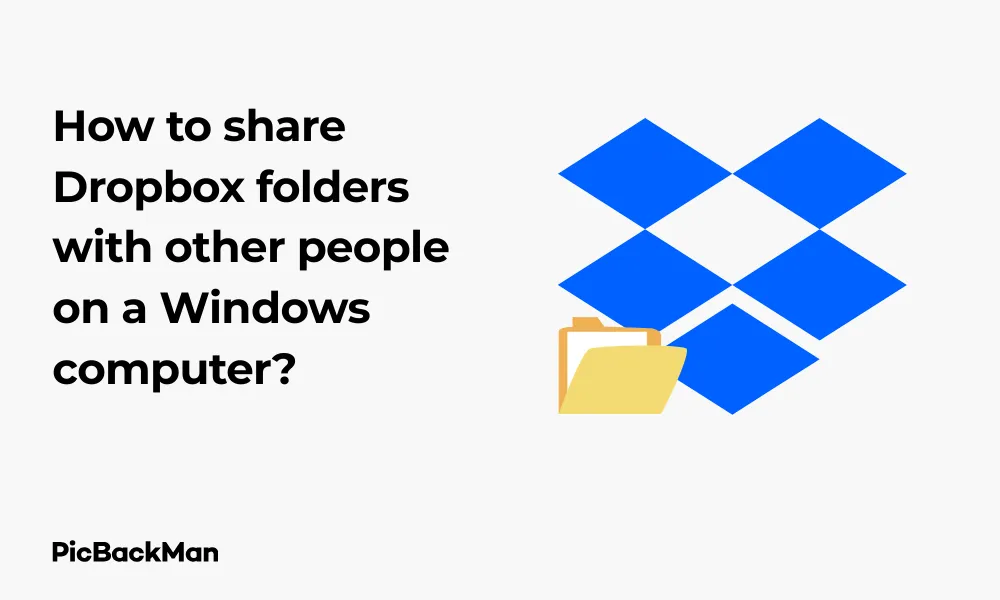
Why is it the #1 bulk uploader?
- Insanely fast!
- Maintains folder structure.
- 100% automated upload.
- Supports RAW files.
- Privacy default.
How can you get started?
Download PicBackMan and start free, then upgrade to annual or lifetime plan as per your needs. Join 100,000+ users who trust PicBackMan for keeping their precious memories safe in multiple online accounts.
“Your pictures are scattered. PicBackMan helps you bring order to your digital memories.”
How to share Dropbox folders with other people on a Windows computer?

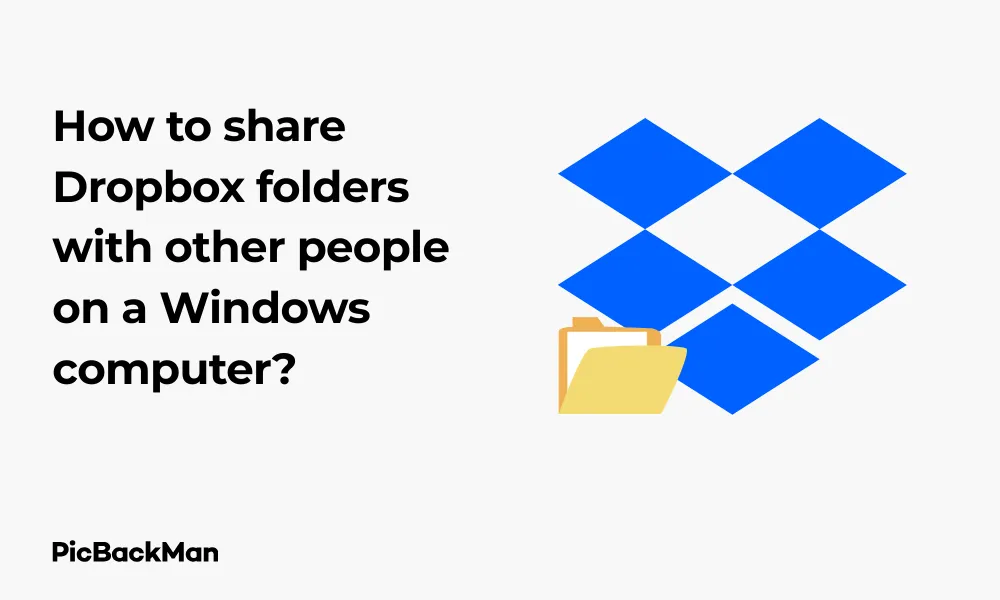
Sharing files and folders has become essential in today's collaborative work environment. Dropbox makes this process straightforward, allowing you to share important documents with colleagues, friends, or family members in just a few clicks. This guide will walk you through the complete process of sharing Dropbox folders on your Windows computer.
Getting Started with Dropbox Folder Sharing
Dropbox offers multiple ways to share folders from your Windows computer. Whether you prefer using the desktop application, web interface, or file explorer integration, you'll find the process quick and user-friendly.
Different Methods to Share Dropbox Folders
Before diving into the step-by-step instructions, let's explore the various methods available for sharing Dropbox folders on Windows:
- Using the Dropbox desktop application
- Sharing through the Dropbox website
- Using Windows File Explorer integration
- Sharing via right-click context menu
Each method has its advantages, and you can choose the one that works best for your specific situation.
Method 1: Sharing Folders Using the Dropbox Desktop Application
The Dropbox desktop app provides a convenient way to manage and share your files directly from your Windows computer.
Step-by-Step Guide for Desktop App Sharing
- Open the Dropbox desktop application on your Windows computer
- Sign in to your Dropbox account if prompted
- Locate the folder you want to share in your Dropbox directory
- Right-click on the folder
- Select "Share" from the dropdown menu
- A sharing dialog box will appear with options to invite people
- Enter the email addresses of the people you want to share with
- Choose permission levels (can edit or view only)
- Add an optional message
- Click "Share" to send the invitation
The recipients will receive an email notification about your shared folder. They can accept the invitation and access the folder according to the permissions you've granted them.
Setting Permission Levels
When sharing folders through the desktop app, you can set different permission levels:
| Permission Type | What They Can Do |
|---|---|
| View only (Viewer) | Can view and download files but cannot edit or add new ones |
| Can edit (Editor) | Can view, download, edit, and add new files to the folder |
Method 2: Sharing folders through the Dropbox website
The Dropbox website offers a comprehensive interface for managing your files and sharing options.
Web Browser Sharing Instructions
- Open your web browser and go to dropbox.com
- Sign in to your Dropbox account
- Navigate to the folder you want to share
- Hover over the folder and click the "Share" button (looks like a person with a plus sign)
- A sharing dialog box will appear
- Enter the email addresses of people you want to share with
- Select the appropriate permission level
- Add an optional message
- Click "Share" to send invitations
The web interface gives you access to additional sharing options that might not be available in the desktop application.
Advanced Sharing Options on the Web
The Dropbox website offers several advanced sharing features:
- Creating shared links (for people without Dropbox accounts)
- Setting link expiration dates
- Password protecting shared links
- Managing team sharing permissions
Creating a Shared Link
- Navigate to the folder you want to share
- Click the "Share" button
- Select "Create a link" at the bottom of the dialog box
- Copy the generated link
- Share the link via email, messaging apps, or other communication channels
Method 3: Sharing Through Windows File Explorer
Dropbox integrates with Windows File Explorer, allowing you to share folders directly from your computer's file system.
File Explorer Integration Steps
- Open Windows File Explorer
- Navigate to your Dropbox folder (usually located at C:Users[YourUsername]Dropbox)
- Find the folder you want to share
- Right-click on the folder
- Look for the Dropbox submenu in the context menu
- Select "Share..."
- Follow the on-screen instructions to complete the sharing process
This method is particularly useful if you already have File Explorer open and want to quickly share a folder without switching to another application.
Method 4: Using the Dropbox Context Menu
The Dropbox context menu provides quick access to sharing functions directly from your desktop.
Context Menu Sharing Process
- Locate the Dropbox icon in your Windows system tray (bottom-right corner)
- Click on the Dropbox icon to open the menu
- Select "Open Dropbox Folder"
- Find the folder you want to share
- Right-click on the folder
- Select “Share Dropbox Link” to create a quick sharing link
- The link will be automatically copied to your clipboard
- Paste the link wherever you want to share it
Managing Shared Folder Permissions
After sharing a folder, you might need to adjust permissions or remove access for certain users.
Changing Access Levels
- Open the Dropbox desktop app or website
- Navigate to the shared folder
- Right-click on the folder and select "Share"
- In the sharing dialog, you'll see all current members
- Click on the dropdown next to each person's name
- Change the permission level as needed (Can edit, Can view, or remove)
- Click "Save" to apply the changes
Removing Access to Shared Folders
If you need to revoke someone's access to a shared folder:
- Open the sharing dialog for the folder
- Find the person's name in the member list
- Click the dropdown menu next to their name
- Select "Remove"
- Confirm the removal when prompted
The person will no longer have access to the folder, and any files they've added will remain in the folder.
Creating and Managing Shared Links
Shared links allow you to share folders with people who don't have Dropbox accounts.
Creating a Shared Link
- Right-click on the folder you want to share
- Select "Share Dropbox Link" or "Copy Dropbox Link"
- The link is automatically copied to your clipboard
- Share this link via email, messaging apps, or social media
Setting Link Permissions
For more control over shared links:
- Go to the Dropbox website
- Navigate to the folder
- Click "Share" and then "Settings"
- Under "Link settings," you can:
- Set who can access the link (anyone with the link or only team members)
- Add a password
- Set an expiration date
- Disable downloads
- Click "Save" to apply your settings
Troubleshooting Common Sharing Issues
Sometimes you might encounter problems when sharing Dropbox folders. Here are solutions to common issues:
Recipient Can't Access the Shared Folder
If someone can't access a folder you've shared with them:
- Verify you used the correct email address
- Check if they've accepted the sharing invitation
- Ensure they're signed in to the correct Dropbox account
- Try resharing the folder
Sync Problems with Shared Folders
If shared folders aren't syncing properly:
- Check your internet connection
- Restart the Dropbox desktop application
- Verify that you haven't reached your storage limit
- Make sure the Dropbox service is running
Permission Issues
If users can't perform actions they should be able to:
- Double-check their permission level (view-only vs. edit)
- Ensure you're the owner of the folder (only owners can change certain settings)
- Check if your Dropbox plan supports the sharing features you're trying to use
Sharing folders with Dropbox Business Teams
Dropbox Business offers additional sharing features designed for team collaboration.
Team Folder Sharing
If you're using Dropbox Business:
- Sign in to the Dropbox website
- Click on "Team" in the left sidebar
- Select "Team folders"
- Click "Create team folder" or select an existing team folder
- Manage member access and permissions from the sharing dialog
Group Sharing
For efficient team management:
- Create groups in your Dropbox Business admin console
- When sharing a folder, enter the group name instead of individual emails
- All group members will receive access with the specified permissions
- As people join or leave the group, their access is automatically updated
Best Practices for Dropbox Folder Sharing
Follow these tips to make the most of Dropbox's sharing capabilities:
Organizing Shared Content
- Create a logical folder structure before sharing
- Use descriptive folder names
- Consider separating content by project, team, or access level
- Place folders that need to be shared at higher levels in your hierarchy
Security Considerations
- Only share sensitive information with specific people, not via public links
- Use passwords for shared links containing important data
- Set expiration dates for temporary access needs
- Regularly review your shared folders and remove unnecessary access
- Consider using Dropbox's two-factor authentication for added security
Communication Tips
- Add clear messages when sending sharing invitations
- Let recipients know what the folder contains and what actions you expect
- Inform people when you make significant changes to shared folders
- Establish naming conventions for collaborative files
Comparing Dropbox Sharing Plans
Different Dropbox plans offer varying sharing capabilities:
| Feature | Basic (Free) | Plus/Professional | Business |
|---|---|---|---|
| Folder sharing | Yes | Yes | Yes |
| Shared link controls | Limited | Advanced | Advanced |
| Password protection | No | Yes | Yes |
| Expiration dates | No | Yes | Yes |
| Team folders | No | No | Yes |
| Group sharing | No | No | Yes |
Frequently Asked Questions
Can I share a Dropbox folder with someone who doesn't have a Dropbox account?
Yes, you can share Dropbox folders with people who don't have Dropbox accounts by creating a shared link. Recipients can view and download the files through the link without needing to sign up. However, for full collaboration features like editing and uploading, they'll need to create a Dropbox account.
What happens to shared folders if I delete files from my Dropbox?
When you delete a file from a shared folder, it's removed for everyone who has access to that folder. If you accidentally delete something, you can restore it from the Dropbox "Deleted files" section within a certain time period (30 days for Basic accounts, longer for paid plans).
Is there a limit to how many people I can share a Dropbox folder with?
The number of people you can share with depends on your Dropbox plan. Basic (free) accounts can share with a limited number of collaborators, while paid plans offer more generous limits. For specific large-scale sharing, Dropbox Business plans provide the most flexibility with team folders and group sharing capabilities.
Can I see who has viewed or downloaded files from my shared folders?
With Dropbox Professional, Business, and Enterprise plans, you can access viewer history to see who has viewed, downloaded, or commented on shared files. This feature is not available on Basic or Plus plans. The viewer history shows the name, date, and type of activity for each interaction with your shared content.
How do I stop sharing a Dropbox folder?
To stop sharing a folder, open the sharing dialog by right-clicking the folder and selecting “Share.” From there, you can remove individual people by clicking the dropdown next to their name and selecting “Remove.” To completely unshare a folder, remove all members. For shared links, you can disable or delete the link through the sharing settings on the Dropbox website.
Quick Tip to ensure your videos never go missing
Videos are precious memories and all of us never want to lose them to hard disk crashes or missing drives. PicBackMan is the easiest and simplest way to keep your videos safely backed up in one or more online accounts.
Simply download PicBackMan (it's free!) , register your account, connect to your online store and tell PicBackMan where your videos are - PicBackMan does the rest, automatically. It bulk uploads all videos and keeps looking for new ones and uploads those too. You don't have to ever touch it.
Conclusion
Sharing Dropbox folders on your Windows computer is a straightforward process that can significantly improve your collaboration workflow. Whether you choose to share through the desktop application, website, or File Explorer integration, Dropbox provides flexible options to meet your needs. By understanding the different sharing methods, permission levels, and best practices outlined in this guide, you can effectively manage shared content while maintaining appropriate security measures. Start implementing these techniques today to streamline your file sharing and boost productivity with colleagues, friends, or family members.






