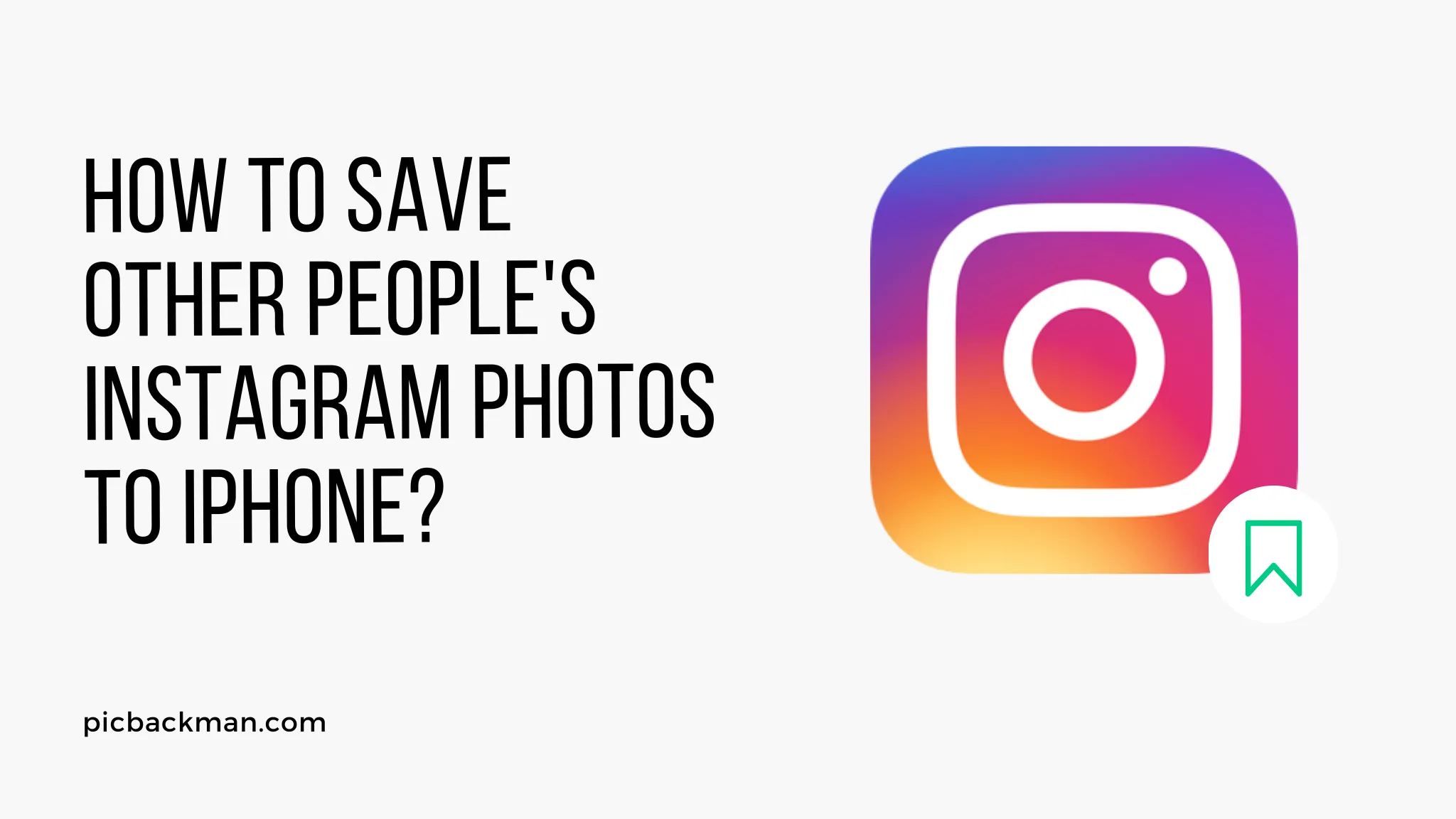
Why is it the #1 bulk uploader?
- Insanely fast!
- Maintains folder structure.
- 100% automated upload.
- Supports RAW files.
- Privacy default.
How can you get started?
Download PicBackMan and start free, then upgrade to annual or lifetime plan as per your needs. Join 100,000+ users who trust PicBackMan for keeping their precious memories safe in multiple online accounts.
“Your pictures are scattered. PicBackMan helps you bring order to your digital memories.”
How to Save Other People's Instagram Photos to iPhone?

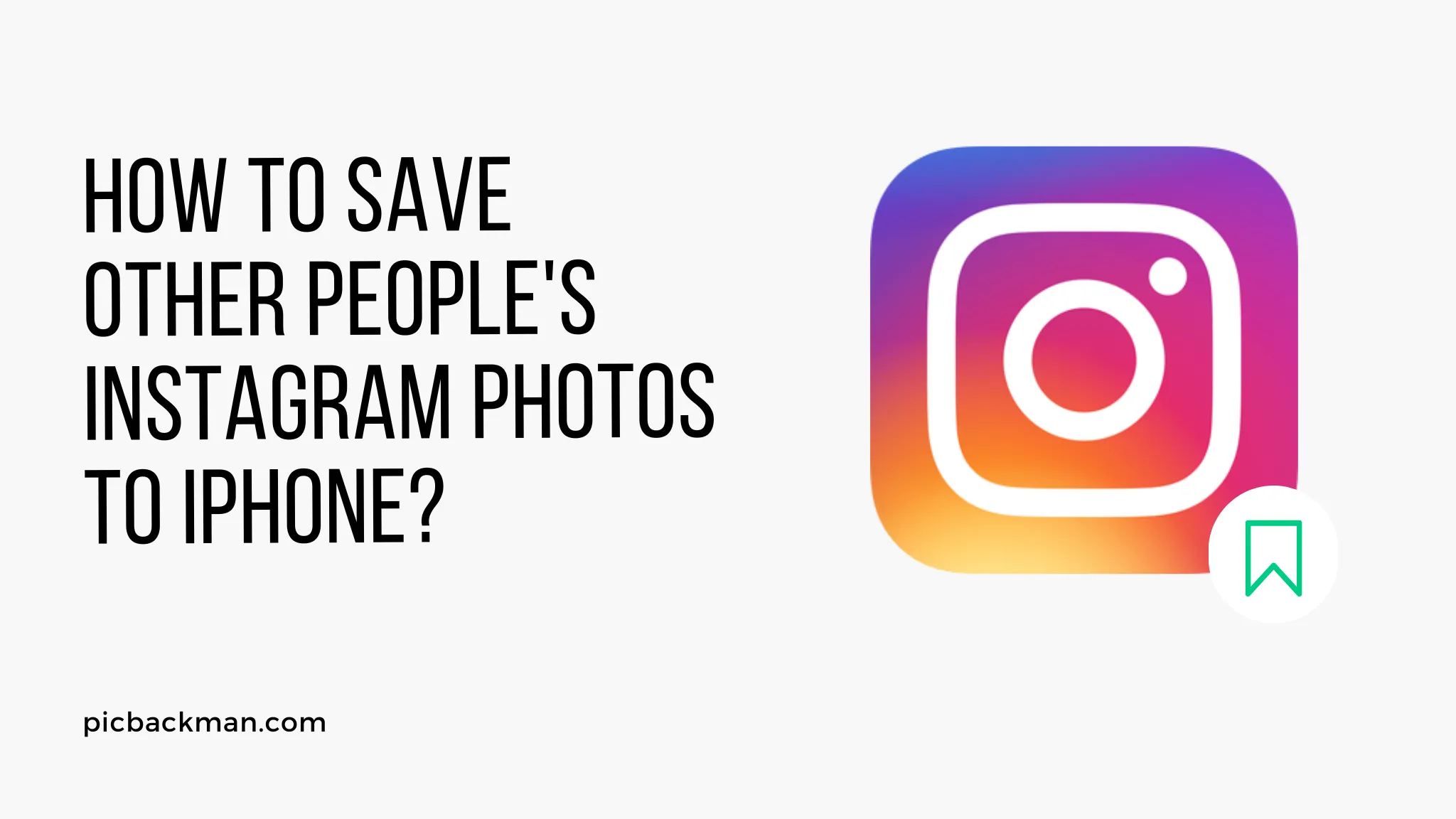
Instagram is a popular social media platform that allows users to share photos and videos with their followers. While you can save your own photos to your iPhone easily, saving other people's Instagram photos can be a bit trickier.
In this article, we will explore various methods and techniques to help you save other people's Instagram photos to your iPhone effortlessly.
Whether you want to keep a memorable photo, create an inspiration collection, or simply admire someone's photography skills, we've got you covered!
How to Save Other People's Instagram Photos to iPhone?
Instagram has built-in features to prevent users from downloading other people's photos directly. However, with the help of third-party tools and a few workarounds, you can save Instagram photos to your iPhone without any hassle. Let's delve into the step-by-step process to accomplish this:
Method 1: Using a Third-Party App
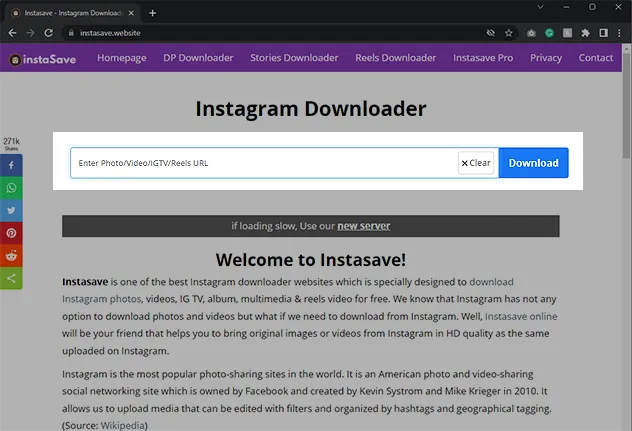
There are several third-party apps available on the App Store that allow you to save Instagram photos to your iPhone. One such app is "InstaSave," which provides a convenient way to download images from Instagram. Here's how you can use it:
- Install the "InstaSave" app from the App Store.
- Open Instagram and find the photo you want to save.
- Tap on the three dots (...) or the ellipsis button above the photo.
- Select "Copy Link" to copy the URL of the photo to your clipboard.
- Open the "InstaSave" app and it will automatically detect the copied link.
- Tap on the photo preview and select "Save Image" to save it to your iPhone's Photos app.
Using a third-party app like "InstaSave" simplifies the process of saving other people's Instagram photos to your iPhone. However, it's important to note that third-party apps may have limitations or privacy concerns, so exercise caution and choose reputable apps from trusted developers.
Quick Tip to ensure your Photos never go missing:
Photos are precious memories and all of us never want to ever lose them to hard disk crashes or missing drives. PicBackMan is the easiest and simplest way to keep your photos safely backed up in one or more online accounts.
Simply Download PicBackMan (it's free!), register your account, connect to your online store and tell PicBackMan where your photos are - PicBackMan does the rest, automatically. It bulks uploads all photos and keeps looking for new ones and uploads those too. You don't have to ever touch it.
Method 2: Using a Web Browser
Another method to save Instagram photos to your iPhone is by using a web browser. This method requires a bit more effort but provides a reliable way to download images without relying on third-party apps. Follow these steps:
- Open Safari or any other web browser on your iPhone.
- Go to Instagram's website (www.instagram.com) and log in to your account.
- Find the photo you want to save and open it.
- Tap on the Safari address bar and add "view-source:" before the URL.
For example: view-source:https://www.instagram.com/p/ABC123/ - Press "Go" and the webpage's source code will be displayed.
- Tap and hold on the screen to select all the text.
- Tap "Copy" to copy the selected text to your clipboard.
- Open the Notes app or any text editor on your iPhone.
- Create a new note and paste the copied text into it.
- Tap on the share icon and select "Mail" or "Message."
- Send the email or message to yourself.
- Open the email or message on your iPhone and tap on the link within.
- The photo will open in Safari without the Instagram interface.
- Tap and hold on the photo and select "Save Image" to save it to your iPhone.
By using a web browser and manipulating the source code, you can bypass Instagram's download restrictions and save other people's photos to your iPhone directly.
Although this method may seem complex, it offers a reliable solution for those who prefer not to use third-party apps.
Method 3: Using Screenshot and Editing
If you're unable to use third-party apps or manipulate the source code, you can resort to a simple yet effective method - taking a screenshot and editing the image.
While this method may not provide the original photo resolution, it can still be useful for saving Instagram photos quickly. Here's what you need to do:
- Open Instagram and find the photo you want to save.
- Make sure the photo is displayed entirely on your screen.
- Press the Home button and the Power button simultaneously to take a screenshot.
On iPhones without a Home button, press the Volume Up button and the Power button simultaneously. - The screenshot will be saved in your Photos app.
- Open the Photos app and locate the screenshot.
- Tap on the screenshot and select "Edit" in the top-right corner.
- Crop the image to remove any unnecessary elements.
- Adjust brightness, contrast, and colors if needed.
- Tap "Done" to save the edited image.
Using the screenshot method allows you to capture and save other people's Instagram photos quickly. However, keep in mind that the image quality may be reduced, and the photo may not be suitable for printing or enlarging.
Conclusion
Saving other people's Instagram photos to your iPhone can be a valuable way to collect and appreciate inspiring or memorable content. By using third-party apps, web browsers, or the screenshot method, you can easily download and store Instagram photos on your device. Remember to respect the rights and privacy of others and use the saved photos responsibly. Happy saving!
FAQ
How do you save other Instagram posts to your camera roll?
To save other Instagram posts to your camera roll, you can use various methods such as using third-party apps, taking screenshots, or using the built-in save feature on Instagram. Check out the methods mentioned in the article for detailed step-by-step instructions.
What app can I use to save other people's Instagram photos?
There are several apps available on the App Store that allow you to save other people's Instagram photos. Some popular apps include "InstaSave," "QuickSave," and "Repost." These apps provide easy-to-use features for downloading and storing Instagram photos on your iPhone. Make sure to choose reputable apps from trusted developers.
Why can't I save photos from Instagram?
Instagram has implemented measures to protect the privacy and copyright of its users' content. By default, Instagram does not provide an option to save other people's photos directly to your device. This is to respect the rights and preferences of the photo owners. However, you can utilize the methods described in the article to save Instagram photos to your iPhone.
Can you save other people's Instagram stories?
Saving other people's Instagram stories directly is not possible through the app itself. Instagram only allows users to save their own stories. However, you can use third-party apps like "StorySave" or "Repost" to save other people's Instagram stories to your iPhone. These apps enable you to download and store Instagram stories for later viewing.
How do you save someone else's Instagram story on iPhone?
To save someone else's Instagram story on your iPhone, you can use third-party apps like "StorySave" or "Repost." These apps provide options to download and save Instagram stories to your device. Simply search for the specific app in the App Store, install it, and follow the app's instructions to save Instagram stories.
How do you save Instagram videos to your iPhone?
Saving Instagram videos to your iPhone can be done using third-party apps specifically designed for this purpose. Apps like "QuickSave" and "Repost" allow you to copy the video link from Instagram and download it to your device. Check out the method mentioned in the article for a detailed step-by-step process on saving Instagram videos to your iPhone.





