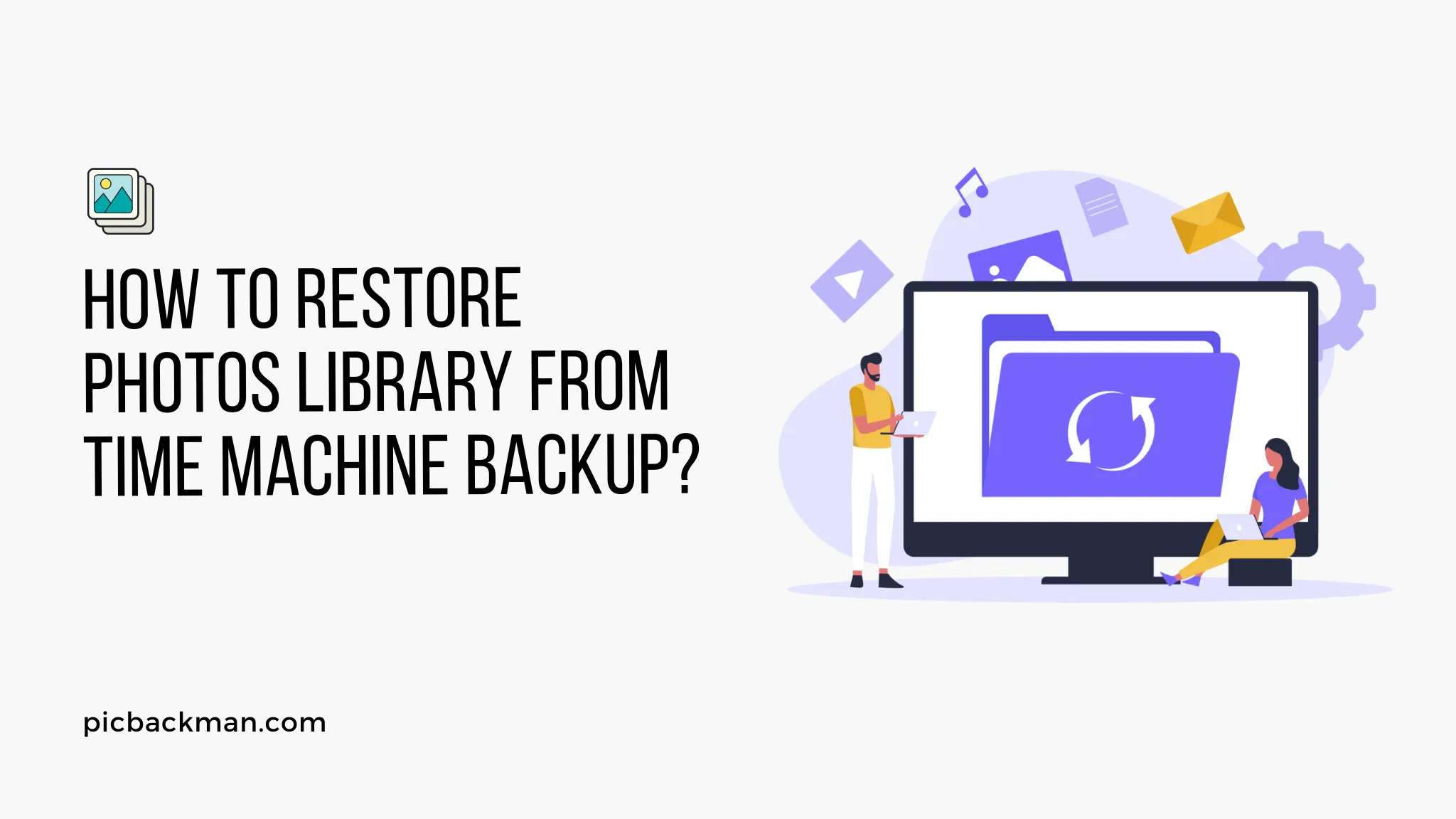
Why is it the #1 bulk uploader?
- Insanely fast!
- Maintains folder structure.
- 100% automated upload.
- Supports RAW files.
- Privacy default.
How can you get started?
Download PicBackMan and start free, then upgrade to annual or lifetime plan as per your needs. Join 100,000+ users who trust PicBackMan for keeping their precious memories safe in multiple online accounts.
“Your pictures are scattered. PicBackMan helps you bring order to your digital memories.”
How to Restore Photos Library from Time Machine Backup?

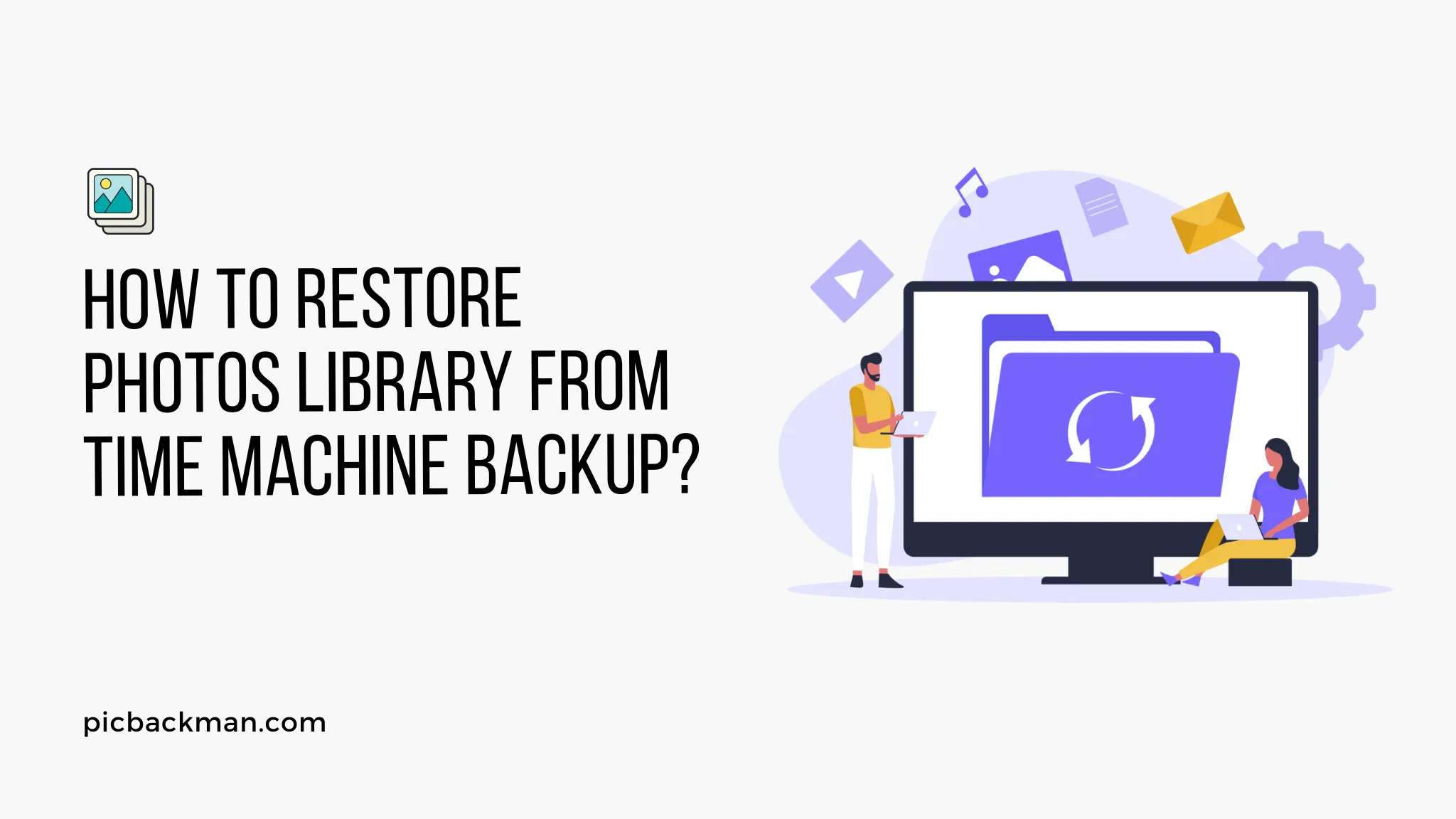
Have you accidentally lost or deleted precious photos from your Photos library on your Mac? Don't panic! With the help of Time Machine, Apple's built-in backup solution, you can restore your Photos library to a previous state and retrieve those valuable memories.
In this article, we will guide you through the process of restoring your Photos library from a Time Machine backup. So, let's get started and recover those cherished photos!
Introduction
Losing photos can be a distressing experience, but thanks to Time Machine, you can easily recover your Photos library. Time Machine creates periodic backups of your Mac's data, allowing you to go back in time and retrieve specific files or folders.
By following the steps outlined in this article, you will be able to restore your Photos library to its previous state and regain access to your treasured memories.
Understanding Time Machine Backups
Before diving into the restoration process, it's essential to understand how Time Machine backups work. Time Machine creates incremental backups, meaning it captures the changes made since the previous backup. This approach enables you to restore specific versions of files or entire folders, such as your Photos library. Time Machine stores these backups on an external storage device, such as an external hard drive or a network-attached storage (NAS) device.
Preparing for the Restoration Process
To restore your Photos library from a Time Machine backup, you'll need a few things:
- A Mac with the Photos app installed.
- An external storage device containing your Time Machine backups.
- Sufficient free space on your Mac's hard drive to accommodate the restored Photos library.
Ensure that your Mac is connected to the external storage device with the Time Machine backups. Additionally, make sure you have enough available space on your Mac's hard drive to accommodate the restored Photos library.
Restoring Photos Library from Time Machine Backup
Now, let's dive into the step-by-step process of restoring your Photos library from a Time Machine backup:
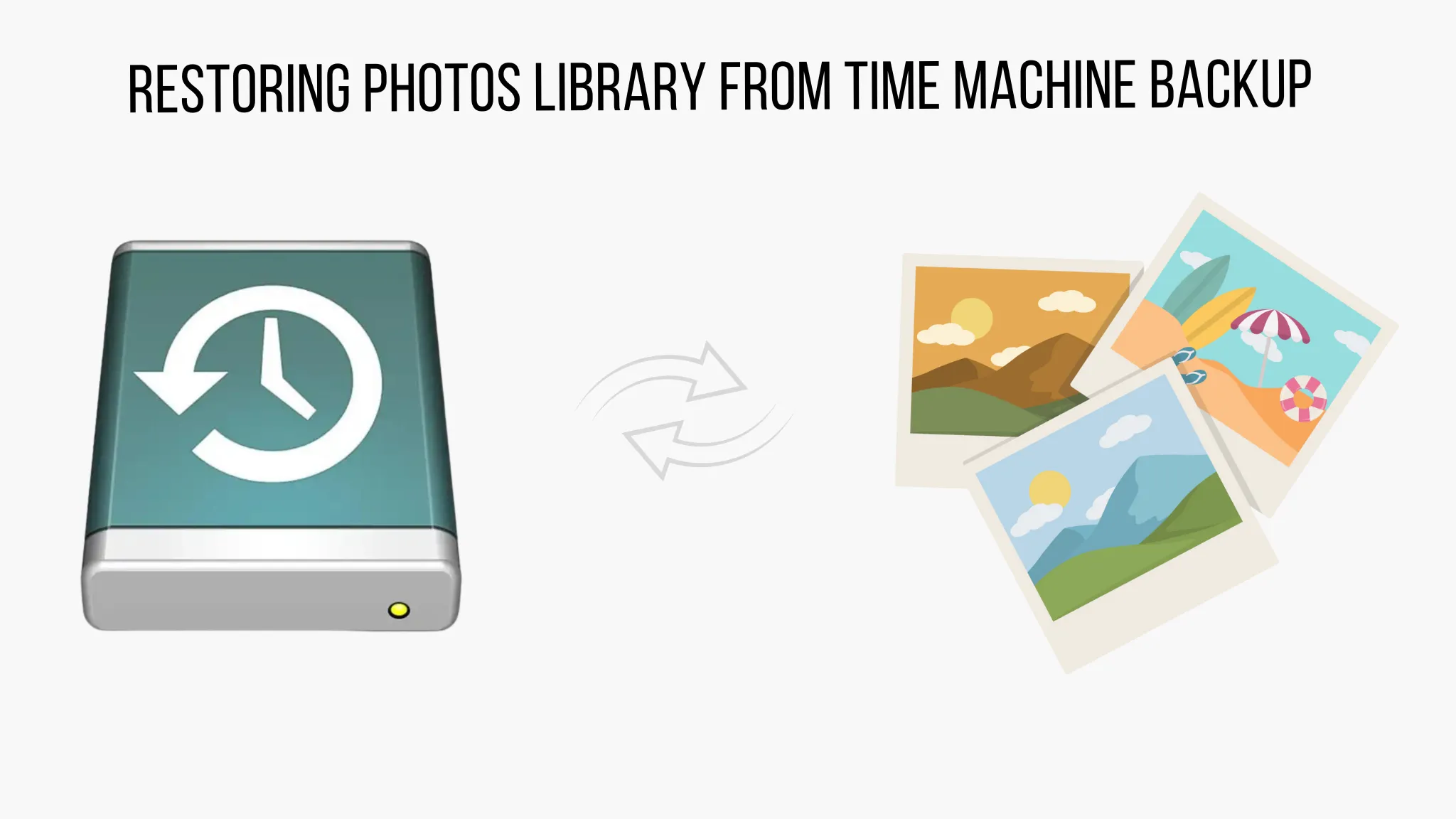
Step 1: Open the Photos app
Launch the Photos app on your Mac by clicking on its icon in the Dock or by searching for it using Spotlight.
Step 2: Access Time Machine
With the Photos app open, navigate to the folder where your Photos library is located. This is typically the "Pictures" folder within your home directory. Once there, click on the Time Machine icon in the menu bar and select "Enter Time Machine."
Step 3: Browse through Time Machine
Time Machine will open, displaying a timeline on the right side of the screen and a Finder window on the left. Use the timeline to browse through the different backups available. Select a date and time that contains the version of your Photos library you wish to restore.
Step 4: Locate your Photos library
Once you've selected the desired backup, navigate to the location of your Photos library in the Finder window. Select the Photos library file and click on the "Restore" button in the bottom-right corner of the Time Machine window.
Step 5: Confirm the restoration
A dialog box will appear, asking if you want to replace the existing Photos library with the restored version. Click on the "Replace" button to proceed with the restoration process.
Step 6: Wait for the restoration to complete
Time Machine will begin restoring the selected version of your Photos library. The time it takes to complete the restoration depends on the size of your library and the speed of your external storage device. Once the process is finished, the Photos app will open, and you'll have access to your restored Photos library.
TroubleshootingTips
While restoring your Photos library from a Time Machine backup is usually a straightforward process, you might encounter some issues along the way. Here are a few troubleshooting tips to help you overcome potential hurdles:
- Ensure that the external storage device containing your Time Machine backups is properly connected to your Mac.
- If you're unable to enter Time Machine or access your backups, try restarting your Mac and reconnecting the external storage device.
- If Time Machine is not recognizing your backups, check that the storage device is formatted correctly for use with Time Machine.
- If you don't have enough available space on your Mac's hard drive, consider freeing up some space or using an external drive to restore the Photos library.
If you're still facing difficulties, consult Apple's support documentation or reach out to their customer support for further assistance.
Frequently Asked Questions (FAQs)
How do I restore my Mac photo library from Time Machine?
To restore your Mac photo library from Time Machine, follow these steps:
- Connect your Time Machine backup drive to your Mac.
- Open the "Photos" app on your Mac.
- Go to the "Photos" menu and select "Quit Photos" to close the app.
- Open a new Finder window and navigate to the location of your photo library.
- Enter Time Machine by clicking on the Time Machine icon in the menu bar and selecting "Enter Time Machine."
- Use the timeline on the right side of the screen to navigate to the desired backup date.
- Select the photo library file from the backup and click on the "Restore" button to restore it.
- Once the restoration is complete, open the "Photos" app again, and your restored library should be available.
How do I restore photos from backup?
To restore photos from a backup in the Photos app, follow these steps:
- Open the "Photos" app on your Mac.
- Go to the "File" menu and select "Import."
- In the import window, navigate to the location where your backup is stored.
- Select the photos you want to restore and click on the "Import Selected" button.
- The selected photos will be imported into your Photos library and will be available for viewing.
How do I restore my old iPhoto library?
If you have an old iPhoto library that you want to restore, follow these steps:
- Make sure the iPhoto app is closed.
- Open a new Finder window and navigate to the location where your iPhoto library is stored.
- Enter Time Machine by clicking on the Time Machine icon in the menu bar and selecting "Enter Time Machine."
- Use the timeline on the right side of the screen to navigate to the desired backup date.
- Select the iPhoto library file from the backup and click on the "Restore" button to restore it.
- Once the restoration is complete, open the iPhoto app, and your old library should be available.
How do I restore my Apple library?
To restore your Apple library from a Time Machine backup, follow these general steps:
- Close any applications related to the library you want to restore.
- Open a Finder window and navigate to the location where the library is stored.
- Enter Time Machine by clicking on the Time Machine icon in the menu bar and selecting "Enter Time Machine."
- Use the timeline on the right side of the screen to navigate to the desired backup date.
- Select the library file from the backup and click on the "Restore" button to restore it.
- Once the restoration is complete, open the respective application associated with the library, and your restored library should be available.
Where did all my photos go on my Mac?
If you can't find your photos on your Mac, try the following:
- Open the "Photos" app and check if your photos are there. Sometimes they might be in a different album or under the "Recently Deleted" folder.
- Use the Spotlight search feature to search for specific photo filenames or keywords.
- Check if your photos are in the "Pictures" folder or any other folder where you usually store your photos.
- If you recently made changes or updates to your Mac, such as a software upgrade, check if your photos are temporarily moved to a different location due to the update.
Why are all my photos not showing on Mac?
If your photos are not showing in the "Photos" app on your Mac, try these troubleshooting steps:
- Check if you have any filters applied in the "Photos" app that might be hiding certain photos.
- Make sure you are signed in to iCloud with the same Apple ID used to sync your photos across devices.
- Verify that your photos are not in the "Recently Deleted" folder, as they might still be recoverable from there.
- Restart your Mac and open the "Photos" app again to see if the photos reappear.
- If you recently imported photos from a camera or external device, make sure the device is properly connected and try re-importing the photos.





