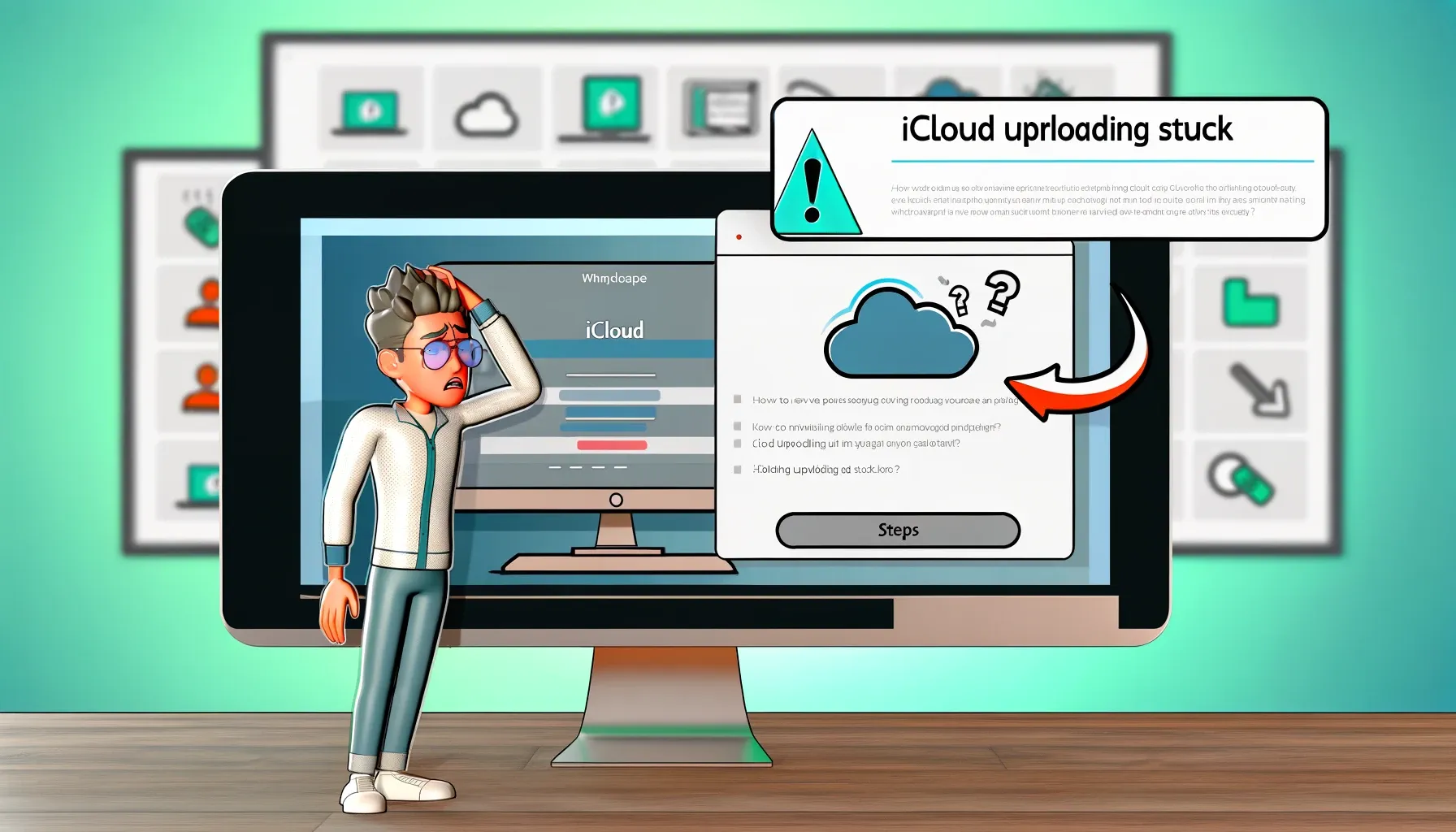
Why is it the #1 bulk uploader?
- Insanely fast!
- Maintains folder structure.
- 100% automated upload.
- Supports RAW files.
- Privacy default.
How can you get started?
Download PicBackMan and start free, then upgrade to annual or lifetime plan as per your needs. Join 100,000+ users who trust PicBackMan for keeping their precious memories safe in multiple online accounts.
“Your pictures are scattered. PicBackMan helps you bring order to your digital memories.”
How to Resolve Issues with iCloud Uploading Stuck

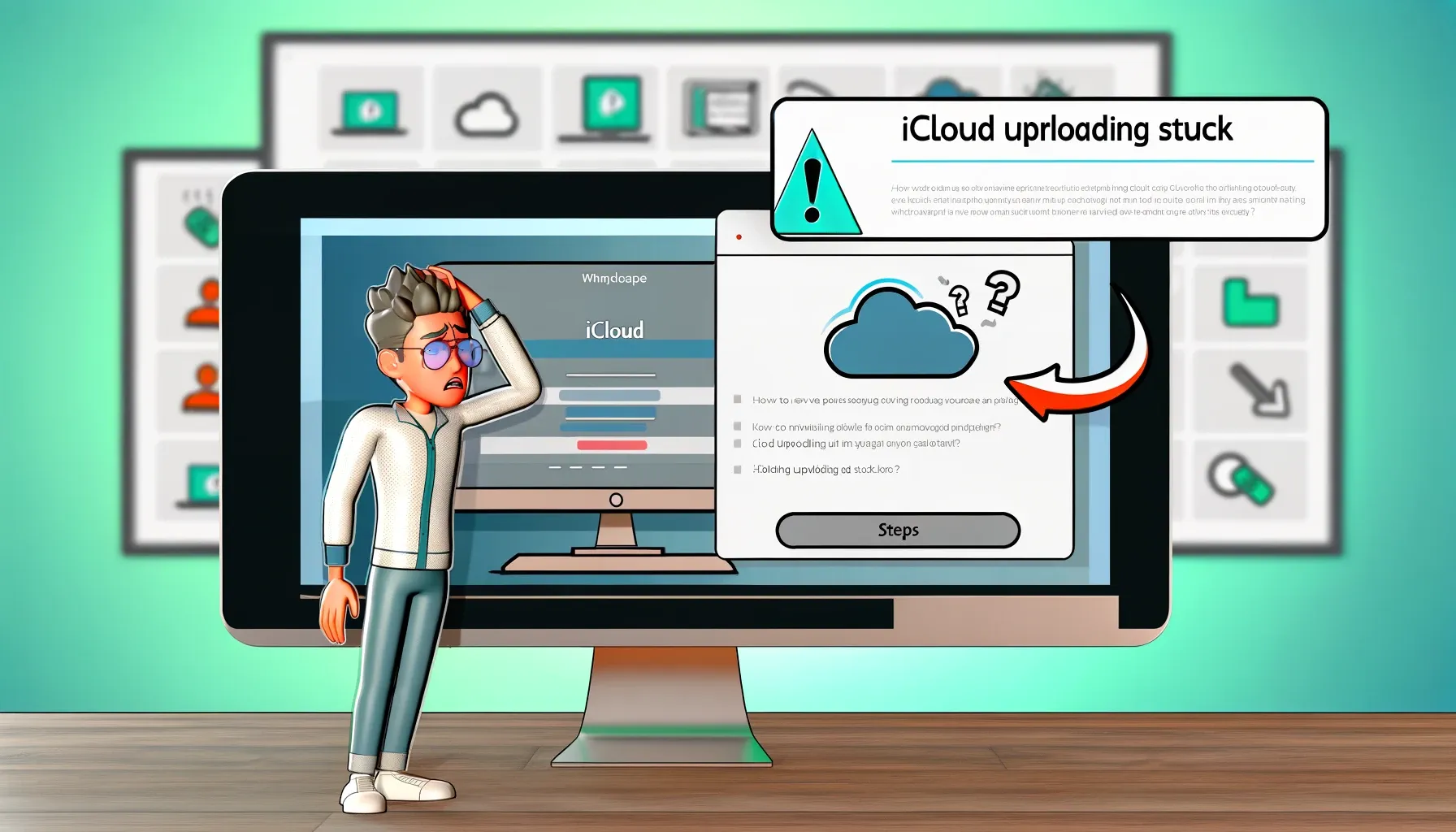
Are you experiencing frustration with iCloud uploading getting stuck? This issue can be a significant roadblock, especially when you're relying on iCloud to seamlessly sync your data across devices. However, fear not! In this comprehensive guide, we'll delve into the common causes behind iCloud uploading getting stuck and provide practical solutions to help you overcome this obstacle swiftly and efficiently.
Understanding the Problem: Why Does iCloud Uploading Get Stuck?
The Complexity of Cloud Syncing
Uploading data to iCloud involves a series of intricate processes that ensure your files are securely stored and accessible across your Apple devices. However, this complexity can sometimes lead to uploading issues, leaving users puzzled and seeking solutions.
Network Connectivity Issues
One of the primary culprits behind iCloud uploading getting stuck is poor network connectivity. Whether you're using Wi-Fi or cellular data, an unstable connection can disrupt the upload process, causing delays or failures.
Large File Sizes
Attempting to upload large files or batches of data to iCloud can also contribute to uploading issues. In such cases, the process may get stuck due to the sheer size of the files, exceeding the bandwidth or storage capacity allocated for iCloud syncing.
Software Glitches
Even the most meticulously designed software isn't immune to glitches. Occasionally, bugs or compatibility issues within the iCloud service or your device's operating system can interfere with the uploading process, leading to frustrating delays.
Troubleshooting Steps to Resolve iCloud Uploading Stuck
Check Network Connectivity
Before diving into more advanced troubleshooting methods, start by ensuring that your device has a stable internet connection. Switch between Wi-Fi and cellular data to see if the issue persists. Additionally, consider restarting your router or modem to refresh the connection.
Optimize File Sizes
If you're encountering problems while uploading large files, consider breaking them down into smaller segments or compressing them to reduce their size. This approach can alleviate strain on your network and expedite the uploading process.
Update iCloud and Device Software
Keeping your iCloud service and device software up to date is crucial for maintaining optimal performance and resolving potential compatibility issues. Check for any available updates in the Settings menu of your device and install them promptly.
Reset iCloud Sync
In some cases, resetting the iCloud sync settings can help resolve uploading issues. Navigate to the iCloud settings on your device, disable iCloud sync for affected apps or data types, and then re-enable it. This process can refresh the syncing process and eliminate any underlying issues.
Clear iCloud Cache
Over time, temporary files and cache data accumulated within the iCloud app can hinder its functionality. Clearing the iCloud cache can help resolve uploading issues caused by corrupted or outdated data. Go to the iCloud settings on your device, locate the option to clear cache, and follow the on-screen prompts to complete the process.
Contact Apple Support
If you've exhausted all troubleshooting steps and continue to experience iCloud uploading issues, don't hesitate to reach out to Apple Support for assistance. Their team of experts can provide personalized guidance and solutions tailored to your specific situation.
Quick Tip to ensure your videos never go missing
Videos are precious memories and all of us never want to ever lose them to hard disk crashes or missing drives. PicBackMan is the easiest and simplest way to keep your videos safely backed up in one or more online accounts. Simply Download PicBackMan (it's free!), register your account, connect to your online store and tell PicBackMan where your videos are - PicBackMan does the rest, automatically. It bulk uploads all videos and keeps looking for new ones and uploads those too. You don't have to ever touch it.
FAQs
What should I do if iCloud uploading remains stuck despite trying multiple troubleshooting steps?
If you've exhausted all troubleshooting options and iCloud uploading still refuses to cooperate, consider reaching out to Apple Support for personalized assistance.
How can I prevent iCloud uploading issues in the future?
To minimize the likelihood of encountering uploading issues in the future, ensure that your devices are regularly updated, maintain a stable internet connection, and periodically clear the iCloud cache to keep it running smoothly.
Is iCloud uploading stuck a common problem among Apple users?
While iCloud uploading getting stuck can occur occasionally, it's not necessarily a widespread issue. However, users experiencing difficulties should follow the troubleshooting steps outlined in this guide to resolve the issue effectively.
Can third-party apps interfere with iCloud uploading?
In some cases, third-party apps installed on your device may conflict with iCloud syncing processes, leading to uploading issues. Consider temporarily disabling or uninstalling such apps to see if it resolves the problem.
Are there any alternative cloud storage solutions if I continue to experience issues with iCloud?
If iCloud consistently fails to meet your syncing needs, you may explore alternative cloud storage services such as Google Drive, Dropbox, or Microsoft OneDrive, which offer similar functionality and may provide a more reliable experience.
Should I be concerned about data loss if iCloud uploading gets stuck?
While iCloud uploading getting stuck can be frustrating, it typically doesn't result in data loss. Your files remain intact on your device and will sync to iCloud once the uploading issue is resolved. However, it's always advisable to maintain regular backups of your important data as an additional precaution.
Conclusion
Dealing with iCloud uploading getting stuck can be a frustrating experience, but armed with the right knowledge and troubleshooting techniques, you can overcome this challenge with ease. By understanding the common causes behind uploading issues and following the steps outlined in this guide, you'll be able to restore seamless syncing across your Apple devices in no time.






