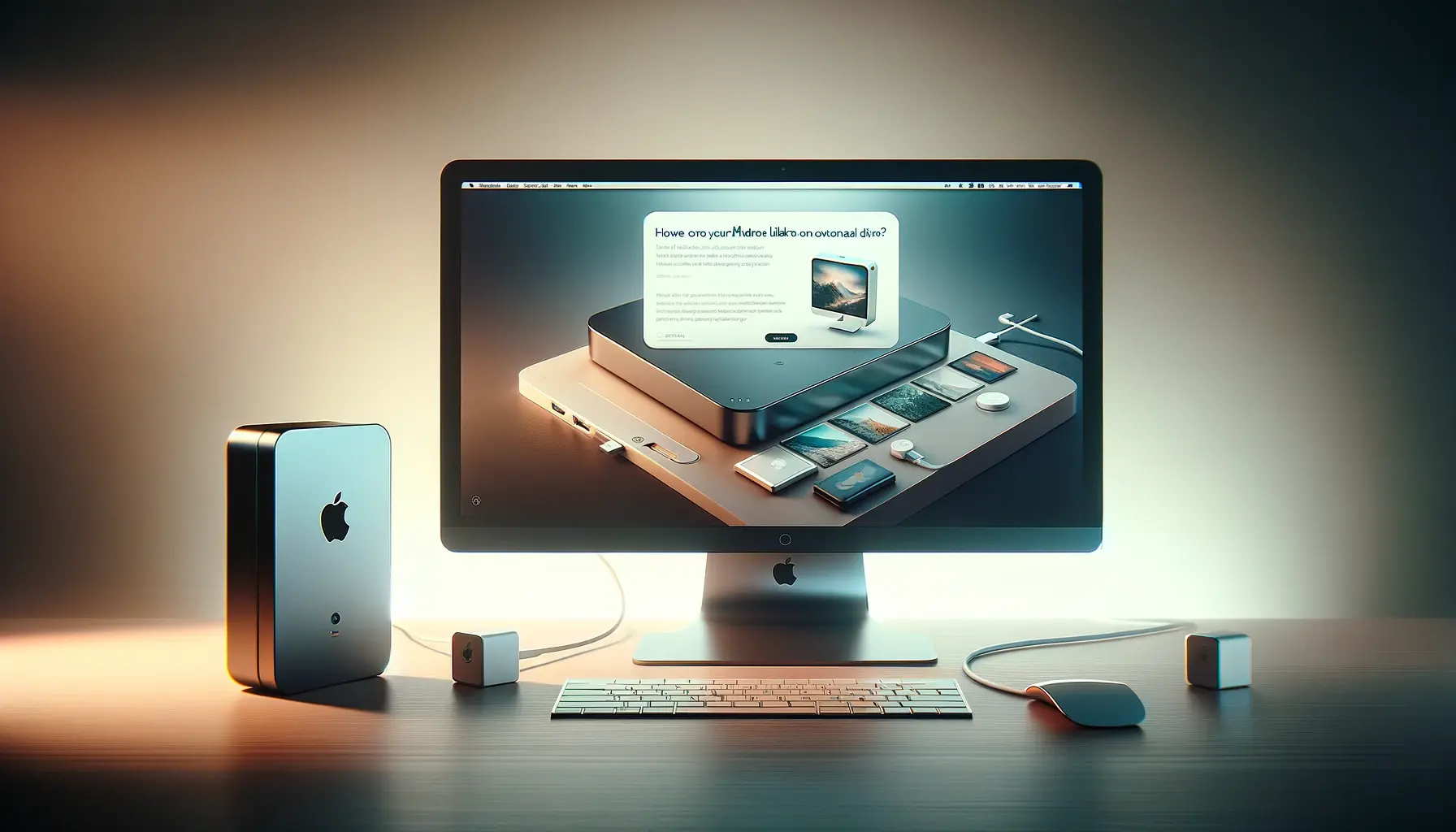
Why is it the #1 bulk uploader?
- Insanely fast!
- Maintains folder structure.
- 100% automated upload.
- Supports RAW files.
- Privacy default.
How can you get started?
Download PicBackMan and start free, then upgrade to annual or lifetime plan as per your needs. Join 100,000+ users who trust PicBackMan for keeping their precious memories safe in multiple online accounts.
“Your pictures are scattered. PicBackMan helps you bring order to your digital memories.”
How to Move Your Mac's iPhoto Library onto an External Drive?

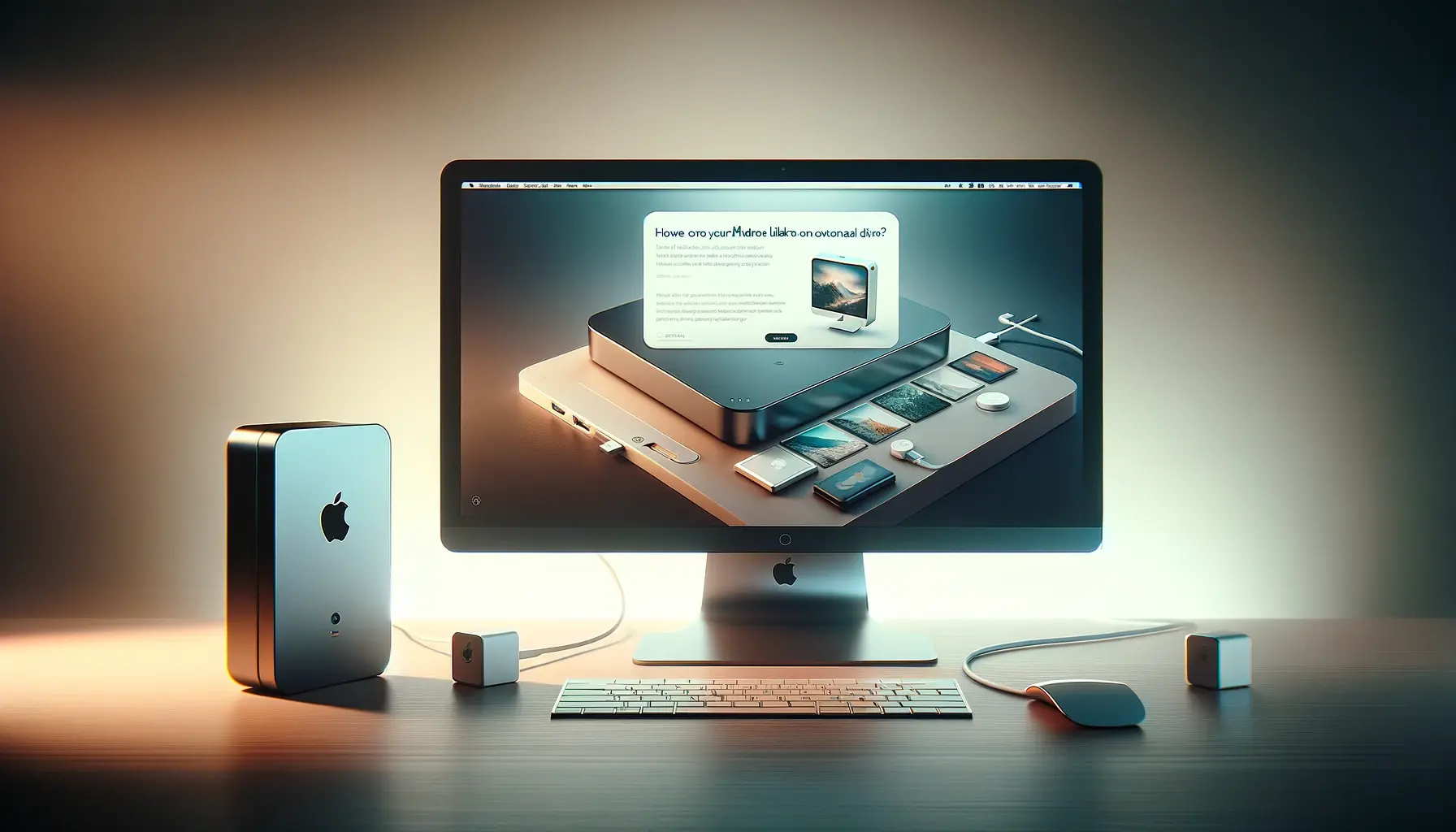
Are you grappling with limited storage space on your Mac due to an overflowing iPhoto library? Fear not, as we unveil the comprehensive guide on How to Move Your Mac's iPhoto Library onto an External Drive. In this era of digital abundance, our photo collections tend to outgrow the confines of our Mac's internal storage. However, relocating your iPhoto library to an external drive not only frees up space but also ensures your precious memories remain safe and accessible. Let's delve into the intricacies of this process to streamline your photo management experience.
Understanding the Need
The burgeoning size of our photo libraries often surpasses the storage capacity of our Macs, leading to sluggish performance and storage constraints. Moving Your Mac's iPhoto Library onto an External Drive becomes imperative to alleviate these issues and maintain optimal system performance.
Why Opt for External Storage?
Utilizing an external drive offers numerous benefits, including expanded storage capacity, portability, and enhanced data security. By offloading your iPhoto library onto an external drive, you not only reclaim valuable space on your Mac but also safeguard your photos against potential data loss or system failures.
How to Move Your Mac's iPhoto Library onto an External Drive?
Transferring your iPhoto library to an external drive involves a series of systematic steps to ensure a smooth transition without compromising your photo collection's integrity. Let's explore the process in detail:
Preparing Your External Drive
Before initiating the transfer process, ensure your external drive is formatted appropriately and has sufficient storage capacity to accommodate your entire iPhoto library.
| Step | Action |
|---|---|
| 1 | Connect the external drive to your Mac |
| 2 | Format the drive if necessary |
| 3 | Verify available storage space |
Backing Up Your iPhoto Library
Safeguard your precious memories by creating a backup of your iPhoto library before proceeding with the transfer. This step ensures redundancy and mitigates the risk of data loss.
- Open iPhoto on your Mac
- Navigate to "File" > "Export" > "Library"
- Choose a location to save the backup and initiate the export process
Locating Your iPhoto Library
Identify the current location of your iPhoto library on your Mac to facilitate its relocation to the external drive seamlessly.
- Access Finder
- Navigate to the "Pictures" folder
- Locate the "iPhoto Library" file
Copying Your iPhoto Library to the External Drive
Transfer the entirety of your iPhoto library to the external drive, ensuring a meticulous and error-free process.
- Drag and drop the "iPhoto Library" file from its current location to the external drive
- Wait for the copying process to complete
Verifying the Transfer
Double-check the integrity of the transferred iPhoto library on the external drive to ensure all files are successfully copied.
- Access the external drive
- Open the transferred "iPhoto Library" to confirm its completeness
Reconfiguring iPhoto Settings
Update the iPhoto settings to recognize the relocated library on the external drive for seamless access and functionality.
- Open iPhoto while holding down the "Option" key
- Select the relocated "iPhoto Library" on the external drive
Testing Accessibility
Validate the accessibility of your iPhoto library from the external drive to ensure a successful migration.
- Launch iPhoto and verify the availability of your photo library
Deleting the Original iPhoto Library
Once you've confirmed the successful transfer and functionality of your iPhoto library on the external drive, you can safely delete the original library from your Mac to free up storage space.
- Navigate to the original "iPhoto Library" location on your Mac
- Delete the file securely to reclaim storage space
Expert Tips for Optimal Results
Enhance your experience of Moving Your Mac's iPhoto Library onto an External Drive with these expert insights:
- Regularly back up your iPhoto library to mitigate the risk of data loss.
- Invest in a reliable and spacious external drive to accommodate your growing photo collection.
- Organize your photos efficiently within the iPhoto library to streamline future access and management.
- Consider using cloud storage as an additional backup solution for added redundancy and accessibility.
Quick Tip to ensure your videos never go missing
Videos are precious memories and all of us never want to ever lose them to hard disk crashes or missing drives. PicBackMan is the easiest and simplest way to keep your videos safely backed up in one or more online accounts. Simply Download PicBackMan (it's free!), register your account, connect to your online store and tell PicBackMan where your videos are - PicBackMan does the rest, automatically. It bulk uploads all videos and keeps looking for new ones and uploads those too. You don't have to ever touch it.
FAQs
Can I access my iPhoto library from multiple Macs after moving it to an external drive?
Yes, you can access your iPhoto library from multiple Macs by connecting the external drive to each respective Mac and configuring iPhoto to recognize the relocated library.
Will moving my iPhoto library to an external drive affect its performance?
No, relocating your iPhoto library to an external drive should not impact its performance, provided the external drive is connected and functioning properly.
Can I continue to use iPhoto after moving the library to an external drive?
Yes, you can continue to use iPhoto seamlessly after relocating the library to an external drive. Simply ensure that iPhoto is configured to recognize the new library location.
What should I do if I encounter errors during the transfer process?
If you encounter errors during the transfer process, ensure that both your Mac and external drive are functioning correctly. You may also consider restarting the transfer process or seeking assistance from Apple support forums.
Is it necessary to eject the external drive after transferring the iPhoto library?
Yes, it's advisable to eject the external drive properly after transferring the iPhoto library to prevent data corruption or loss.
Can I revert the changes and move the iPhoto library back to my Mac if needed?
Yes, you can revert the changes by copying the iPhoto library back to your Mac if necessary. Simply follow the reverse process outlined in this guide.
Conclusion
Mastering the art of Moving Your Mac's iPhoto Library onto an External Drive empowers you to overcome storage constraints while safeguarding your cherished memories. By following the step-by-step instructions and incorporating expert tips, you can seamlessly transfer your iPhoto library to an external drive, ensuring both space optimization and data security.






