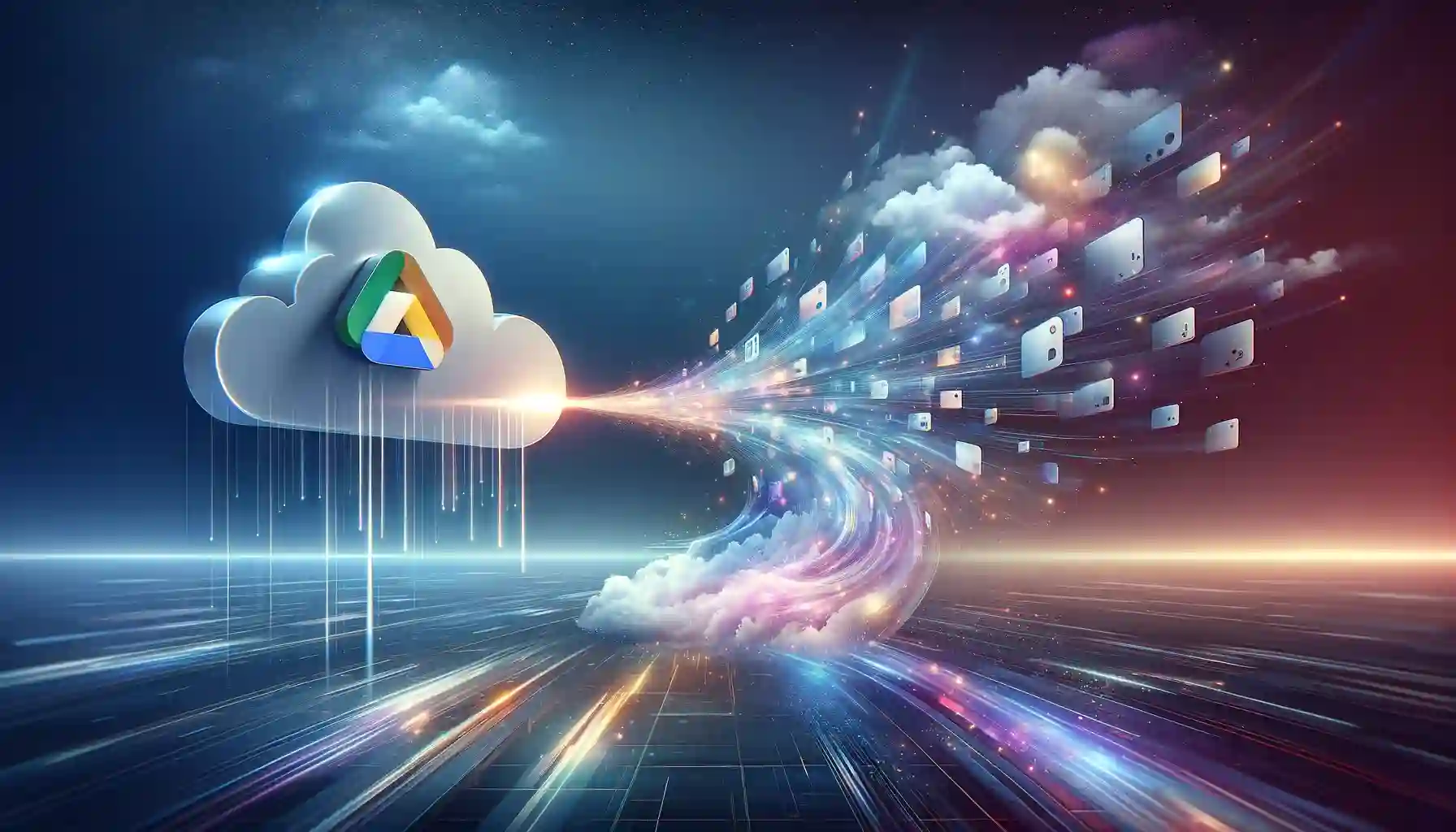
Why is it the #1 bulk uploader?
- Insanely fast!
- Maintains folder structure.
- 100% automated upload.
- Supports RAW files.
- Privacy default.
How can you get started?
Download PicBackMan and start free, then upgrade to annual or lifetime plan as per your needs. Join 100,000+ users who trust PicBackMan for keeping their precious memories safe in multiple online accounts.
“Your pictures are scattered. PicBackMan helps you bring order to your digital memories.”
How to Move Photos from Google Drive to Box?

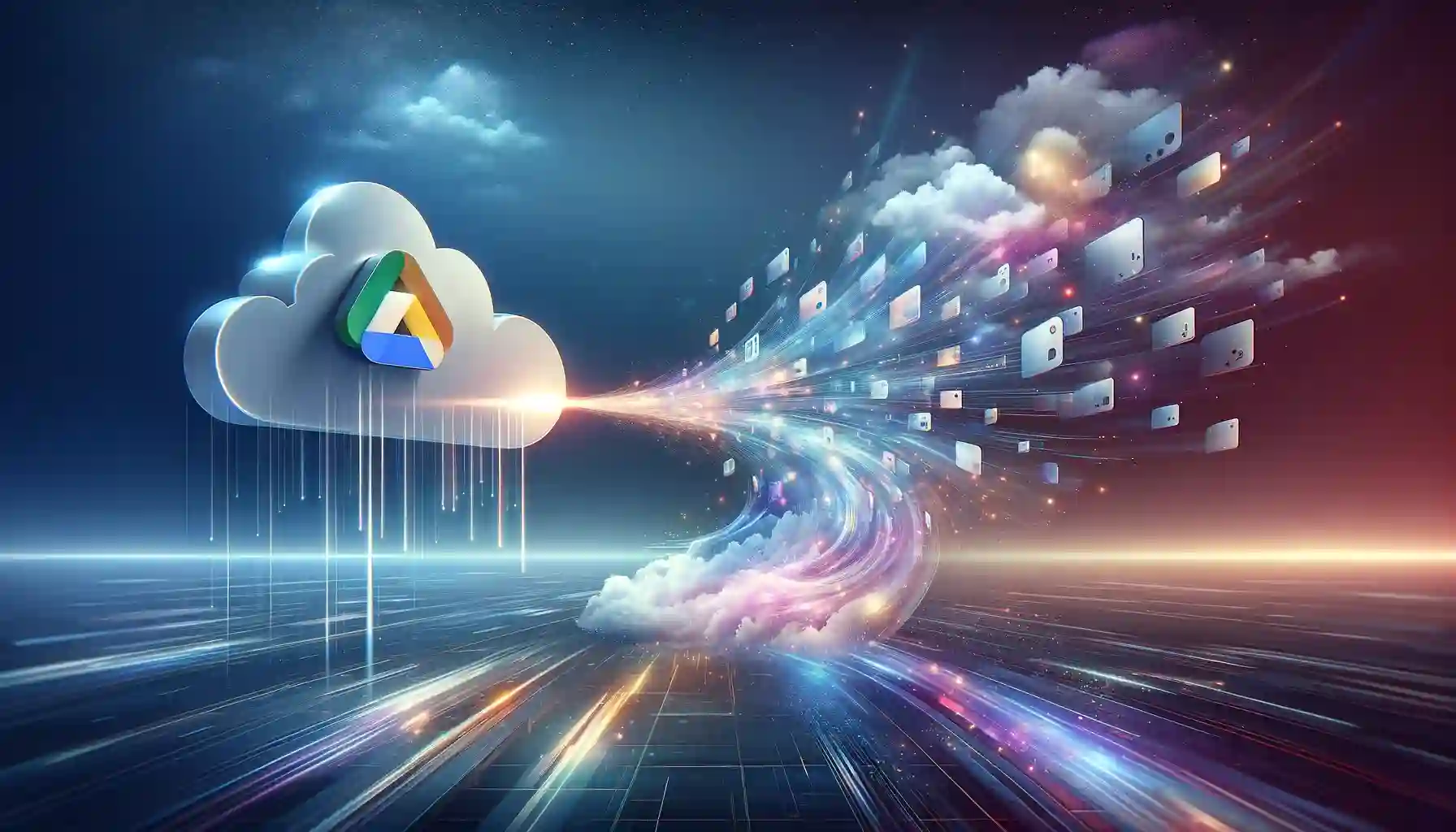
In this digital era, where memories are captured and stored in the form of digital photos, efficient management of these precious moments is crucial. While Google Drive offers a convenient platform for storage and sharing, some users may find themselves seeking alternatives or additional storage solutions. If you're contemplating migrating your photos from Google Drive to Box, you've come to the right place. In this guide, we'll walk you through the process step by step, ensuring a smooth transition without compromising the integrity of your cherished memories.
Understanding the Need for Migration
Before delving into the technicalities of transferring photos from Google Drive to Box, it's essential to understand the rationale behind such a migration. Several reasons might prompt users to seek alternative storage solutions:
-
Enhanced Storage Capacity: Google Drive offers a limited amount of free storage, and users may find themselves running out of space as their photo collection grows.
-
Diversification of Storage Platforms: Diversifying storage across multiple platforms reduces the risk of data loss due to unforeseen circumstances such as service outages or account suspensions.
-
Collaborative Features: Box provides robust collaboration features that may better suit the needs of individuals or teams working on photo-centric projects.
How to Move Photos from Google Drive to Box?
Transferring your photos from Google Drive to Box is a straightforward process that can be accomplished in a few simple steps:
Export Photos from Google Drive:
- Log in to your Google Drive account.
- Navigate to the folder containing the photos you wish to transfer.
- Select the photos you want to move by clicking on them while holding down the Ctrl key (or Command key on Mac).
- Right-click on the selected photos and choose "Download" from the context menu.
- Wait for the download to complete, and your photos will be saved to your local device.
Upload Photos to Box:
- Log in to your Box account.
- Navigate to the folder where you want to upload the photos.
- Click on the "Upload" button.
- Select the photos from your local device and confirm the upload.
Verify Transfer:
- Once the upload is complete, navigate to the designated folder in your Box account to ensure that all photos have been successfully transferred.
Ensuring Data Integrity and Security
When migrating sensitive data such as photos, ensuring data integrity and security is paramount. Here are some best practices to safeguard your photos during the transfer process:
-
Encryption: Utilize encryption protocols to protect your photos from unauthorized access or interception during transit.
-
Verification: After transferring your photos, verify their integrity by comparing checksums or performing visual inspections to ensure no data corruption has occurred.
-
Access Controls: Implement access controls within your Box account to restrict access to sensitive photos and prevent unauthorized sharing or modification.
Leveraging Automation for Seamless Migration
For users with large photo collections, manually transferring each photo individually can be time-consuming and tedious. Leveraging automation tools and scripts can streamline the migration process and save valuable time. Box provides APIs and integrations that allow for seamless data transfer from Google Drive, automating the process and reducing the risk of human error.
Quick Tip to ensure your videos never go missing
Videos are precious memories and all of us never want to ever lose them to hard disk crashes or missing drives. PicBackMan is the easiest and simplest way to keep your videos safely backed up in one or more online accounts. Simply Download PicBackMan (it's free!), register your account, connect to your online store and tell PicBackMan where your videos are - PicBackMan does the rest, automatically. It bulk uploads all videos and keeps looking for new ones and uploads those too. You don't have to ever touch it.
FAQs
How long does it take to transfer photos from Google Drive to Box?
Transferring photos from Google Drive to Box typically depends on factors such as the size of the photos and the speed of your internet connection. However, for standard-sized photos and a stable internet connection, the process should be relatively quick.
Can I transfer photos directly between Google Drive and Box without downloading them to my device?
While there isn't a direct method to transfer photos between Google Drive and Box without downloading them to your device, you can utilize third-party tools or scripts to automate the process and streamline the transfer.
Is there a limit to the number of photos I can transfer from Google Drive to Box?
Both Google Drive and Box have their own storage limits, so the number of photos you can transfer may be subject to these constraints. However, for most users, these limits should be sufficient for transferring a significant number of photos.
Will transferring photos from Google Drive to Box affect their quality?
No, transferring photos from Google Drive to Box should not affect their quality. As long as the transfer process is completed without any errors or data corruption, your photos should retain their original quality.
Can I transfer photos from Google Drive to Box on mobile devices?
Yes, you can transfer photos from Google Drive to Box on mobile devices by using the respective mobile apps for each platform. Simply download the photos from Google Drive to your device and then upload them to Box using the Box app.
Are there any costs associated with transferring photos from Google Drive to Box?
There are no direct costs associated with transferring photos from Google Drive to Box. However, if you exceed the free storage limits on either platform, you may incur additional charges for storage space.
Conclusion
Migrating your photos from Google Drive to Box is a straightforward process that offers numerous benefits, including enhanced storage capacity, improved collaboration features, and diversified storage solutions. By following the steps outlined in this guide and implementing best practices for data integrity and security, you can ensure a smooth transition without compromising the safety or accessibility of your precious memories.






